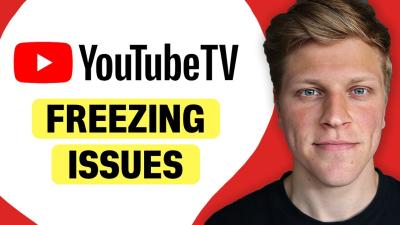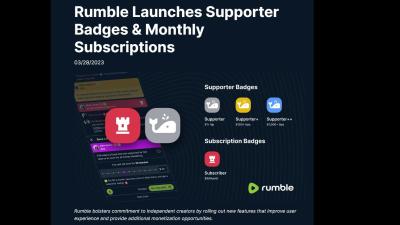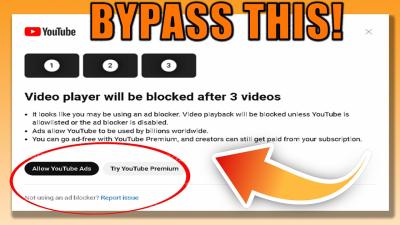When creating a PowerPoint presentation, images can significantly enhance your message, making your slides visually appealing and easier to understand. However, it's essential to properly cite any image you use to avoid plagiarism and give credit to the original creator. The APA (American Psychological Association) format is widely used for citing sources in academic and professional settings, including images. In this guide, we will walk you through the steps on how to cite images in PowerPoint according to APA style, ensuring your presentation maintains academic integrity.
Why Proper Citation of Images Matters in PowerPoint Presentations
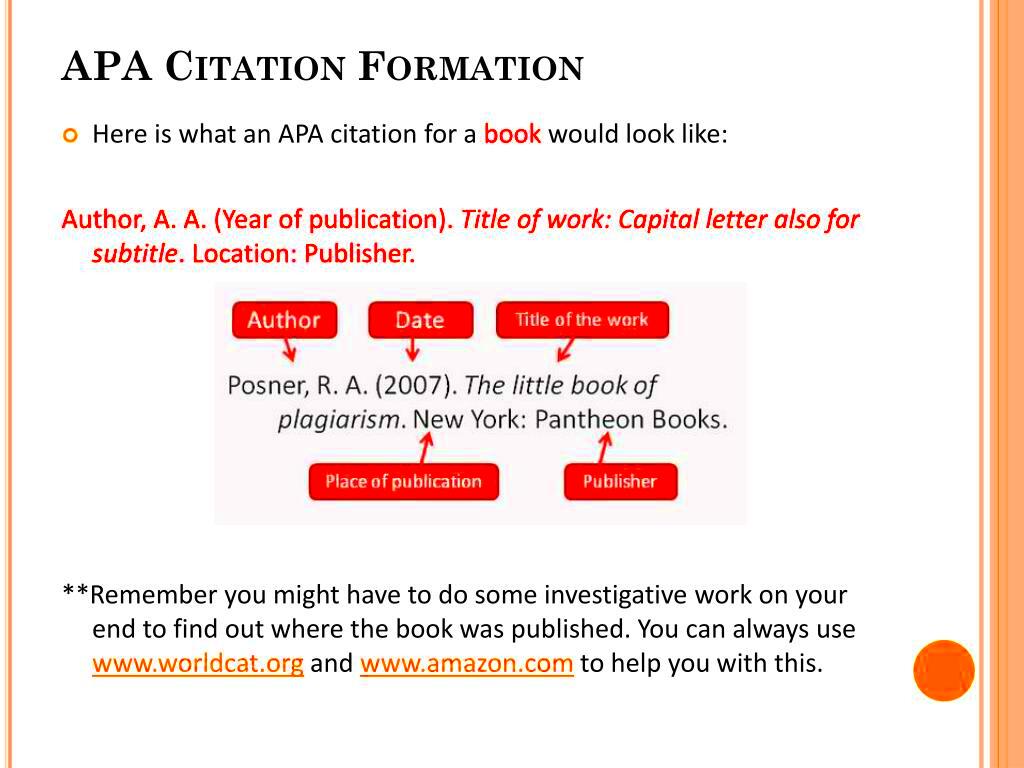
Proper citation of images in PowerPoint presentations is crucial for several reasons. Not only does it give credit to the original creators, but it also adds credibility to your work. Here are some key reasons why citing images is important:
- Avoids Plagiarism: Using someone else's images without proper citation is considered plagiarism. Properly citing images ensures you're respecting intellectual property rights.
- Maintains Credibility: Citing sources demonstrates that you have used reliable information, which strengthens the overall credibility of your presentation.
- Provides Context: Citations allow your audience to learn more about the image or source, offering them an opportunity to explore further.
- Follows Academic and Legal Standards: Many educational institutions and organizations require proper citation of sources, including images, as part of their academic or legal guidelines.
By citing images correctly, you are adhering to ethical standards and ensuring that your work is both professional and respectful of others' intellectual contributions.
Also Read This: Easy Guide to Recording Audio From YouTube on Android Devices
Steps to Cite an Image in PowerPoint in APA Format
Now that we understand why citing images is important, let’s take a look at the steps to properly cite images in PowerPoint presentations using APA format. Follow these steps to ensure that your image citations are formatted correctly:
- Determine the Source of the Image: Identify where the image came from. Is it a stock photo, a personal photo, or an image sourced from the internet or a book? The source will determine the citation format.
- Include Image Details: In the citation, provide specific details about the image, such as the creator's name, the year of creation, and the title of the image (if available). For example, an image citation could look like this:
- For an image from a website: Author, A. A. (Year). Title of image. Website name. URL
- For a stock photo: Author, A. A. (Year). Title of image [Photograph]. Stock photography website. URL
- Insert the Citation in the Notes Section: Instead of placing the citation directly on the slide, it’s best practice to include it in the “Notes” section of PowerPoint. This keeps the slide visually clean but still provides the necessary attribution.
- Use the Correct Formatting: Ensure your citation follows APA formatting rules. Use italics for titles of images, include the correct punctuation, and remember to format the author’s name as “Last Name, First Initial.”
- Check for Accuracy: Double-check the citation for errors. Ensure that the spelling, date, and other details are accurate before finalizing your presentation.
Following these steps will help you cite images in your PowerPoint presentation properly and in line with APA guidelines. Remember that accuracy is key to ensuring your citations are both clear and correct.
Also Read This: Resizing Images for Instagram Posts
How to Add Image Citation in the Notes Section of PowerPoint
Adding an image citation in the notes section of your PowerPoint presentation is an effective way to credit the source without cluttering your slides. The notes section is hidden from the audience but visible to you as the presenter, making it the perfect place for citations. Here’s how to do it:
- Click on the "View" tab: Open your PowerPoint presentation and go to the "View" tab at the top of the window.
- Select "Notes Page": In the "View" tab, click on the "Notes Page" option. This will allow you to see your slides with a section below each one for adding notes.
- Type the Citation: In the notes section, under each image, type the proper APA citation for the image. Be sure to include the creator's name, the year of publication, and any other relevant information, such as the title or URL.
- Ensure Correct Formatting: Follow APA style for formatting your citation. This includes using italics for titles and ensuring all punctuation and spacing is correct.
- Review the Notes: Before finalizing your presentation, review the notes section to make sure all citations are accurate and properly formatted.
Adding citations in the notes section keeps your slides clean while still allowing you to reference the source. This approach ensures you maintain academic integrity while delivering a clear and concise presentation.
Also Read This: Speed Up Your Computer for Editing Videos on Dailymotion
Common Mistakes to Avoid While Citing Images in PowerPoint
While citing images in PowerPoint, it's easy to make mistakes that could affect the professionalism and credibility of your presentation. Here are some common mistakes to avoid:
- Forgetting to Cite: One of the biggest mistakes is not citing an image at all. Always provide attribution for images you didn’t create yourself.
- Incorrect Formatting: APA citation style has specific rules for formatting, such as italicizing image titles and correctly formatting author names. Ensure you follow these rules precisely.
- Placing Citations on the Slide: Citations should not clutter your slides. Instead, place them in the notes section to keep the slide clean and readable.
- Using Incomplete Citations: Make sure your citation includes all relevant details, such as the creator’s name, year, title, and source URL. Leaving out important information can weaken the credibility of your citation.
- Incorrect Source Information: Double-check the source information for accuracy. Ensure the author’s name, publication year, and other details are correct to avoid providing misleading or incomplete citations.
- Using Copyrighted Images Without Permission: Always ensure that the images you use are either in the public domain or that you have permission to use them. Using copyrighted images without permission can lead to legal issues.
Avoiding these mistakes will help ensure that your image citations are both accurate and professional, contributing to the overall quality of your presentation.
Also Read This: Combining Two Images in Paint Like a Pro
Examples of Image Citations in PowerPoint (APA Format)
To help you better understand how to cite images in PowerPoint using APA format, here are some examples of different types of image sources and their correct citation format:
| Source Type | APA Citation Example |
|---|---|
| Image from a Website | Author, A. A. (Year). Title of image. Website name. URL |
| Stock Image | Author, A. A. (Year). Title of image [Photograph]. Stock photography website. URL |
| Personal Image | Author, A. A. (Year). Title of image [Photograph]. Personal collection. |
| Image from a Book | Author, A. A. (Year). Title of image. In Title of the book (p. xx). Publisher. |
Here are some additional tips for citing images in PowerPoint:
- For an image from a book: Include the page number where the image is located.
- For an online image: Always include the full URL and ensure it is a working link.
- For a stock image: Make sure to credit the image provider and include the correct URL if available.
These examples should help you cite images correctly in your PowerPoint presentation while adhering to APA format. Be sure to adjust the citation based on the specific source you are using.
Also Read This: Finding the Pixel Size of an Image
How to Format Image Citations for Different Types of Sources
Citing images correctly in PowerPoint presentations is important, but formatting can vary depending on the source of the image. Whether the image is from a book, a website, or a stock photo, each source requires a slightly different citation format. Here’s a guide to help you properly format image citations for various types of sources:
- Image from a Website: When citing an image found online, make sure to include the author (if available), the year, the title of the image, the website name, and the URL. For example:
- Author, A. A. (Year). Title of image. Website name. URL
- Stock Image: Stock photos require you to cite the image creator and the website from which you obtained it. The format includes the author, year, and the phrase “Stock photography website.” For instance:
- Author, A. A. (Year). Title of image [Photograph]. Stock photography website. URL
- Personal Image: If you’re using your own images, the citation should mention that it’s a personal image, such as:
- Author, A. A. (Year). Title of image [Photograph]. Personal collection.
- Image from a Book: When citing an image in a book, include the page number where the image is located. For example:
- Author, A. A. (Year). Title of image. In Title of the book (p. xx). Publisher.
- Image from a Journal Article: For journal articles, the citation should include the author(s), year, title of the image, and journal details. Example:
- Author, A. A. (Year). Title of image. In Article title. Journal Name, Volume(Issue), page number.
These formats ensure that each image is attributed to its correct source, which is important for maintaining academic integrity and avoiding plagiarism.
Also Read This: Call Connection: Contacting Photobucket by Phone
Tips for Using Images Legally in PowerPoint Presentations
Using images in PowerPoint presentations can make your slides more engaging and informative. However, it's essential to use them legally to avoid potential copyright issues. Here are some tips to help you use images legally:
- Use Public Domain Images: Images in the public domain are free to use without permission. You can find these images on sites like Wikimedia Commons or public domain archives.
- Opt for Creative Commons Images: Creative Commons licenses allow you to use images with certain restrictions. Always check the license type and follow the terms of use. Websites like Unsplash and Flickr offer Creative Commons images.
- Purchase Royalty-Free Images: If you need high-quality images for your presentation, consider purchasing them from stock photo websites. These images are typically royalty-free, meaning you can use them without paying ongoing royalties.
- Give Proper Attribution: Even if an image is free to use, always provide proper attribution. This includes crediting the creator, the source, and any license details when required.
- Check Fair Use Guidelines: If you're using an image for educational or non-commercial purposes, you may be covered under "fair use." However, be cautious—this exception does not cover all situations, and the image's use must be within fair use limits.
- Get Permission When Needed: If you plan to use an image with restricted usage, always obtain permission from the image’s creator or copyright holder.
By following these tips, you can use images legally in your PowerPoint presentations, ensuring you avoid legal issues and respect the work of others.
Also Read This: Citing Alamy Images: Proper Attribution for Academic and Creative Works
Frequently Asked Questions
Here are some common questions people have about citing images in PowerPoint presentations, and their answers:
- Do I need to cite an image if I found it on Google?
Yes, you must cite any image you use, even if it’s found on Google. Google is a search engine, and the images are often copyrighted. Always trace the image back to the original source and follow proper citation guidelines. - Can I use an image from a book in my PowerPoint presentation?
Yes, but you must cite the image properly, including the book's title, author, and page number where the image appears. Ensure that the image is being used for educational purposes or under fair use if applicable. - What if I use a personal photo in my presentation?
If it’s your own image, simply cite it as a personal photograph in your collection. You don’t need permission, but proper attribution is still required. - Can I use copyrighted images for free if I give credit?
Giving credit does not automatically allow you to use copyrighted images for free. You must have permission to use copyrighted material, or the image must be available under a Creative Commons license or fair use guidelines. - How do I know if an image is in the public domain?
Public domain images are not protected by copyright. You can find these images on specific websites like Wikimedia Commons or government archives. Be sure to verify that the image is indeed in the public domain. - Is it okay to use images from social media in my PowerPoint?
Using images from social media can be tricky. While some images may be shared publicly, it’s always best to ask for permission from the creator before using them in your presentation.
These FAQs should help clarify some of the most common concerns about using and citing images in PowerPoint presentations. Always double-check your sources and follow proper citation and usage rules to stay on the safe side.
Conclusion
In conclusion, citing images in PowerPoint presentations is essential for maintaining academic integrity, respecting copyright laws, and ensuring that your work is credible. By following the guidelines for APA format, you can easily give proper credit to image creators while keeping your slides clean and professional. Remember to always check the source of your images, ensure you have permission to use them, and provide accurate citations in the notes section of your presentation. By adhering to these best practices, you can create visually engaging presentations without compromising on legal or ethical standards.
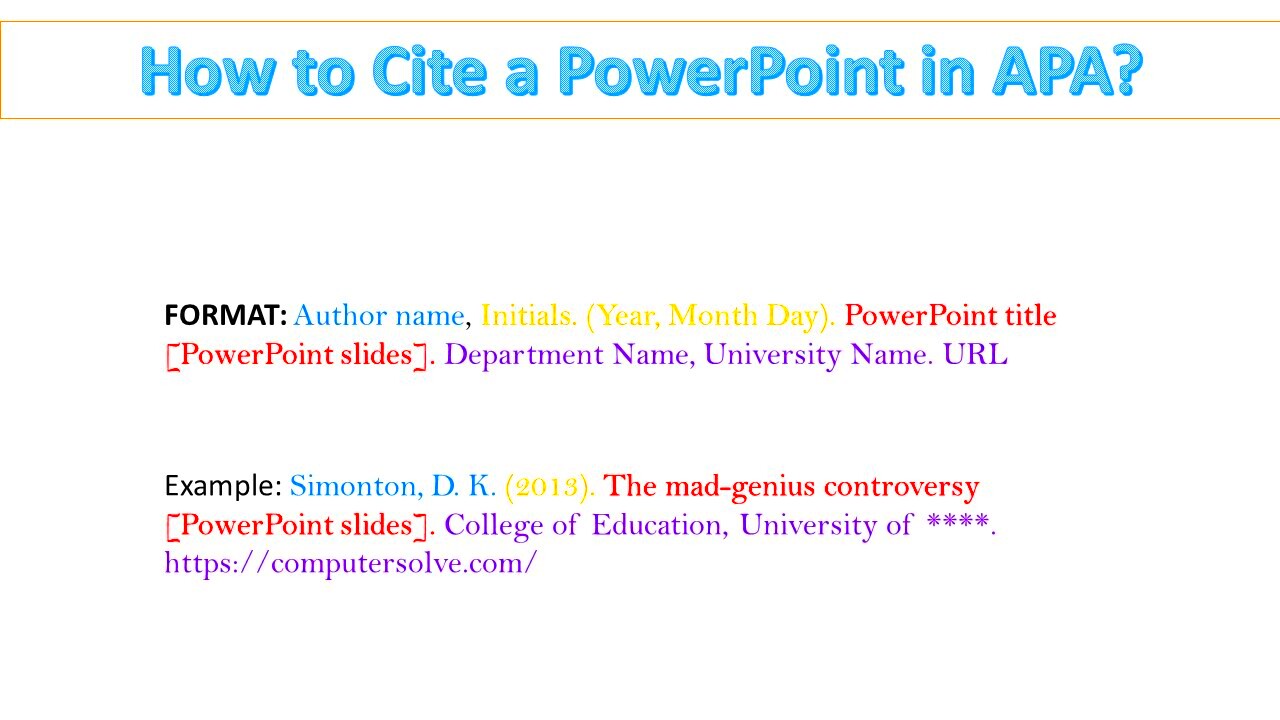
 admin
admin