Choosing the right remote for your YouTube TV streaming experience can really boost your viewing pleasure. With various options available, picking the one that suits your needs can be a bit overwhelming. You want a remote that's not only compatible with YouTube TV but also offers a seamless experience, whether you're binge-watching the latest series or catching up on news. Let's dive into the types of remotes that will best serve your streaming needs!
Types of Remotes Compatible with YouTube TV

When it comes to remotes compatible with YouTube TV, you’ll find a variety of options to choose from. Here are the primary types:
- Smart TV Remotes: If you have a smart TV with the YouTube TV app pre-installed, chances are your TV’s remote will work perfectly. Most smart TV remotes have dedicated buttons for apps and can support voice commands for easier navigation.
- Streaming Device Remotes: Devices like Roku, Amazon Fire Stick, and Apple TV come with their own remotes that are specifically designed for streaming services. These remotes often feature shortcuts to popular apps, including YouTube TV. They typically have useful functionalities like voice search and mobile app integration.
- Universal Remotes: For those looking to minimize clutter, a universal remote can control multiple devices, including the one you're using for YouTube TV. Brands like Logitech offer universal remotes that can be programmed to support specific streaming platforms, allowing you to switch between devices easily.
- Mobile Apps: Using your smartphone as a remote is an increasingly popular choice. Most streaming devices and smart TVs have accompanying mobile apps that let you control playback, search for shows, and even stream directly from your phone.
Ultimately, the best remote for you will depend on your setup and personal preferences. Make sure to consider factors like ease of use, compatibility, and any additional features that you might find beneficial!
Also Read This: Hulu vs YouTube TV Which Streaming Service is Better for You
3. Key Features to Consider When Selecting a Remote
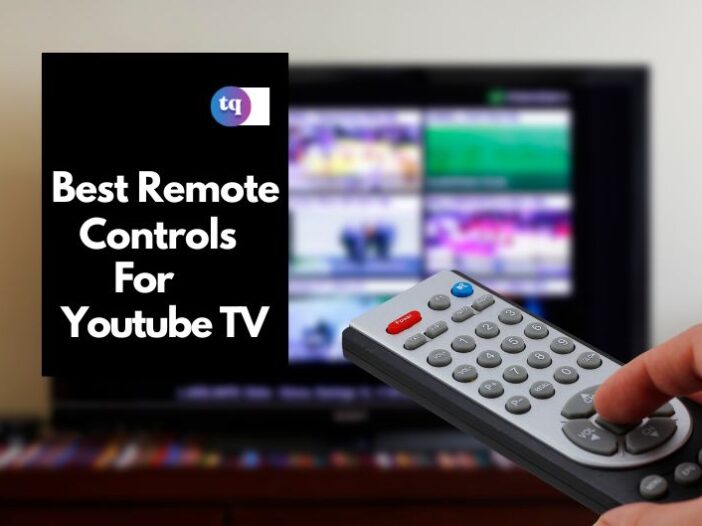
When it comes to picking the perfect remote for YouTube TV, there are several features that can make or break your streaming experience. Let’s dive into the must-have functionalities to consider:
- Compatibility: First things first, you want to ensure that your remote is compatible with YouTube TV. Most remotes designed for smart TVs or streaming devices will work well, but it’s always wise to check compatibility specifics before you make a purchase.
- Customization Options: Many remotes come with programmable buttons that let you customize shortcuts for your favorite apps, including YouTube TV. This feature saves you time and makes navigation feel seamless.
- Voice Control: Imagine flipping through your shows hands-free! Look for remotes equipped with voice control features. This allows you to search for content simply by speaking, which is perfect for those lazy streaming days.
- Backlit Buttons: In low-light situations, backlit buttons can be a game-changer. This feature helps you navigate without needing to turn on extra lights in your living room during those late-night binge sessions.
- Ergonomics: Comfort matters! A remote that fits comfortably in your hand makes those long viewing sessions a lot more enjoyable. Pay attention to shape, weight, and overall design.
- Battery Life: Nobody enjoys scrambling for batteries during a show. Opt for remotes with longer battery life or rechargeable options to keep your entertainment uninterrupted.
Keep these key features in mind, and you will be well on your way to finding a remote that elevates your YouTube TV experience!
Also Read This: Are NFL Games Available in 4K on YouTube TV
4. Popular Remotes for YouTube TV
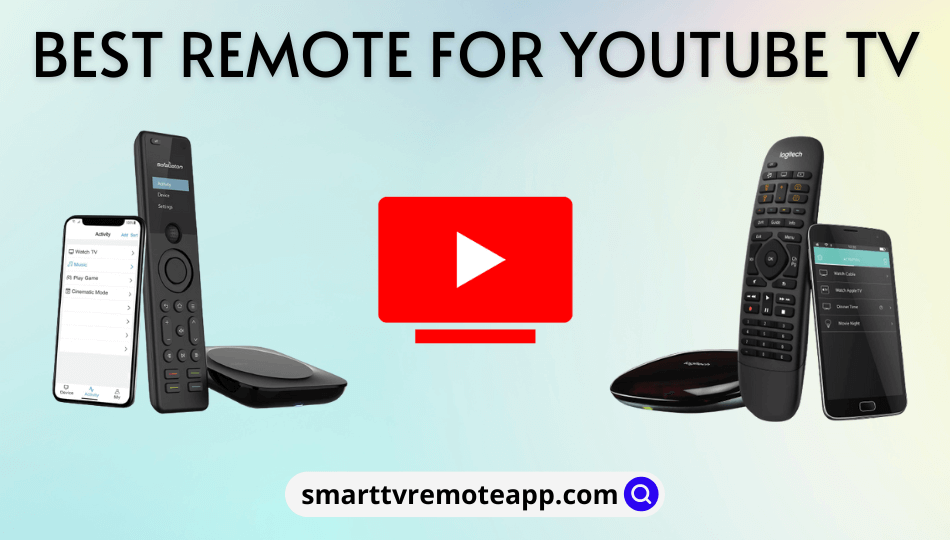
With so many remotes hitting the market, it can be tough to decide which one suits your YouTube TV needs best. We’ve rounded up some popular options that users rave about:
| Remote Control | Key Features | Pros | Cons |
|---|---|---|---|
| Roku Remote | Voice control, shortcut buttons, compatible with Roku devices | Sleek design, easy navigation | May not work with all TVs |
| Amazon Fire TV Remote | Voice search, Alexa built-in, shortcut buttons | Intuitive interface, good build quality | Requires Amazon device |
| Logitech Harmony Elite | Smart home integration, customizable buttons, multi-device control | Supports a wide range of devices, excellent customizability | Higher price point |
| Google Chromecast Remote | Voice control, dedicated YouTube button, works with Google TV | Integrated design, great for Google ecosystem users | Limited to Google devices |
Ultimately, the best remote for you hinges on your individual preferences and needs. Whether you favor a simple remote with basic functions or a multifunctional one with all the bells and whistles, there’s certainly an option out there that suits your YouTube TV viewing habits perfectly!
Also Read This: The Top Ten Technology Companies to Watch in the USA
Setting Up Your Remote for YouTube TV
So, you're all geared up to binge on some awesome shows via YouTube TV, but wait—have you set up your remote yet? Don’t sweat it; we’re here to make this super simple for you! No need to be a tech wizard; following a few straightforward steps will have you ready to go.
First things first, let’s talk compatibility. Check if your remote works with YouTube TV—most popular streaming remotes are compatible, but it never hurts to double-check. Once you're good to go, here’s a quick guide to get your remote set up:
- Power On: Make sure your TV is turned on and the remote has fresh batteries.
- Connect the Device: If you're using a streaming device (like Roku, Fire Stick, etc.), ensure it's properly connected to your TV.
- Pairing the Remote: For Bluetooth remotes, press and hold the pairing button until the indicator light starts blinking. Check instructions specific to your device if you're unsure.
- Download YouTube TV: If you haven’t downloaded the YouTube TV app yet, grab it from your app store.
- Log In: Use your Google account to log into YouTube TV. Double-check that your account is active.
Once you've got everything set up, navigate through the app using your remote’s directional pad. Happy streaming!
Also Read This: Exploring Farms Across the USA in Stunning Images
Troubleshooting Common Remote Issues
There’s nothing more frustrating than getting cozy with your snacks only to find your remote isn’t working. But before you go all drama queen, let’s troubleshoot those pesky remote issues together!
Here are some common problems and how you can quickly fix them:
| Issue | Solution |
|---|---|
| Remote Not Responding | Check if the batteries need replacing and ensure there’s no obstruction between the remote and the TV. |
| Buttons Not Working | Clean the remote. Sometimes crumbs and spills can cause buttons to stick. You may also need to reset the remote. |
| Device Not Pairing | Make sure the remote is compatible with your streaming device and follow the pairing instructions again. |
| Lost Connection | Check your internet connection and restart your router if necessary. If you're using a Bluetooth remote, try re-pairing it. |
By following these tips, you can fix the most common remote issues in no time. Now, you can get back to enjoying your favorite shows without any hiccups!
Choosing the Best Remote for YouTube TV Streaming
When it comes to enjoying a seamless streaming experience on YouTube TV, having the right remote control is crucial. The best remote for you will depend on various factors including compatibility, functionality, and ease of use. Below are some key considerations to help you choose the perfect remote:
- Compatibility: Ensure the remote is compatible with your device whether it’s a smart TV, streaming stick, or a game console.
- Extra Functions: Look for remotes that offer added functionalities such as a voice search feature, dedicated YouTube TV button, or programmable buttons.
- Design and Ergonomics: A comfortable design will enhance your viewing experience. Consider the size, weight, and button layout.
- Battery Life: Opt for remotes with long battery life or rechargeable options to minimize interruptions during streaming.
Here’s a quick comparison table of some popular remotes for YouTube TV:
| Remote | Compatibility | Key Features | Price |
|---|---|---|---|
| Logitech Harmony Elite | Multiple Devices | Voice control, touchscreen | $349.99 |
| Amazon Fire TV Remote | Fire TV Stick | Voice search, Alexa | $29.99 |
| Roku Remote | Roku Devices | Dedicated streaming buttons | $19.99 |
In conclusion, choosing the best remote for YouTube TV requires careful consideration of compatibility, features, and design preferences tailored to your streaming habits to enhance your overall viewing experience.
 admin
admin








