Have you recently signed up for Depositphotos and found yourself navigating through a language that feels like a puzzle? Don’t worry; changing the language is a breeze! This guide will provide you with step-by-step instructions to help you switch to a language you’re comfortable with. Whether you're a seasoned stock photo aficionado or a newbie looking to grab stunning visuals, you deserve to enjoy your experience in a language that resonates with you. Let’s dive right in!
Accessing Your Depositphotos Account
Before we dive into changing the language settings, let’s make sure you know how to access your Depositphotos account. Here’s a simple breakdown:
- Open Your Browser: Launch the web browser that you usually use, be it Chrome, Firefox, Safari, or any other.
- Go to Depositphotos: Type in the URL https://depositphotos.com and hit enter. This will take you to the home page of Depositphotos.
- Log In: If you already have an account, look for the “Log in” button, typically found on the top right corner. Click it!
- Enter Your Credentials: Input your email and password associated with your account. If you’ve forgotten your password, click on the “Forgot Password?” link for a quick recovery.
- Select Sign In: After entering your credentials, click on the “Sign In” button. Voila! You are in your Depositphotos account.
And that's all there is to it! Now that you’re comfortably logged in, you’re ready to change the language settings to suit your preference. Stay tuned for the following steps!
Also Read This: Training an Image Recognition Model: Key Steps
3. Locating the Language Settings
Finding the language settings in Depositphotos is quite straightforward! Once you're logged into your account, you’ll want to look for some key areas on the screen. Trust me, it’s like playing a little game of hide and seek! Here’s how you can efficiently locate the language settings:
- Check the Top Right Corner: Your first stop should be the top right corner of the screen. This is often where account settings are found. Look for your profile picture or your initials; clicking on this will often open up a drop-down menu.
- User Menu Options: Within this menu, you may find several options such as "Profile," "Billing," and of course, "Settings." Click on “Settings” or something similar to venture deeper.
- Scroll for Language Settings: After entering the settings page, scroll through the menu options until you find anything labeled “Language” or “Localization.” It may be nestled among other options, so keep an open eye!
And voila! You’re almost there. If you’ve followed these steps, you should now be in a position to select your preferred language. It’s a quick process that only takes a few moments to complete!
Also Read This: How to Get Approved on Depositphotos: Tips for Successful Image Submissions
4. Selecting Your Preferred Language
Now that you’ve located the language settings, it’s time for the fun part—selecting your preferred language. This process is user-friendly, so you won’t need a roadmap to navigate it! Here’s how to make your selection:
- Dropdown Menu: Most language settings will present a dropdown menu. Clicking on this will reveal a list of available languages. It’s usually set to English by default, but fear not; you have options!
- Browse the Options: Take a moment to browse through the list. You might see languages like Spanish, French, German, and many others. Each language option will be displayed clearly to prevent any confusion.
- Selecting Your Language: Once you’ve found your desired language, simply click on it to make your selection. This action often highlights the language to indicate your choice.
- Save Changes: After selecting, look for a “Save” or “Apply” button at the bottom of the page. Make sure to click it to lock in your changes! Nothing’s worse than forgetting to save!
And just like that, the interface will refresh, showcasing Depositphotos in your newly selected language. It’s as simple as pie, and soon enough, you’ll be navigating your account more comfortably in your preferred language!
Also Read This: Are Depositphotos Images Copyright Free? Everything You Need to Know
5. Saving Your Language Preferences
So, you've gone ahead and selected your preferred language on Depositphotos—great choice! But hold on a second; you need to ensure that your new language settings are saved so you can enjoy browsing in your favored language each time you log in.
Here’s how you can save your language preferences:
- Once you've selected your desired language from the dropdown menu, look for an option that says “Save” or “Confirm.” This button is usually located near the language selection area. It’s a simple yet crucial step!
- Click on the “Save” button. This action tells the Depositphotos system to recognize your new preference.
- After clicking, a notification or popup might appear, confirming that your settings have been successfully saved. It’s always handy to have that reassurance!
- To double-check, you can navigate away from the settings page and return to see if the interface reflects your selected language.
And there you have it—your language preferences are now saved! It’s a simple process, but it makes a world of difference. You’ll find that everything you see on the platform will now be in your chosen language, making your browsing experience much more enjoyable.
Also Read This: Exploring Revenue Opportunities: Making Money from 123RF Images
6. Verifying the Language Change
After saving your language preferences on Depositphotos, it’s important to verify that the change has been successfully implemented. This ensures that you won’t encounter any surprises the next time you log in to your account.
Here’s how to verify the language change:
- Log out of your Depositphotos account and then log back in. This refreshes the system and allows the new settings to take effect.
- Upon logging back in, check the top navigation bar. You should see that all text, buttons, and menus are now displayed in your selected language.
If the language appears as you intended, congratulations! You’ve successfully changed and saved your language preference. If not, don’t worry. It might be necessary to go back to the settings and ensure everything was done correctly.
Here’s a quick checklist you can use:
| Step | Status |
|---|---|
| Logged out and logged back in | ✅ |
| Checked the top navigation bar | ✅ |
| Verified language correctness | ✅ |
If everything checks out, you're good to go! Enjoy your customized Depositphotos experience in the language of your choice!
Also Read This: Ultimate Guide to Using Depositphotos for Beginners
Troubleshooting Common Issues
Changing the language settings on Depositphotos should be a straightforward process, but sometimes things don’t go as smoothly as we hope. If you’re encountering issues, don’t panic! Here’s a quick troubleshooting guide to help you navigate through common problems.
- Issue 1: Language Not Updating
Sometimes, after changing the language, the site may still appear in the original language. If this happens, try refreshing the page or clearing your browser cache. This can help the website recognize your updated settings.
- Issue 2: Settings Not Saving
If you notice that your language settings revert back after closing and reopening the browser, ensure that cookies are enabled. Depositphotos uses cookies to save your preferences, so if they’re disabled, the site may not remember your choice.
- Issue 3: Browser Compatibility
Some browsers may have glitches with website functionalities. Ensure that you are using the latest version of popular browsers like Google Chrome, Firefox, or Safari. If you continue to face problems, try switching to a different browser to see if that resolves the issue.
- Issue 4: Language Not Available
It’s worth noting that not all languages may be available on Depositphotos. If you try to select a language that isn’t supported, you won’t see any change. Check their website for a list of languages offered.
If you’re still having trouble despite these tips, consider reaching out to Depositphotos customer support. They’re typically very responsive and can offer personalized help!
Conclusion
Changing the language on Depositphotos isn’t just about convenience; it's about enhancing your entire experience on the platform. Whether you’re a frequent contributor or a casual user, having the site in your preferred language can help you navigate more effectively and enjoy the content to the fullest.
In this guide, we walked you through simple yet effective steps to change the language settings, troubleshoot common issues, and make the most of your experience. Remember:
- Check your settings after every change.
- Refresh your browser to see updates.
- Don’t hesitate to reach out for help if needed.
Whether you're searching for the perfect image for your project or planning to sell your creative works, making sure you're comfortable with the language can make a world of difference. Happy exploring on Depositphotos!
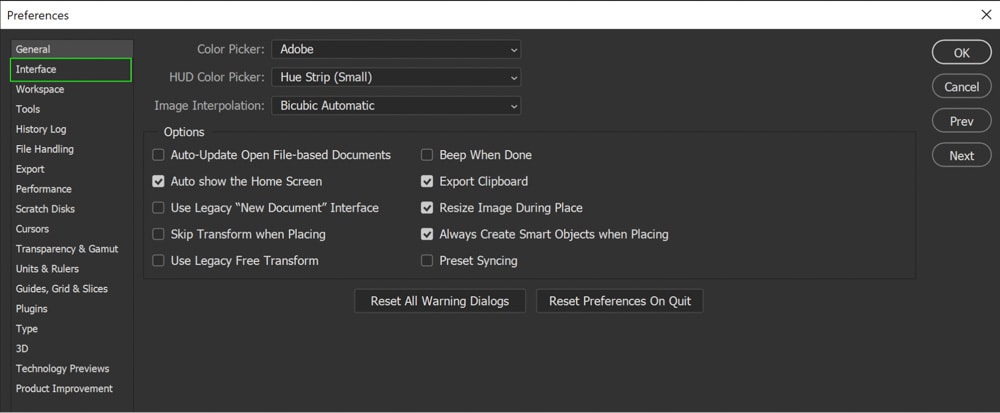
 admin
admin








