Centering images on web pages is a simple yet important skill for anyone involved in web design. When images are properly centered, they look more appealing and create a balanced layout. This practice enhances user experience, guiding visitors to focus on the content without distractions. In this post, we will explore various methods to center
Importance of Centering Images on Web Pages
Centering images correctly holds significant value in web design. Here are some key reasons why this practice is essential:
- Visual Appeal: Centered images create a clean and organized look, making your website more attractive.
- User Engagement: When images are centered, they draw the viewer's attention, enhancing engagement with the content.
- Branding Consistency: A well-structured layout reflects a professional image, supporting brand identity.
- Responsive Design: Centered images adjust better on different screen sizes, improving the user experience on mobile devices.
- Content Flow: Centering helps maintain a logical flow, guiding users through your web page seamlessly.
In summary, centering images is not just about aesthetics; it also plays a critical role in user experience and brand perception.
Methods for Centering Images Using CSS
There are several methods to center images using CSS, each with its own advantages. Here are some popular techniques:
- Using Margin Auto: This method applies to block elements and is quite straightforward. Here’s how it works:
img {
display: block;
margin: 0 auto;
}- Flexbox: This modern approach allows for flexible layouts. To center an image using Flexbox, apply the following:
.container {
display: flex;
justify-content: center;
}
img {
max-width: 100%;
height: auto;
}- Grid Layout: CSS Grid is another powerful method. Here's a simple setup:
.grid-container {
display: grid;
place-items: center;
}
img {
max-width: 100%;
height: auto;
}Each of these methods is effective, but choosing the right one depends on your overall layout and design needs. Experiment with these techniques to see which works best for your project.
Using HTML for Image Centering
While CSS is the go-to for centering images, HTML offers some basic methods that can be effective, especially for quick fixes. One of the simplest ways to center an image in HTML is by using the align attribute, though it's important to note that this method is outdated in modern web design. Here’s how it looks:
<img src="image.jpg" align="center">However, a more widely accepted way to center images using HTML involves wrapping them in a div or figure tag. Here’s an example:
<div style="text-align: center;">
<img src="image.jpg" alt="Description of image">
</div>Using the text-align property is a straightforward solution for inline images. Another method is to use the figure and figcaption tags, which can provide both centering and a caption for the image:
<figure style="text-align: center;">
<img src="image.jpg" alt="Description of image">
<figcaption>This is an image caption.</figcaption>
</figure>This approach is semantically correct and works well for organizing content on your page. While HTML methods can be useful, remember that using CSS provides more control and flexibility.
Responsive Image Centering Techniques
Responsive design is essential in today's mobile-first world. Centering images responsively ensures they look good on all screen sizes. Here are a few techniques to achieve this:
- Fluid Images: Setting images to a percentage width allows them to resize based on the viewport. For example:
img {
width: 100%;
height: auto;
display: block;
margin: 0 auto;
}- Media Queries: Use media queries to adjust image styles based on screen size. Here’s an example:
@media (max-width: 600px) {
img {
width: 100%;
}
}- Flexbox and Grid: Both Flexbox and Grid layout systems automatically center images as they adjust to different screen sizes, as mentioned earlier. This makes your layout adaptive and ensures images remain centered.
By implementing these responsive techniques, you’ll create a user-friendly experience that adapts to various devices, keeping your images looking sharp and centered.
Common Issues with Centering Images
Despite the straightforward methods for centering images, several issues can arise. Here are some common challenges you might encounter:
- Image Size: Images that are too large may not center correctly. Ensure your images are appropriately sized for your layout.
- Inline vs. Block Elements: Centering works differently for inline elements. Images should generally be displayed as block elements to use margin auto effectively.
- Browser Compatibility: Some older browsers may not support newer CSS properties like Flexbox or Grid. Always test your design across different browsers.
- CSS Conflicts: Conflicting CSS rules can cause unexpected results. Check your stylesheets to ensure no other rules are interfering with your centering.
- Overflow Issues: If an image is too large for its container, it may break out of the layout. Use the
overflowproperty to manage this.
By being aware of these issues, you can troubleshoot and ensure that your images are centered correctly, enhancing your overall web design.
Best Practices for Centering Images
Centering images effectively enhances the overall design of your web page. Here are some best practices to keep in mind:
- Use CSS Over HTML: While HTML can center images, CSS provides more control and flexibility. Always opt for CSS methods like Flexbox or Grid for better results.
- Ensure Responsiveness: Design images to be responsive. Use CSS rules like
max-width: 100%to ensure they adapt to various screen sizes. - Optimize Image Sizes: Large images can slow down your site. Compress images before uploading them, and use appropriate formats like JPEG for photos and PNG for graphics.
- Test Across Devices: Always check how centered images look on different devices and browsers. Emulators and responsive design tools can help you see how your images display.
- Maintain Aspect Ratio: When resizing images, keep the aspect ratio intact to avoid distortion. Use
height: auto;to help with this. - Consider Context: Think about the overall layout and how images fit within the content. Center images that support text or are key to the message you want to convey.
By following these best practices, you’ll ensure that your images not only look great but also enhance the user experience on your website.
FAQ
Here are some frequently asked questions regarding centering images:
- What is the easiest way to center an image? Using CSS with
margin: 0 auto;is one of the simplest ways to center images in a block element. - Can I center images with just HTML? Yes, you can use the
alignattribute, but it’s outdated. Wrapping images in adivwithtext-align: center;is more effective. - How do I center images in a responsive design? Use CSS properties like
max-width: 100%and Flexbox or Grid layouts to ensure images remain centered across different devices. - What if my image is still not centered? Check for CSS conflicts or ensure that the image is a block element. Inspecting your styles in the browser can also help identify issues.
Conclusion
Centering images on web pages is an essential skill that enhances both aesthetics and user experience. By understanding the various methods available, from CSS techniques to responsive design, you can create a more visually appealing layout. Remember to follow best practices and stay mindful of common issues that might arise. With a little practice, you’ll be able to center images effortlessly, making your website look professional and engaging. So, go ahead and implement these strategies to give your images the attention they deserve!
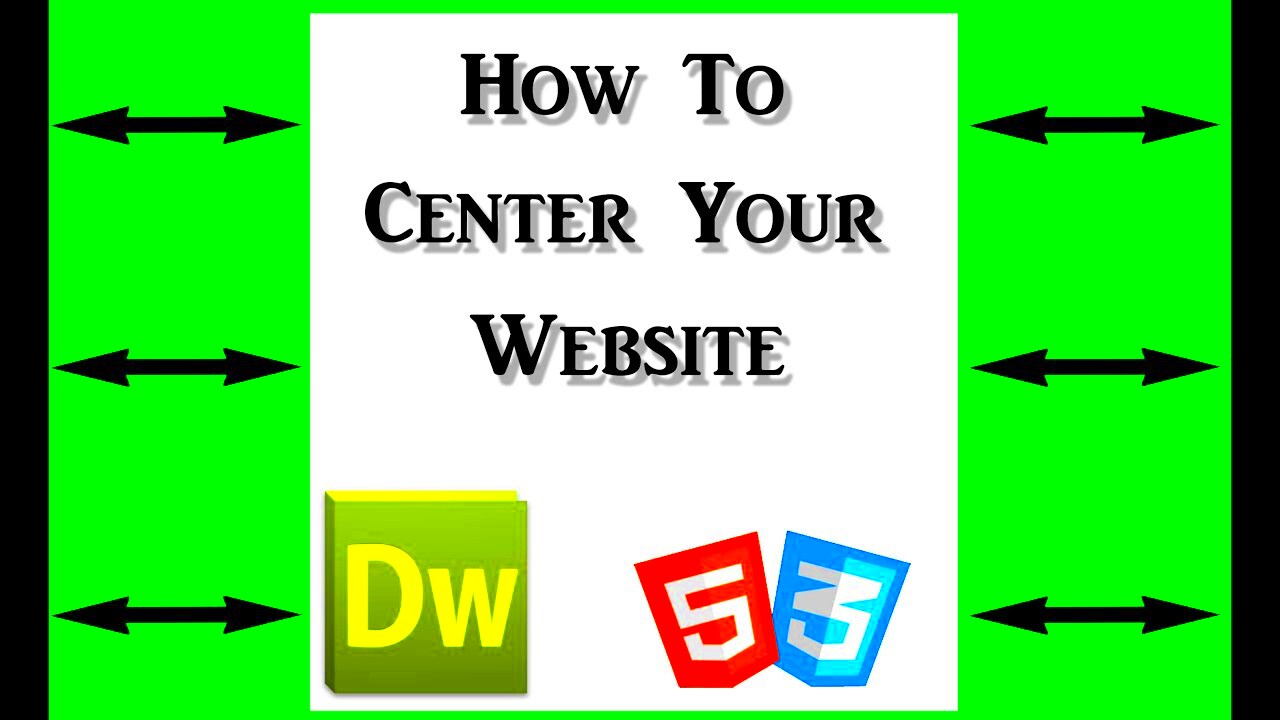
 admin
admin








