Spotify's auto-play problem in cars is a common frustration that stems from the interaction between the music streaming service and various car entertainment systems. This issue often occurs due to the default settings on both the
Spotify app and the car's media system.
Here are key aspects to consider:
- Connectivity Challenges: The auto-play problem is often exacerbated by the Bluetooth connectivity between the user's smartphone and the car's audio system. When the Bluetooth connection is established, Spotify may automatically start playing the last song or playlist, catching users off guard.
- Default Settings: Many car audio systems are configured to automatically play media from a connected device. If the default setting is not adjusted, Spotify may take advantage of this, initiating playback without explicit user input.
- Device Recognition: Spotify's device recognition system may contribute to the auto-play issue. If the app perceives the car's audio system as the last connected device, it might start playing content automatically upon reconnection.
To better understand the auto-play problem, consider the following table detailing common scenarios and potential causes:
| Scenario | Cause |
|---|
| Entering the Car | Bluetooth auto-connect triggers Spotify playback. |
| Reconnecting Bluetooth | Device recognition leads to automatic playback. |
| Default Settings | Car audio system set to auto-play from connected devices. |
By understanding these aspects, users can take proactive measures to prevent
Spotify from auto-playing in their cars. In the next sections, we'll explore how to customize settings, enhance car compatibility, and employ user tips to create a more controlled and enjoyable music experience on the road.
Car Compatibility
Car compatibility plays a crucial role in the
Spotify auto-play dilemma, as different car models interact with the
Spotify app in varying ways. Understanding these compatibility nuances is essential for users seeking a seamless music experience while driving.Here are key factors to consider:
- Infotainment Systems: The type of infotainment system in a car significantly influences Spotify's behavior. Modern cars equipped with advanced infotainment systems often provide better integration options, allowing for more control over media playback.
- Bluetooth Versions: The version of Bluetooth in both the car and the user's smartphone can impact the stability of the connection. Older Bluetooth versions may have limitations that affect the reliability of communication between devices, potentially leading to auto-play issues.
- Software Updates: Keeping both the car's software and the Spotify app up to date is crucial. Software updates frequently address bugs, enhance compatibility, and improve overall performance, reducing the likelihood of unexpected auto-play events.
- Device Recognition: Some cars may struggle with accurately recognizing connected devices, leading to confusion for the Spotify app. Users should ensure that their car's system recognizes their smartphone properly to avoid unintended auto-play.
Customizing Spotify Settings
Empowering users with the ability to customize Spotify settings is a key step in preventing auto-play issues in the car. By adjusting specific preferences within the app, individuals can regain control over their music experience and ensure a more tailored and enjoyable driving environment.Here are essential customization steps:
- Autoplay Settings: Within the Spotify app, navigate to the settings menu and locate the autoplay settings. Disable the "Autoplay" feature to prevent the app from automatically playing similar songs or playlists after your chosen content concludes.
- Device Selection: Check and confirm the device selection within the Spotify app. Ensure that the correct audio output device, such as your car's audio system, is chosen to avoid confusion and potential auto-play issues.
- Offline Mode: Consider using Spotify's Offline Mode when driving. Download your favorite playlists or albums while connected to Wi-Fi, enabling you to enjoy music without relying on real-time connectivity and reducing the chances of auto-play interruptions.
- Update Preferences: Regularly review and update your preferences in the Spotify settings. This includes privacy settings, playback preferences, and notifications. Staying informed about changes in these settings can contribute to a smoother overall experience.
Alternative Music Apps
For users encountering persistent auto-play issues on Spotify in their cars, exploring alternative music apps can provide a viable solution. Different apps may offer unique features and compatibility advantages, allowing users to enjoy their favorite tunes without the frustration of unexpected auto-play.Consider the following alternatives:
- Apple Music: If you're in the Apple ecosystem, Apple Music seamlessly integrates with CarPlay, providing a smooth and controlled music experience in compatible vehicles. Users can enjoy a vast library of songs and curated playlists.
- Google Play Music: While transitioning to YouTube Music, Google Play Music remains a reliable option. It supports various devices and provides a user-friendly interface, making it easy to navigate while driving.
- Amazon Music: Amazon Music offers a diverse selection of songs and playlists. With compatibility across multiple platforms, including in-car systems, users can explore an extensive catalog of music without encountering auto-play disruptions.
- Deezer: Deezer boasts a vast music library and customizable playlists. Its car mode is designed for easy navigation while driving, offering a user-friendly interface and minimizing distractions.
User Tips and Tricks
Users can employ a variety of tips and tricks to enhance their Spotify experience in the car and mitigate auto-play inconveniences. These practical suggestions empower individuals to take control of their music playback, ensuring a more enjoyable and uninterrupted journey on the road.Explore the following user-generated tips:
- Clear Recent Apps: Periodically clear recent apps on your smartphone to ensure that Spotify isn't lingering in the background. This helps prevent unintended playback when connecting to your car's audio system.
- Use Airplane Mode: When entering the car, consider activating Airplane Mode on your smartphone. This temporarily disables wireless connectivity, preventing automatic Bluetooth connections and potential auto-play scenarios.
- Create a Driving Playlist: Organize a dedicated driving playlist within the Spotify app. By initiating playback from this specific playlist, users can have better control over what starts playing when they connect to their car.
- Adjust Bluetooth Settings: In your smartphone's Bluetooth settings, check for options related to media playback. Disable automatic media playback or prioritize specific devices to prevent Spotify from taking control when connected to your car.
FAQ
Explore frequently asked questions related to Spotify auto-play, car compatibility, and troubleshooting to gain a better understanding of potential challenges and solutions.
Q: Why does Spotify auto-play in my car?
A: Spotify may auto-play in your car due to default settings, Bluetooth connectivity, or device recognition. Adjusting settings and checking device connections can help prevent this issue.Q: How can I disable Spotify auto-play?
A: Navigate to Spotify settings, disable the "Autoplay" feature, and ensure the correct audio output device is selected. Additionally, consider adjusting Bluetooth settings on your smartphone.Q: Is the auto-play issue specific to certain car models?
A: Auto-play issues can vary among car models. Factors such as infotainment systems, Bluetooth versions, and software updates influence compatibility. Regularly updating your car's software can help address potential glitches.Q: Are there alternative music apps that may avoid auto-play issues?
A: Yes, exploring alternative music apps like Apple Music, Google Play Music, Amazon Music, or Deezer can provide users with options that may offer better compatibility and control over playback.Q: What user tips can prevent Spotify auto-play?
A: Users can clear recent apps, use Airplane Mode when entering the car, create a dedicated driving playlist, and adjust Bluetooth settings on their smartphones to prevent unintended Spotify auto-play.
These frequently asked questions address common concerns related to Spotify auto-play in cars. If you have additional inquiries, feel free to explore our comprehensive guide or reach out for personalized assistance.
Conclusion
In conclusion, tackling the Spotify auto-play issue in your car, as discussed in our guide, involves a combination of understanding the problem, optimizing car compatibility, customizing Spotify settings, exploring alternative music apps, and implementing user tips and tricks. By following the steps outlined in each section, users can regain control over their in-car music experience and enjoy a more tailored and interruption-free journey.Remember to regularly check for software updates, adjust Bluetooth settings, and explore the customization options within the Spotify app. Additionally, considering alternative music apps may offer a fresh perspective and potentially alleviate auto-play frustrations.Through user-generated tips like clearing recent apps, using Airplane Mode strategically, creating dedicated driving playlists, and adjusting Bluetooth settings, individuals can further enhance their control over Spotify playback in the car.If you encounter challenges or have specific questions, refer to our FAQ section for insights into common issues and troubleshooting steps. By combining these strategies, you can create a more enjoyable and seamless music experience while driving, free from the unexpected disruptions of auto-play.Thank you for exploring our guide on "Car Silence: Preventing Spotify from Auto-Playing in Your Car." We hope this resource empowers you to take charge of your in-car music experience and enhances the joy of your journeys.
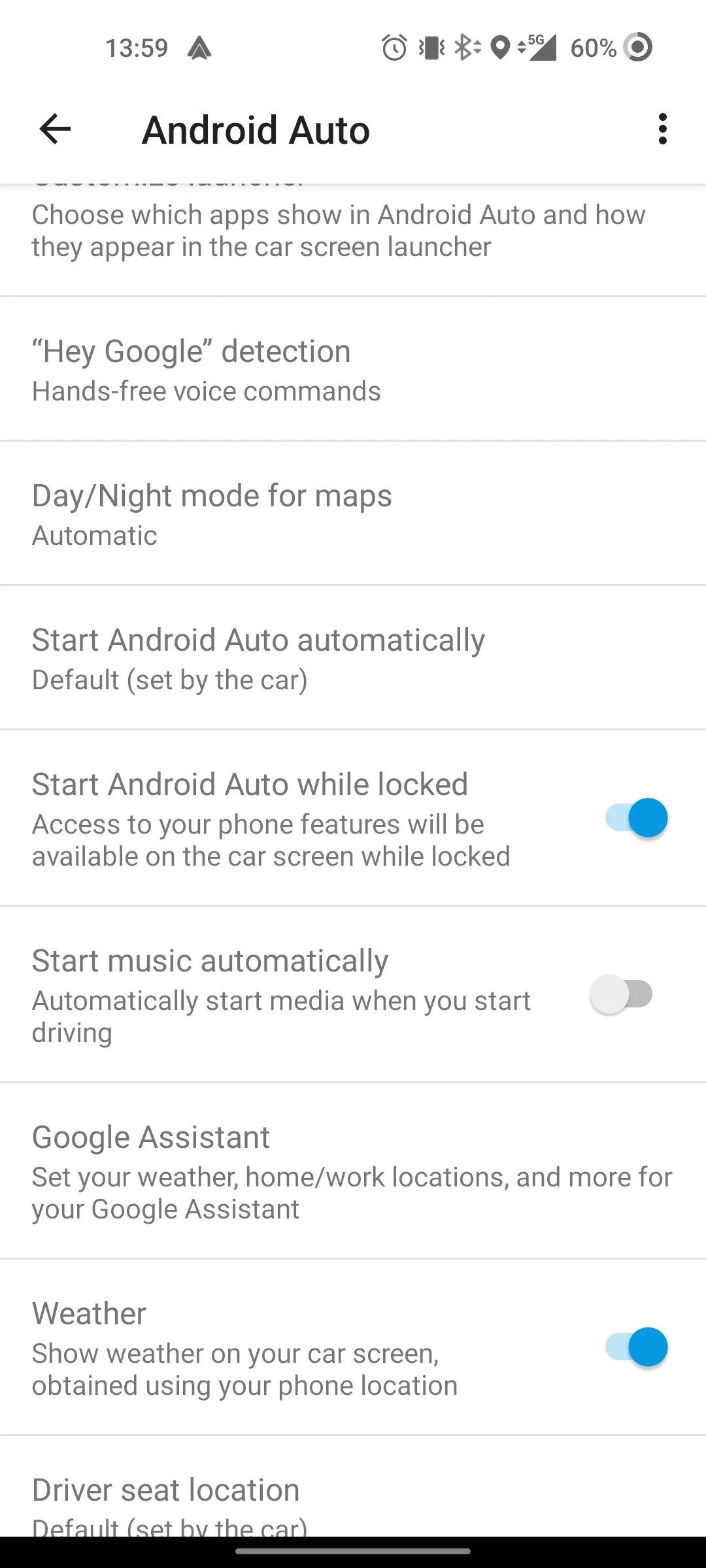
 admin
admin








