If you've ever found yourself scrolling through a YouTube video and noticed that the comments section is empty or just not what you expected, you're not alone. Many users experience issues with comment visibility, which can be frustrating, especially when you're looking for engaging discussions or feedback from others. In this post, we'll explore the common reasons behind these visibility issues and provide you with practical solutions to enhance your YouTube experience.
Common Reasons Why You Can't See Comments on YouTube
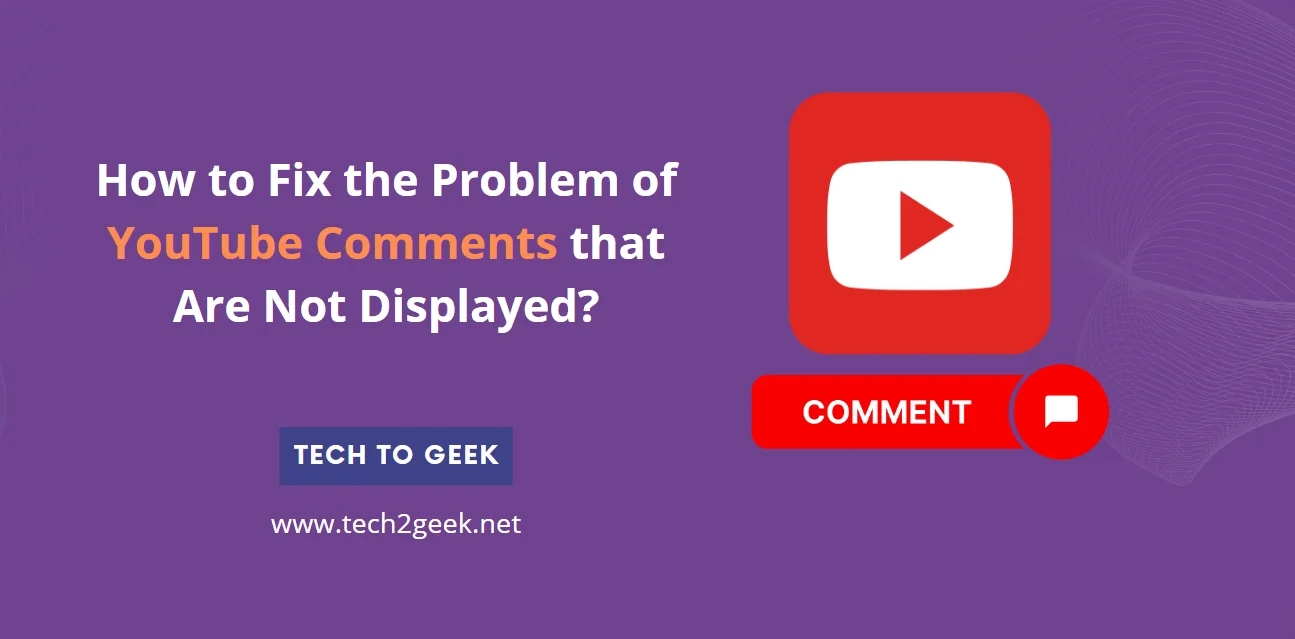
So, why are those comments disappearing? There are several factors that might cause you to not see comments on YouTube videos:
- Comment Section Disabled: Some content creators choose to disable comments on their videos. This is often done to avoid spam or negative feedback, especially on sensitive topics.
- Age Restrictions: If a video is marked as "made for kids," comments may be turned off entirely. YouTube's policies aim to protect younger audiences from inappropriate interactions.
- Geographic Restrictions: Occasionally, comments might not be visible in certain regions due to content restrictions or local laws. It's worth checking if that's the case for you.
- Account Issues: If your YouTube account has restrictions (like being in 'YouTube Jail' for violating community guidelines), you may not see the comments on videos.
- Browser or App Glitches: Technical issues can also play a role. Outdated browsers or app versions might lead to display problems, including the comment section not loading properly.
- Video Upload Settings: Sometimes, the creator might have set comments to be moderated or held for review. This means comments won't appear until approved by the creator.
Understanding these reasons can help you navigate the sometimes murky waters of YouTube's commenting system. In the next sections, we’ll discuss how to troubleshoot these issues and enhance your comment visibility. Stay tuned!
Also Read This: Does DIRECTV Have YouTube? Exploring Integration Between Services
3. How to Refresh Your YouTube App or Browser
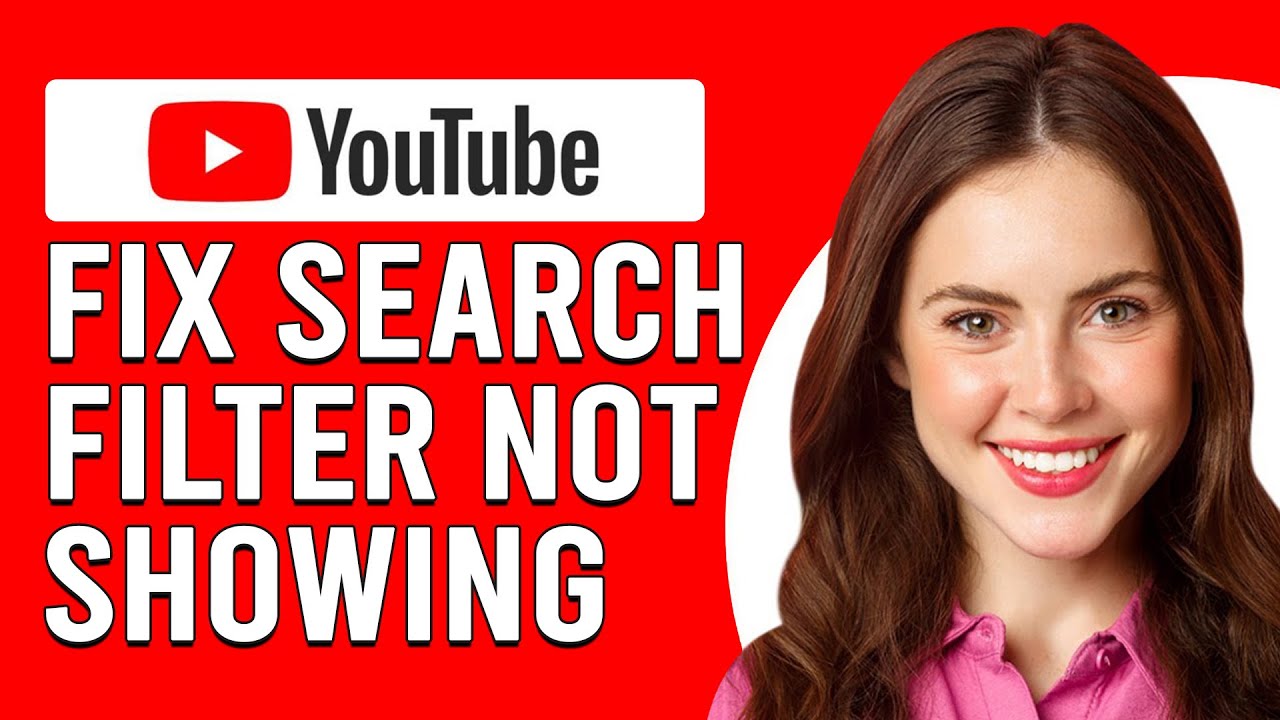
If you're experiencing comment visibility issues on YouTube, sometimes the simplest solution is to refresh your app or browser. It might sound basic, but this can clear up glitches that are causing problems. Let’s break down how to do this effectively.
For the YouTube App:
- Close and Reopen: Start by completely closing the YouTube app. On most devices, you can do this by swiping it away from your recent apps list. Once it’s closed, reopen it and check if the comments are visible.
- Clear Cache: If closing the app doesn’t work, consider clearing the cache. Go to your device's settings, find the YouTube app, and select the option to clear cache. This can help remove any temporary files that might be causing the issue.
- Update the App: Ensure you're using the latest version of the YouTube app. Head to your device’s app store, search for YouTube, and see if an update is available. Installing updates can fix bugs related to comment visibility.
For the YouTube Browser:
- Refresh the Page: If you're on a computer, simply hit the refresh button or press F5 on your keyboard. This reloads the page and often resolves minor glitches.
- Clear Browser Cache: Over time, your browser can accumulate a lot of cached data. Clearing your browser’s cache can help. In Chrome, for example, click on the three dots in the upper right corner, go to 'More tools,' then 'Clear browsing data.' Select the time range and hit 'Clear data.'
- Try Incognito Mode: If comments still aren’t showing, open an incognito window. This mode disables extensions that might interfere with YouTube, giving you a clean slate to work with.
After refreshing your app or browser, revisit the video and check if the comments are now visible. If they are, great! If not, don’t worry; keep reading for more troubleshooting tips.
Also Read This: How to Retrieve Your Deleted History on YouTube
4. Checking Your Internet Connection
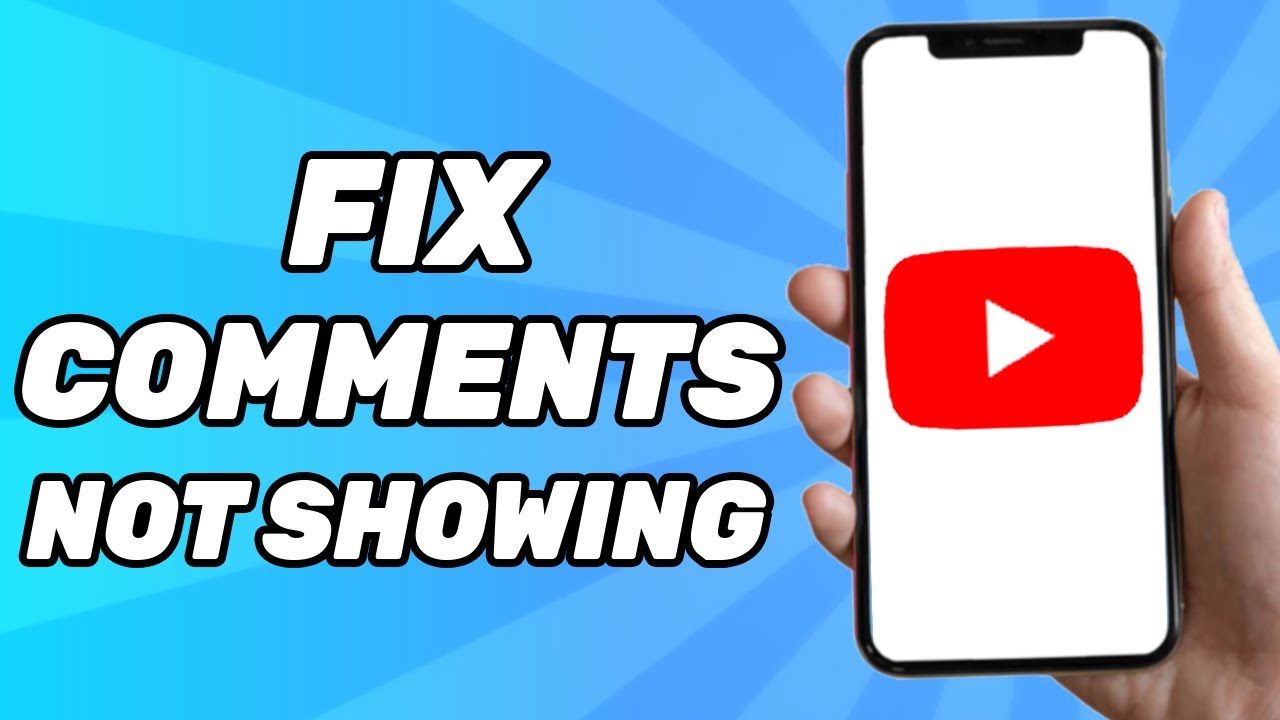
A reliable internet connection is crucial for a seamless YouTube experience, especially when it comes to loading comments. If your comments aren’t showing up, your connection might be the culprit. Here’s how to check and improve it.
Test Your Connection:
- Speed Test: Use a speed test website like Speedtest.net to check your internet speed. Ideally, you want a download speed of at least 5 Mbps for smooth streaming and interaction. If your speed is significantly lower, consider resetting your router.
- Reconnect to Wi-Fi: Sometimes, simply disconnecting and reconnecting to your Wi-Fi can resolve issues. Go to your device's Wi-Fi settings, toggle the connection off, wait a few seconds, and then turn it back on.
Improve Connection Stability:
- Move Closer to Your Router: If you’re on Wi-Fi, being too far from the router can weaken the signal. Try moving closer to improve connectivity.
- Limit Connected Devices: Having too many devices connected to the same network can slow down your connection. Disconnect any devices you’re not using to free up bandwidth.
- Use a Wired Connection: If possible, consider using an Ethernet cable for a more stable connection. This can significantly enhance your internet performance, especially for streaming.
Once you've checked your internet connection and made necessary adjustments, revisit the video on YouTube. Hopefully, you’ll see those comments popping up! If issues persist, keep exploring further solutions to get back to your YouTube experience fully.
Also Read This: How to Delete Liked Videos from YouTube: Managing Your Liked Content
5. Adjusting YouTube Settings for Comment Visibility
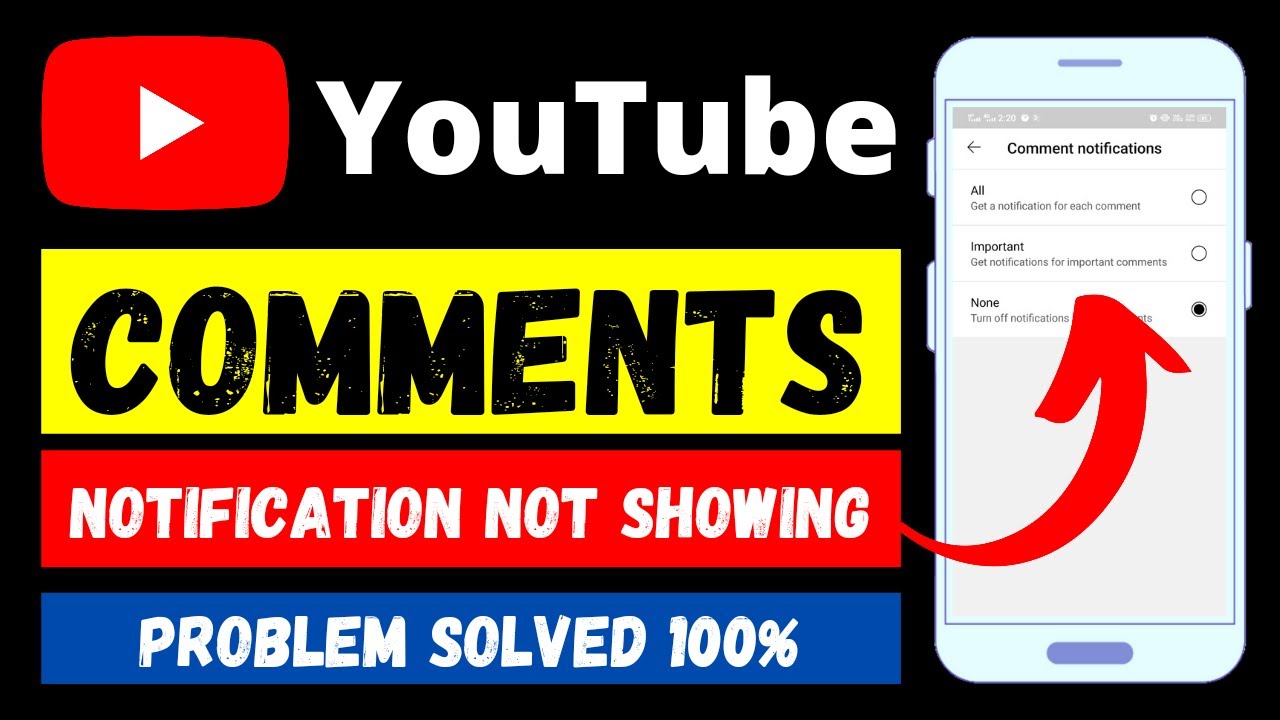
If you’re grappling with comment visibility issues on YouTube, the first step is to check your settings. Sometimes, the default options can be a bit restrictive, leaving your comments hidden from view. Here’s how to adjust your settings and ensure you’re not missing out on valuable viewer interactions:
- Access YouTube Studio: Log in to your YouTube account and click on your profile picture. Select "YouTube Studio" from the dropdown.
- Navigate to Settings: In the left sidebar, scroll down and click on "Settings." This is where the magic happens!
- Select Community: In the settings menu, click on the "Community" tab. This section controls your comment settings.
- Adjust Comment Moderation: You’ll see options for holding comments for review, allowing all comments, or disabling comments entirely. If you want to see all comments, select "Allow all comments."
- Manage Blocked Users: Check if you’ve accidentally blocked any users. If someone is on your blocked list, their comments won’t appear.
It’s also worth noting that the YouTube algorithm can sometimes filter comments it deems spammy or inappropriate. If you notice some comments missing, they might be held for review. Regularly check the "Held for review" section to ensure you’re not missing genuine comments!
Lastly, remember that age restrictions and content settings can impact visibility. If your video is set for "made for kids," comments may be entirely disabled. Adjust these settings to match your content's purpose and audience.
Also Read This: How to Sign Out of YouTube on TV Using Your Phone: Simple Steps
6. Using Different Devices to Access Comments
Did you know that your device can affect how you access and view comments on YouTube? Whether you’re on a smartphone, tablet, or desktop, the experience can vary significantly. Here’s a quick breakdown of how to navigate comments on different devices:
- Smartphones and Tablets: Using the YouTube app? Comments are usually located below the video. Scroll down to see what viewers are saying. If comments are hidden, try refreshing the app or updating to the latest version.
- Desktop Browsers: On a computer, comments typically appear on the right side of the video. If you don’t see them, ensure that you’re logged in, as some settings may restrict comment visibility for logged-out users.
- Web Browsers vs. App: Sometimes, users find that comments appear on the web version of YouTube but not in the app. If you encounter this, try switching between the app and a web browser to see if that resolves the issue.
Lastly, device compatibility can also play a role. Older devices or outdated operating systems might struggle with newer app versions. Always keep your device updated to the latest software for the best experience!
So, whether you’re using a smartphone or desktop, and regardless of your settings, the key is to keep exploring different options. This way, you can ensure that you’re engaging with your audience to the fullest!
Also Read This: Skipping Frames in YouTube Videos for Better Playback Control
7. Reporting Technical Issues to YouTube Support
Encountering technical issues on YouTube can be frustrating, especially when it interrupts your viewing or commenting experience. Thankfully, YouTube offers a method to report these issues directly to their support team. Here’s how you can do it:
- Access the YouTube Help Center: Start by going to the YouTube Help Center. This is a treasure trove of information that can guide you through many common issues.
- Use the "Send Feedback" Feature: If you don't find your specific issue here, scroll to the bottom of any YouTube page and click on “Send Feedback.” This option allows you to report bugs or suggest improvements.
- Detail Your Issue: When the feedback form opens, provide a clear and concise description of the problem. Include details like:
- The type of device you’re using (e.g., smartphone, tablet, desktop).
- Your browser version (if applicable).
- Steps to reproduce the issue.
- Any screenshots or videos that can illustrate the problem better.
Remember, while YouTube may not respond directly to each report, they do take user feedback seriously. If multiple users report the same issue, it’s more likely to be prioritized for a fix. So don't hesitate to voice your experience!
8. Conclusion: Ensuring a Smooth YouTube Experience
In conclusion, navigating YouTube’s comment visibility issues can be a challenge, but with the right strategies, you can enhance your experience significantly. Whether it’s adjusting your account settings, ensuring your comments comply with YouTube’s guidelines, or reporting issues directly to support, there are steps you can take to ensure your voice is heard.
Here’s a quick recap of the key takeaways:
- Understand the Guidelines: Familiarize yourself with YouTube’s community guidelines to avoid any accidental violations.
- Check Settings: Regularly review your privacy settings and comment filters to ensure everything is functioning as it should.
- Engage with the Community: Building a positive presence on YouTube can help ensure your comments are visible and appreciated.
- Seek Help When Needed: Don’t hesitate to reach out to YouTube support if you're facing persistent issues. They are there to help!
Ultimately, YouTube is a dynamic platform that thrives on its community. By actively participating and addressing any concerns, you not only enhance your own experience but also contribute to a more vibrant and engaging environment for all users. Happy watching and commenting!
 admin
admin








