If you're diving into the world of creative assets, chances are you've heard of iStock. This platform offers millions of high-quality images, illustrations, and videos perfect for all sorts of projects. But what many users might not realize is that iStock operates on a subscription-based model. This means you pay a recurring fee to access a wealth of resources. While that's fantastic if you're regularly in need of visual content, there might come a time when you need to reconsider your subscription. Before jumping into the cancellation process, let's explore what
Reasons for Canceling Your iStock Subscription
There can be a variety of reasons why someone might decide to cancel their iStock subscription. Understanding these reasons can be useful, especially if you're weighing your options or simply contemplating whether to stick with the service. Here are some common factors:
- Cost Concerns: One of the primary reasons for cancellation is financial. If your budget doesn't align with the recurring fee, or if you find other tools that offer similar content at a lower price, it might be time to part ways with iStock.
- Infrequent Use: Not everyone needs a constant stream of stock images. If you’ve found that you’re only borrowing from the library every few months, the subscription might not be a smart investment any longer.
- Quality or Variety Issues: Some users might notice that the quality or variety of assets they need isn’t up to scratch. This can lead to frustration, prompting the decision to cut ties and explore other options.
- Changing Needs: As your projects evolve, your resource needs may change. Perhaps you’ve transitioned to a type of work that requires niche content that iStock doesn’t specialize in.
- Exploration of Alternatives: The digital realm is vast, with numerous stock image providers available. If you’ve recently found a service that better suits your requirements, you might be considering making a switch.
Recognizing your reasons for canceling can not only relieve you of unnecessary expense but also help you focus on finding the right tools that truly meet your creative needs.
Also Read This: How Much Is a Getty Images License and What You Need to Know About Getty’s Licensing Fees
Step-by-Step Guide to Canceling Your Subscription
Canceling your iStock subscription doesn’t have to be complicated! You can follow these straightforward steps to ensure a smooth cancellation process. Ready to do this? Let’s get started!
- Log into Your iStock Account: Head over to the iStock website and sign in with your credentials. Make sure you're using the account linked to the subscription you want to cancel.
- Access Your Account Settings: Once logged in, look for your profile icon. Click on it to reveal a dropdown menu, then select “Account Settings.” This is where all the magic happens!
- Navigate to Subscription Section: In the account settings, find the “Subscription” or “Manage Subscription” tab. Clicking it will allow you to view your current subscription details.
- Choose to Cancel: You should see an option to “Cancel Subscription.” Clicking this will lead you to a confirmation page. Don’t worry, we’re almost there!
- Follow Confirmation Steps: iStock may ask you a few questions regarding your experience. Provide your feedback if you’d like, then finalize your cancellation.
- Check Your Email: Once you’ve completed the cancellation, keep an eye on your email. iStock should send you a confirmation email. This is your proof of cancellation!
And there you have it! Following these steps will help you cancel your iStock subscription without any hassle. Smooth sailing!
Also Read This: Understanding the Cost of Adobe Stock Images
What Happens After You Cancel Your Subscription
So, you’ve clicked that cancel button, and now you're wondering what happens next? Let’s break it down so you know exactly what to expect.
- Access Until Your Billing Cycle Ends: After you cancel, you’ll still have access to your iStock account until the end of your current billing cycle. So, feel free to download those last few images!
- Subscription Status Changes: Once your billing cycle is complete, your subscription will shift to a free account. You won't be billed anymore, but you may lose access to subscription-based downloads.
- Feedback Opportunities: Sometimes, companies like iStock will reach out for feedback after cancellation. Your insights could help improve their services, so consider sharing your experience!
- No Automatic Renewals: One of the great things about canceling is that there won’t be any surprise charges on your card. Your subscription won’t automatically renew, giving you peace of mind.
- Consider Future Re-Subscriptions: If you ever find that you miss iStock, don’t worry! Re-subscribing is just as easy as canceling, so you can hop back in whenever you're ready.
In summary, once you cancel, you can still enjoy your access until the billing cycle is over, and there are no unexpected charges. Easy peasy!
Also Read This: Shutterstock Payment Method: Options for Receiving Earnings as a Contributor
Frequently Asked Questions about iStock Subscription Cancellation
When it comes to canceling your iStock subscription, you may have a few questions swirling in your mind. Don't worry; you're not alone! Here are some common queries that many users have regarding the cancellation process:
- How can I cancel my iStock subscription?
To cancel your subscription, log in to your iStock account, navigate to the "Account Settings," and select "Manage Subscription." From there, you should find an option to cancel your subscription. Follow the prompts, and you're all set!
- Will I lose my downloaded images after cancellation?
Good question! After canceling your subscription, you'll retain access to all images you've previously downloaded. However, you won't be able to download additional images unless you renew your plan.
- Is there a cancellation fee?
Great news! iStock doesn’t impose any cancellation fees. You can cancel your subscription without worrying about hidden charges.
- What happens to my credits if I cancel?
If you cancel your subscription, any unused credits will typically remain valid for a limited time. Be sure to check the specific terms related to your plan to avoid losing them!
- Can I reactivate my subscription after cancellation?
Yes! You can reactivate your iStock subscription at any time. Just log back into your account and choose the plan that works best for you.
Also Read This: Easy Steps to Cancel Your iStock Subscription
Alternative Stock Image Options
If you're thinking of canceling your iStock subscription, you might be wondering what other options are out there for stock images. Thankfully, the Internet is brimming with alternatives! Here are some popular choices:
| Platform | Best for | Price Range |
|---|---|---|
| Shutterstock | High-quality and diverse images | From $29/month |
| Adobe Stock | Creative professionals who use Adobe products | From $29.99/month |
| Getty Images | Exclusive and premium stock images | Varies widely |
| Unsplash | Free high-resolution images | Free |
| Pexels | Free images and videos | Free |
Each of these platforms comes with its unique features and pricing structures. If you're on a budget, sites like Unsplash and Pexels offer a treasure trove of stunning images at no cost! However, if you're looking for premium quality, consider Shutterstock or Adobe Stock instead. Do your research and find the perfect fit for your needs!
Canceling Your iStock Subscription: Tips You Need to Know
If you're considering canceling your iStock subscription, it's important to understand the process and its implications. Whether you're reevaluating your current financial commitments or simply finding that the service no longer meets your needs, this guide will provide essential tips to ensure a smooth cancellation process.
Here are some key steps and considerations to keep in mind:
- Check the Subscription Type: iStock offers various plans like monthly, annual, and credit packs. Determine your current subscription type as the cancellation process may differ.
- Review the Terms: Before canceling, review iStock's terms regarding cancellation fees or notice periods. Some subscriptions might require a minimum commitment or notice to avoid charges.
- Download Remaining Assets: If you've accrued credits or have images you've yet to download, make sure to do so before canceling your account. Once the subscription is canceled, you might lose access to unused credits.
- Follow the Cancellation Steps: Visit the iStock website and log in to your account. Navigate to your account settings and look for the subscription section where you can manage your subscription.
- Confirm Cancellation: After following the necessary steps to cancel, ensure you receive a confirmation email. This serves as proof of your cancellation and can help resolve any future discrepancies.
| Subscription Type | Cancellation Notice Required | Credit Loss on Cancellation |
|---|---|---|
| Monthly | None | Unused credits expire |
| Annual | 30 days | May lose unused credits |
| Credit Packs | None | Credits can be used until expired |
In conclusion, understanding the cancellation process will help you manage your iStock subscription effectively, ensuring you avoid any unexpected charges and retain access to downloaded assets until your final cancellation takes effect.
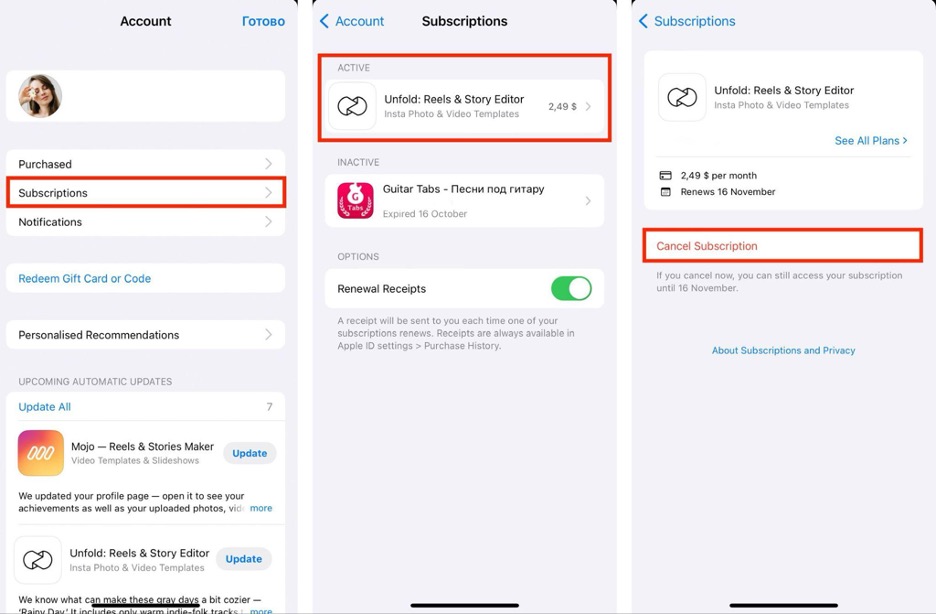
 admin
admin








