Uploading videos to YouTube can feel like a daunting task, especially when you're unsure about the best file formats to use. One common format you might come across is MKV (Matroska Video). While MKV files are popular for storing high-quality video and audio, you might be wondering if they are suitable for YouTube uploads. In this guide, we’ll break down everything you need to know about uploading MKV files to
Understanding YouTube's Supported File Formats
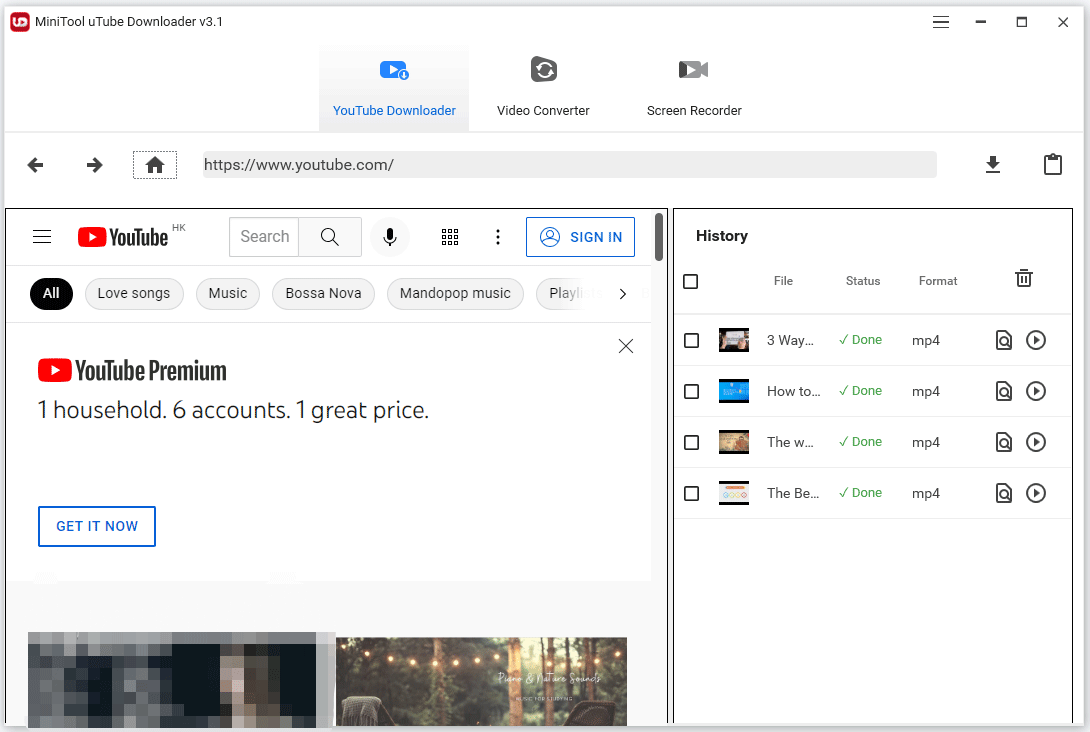
YouTube supports a variety of video formats, but knowing which ones work best can save you a lot of time and hassle. Let's take a closer look at what formats YouTube supports, particularly focusing on MKV and others you may want to consider for your uploads.
Here are the primary video formats accepted by YouTube:
- MP4
- AVI
- MOV
- WMV
- FLV
- MKV
Yes, you heard it right! MKV is among the formats that YouTube accepts. However, let’s dive a bit deeper into what makes each of these formats distinct:
| Format | Pros | Cons |
|---|---|---|
| MP4 | Widely compatible, high-quality compression, supports various codecs. | Can exhibit quality loss at excessive compression. |
| AVI | Excellent video quality, supports multiple streaming formats. | Larger file sizes, less compatible with some devices. |
| MOV | Great quality and supports multiple tracks. | File size can be large, mainly optimized for Apple devices. |
| WMV | Good compression, designed for Windows users. | Limited compatibility outside of Windows ecosystems. |
| FLV | Ideal for streaming and provides good quality. | Decreasing popularity; not suitable for all devices. |
| MKV | Supports almost any codec, allows for multiple subtitles and audio tracks. | Not as universally supported as others; potential for longer upload times. |
When selecting the best file format for YouTube uploads, consider these factors:
- Compatibility: Make sure your chosen format works well across various devices and platforms.
- Compression: A balance between file size and quality is crucial for smoother uploads.
- Features: If your video requires multiple audio tracks or subtitles, MKV might be your best bet.
In summary, while MKV is a viable option for uploading to YouTube, formats like MP4 tend to be preferred due to their broad compatibility and efficient compression. Always test your files before uploading to ensure the best viewing experience for your audience!
Also Read This: Why Was the Bell Life Banned from YouTube
3. What is an MKV File?
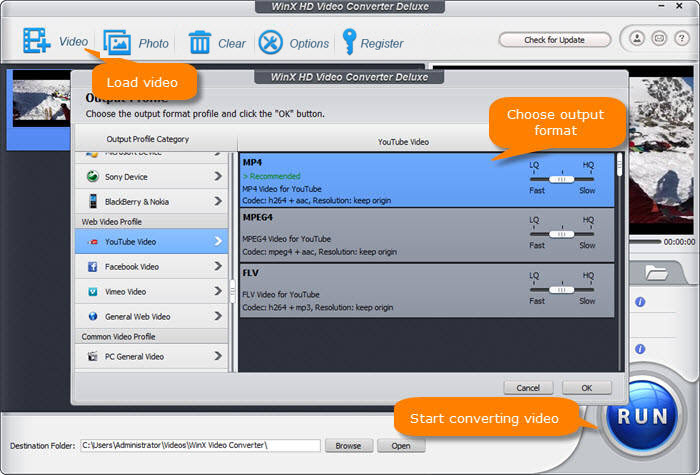
When it comes to video formats, MKV (Matroska Video) is one that often pops up in discussions, especially among tech enthusiasts and film buffs. But what exactly is an MKV file?
An MKV file is a multimedia container format that can hold a variety of video, audio, and subtitle streams in a single file. Imagine it as a digital suitcase: it can carry multiple items—in this case, different video and audio tracks, subtitles, chapters, and even metadata—all bundled neatly together.
One of the major advantages of MKV files is their flexibility. Here are some key features:
- High-quality video and audio: MKV supports virtually any codec, meaning you can get high-definition video and lossless audio quality.
- Multiple codecs support: You can use various video and audio codecs like H.264, H.265, AAC, and more without worrying about compatibility issues.
- Subtitles: MKV files can include multiple subtitle tracks, making them great for films in different languages, or for viewers who prefer subtitles.
- Chapters: Just like a DVD, MKV supports chapters which is handy for longer videos or films, allowing you to jump to specific sections easily.
However, MKV isn’t without its downsides. Because of their size and complexity, MKV files may not be compatible with all devices and platforms. Some media players and online services struggle with this format, which is something to consider if you’re planning to share your videos online.
In summary, MKV files are versatile and robust, making them a popular choice for storing high-quality video content. But, understanding their compatibility is essential for successful sharing and distribution.
Also Read This: YouTube Acting Strangely on Your Computer
4. Can You Upload MKV Files to YouTube?
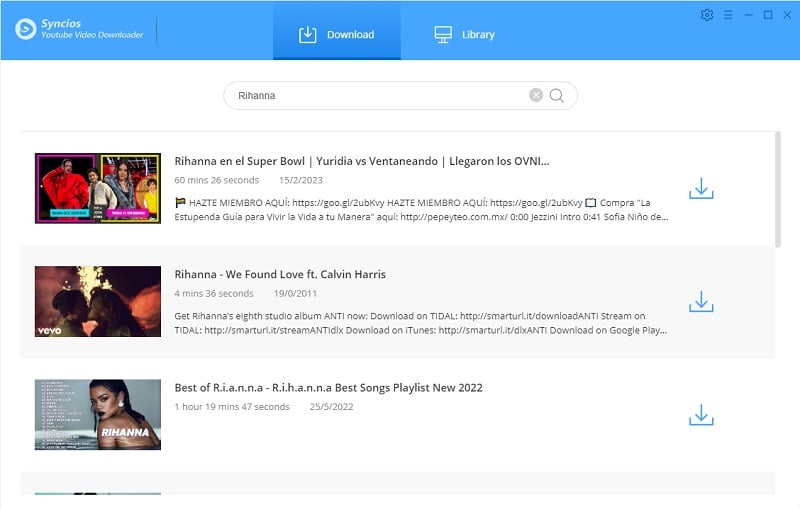
Now that we’ve got a grasp on what MKV files are, let’s dive into the burning question: can you upload MKV files to YouTube?
Unfortunately, the short answer is no. YouTube does not support MKV files directly. While MKV is a popular format, YouTube’s supported formats list does not include it. This means if you try to upload an MKV file, you’ll likely run into issues.
YouTube primarily supports more conventional formats such as MP4, AVI, MOV, and WMV. Among these, MP4 is the most recommended due to its perfect balance of quality and compatibility—it compresses files without sacrificing too much video and audio quality.
So, what should you do if you have MKV files you want to upload to YouTube? Here are a few simple steps:
- Convert the MKV file: Use video conversion software to convert your MKV files into a supported format like MP4. There are many free options available online, such as HandBrake or VLC Media Player.
- Check the video settings: While converting, ensure your video settings (resolution, bitrate, etc.) are set properly to maintain quality. YouTube has recommended settings for optimal playback.
- Upload to YouTube: Once converted, you can easily upload your new MP4 files to YouTube through their upload interface.
To sum it all up, while MKV has its merits as a versatile file format, you won't be able to upload those files to YouTube directly. Converting them to a supported format like MP4 is the way to go for ensuring seamless sharing of your video content.
Also Read This: How to Add MLB TV to YouTube TV: Watching Baseball on Your TV
5. Alternatives to MKV Files for YouTube Uploads
While MKV files are popular for their ability to hold multiple audio tracks and subtitles, YouTube has its quirks when it comes to video formats. If you're looking for suitable alternatives for YouTube uploads, you're in luck! Here are some formats you should consider:
- MP4: This is the most widely recommended format for YouTube. It strikes a great balance between quality and file size, plus it’s compatible with most devices and software.
- AVI: Although it generally produces larger file sizes than MP4, AVI is still a decent choice if you're looking for high-quality video.
- MOV: Preferred by many Mac users, MOV files offer excellent quality and work well with QuickTime. However, they can be quite large!
- WMV: Windows Media Video files are also an option, particularly for users in the Windows ecosystem. They tend to compress video well, but be cautious about compatibility across different platforms.
Using these formats can help ensure that your videos upload smoothly on YouTube without unexpected hiccups. Of all these choices, MP4 remains the gold standard, offering a solid mix of quality and convenience that you'll appreciate as a content creator.
Before making a decision, it’s always good to think about the purpose of your video and the audience you’re targeting. Do you need high fidelity for cinematic creations, or are you aiming for quick clips that people watch on their phones? Tailoring your choice to your needs will always lead to better viewer experiences!
Also Read This: What Is Other YouTube Features and How Can You Use Them?
6. How to Convert MKV Files for YouTube
So, you’ve got your MKV files ready, but they aren’t suitable for YouTube, huh? No worries! Converting files is easier than it sounds, and there are several methods to get this done. Here’s a step-by-step guide to help you convert your MKV files into a YouTube-friendly format, particularly MP4:
Using Online Converters
One of the simplest ways to convert MKV files is through online converters. Here’s how:
- Choose a reliable online conversion website, such as CloudConvert or OnlineConvert.
- Upload your MKV file to the site. Make sure you’re aware of the file size limits!
- Select MP4 as your output format.
- Hit the convert button, and once it’s done, download your new file!
Using Software Tools
If you prefer offline solutions or have larger files, dedicated software might be your best bet.
- HandBrake: This is a free, open-source program available for Windows, Mac, and Linux. It’s user-friendly and provides excellent conversion options!
- VLC Media Player: Not just for watching videos, VLC can convert files too. Simply open your MKV in VLC, go to Media > Convert / Save, and follow through.
To convert using HandBrake, follow these steps:
- Download and install HandBrake.
- Open the application and drag your MKV file into the interface.
- Select MP4 as your container format.
- Choose the video codec and quality settings that suit you best. More on that later!
- Click on Start Encode to start the conversion process.
After conversion, always check your new MP4 file for quality. It’s important that the audio and video sync up nicely before you upload to YouTube!
Converting your MKV files doesn’t have to be daunting. With a plethora of tools available, you’ll be sharing your amazing content on YouTube in no time. Happy uploading!
Also Read This: How to Bypass YouTube Copyright Rules: Understanding the Legal and Ethical Boundaries
7. Best Practices for Uploading Videos to YouTube
Uploading your videos to YouTube shouldn’t feel like navigating a maze. To ensure your MKV files shine on this massive platform, keep these best practices in mind:
- Choose the Right Format: While MKV is supported, consider converting your files to MP4 for optimal user experience. MP4 is the preferred format for YouTube due to its compatibility with most devices and browsers.
- Optimize Video Resolution: Aim for at least 1080p resolution. Higher resolutions like 4K can significantly improve viewer engagement, but remember that they also require more processing power.
- Create Eye-Catching Thumbnails: Thumbnails play a crucial role in attracting viewers. Design custom thumbnails that are clear, visually appealing, and relevant to your content.
- Edit Your Metadata: Titles, descriptions, and tags matter. Craft a catchy title that includes keywords relevant to your video. Write a detailed description that summarizes your video and includes links to your social media or website.
- Add Closed Captions: Including captions makes your content more accessible and improves its SEO. YouTube can generate automatic captions, but editing them for accuracy is well worth your time.
- Use Playlists: Organizing your videos into playlists can enhance user experience, keeping viewers watching longer. Arrange related videos together to encourage binge-watching.
- Engage with Your Audience: Respond to comments, ask for feedback, and encourage subscriptions. Building a community around your content can turn casual viewers into loyal fans.
By following these best practices, you're not just uploading videos; you're crafting an engaging experience for your audience. YouTube is a crowded space, and standing out is key. With the right strategy, your MKV files can find their rightful place in the hearts of viewers around the world.
8. Conclusion
In the world of digital content, knowing how to upload videos effectively can make all the difference. While MKV files can certainly find a home on YouTube, there are benefits to converting to formats like MP4. The journey of sharing your creativity online is filled with technical and artistic decisions, but being informed is half the battle.
To recap, here are some essential takeaways:
- MKV Files: While supported, consider using MP4 for wider compatibility.
- Video Quality: Strive for high-resolution uploads to capture viewers’ attention.
- Metadata Matters: Invest time in your titles and descriptions for better discoverability.
- Engage Your Audience: Building a community can significantly enhance viewer retention and satisfaction.
Remember, YouTube is not just a platform for sharing; it’s a community filled with opportunities. By adhering to best practices, you enhance your content’s accessibility and reach, ensuring that your hard work doesn’t go unnoticed. So, go ahead and upload with confidence—knowing that you’ve equipped yourself with the knowledge to succeed on this dynamic platform!
 admin
admin








