Are you looking to switch your YouTube account to a new email address? Whether you want better organization, privacy, or just a fresh start, transferring your account is doable and can be achieved in a few simple steps. In this post, we'll explore the process and provide insights on different types of YouTube accounts to help you make informed decisions. Let’s dive in!
Understanding YouTube Account Types
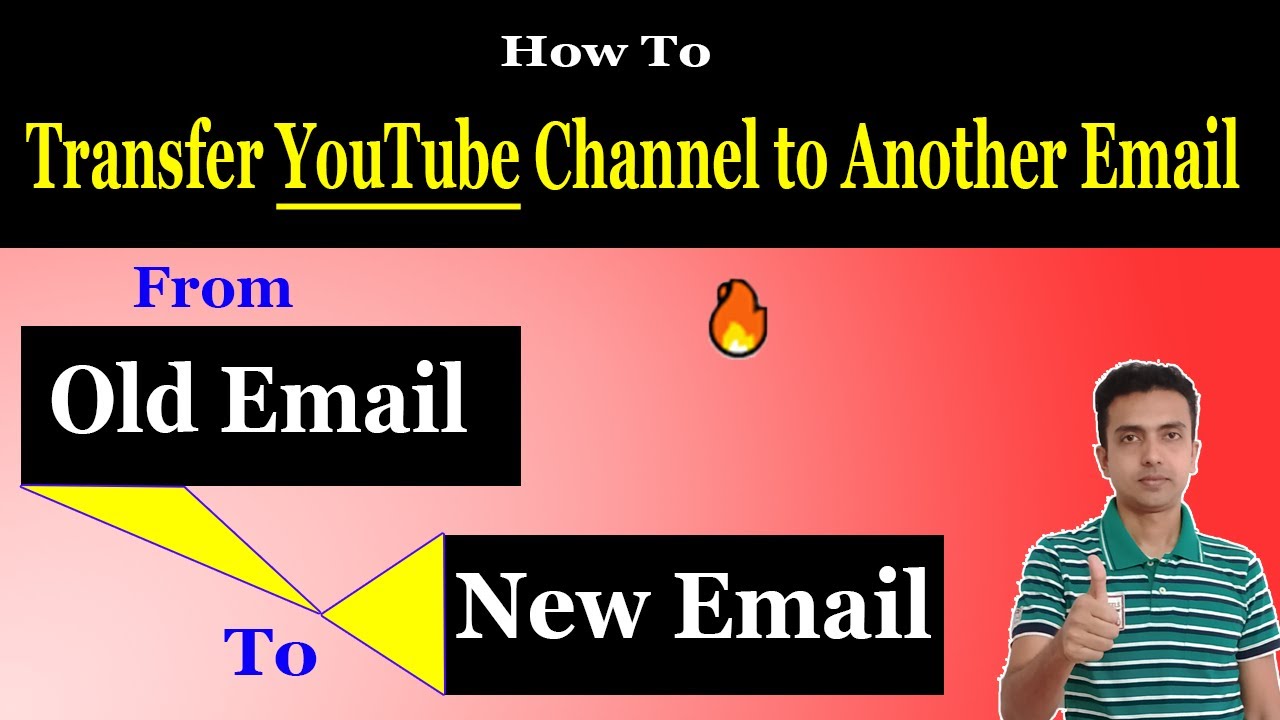
Before transferring your YouTube account to a new email address, it’s essential to understand the different types of YouTube accounts available. Not every account can be transferred the same way, and knowing your account type will guide you through the process effectively.
There are primarily two types of accounts:
- YouTube Brand Account: This is a versatile account designed for businesses or creators who want to manage multiple users or have a collaborative approach. It allows multiple managers to operate the account without sharing personal login details.
- YouTube Personal Account: This is tied directly to an individual’s Google account. It’s less collaborative, as it can only be managed by the account holder. While it’s simpler for individual creators, it doesn't facilitate team usage.
Now, let's explore these account types in detail:
YouTube Brand Account
A Brand Account is ideal for anyone who wishes to collaborate with others on content creation or manage their channel with a team. Here are some of its standout features:
- Multiple Managers: You can add other users as managers. They can help you upload videos, manage comments, and engage with your audience all while using their own Google accounts.
- Separation of Personal and Professional: You keep your personal and channel identity distinct, which is beneficial for privacy.
- Easy Branding: You can easily hire or change managers or administrators without losing access to the content of the channel.
Transferring a Brand Account to a new email is straightforward. You simply need to invite the new email to the Brand Account, and then make it the primary manager.
YouTube Personal Account
If you have a personal account, the process can be a bit more complicated. Here are some key points about personal accounts:
- Single User: Only you manage all aspects of the account, from uploads to community interactions.
- Tied to Google Account: Your YouTube content is directly linked to your personal Google account, making it less flexible in terms of collaboration.
Transferring a personal YouTube account means you’ll often be switching your entire Google account, which may involve additional steps in ensuring that your YouTube content remains intact. A complete migration must be done carefully to avoid losing important data.
In summary, understanding your YouTube account type is crucial when attempting a transfer. Brand Accounts offer flexibility and collaborative features, whereas Personal Accounts are more straightforward but less adaptable. Knowing these differences can help you streamline your account transfer and ensure a smoother transition to your new email address!
Also Read This: Did CoryxKenshin Quit YouTube in 2023 and What’s the Latest Update?
3. Reasons for Transferring Your YouTube Account
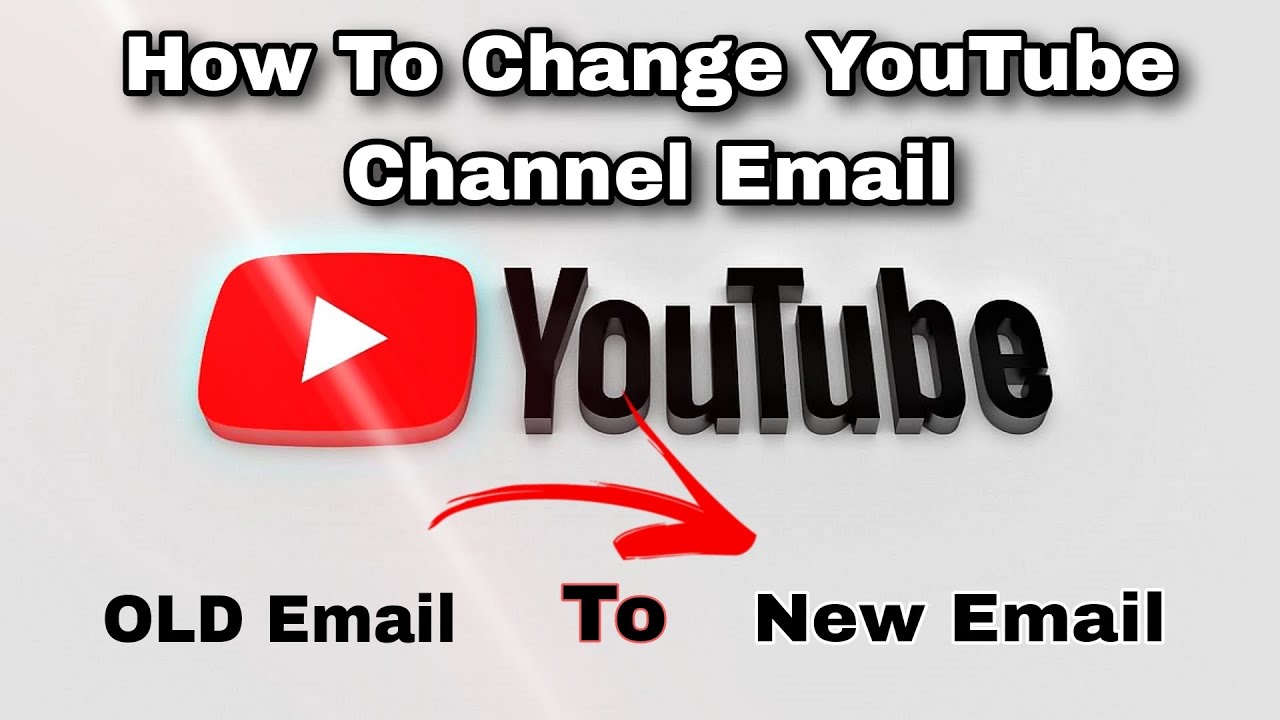
Transferring your YouTube account to a new email address might seem like a hassle, but there are some solid reasons why it can be beneficial. Let’s dive into some of the most common reasons people decide to make the switch:
- Security Concerns: Maybe your old email was compromised or you’ve been receiving suspicious activity alerts. Transferring to a new, more secure email can help safeguard your account.
- Organizational Changes: If you are using a personal email for your YouTube channel and you're transitioning to a business setup, a dedicated email address for professional use can keep things tidy and enhance credibility.
- Lost Access: It’s not uncommon to forget passwords or get locked out of an email account. If you've lost access to your old email, transferring your YouTube account becomes a necessity.
- Changing Email Providers: Perhaps you’ve switched from one email provider to another (like from Yahoo to Gmail) and prefer to consolidate everything under the new provider.
- Keep Personal and Professional Separate: For many content creators, separating personal and work-related emails is important. Transferring your YouTube account to a work email can help maintain that boundary.
- Channel Growth: As your channel becomes more popular, aligning it with a more professional email can help in dealing with brand deals, sponsorships, and collaborations.
These reasons illustrate why making the switch can be a crucial step in maintaining not just your YouTube account, but your overall online presence as well. It’s about ensuring ease of access, security, and maintaining a clear line between personal and professional spaces.
Also Read This: Adding YouTube Songs to Spotify: Step-by-Step Instructions
4. Steps to Prepare for the Transfer
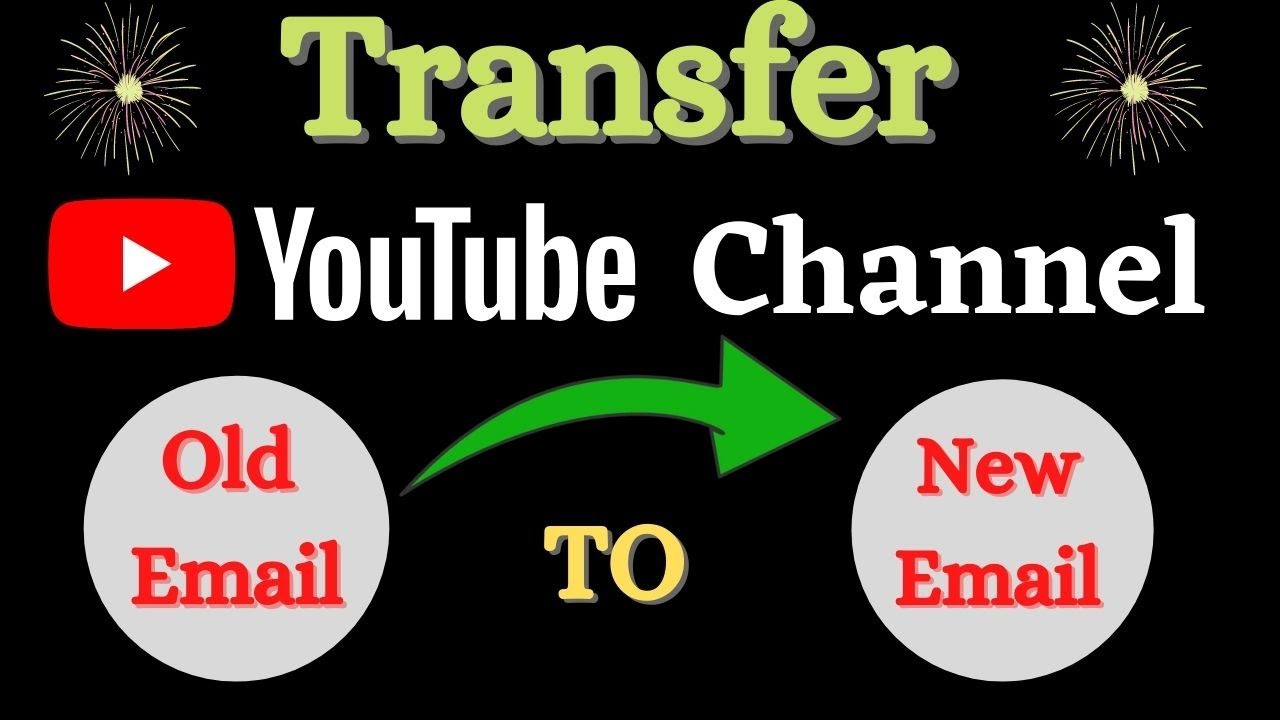
Preparation is key to ensuring a smooth transfer of your YouTube account to a new email address. Here’s a step-by-step guide to help you get ready:
- Check Eligibility: Before you start, make sure that your YouTube account is eligible for a transfer. If you are using a YouTube Brand Account, transferring might be different than a personal account.
- Backup Important Data: It’s always a good idea to back up your videos, channel settings, and important data. You can download your videos and save your channel’s information just in case anything goes wrong during the transfer.
- Set Up Your New Email: Make sure your new email is fully set up and functional. Confirm that you can receive and send emails through this account without any issues.
- Verify Account Recovery Options: Update the recovery options linked to your new email to ensure you're secured against potential lockouts. Set up two-factor authentication if available.
- Notify Your Subscribers: If you're feeling generous, you might want to inform your subscribers about the email change, especially if they need to reach out to you for anything important.
- Log Out and Clear Cache: Before proceeding with the transfer, log out of all your Google accounts and clear the cache in your browser. This will help prevent any confusion during the login process.
- Gather Necessary Information: Make sure you’ve noted down any necessary information you’ll need during the transfer process, such as your current email, the new email address, and any relevant passwords.
With these preparatory steps checked off your list, you’ll be well on your way to transferring your YouTube account smoothly and efficiently. Getting it right the first time means less hassle and more time for what you love: creating great content!
Also Read This: Is YouTube-dl Safe to Use? Exploring the Risks and Benefits
5. How to Transfer Your YouTube Account to a New Email
Transferring your YouTube account to a new email address might sound complicated, but it's pretty straightforward if you follow a few essential steps. Whether you’re changing your email for personal reasons or simply looking to streamline your accounts, this guide will help you manage the transition smoothly.
Before jumping into the transfer, it’s important to note that you should have access to both your old and new email accounts. Once you have that squared away, here’s how to proceed:
- Log into Your YouTube Account: Start by signing into the YouTube account that you want to transfer. Go to youtube.com and use your current credentials to log in.
- Access Your Google Account Settings: Since YouTube accounts are tied to Google accounts, you will need to navigate to your Google Account settings. Click on your profile icon in the top right corner and select "Manage your Google Account."
- Navigate to the Security Tab: In the Google Account settings page, find the "Security" tab on the left menu. This will give you options related to account management and security settings.
- Find the “Delete or Transfer Your Account” Option: Scroll down until you see the section that says “Your data & personalization.” Here, look for “Delete a service or your account.” This is where you can choose to transfer your account.
- Select YouTube: Once you click on the relevant link, you will be provided with options. Choose “YouTube” and then click on “Transfer your YouTube account.”
- Enter Your New Email Address: You will be prompted to provide a new email address. Enter the email address you wish to transfer the account to. Google will then send a verification link to this new email.
- Verify Your New Email: Check your new email inbox for the verification message from Google. Click the link in the email to confirm your new email address. This step is crucial as it secures the transfer.
- Finalizing the Transfer: After verifying your new email, you may need to log into your YouTube account again using the new email. Google will guide you through any additional steps needed to complete the process.
And voilà! Your YouTube account should now be successfully linked to your new email address. Remember, it might take a little time for all features to sync up, so be patient.
Also Read This: How to Log Out of YouTube Remotely for Extra Security
6. Post-Transfer Considerations
Congratulations on transferring your YouTube account! However, the journey doesn't end here. There are some important post-transfer considerations to keep in mind to ensure everything runs smoothly.
- Check for Connectivity: After the transfer, ensure that you can access your YouTube account seamlessly with the new email. Try logging in, accessing your channel, and reviewing your videos. This is the moment to make sure everything is functioning correctly.
- Update Your Recovery Options: It’s essential to revisit your Google account settings and update your recovery options. Add a phone number or recovery email just in case you ever have trouble accessing your account. This extra layer of security can be a lifesaver!
- Review Your Channel Settings: Go through your YouTube channel settings and verify that all details, including linked social media accounts and branding information, have been retained. Sometimes, changing accounts can lead to unexpected changes.
- Communicate with Subscribers: If you have built a loyal following, consider announcing your email change in a video, community post, or social media. This helps maintain transparency and show your audience that you value their connection.
- Monitor for Issues: Keep an eye on any notifications from YouTube or Google regarding your account. Any unusual activity or unauthorized access alerts should be addressed immediately. It’s important to stay vigilant!
Taking these post-transfer steps can help you maintain a smooth operation of your YouTube channel and avoid any potential hiccups after the transition. Enjoy your new email and happy creating!
Also Read This: Comparing YouTube TV and DirecTV Which Is the Better Option
7. Troubleshooting Common Issues During the Transfer
Transferring your YouTube account to a new email address should be a straightforward process, but like any technology-related task, things can sometimes go awry. Here are some common issues that you might encounter during the transfer and how to resolve them:
- Verification Issues: Sometimes, you may not receive the verification email sent to your new address. Double-check your spam or junk folder. If it’s not there, ensure that you’ve entered the email address correctly. You can request the verification email again if needed.
- Account Already in Use: If you try to link a new email address that’s already associated with another Google account, you’ll run into problems. You’ll need to either use a different email address or remove the associated account from the other Google account. This can usually be done in the Google Account settings.
- Access Denied: You might experience access issues if you don’t have the right permissions on the YouTube channel. If your account is a Brand Account, you may need to be a manager or owner of that account. Check your permissions in the Brand Account settings.
- Channel Visibility Issues: After transferring to a new email, your channel might not be visible as expected. This could be due to settings in your YouTube account. Don’t panic; go to your YouTube settings and ensure everything is set up correctly, including privacy settings.
- Login Problems: If you’re having trouble logging in after the transfer, ensure that you’re using the correct credentials for the new email address. Sometimes, using saved login information can cause problems if it’s still linked to the old email address. <|
- Video Ownership Questions: All videos associated with your YouTube account should still be there after transferring. However, if you notice any discrepancies, check the channel and video settings, as they should reflect the change.
If you encounter any issues that aren’t covered here, don't hesitate to consult Google's official support resources or the YouTube Help community. They have a wealth of information that can assist you.
Also Read This: Using CarPlay to Watch YouTube While Driving
8. Frequently Asked Questions
As with any process, transferring your YouTube account to a new email can raise questions. Here are some frequently asked questions that might help ease your concerns:
- Can I transfer my YouTube account to any email address?
- In general, you can transfer to any email address that isn’t currently associated with another Google account. Just make sure it's a functional email you can access.
- Will I lose my subscribers or videos during the transfer?
- No, your subscribers and videos should remain intact after completing the transfer. The process is designed to retain all your content and audience.
- What happens to my Google AdSense account?
- Your AdSense account is tied to your Google account. If you manage to transfer it successfully, your AdSense earnings and settings will also stay connected. However, always check your settings afterward to ensure everything looks good.
- I want to revert to my old email. Can I do that?
- You can attempt to revert back to your old email by following a similar process, but it’s best to maintain consistency with your new email for security and management purposes.
- How long does the transfer process take?
- The transfer is typically instantaneous, but there could be some delays due to server load or verification processes. Patience is key here!
Still have questions? Don't hesitate to reach out to YouTube support for personalized help. Staying informed and proactive will make your transfer smoother and stress-free!
Conclusion
Transferring your YouTube account to a new email address can be a straightforward process if you follow the right steps. By adhering to the recommendations outlined above, you can ensure a smooth transition. Here are some key takeaways:
- Backup Your Content: Always keep a backup of important videos and data before making any changes.
- Check Channel Ownership: Confirm that you have the necessary access rights to perform the email transfer.
- Follow Google's Guidelines: Adhere to the instructions provided by Google for transferring accounts to avoid potential issues.
- Monitor Your Account: After the transfer, keep an eye on your account settings and security options.
Remember, changes may take some time to propagate across Google's systems, so patience is key. If you encounter difficulties during the transfer process, consult YouTube's support resources or seek assistance from their help community to resolve any issues effectively.
In conclusion, with proper preparation and attention to detail, you can easily transfer your YouTube account to a new email address, ensuring that you continue to manage your content effortlessly while keeping your audience engaged.
 admin
admin








