With the ever-evolving landscape of online content creation, many creators find themselves asking whether they can merge platforms to reach a broader audience. If you’re someone who enjoys creating content on YouTube and engaging with viewers on Twitch, you might be contemplating the idea of streaming your YouTube videos directly onto Twitch. But is it feasible? In this blog post, we’ll delve into the requirements and considerations for streaming
Requirements for Streaming YouTube on Twitch
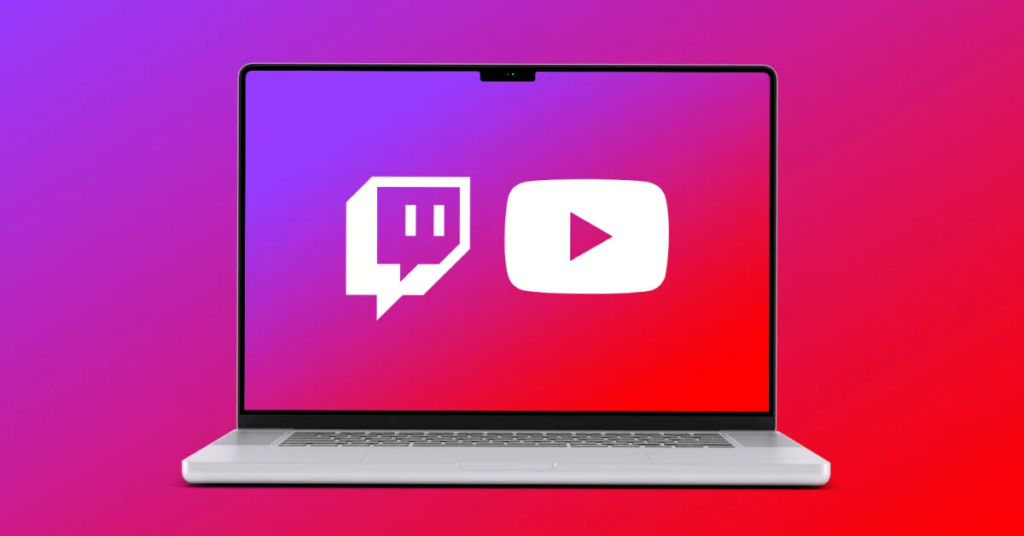
To successfully stream YouTube videos on Twitch, certain prerequisites and tools come into play. Here’s a breakdown of what you’ll need:
- Twitch Account: You must have an active Twitch account. If you don’t have one yet, simply visit the Twitch website and sign up. It’s free and requires basic information.
- YouTube Account: Since you are looking to stream from YouTube, naturally, you’ll need an active YouTube channel where your videos are uploaded.
- Streaming Software: A streaming software like OBS Studio, Streamlabs, or XSplit is essential. These platforms allow you to capture your YouTube content and broadcast it on Twitch.
- Good Internet Connection: A stable and fast internet connection is crucial for seamless streaming. Aim for a minimum upload speed of 3-6 Mbps for a quality stream.
- Content Rights: It’s mandatory to ensure you have the rights to the content you plan to stream. If you're using your own videos, you should be covered, but using other creators’ content can lead to copyright issues.
Making sure you meet these requirements will pave the way for a smooth streaming experience. In the next sections, we’ll explore more about the logistics and tips for effectively streaming your YouTube content on Twitch!
3. Setting Up Your Streaming Software
Getting started with streaming on Twitch can feel overwhelming at first, but once you have the right software set up, it becomes a lot easier. The most popular software for streaming is OBS Studio (Open Broadcaster Software). It’s free, user-friendly, and highly customizable. Here’s how to set it up:
- Download OBS Studio: Head over to the official OBS website and download the version compatible with your operating system.
- Install the software: Follow the installation prompts. It’s a straightforward process, just like installing most applications.
- Configure your settings: Open OBS Studio and navigate to the 'Settings' menu. Here, you can select your desired resolution, bitrate, and frames per second (FPS). A common choice is to set your resolution to 1920x1080 and your FPS to 30 or 60, depending on your system’s capabilities.
- Set up your scenes and sources: A scene can be thought of as the layout of your stream. You can add sources such as your screen, webcam, or images. Simply click the ‘+’ button under ‘Sources’ to add what you want to display during your stream.
- Get your stream key: Visit Twitch, log into your account, go to 'Creator Dashboard,' and then to 'Stream Settings.' Here, you will find your stream key, which allows OBS to transmit your stream to Twitch.
- Start streaming: Once everything is set up, hit the ‘Start Streaming’ button, and voila! You’re live!
Take time to experiment with the settings and features of OBS. The more comfortable you get, the better your streams will become!
4. Linking Your YouTube Account to Twitch
So, you’ve got your streaming software set up and you’re ready to go, but what if you want to share your YouTube content directly on Twitch? Spoiler alert: it’s definitely possible! Let’s walk through the steps to link your YouTube account to Twitch:
- Log into your Twitch account: Head over to Twitch’s homepage and log in. If you don’t have an account yet, you’ll need to create one.
- Access your settings: Click on your profile icon in the top right corner and select 'Settings' from the dropdown menu.
- Navigating the Connections tab: Once you’re in the settings menu, look for the 'Connections' tab. This is where all your linked accounts will be displayed.
- Find YouTube: Scroll down to find the YouTube section. You should see an option that says, 'Connect' or 'Link YouTube Account.'
- Authorize the connection: When you click ‘Connect’, a new window will pop up asking you to log into your YouTube account. Follow the prompts to authorize Twitch to access your YouTube content.
- Confirm the link: After authorizing, you should receive a confirmation that your accounts are successfully linked. This allows you to share your streams and engage your audience from both platforms!
By linking your accounts, you can easily promote your YouTube videos during your Twitch streams, making it a dual-purpose platform for all your creative content. It’s an ideal way to grow your viewer base on both platforms simultaneously!
Steps to Stream YouTube Content on Twitch
Ready to stream your YouTube content on Twitch? Great choice! Combining these two platforms can help you reach a broader audience and engage with your fans in real time. Here’s a step-by-step guide to get you started:
- Set Up Your Twitch Account: If you don’t have a Twitch account yet, head over to Twitch.tv and create one. It’s straightforward and free!
- Link Your YouTube Account: Go to your Twitch dashboard and find the “Connections” tab. Here, you can link your YouTube account to easily share content between platforms.
- Choose Streaming Software: Popular options include OBS Studio, Streamlabs OBS, or XSplit. Download and install one of these tools, as they’re essential for capturing your YouTube stream.
- Set Up Your Streaming Software: Open your streaming software and configure the settings. Make sure to select the source as your YouTube content. This might involve setting up a “Window Capture” or “Browser Source” depending on your software.
- Test Your Stream: Before going live, conduct a test stream to troubleshoot any issues. Check your audio and video quality, and ensure everything is functioning properly.
- Go Live: When you’re ready, hit that “Go Live” button on Twitch. Be sure to engage with your viewers by chatting and responding to comments while your YouTube video plays.
Remember, the streaming world can be technical, but with these steps, you’ll be broadcasting your content in no time!
Tips for Successful Streaming
Streaming can be a blast, but like anything, there are ways to enhance your content and ensure your audience keeps coming back. Here are some tips to help you stream successfully:
- Engage with Your Viewers: One of the joys of Twitch is interacting with your audience. Chat with them, ask questions, and let them feel a part of your content. This will encourage them to stick around!
- Maintain a Consistent Schedule: Regular streaming times help your audience know when to tune in. Consistency builds loyalty and anticipation.
- Promote Your Stream: Use your social media platforms to let your followers know when you'll be live. A little promotion goes a long way in attracting more viewers.
- Quality Matters: Invest time in audio and video quality. A clear picture and good sound can make a significant impact on viewer retention.
- Be Authentic: Authenticity resonates with viewers. Be yourself! Whether you’re funny, informative, or laid-back, your charm will shine through and attract a loyal audience.
Putting these tips into practice will not only make your streams more enjoyable but also help you create a lasting impact on your viewers. So, get out there and start streaming!
7. Understanding the Community Guidelines
When considering streaming YouTube content on Twitch, it’s crucial to familiarize yourself with the *community guidelines* of both platforms. Understanding these rules is essential not only for maintaining your streaming account but also for fostering a positive community experience.
Each platform has its own set of guidelines. Here are a few key points to keep in mind:
- YouTube’s Guidelines: YouTube aims to create a safe environment for its users. This includes restrictions on hate speech, harassment, and copyright violations. If you plan to stream content, ensuring it does not infringe on someone else's intellectual property is vital.
- Twitch’s Terms of Service: Twitch also has strict rules around copyright and user behavior. They focus heavily on live interactions and may be less lenient with pre-recorded content. Check out their guidelines closely to avoid surprises.
- Copyright Considerations: Streaming YouTube videos may fall under copyright infringement if you don't own the content or have explicit permission. Make sure to review both platforms’ content ownership policies.
Furthermore, engaging with your audience positively is essential. Violating community standards can lead to suspension or even permanent bans on both platforms. To ensure a successful streaming experience, keep these points in mind:
- Read through the community guidelines thoroughly.
- Post content that aligns with both platforms’ rules.
- Respect copyright laws by sharing your original content or content you have permission to use.
By being aware of community guidelines, you can create a positive streaming environment for both yourself and your viewers!
8. Conclusion
So, can you stream YouTube on Twitch? The short answer is: yes, but with a few caveats. While it’s technically feasible to broadcast YouTube content on Twitch, it's essential to navigate the rules governing both platforms carefully.
By understanding the community guidelines and copyright issues, you can make informed decisions about your content. Streaming can be a fantastic way to engage your audience, but remember, originality often creates the best viewer experience. Consider creating unique content inspired by your findings on YouTube instead of directly streaming videos.
In summary, while bridging YouTube and Twitch opens up intriguing possibilities for content creation, it’s your responsibility to adhere to the rules set forth by each platform. The key points to remember are:
- Familiarize yourself with community guidelines.
- Respect copyright laws.
- Engage with your audience authentically.
As you embark on your streaming journey, keep these principles in mind, and you’ll build a fantastic community that appreciates your unique voice and content. Happy streaming!










