YouTube TV has quickly become a favorite among cord-cutters, providing an excellent alternative to traditional cable services. But what really sets YouTube TV apart? One of its standout features is the ability to record live TV shows with its integrated Digital Video Recorder (DVR). This functionality allows users to capture their favorite shows and movies effortlessly. In this section, we’ll dive into what
Understanding YouTube TV's Cloud DVR
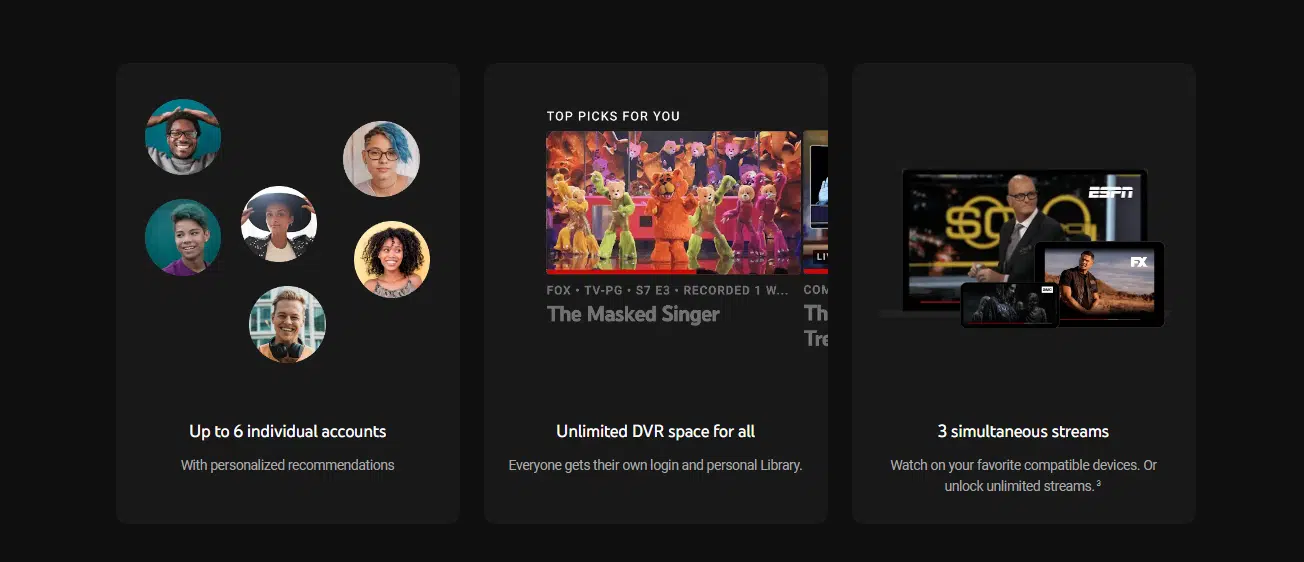
So, what exactly is YouTube TV’s Cloud DVR, and why is it a game changer for TV aficionados? Simply put, YouTube TV’s Cloud DVR allows you to record live television and store your favorite shows for future playback. Here’s a breakdown of how it works:
- Storage Capacity: With YouTube TV’s Cloud DVR, you get unlimited storage for recorded content. Yes, you heard it right—no pesky limits to worry about!
- Accessibility: Your recorded shows can be accessed from any device that supports YouTube TV, whether you're on your smartphone, tablet, or smart TV. This means you can catch up on your favorite shows anytime, anywhere!
- Recording Length: Each recorded show is available for up to nine months, giving you plenty of time to watch it at your convenience.
- Series Recording: Whether you’re binge-watching a new series or keeping up with an old favorite, you can easily set up series recordings. This feature ensures that every new episode is recorded without any extra effort on your part.
Overall, YouTube TV’s Cloud DVR is an impressive feature that caters to modern viewing habits, making sure you never miss your favorite broadcasts. Whether it’s the latest episode of a drama or a live sports event, this tool empowers you to dictate your own viewing schedule.
How to Record TV Shows on YouTube TV
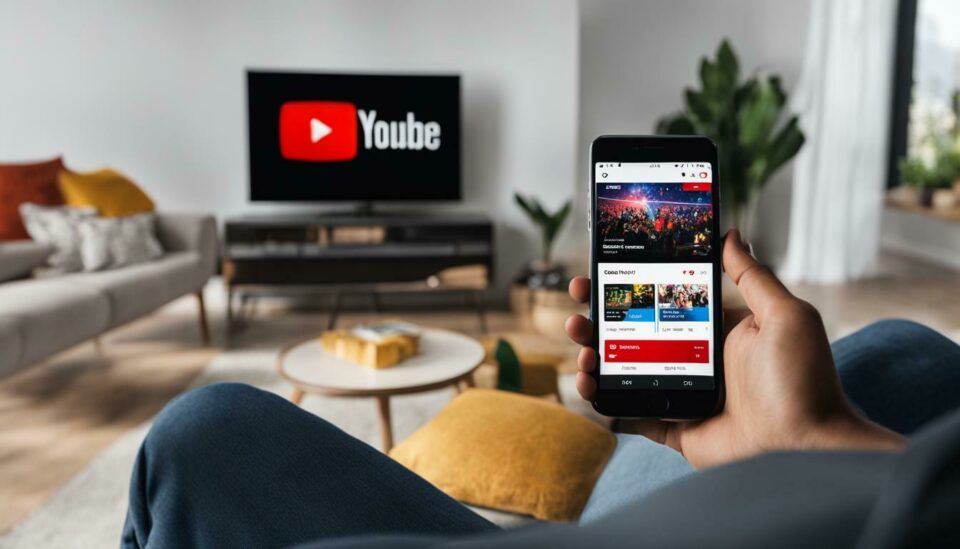
Recording your favorite TV shows on YouTube TV is super simple and one of the platform's standout features. Whether you're busy or just want to catch up later, recording is a breeze. Here’s how you can get started:
- Sign in to YouTube TV: First, make sure you're logged into your YouTube TV account on your device. This can be done on mobile, smart TVs, and even web browsers.
- Find the Show: Navigate to the show you want to record. You can either search for it or browse through the different categories. YouTube TV offers an easy-to-use interface to help you find your desired content.
- Hit the “+” Button: Once you’re on the show’s page, look for the red “+” icon. It’s usually right next to the show title. Click on that to start the recording process.
- Select Recording Options: You can choose to record individual episodes or the entire series! If you opt for series recording, it ensures that you don’t miss any episodes in the future.
- Check Your Library: After recording, head over to your Library to manage and watch your recorded content. YouTube TV saves your recordings for up to nine months!
And that’s it! Just like that, you’re a pro at recording TV shows on YouTube TV.
Managing Your Recorded Content
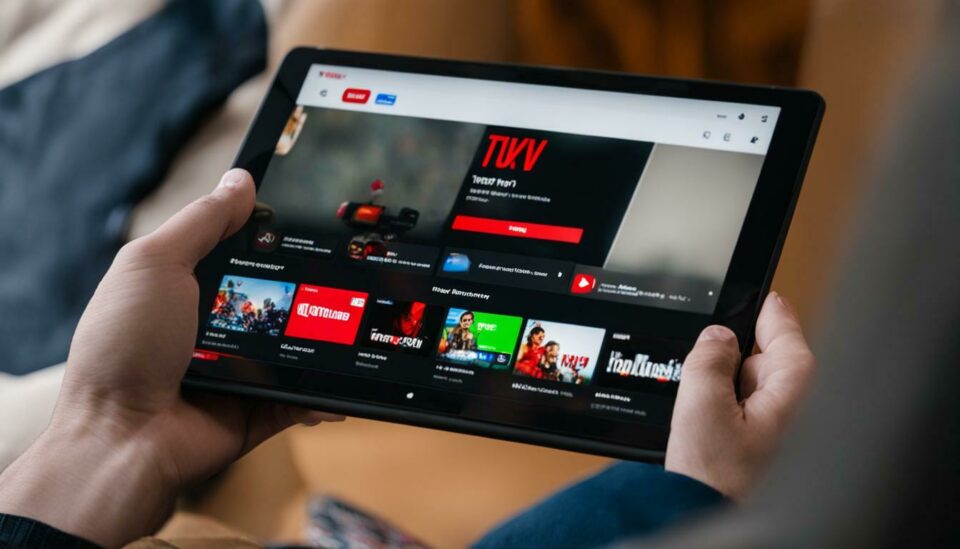
Once you’ve started recording your TV shows on YouTube TV, managing that content is straightforward. Here’s how to keep your library organized and ensure you’re always up-to-date with your favorite shows:
- Accessing Your Library: To view your recorded content, click on the “Library” tab located at the bottom of your device’s screen. This is where all your recordings are stored.
- Finding Specific Shows: You can easily look for a specific show or movie using the search bar. YouTube TV makes it easy to find exactly what you need in your library.
- Delete Unwanted Recordings: If you have recordings that you no longer need, it’s easy to free up space. Just click on the show and select the “Delete” option. It only takes a few seconds!
- Organizing Recordings: While you can’t create folders, simply keeping your library tidy by regularly deleting old shows will help improve your viewing experience.
- Check Upcoming Recordings: You can also check what’s scheduled to be recorded by accessing the “Scheduled” section. This allows you to keep an eye on future episodes!
With these tips, managing your recorded content on YouTube TV will be a breeze! With a little organization, you’ll always have access to your favorite shows, right when you want to watch them.
Limits and Considerations of YouTube TV Recording
When it comes to recording TV shows on YouTube TV, there are a few limits and considerations you should keep in mind to make the best out of your viewing experience. Understanding these limitations is essential for maximizing the effectiveness of YouTube TV's recording features.
1. Storage Limits: One of the most significant limitations is the cloud DVR storage space. YouTube TV offers unlimited storage for recorded content, but there's a catch. Each recorded show is kept for up to nine months. If you don't watch a show within that timeframe, it will automatically be deleted. So, it's a good idea to prioritize what you want to keep.
2. Simultaneous Recordings: While YouTube TV allows you to record multiple shows at the same time, the number of simultaneous recordings may depend on the plan. Make sure to check your plan details if you plan to record many shows during prime viewing hours.
3. Regional Restrictions: Some content may have regional restrictions that prevent recording. This means that while you can tune in and watch live, the option to record may be disabled. Always check the availability of the shows you want to record, especially if you live in a different region.
4. Content Availability: Certain shows may only be available for recording in specific formats or not at all, depending on the content provider’s agreements with YouTube TV.
Overall, being aware of these limits will help you make more informed choices when using the recording feature on YouTube TV.
Advantages of Using YouTube TV for DVR
YouTube TV has quickly become a popular choice for those looking to substitute traditional cable with an online service. Its DVR features are one of the many benefits worth noting. Let’s explore some of the key advantages of using YouTube TV for DVR.
1. Unlimited Storage: Unlike many cable providers that restrict your DVR storage, YouTube TV offers unlimited cloud storage. You can record as many shows as you want, giving you freedom without the constant pressure of deleting old recordings.
2. Easy Access: With YouTube TV, accessing your recorded shows is a breeze. You can view your recordings on various devices like smartphones, tablets, and smart TVs, making it convenient to catch up on your favorite shows anytime, anywhere.
3. User-Friendly Interface: The platform offers a straightforward and intuitive interface for managing your recordings. You can navigate through your library with ease, set new recordings in just a few clicks, and organize your media without hassle.
4. No Additional Fees: Many traditional DVR services come with hidden fees or require additional equipment rental. With YouTube TV's DVR, there are no additional costs to worry about, as it’s included in your subscription.
5. Automatic Recording: YouTube TV automatically records new episodes of shows you’ve added to your library, ensuring you never miss out on your favorites.
In summary, YouTube TV provides a robust DVR experience that enhances your overall viewing pleasure, making it a top contender in the realm of TV streaming services.
Common Issues and Troubleshooting Tips
When you're ready to dive into recording TV shows on YouTube TV, you may encounter some bumps along the way. Don’t worry! Here are some common issues folks face, along with handy troubleshooting tips to get you back on track.
- Recording Not Starting: Sometimes, you may notice that a scheduled recording didn’t start. Ensure that you’ve added the show to your library and that the recording options are set correctly. Double-check your internet connection, as a weak signal can lead to issues.
- Conflicts with Other Recordings: If multiple shows are set to record at the same time, a conflict may occur. YouTube TV typically manages conflicts automatically, but it’s a good idea to review your scheduled recordings and adjust accordingly.
- Storage Limit Reached: YouTube TV offers unlimited cloud storage, but keep in mind that there is a limit on how long you can keep recordings. After nine months, older recordings will be automatically deleted. Regularly check your library and prioritize what you want to keep!
- Playback Issues: Sometimes, recorded shows may not play smoothly or buffer frequently. This could be due to internet connectivity issues. Try resetting your modem/router or switching to a wired connection for better stability.
- Inaccurate Show Information: If the recordings are not capturing the correct episodes, ensure that you’re adding the right series. Sometimes the metadata may not be up-to-date, leading to confusion in the scheduling.
If you run into any more issues, don’t hesitate to check out YouTube TV’s help center or community forums for assistance from experienced users!
Conclusion and Final Thoughts
Recording TV shows on YouTube TV can significantly enhance your viewing experience, allowing you to watch your favorite shows at your convenience. With its user-friendly interface and streamlined DVR features, getting started is relatively simple. However, like any platform, it's not without its quirks.
In summary, remember these key takeaways:
- Always check the recording settings before the show airs.
- Be aware of potential scheduling conflicts.
- Regularly manage your recordings to make the most of your unlimited cloud storage.
Adopting these practices can save you time, ensuring that your shows are recorded seamlessly and are accessible when you need them. If you encounter any issues along the way, refer back to the troubleshooting tips discussed earlier—you’re not alone on this journey!
So, whether you’re binge-watching a new series or catching up on weekly episodes, you’re all set to enjoy your YouTube TV recordings hassle-free. Give it a try, and make your TV-watching experience more enjoyable than ever!
 admin
admin








