Ever found yourself in a situation where you just want to skip the fluff and get to the good stuff in your recorded YouTube TV content? You’re not alone! Many users wonder if they can fast forward through their recordings to make the viewing experience smoother and more enjoyable. In this guide, we’ll break down everything you need to know about navigating your YouTube TV recordings, including tips on how to efficiently skip through them.
Understanding YouTube TV Recordings
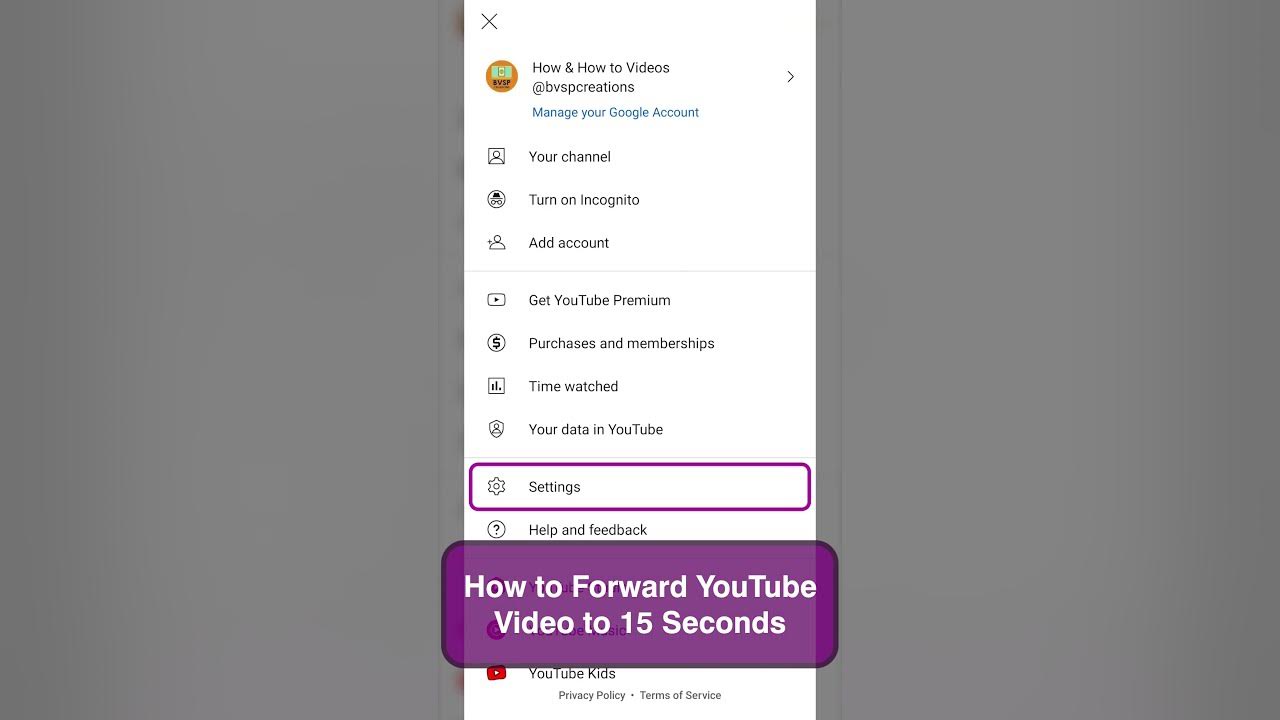
YouTube TV offers a robust cloud DVR feature that allows you to record live TV and watch it later. But before we dive into how to skip through those recordings, let’s understand what YouTube TV recordings entail.
What are YouTube TV Recordings?
- Cloud DVR: YouTube TV provides cloud-based DVR storage, enabling you to record shows and movies without worrying about running out of space on a physical device.
- Unlimited Storage: You get unlimited storage for your recordings, but they are only kept for nine months. So, if you have a favorite show, make sure to watch it before it disappears!
- Automatic Recordings: You can set up automatic recordings for your favorite series, which means you’ll never miss an episode.
- Access Anywhere: Recordings can be accessed from various devices, ensuring you can catch up on your favorite shows on the go.
How to Access Your Recordings:
- Open the YouTube TV app.
- Navigate to the "Library" tab.
- Select "Recordings" to view all your saved content.
With a clear understanding of how YouTube TV recordings work, you’re one step closer to mastering your viewing experience. Let’s move on to the exciting part—skipping through those recordings!
Also Read This: How to Save a YouTube Video to Your iPad for Offline Watching
How to Fast Forward Recordings
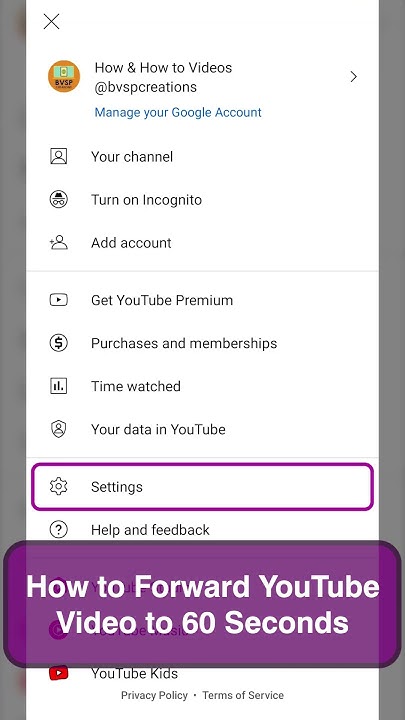
Fast forwarding through your YouTube TV recordings is a breeze once you get the hang of it! If you’re in a hurry to catch up on your favorite shows without wasting time, here’s how you can do it:
- Using the Remote Control: If you’re watching on a TV, grab your remote. Look for the fast forward button, usually represented by two arrows pointing to the right. Pressing it will increase the playback speed, allowing you to skip ahead.
- On Mobile Devices: When using the YouTube TV app on your smartphone or tablet, you can fast forward by tapping the screen to bring up the controls. Then, tap the fast forward icon to increase your playback speed.
- Keyboard Shortcuts: If you're using a computer, the keyboard shortcut for fast forwarding is usually the right arrow key. Press it repeatedly to skip through your recording quickly.
- Voice Commands: If you have a Google TV or another compatible device, try saying “Fast forward” followed by the duration you want to skip. For instance, “Fast forward 10 minutes.”
Remember, the ability to fast forward might depend on the specific content and whether it's eligible for skipping ads or not. So, check your recordings and enjoy your shows!
Also Read This: How to Record YouTube Audio With Audacity for Beginners
Tips for Skipping Through Content Efficiently
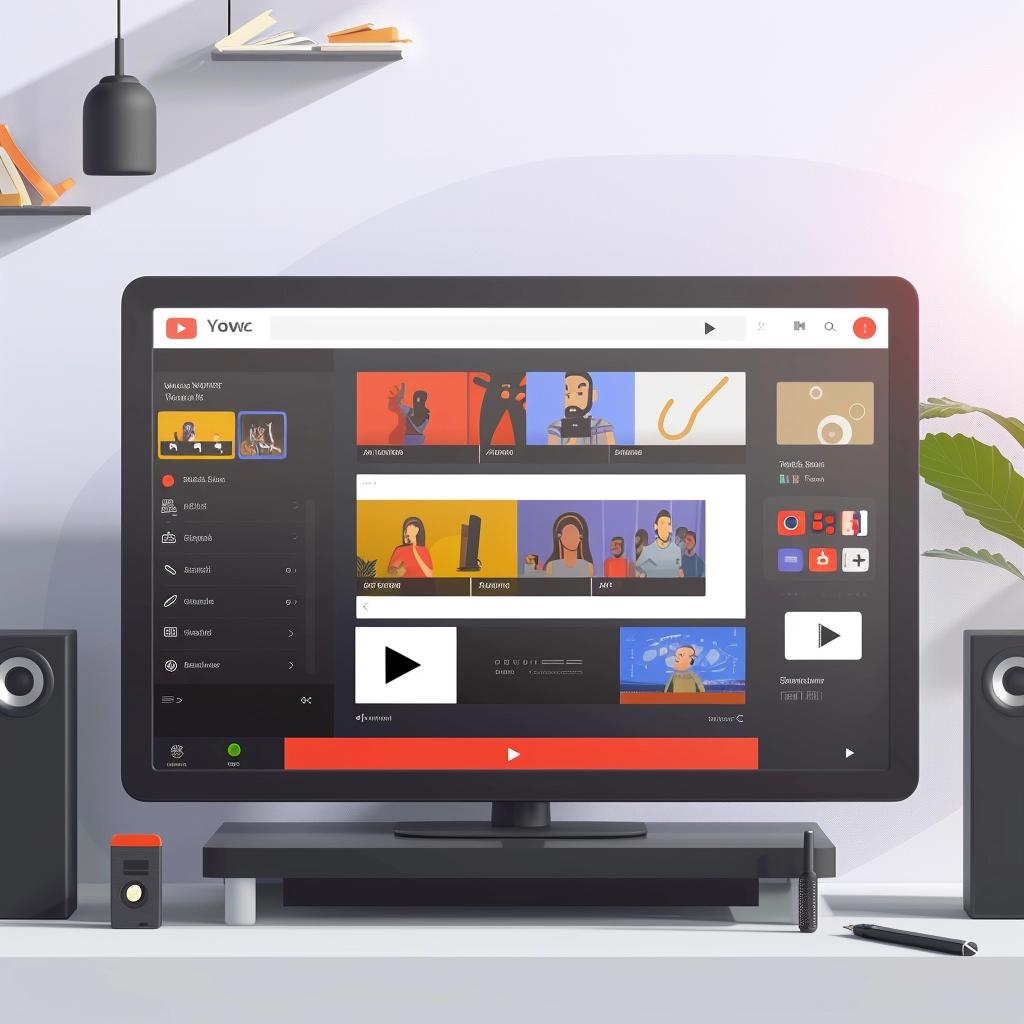
Skipping through content effectively can save you a lot of time and allow you to enjoy your favorite shows without the fluff. Here are some handy tips:
- Know the Show’s Structure: Familiarize yourself with the format of the show. For instance, if it's a drama, you might find that the commercials are placed during natural breaks, making it easier to skip ahead.
- Use Thumbnails: Many recordings display thumbnails as you fast forward. Use these visual cues to identify segments you want to skip or catch up on.
- Skip Ad Breaks: If you’re watching a commercial-laden show, try to fast forward through the ad breaks. Most networks have a predictable schedule for ads, so anticipate when they will occur.
- Set Markers: If you’re watching long recordings, consider pausing to set markers at key moments. This way, you can easily jump back to important scenes later.
- Practice Makes Perfect: Lastly, the more you use the fast forward feature, the better you’ll get at finding the right moments to skip!
By employing these strategies, you can make your viewing experience on YouTube TV more enjoyable and efficient!
Also Read This: How to Revert YouTube Layout Back to Default: A Step-by-Step Guide
Common Issues When Fast Forwarding
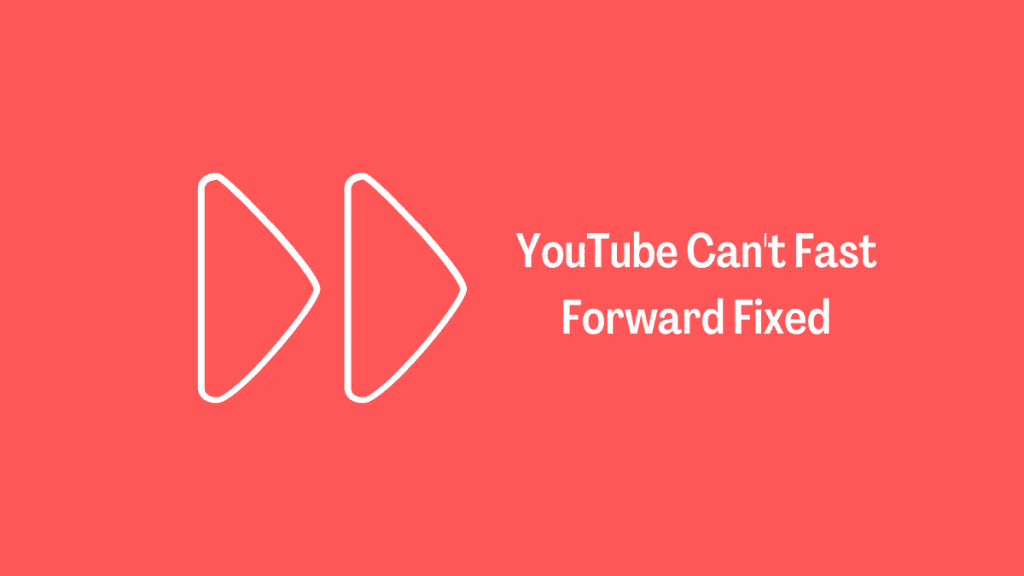
Fast forwarding through YouTube TV recordings can be a great way to save time and skip the boring bits of your favorite shows. However, there are a few common issues that users might encounter while attempting to do so. Let's dive into some of these challenges and how to overcome them:
- Inconsistent Fast Forward Speed: One of the most frustrating issues can be the inconsistency in fast forward speed. Sometimes you might find it moving too slowly or too quickly. This can happen due to network latency or buffering issues, especially if you're streaming on a less stable connection.
- Skipping Over Important Content: While fast forwarding is meant to save time, it can also lead to missing crucial plot points. If you're not careful, you might skip over key moments that you wanted to see, especially in shows with intricate storylines.
- Playback Freezes: Occasionally, the video might freeze while you're trying to fast forward. This can be particularly annoying, as it can disrupt your viewing experience. A quick fix is to pause and then resume playback, but it's still a hassle.
- Limited Fast Forward Options: Some users have found that certain recordings have limited fast forwarding options. This might be due to restrictions on specific content, making it impossible to skip through them effectively.
- Device Compatibility Issues: Not all devices handle fast forwarding in the same way. Some smart TVs, for example, might not support this feature as effectively as streaming devices or mobile apps. Testing on different platforms can help identify these issues.
Conclusion
In summary, fast forwarding YouTube TV recordings can enhance your viewing experience by allowing you to skip over less interesting content. However, it’s essential to be aware of the common issues that can arise. From inconsistent speeds to potential playback problems, understanding these challenges can help you navigate your recordings more efficiently.
Ultimately, the key is to enjoy your content without getting bogged down by the pitfalls of fast forwarding. Take the time to familiarize yourself with your device's specific features and limitations. And remember, if you ever miss something important, you can always rewind and catch up!
So, the next time you sit down to watch your favorite show on YouTube TV, keep these tips in mind and make your viewing experience smoother than ever!
 admin
admin








