Uploading a video to YouTube can be an exhilarating experience. However, what if you change your mind afterward? Maybe you made a mistake or realized the content isn’t quite what you wanted to share. The good news is that YouTube provides a way to manage your uploaded videos, including the option to delete them. In this post, we'll explore how you can delete a video after uploading and the features
Understanding YouTube's Video Management Features
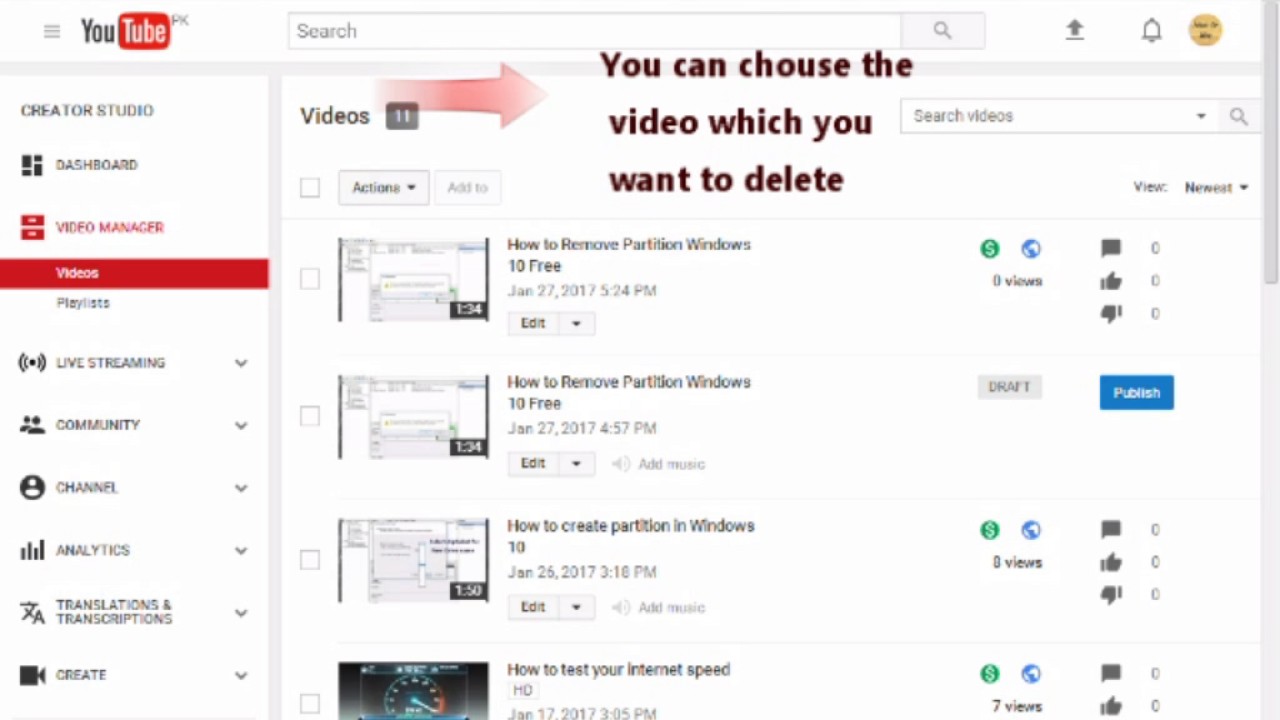
YouTube offers a robust set of video management features designed to give creators control over their content. Here’s a breakdown of some key features:
- Video Dashboard: This is your control center. You can see all your uploaded videos, their performance metrics, and any notifications from YouTube.
- Edit Video Details: After uploading, you can change the title, description, and tags of your video. This flexibility allows you to optimize your content for better visibility.
- Privacy Settings: You can choose to make your video public, unlisted, or private. This is incredibly useful if you want to share it with a specific audience or keep it hidden temporarily.
- Delete Option: If you decide a video isn't up to standard, you can easily delete it. Simply go to your Video Manager, find the video, click the options menu, and select "Delete."
- Analytics: YouTube provides insights into how your videos are performing, including views, watch time, and audience engagement. This data can help you decide whether to keep or delete a video.
These features not only help you manage your videos but also enhance your overall experience on the platform. Understanding them can empower you to make informed decisions about your content!
Also Read This: What Channel is Pac-12 Network on YouTube TV? All You Need to Know
3. Steps to Delete a Video on YouTube
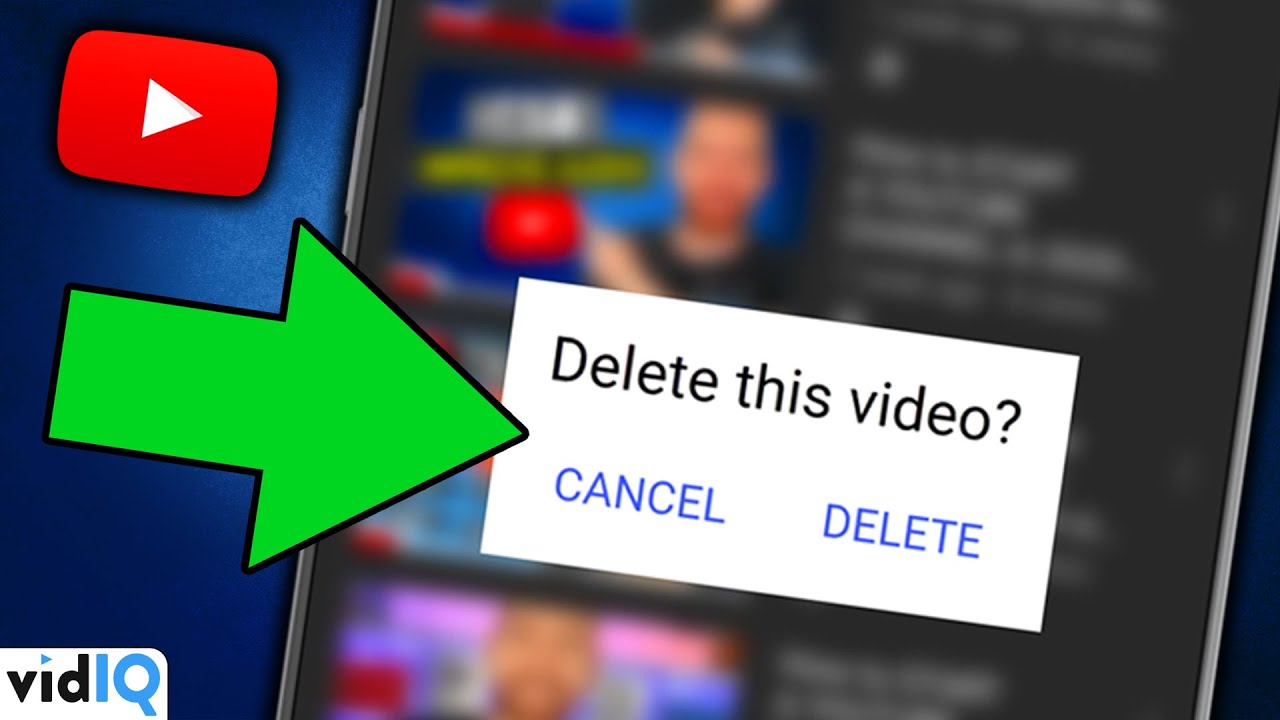
Deleting a video from YouTube is straightforward, but it’s important to ensure you really want to remove it. Here’s a step-by-step guide to help you through the process:
- Log into Your Account: Begin by signing into your YouTube account where the video is uploaded.
- Go to YouTube Studio: Click on your profile icon at the top right corner, then select “YouTube Studio” from the dropdown menu.
- Select Videos: In the left sidebar, click on “Content.” This will show you a list of all your uploaded videos.
- Find the Video: Scroll through the list or use the search bar to locate the video you want to delete.
- Delete the Video: Hover over the video title, click on the options icon (three dots) on the right, and select “Delete.”
- Confirm Deletion: A pop-up window will appear asking you to confirm the deletion. Click “Delete” to finalize the process.
And voila! Your video has been removed from YouTube. Remember, once a video is deleted, it cannot be recovered, so be sure this is your final decision.
Also Read This: How to Upload YouTube from iPhone: Easy Steps
4. What Happens After Deleting a Video
Once you’ve hit that delete button, several things happen. It’s crucial to understand the implications:
- Immediate Removal: The video is instantly removed from your channel and is no longer available for viewers.
- Loss of Engagement: Any likes, comments, or views associated with that video will be lost. This can impact your overall channel metrics.
- Impact on Playlists: If the video was part of any playlists, it will automatically be removed from there too.
- No Recovery: Deleted videos cannot be restored. If you think you might want it back, consider keeping it unlisted instead.
- Search Result Removal: The video will no longer appear in YouTube search results, which means it won’t be discoverable by users.
In short, deleting a video is a permanent action that can alter your channel's dynamics. Always weigh the pros and cons before making this decision!
Also Read This: Why You’re Seeing More Ads on YouTube: Analyzing the Increase
Common Issues When Deleting Videos
Deleting videos from YouTube can seem straightforward, but there are several common issues users encounter. Understanding these can save you time and frustration. Let’s dive into some of the most prevalent problems:
- Video Not Found: Sometimes, you might search for your video but can’t find it in your account. This could be due to the video being removed for violating community guidelines or privacy concerns.
- Account Restrictions: If your account is under review or has received strikes, you might face limitations in managing your content, including video deletion.
- Slow Interface: Users often report delays when trying to delete videos, especially if they have a large library. If the platform is slow, it might feel like the deletion isn’t going through.
- Loss of Views and Comments: It’s essential to remember that deleting a video also means losing all associated data, including views, likes, and comments. If it’s a popular video, you might want to think twice!
- Inadvertent Deletions: In the rush to clean up your channel, you might accidentally delete the wrong video. Double-check your selections to avoid this hassle.
Being aware of these issues can help you navigate the deletion process more smoothly. Always double-check your account status and the video you intend to delete for a hassle-free experience.
Conclusion
In summary, yes, you can delete a video after uploading it to YouTube, and the process is designed to be user-friendly. However, it comes with its own set of challenges and considerations. Here are a few points to remember:
- Permanent Action: Once a video is deleted, it can’t be recovered. Consider archiving important content before deletion.
- Impact on Channel: Frequent deletions might affect your channel's credibility and engagement metrics. Think strategically about your content.
- Alternative Options: If you're hesitant to delete, you might consider unlisting or making the video private instead. This way, you retain control without losing the content.
Ultimately, the decision to delete a video should align with your goals for your YouTube channel. Weigh the pros and cons carefully, and choose the best path forward for your content strategy!
 admin
admin








