So, you’ve decided it’s time to say goodbye to your LinkedIn account? Whether you're looking to take a break from social media or simply want to streamline your online presence, deleting your LinkedIn account is a straightforward process. In this guide, we'll walk you through the reasons you might consider this step and how to do it effectively. Let’s jump in!
Reasons for Deleting Your LinkedIn Account
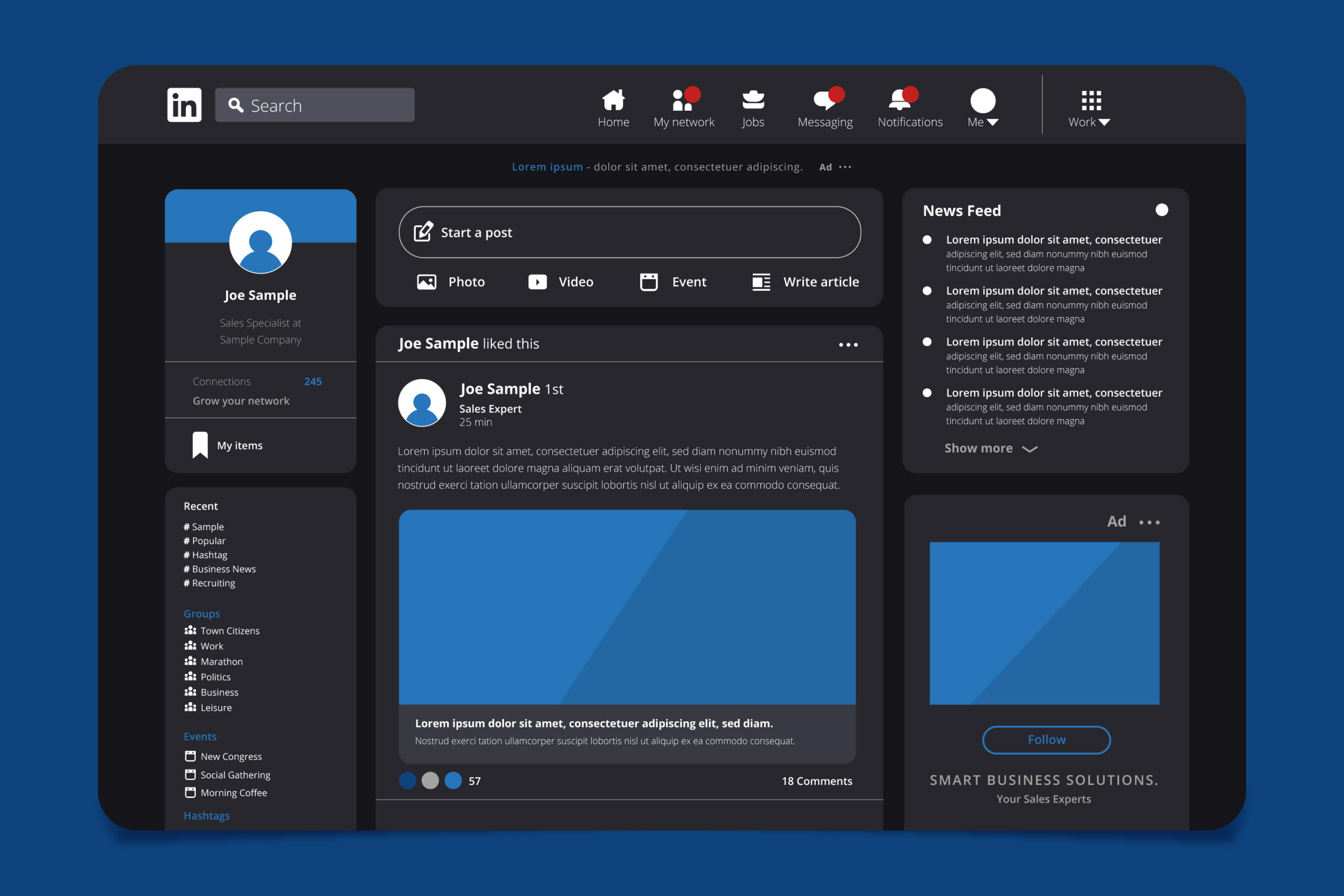
There are various reasons why someone might choose to delete their LinkedIn account. Here are some of the most common:
- Privacy Concerns: With increasing awareness about data privacy, many users feel uncomfortable having their professional information online. If you’re worried about how your data is being used or shared, it might be time to take your profile down.
- Job Changes: Sometimes, a job change can lead to a re-evaluation of your online presence. If you’re switching careers or industries and feel that LinkedIn no longer aligns with your professional goals, deletion might be the best option.
- Time Management: LinkedIn can be a time sink. If you find that you’re spending too much time scrolling through your feed or engaging with content that doesn’t serve you, it may be beneficial to step away.
- Unwanted Connections: If you’re tired of receiving connection requests from people you don’t know or don’t want to connect with, deleting your account can be a definitive way to cut ties.
- Content Overload: The constant stream of updates, articles, and job postings can be overwhelming. If you feel bombarded by notifications and updates, it might be time to take a break.
Ultimately, your decision to delete your LinkedIn account should reflect your current professional needs and personal comfort levels. It's all about finding what works best for you!
Also Read This: How to Find Saved Items on LinkedIn
3. Steps to Delete Your LinkedIn Account
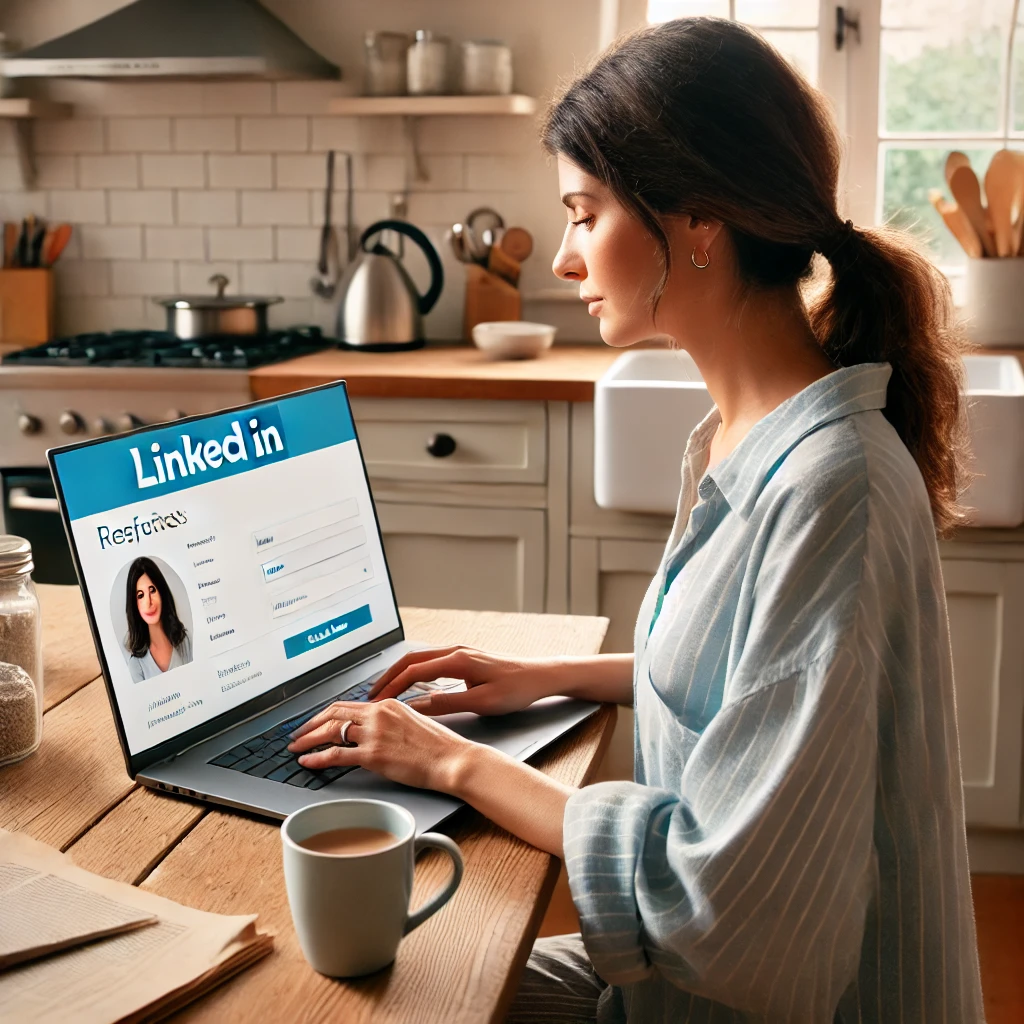
So, you’ve decided to bid farewell to LinkedIn. Whether you’re looking for a break or just want to explore other platforms, deleting your account is a straightforward process. Here’s how to do it:
- Log into Your Account: Start by signing into your LinkedIn account. Grab your laptop or phone and head to the LinkedIn website or app.
- Access Your Settings: Once you’re logged in, click on your profile picture in the top right corner. From the dropdown menu, select “Settings & Privacy.”
- Navigate to Account Management: In the settings menu, find the “Account preferences” section. Scroll down until you see “Account management.”
- Choose to Close Your Account: Click on “Close account.” You’ll be prompted to choose a reason for leaving. Pick one that resonates with you, or select “Other” if you prefer.
- Confirm Your Decision: LinkedIn will ask you to enter your password for security. After you enter it, click “Close account.” And just like that, you’re on your way to freedom!
Remember, once you delete your account, you won't be able to recover any of your connections, messages, or endorsements. So, if you think you might return someday, consider downloading a copy of your data first! You can do this from the same “Settings & Privacy” section by selecting “Get a copy of your data.”
Also Read This: How to Add a Link to LinkedIn Post for Increased Engagement
4. What Happens After Deletion
Once you’ve clicked that infamous “Close account” button, there are a few things to know about what happens next. It’s not just a simple vanish into thin air!
- Your Profile is Deactivated: Immediately after deletion, your profile becomes inactive. It won’t be visible to anyone, and your connections will no longer be able to find you on LinkedIn.
- Your Data is Retained for a While: LinkedIn keeps your data for a period of time after deletion. This is mainly for account recovery purposes. If you change your mind within a few weeks, you might be able to reactivate your account and regain access.
- Endorsements and Recommendations are Gone: Any endorsements you received or recommendations you wrote will be removed. These contributions are tied to your profile, and once you delete it, they vanish too.
- Group Memberships and Connections are Lost: You will lose everything - connections, group memberships, and messages. So, if you had important contacts or conversations, consider saving those before deletion.
- Email Notifications Stop: After deletion, you will no longer receive emails or notifications from LinkedIn, which can be a relief if you found them overwhelming!
Ultimately, deleting your LinkedIn account can feel like a weight lifted off your shoulders. However, it’s essential to be sure before you take the plunge. Reflect on your reasons for leaving and remember that this decision is entirely yours.
Also Read This: How to Remove Connections from LinkedIn Without Notifying Them
5. How to Reactivate Your LinkedIn Account
So, you’ve taken the leap and decided to delete your LinkedIn account, but what if you change your mind? No worries! LinkedIn makes it pretty straightforward to reactivate your account within a certain time frame. Here’s how you can do it:
1. Log In Again: First, you’ll need to visit the LinkedIn homepage. Try to log in using the same email and password you initially used for your account. If your account is still within the reactivation period, you’ll be greeted with a prompt to reactivate.
2. Follow the Prompts: If your account is eligible for reactivation, LinkedIn will guide you through a few prompts. Just follow them, and you should be back in business!
3. Check Your Profile: Once reactivated, take a moment to check your profile. You might find that some of your connections or messages have been restored. However, any data that was removed beyond the reactivation window will still be gone. This includes posts and content you shared during your absence.
4. Consider Updating Your Settings: After reactivation, think about reviewing your privacy settings and connection preferences. You might have changed your mind about how you want to use LinkedIn, so now's a great time to customize your experience.
Remember, you generally have a grace period of about 14 days to reactivate your account after deletion. So, if you're on the fence about staying or going, it’s a handy little lifeline!
6. Alternatives to Deleting Your Account
If you're feeling overwhelmed by LinkedIn but not quite ready to say goodbye, there are several alternatives to consider. Deleting your account isn't the only option; here are some ideas that might suit you better:
- 1. Temporarily Disable Your Account: Instead of fully deleting your account, consider temporarily disabling it. This option lets you take a break without losing your connections and profile data. Just remember, you can reactivate it easily when you're ready!
- 2. Update Your Privacy Settings: If you're concerned about your information being visible or receiving too many notifications, dive into your privacy settings. You can limit who sees your profile, control who can send you invites, and even decide whether search engines can link to your profile.
- 3. Curate Your Connections: Feeling overwhelmed by the number of connections? Take some time to clean up your network. Unfollow or remove connections that no longer serve your professional goals. This can help declutter your feed and make LinkedIn more enjoyable.
- 4. Adjust Your Notification Preferences: If the notifications are driving you nuts, you can customize them! Go to Settings & Privacy, and adjust how frequently you receive updates about connections, job postings, or any promotions.
- 5. Limit Your Activity: If you’re not interested in posting or engaging with content, that’s okay! You can choose to be a passive user. Just log in occasionally to stay connected but don’t feel pressured to post or interact regularly.
By exploring these alternatives, you can take control of your LinkedIn experience without making a permanent decision. It’s all about finding a balance that works for you!
 admin
admin








