Have you ever found yourself wondering whether the Echo Show can play YouTube videos? You're not alone! Many people are curious about how to maximize their Echo Show's capabilities, especially when it comes to enjoying video content. In this guide, we'll delve into the functionality of the Echo Show, explore its features, and help you get the most out of your device while enjoying your favorite YouTube clips.
Understanding the Echo Show Features
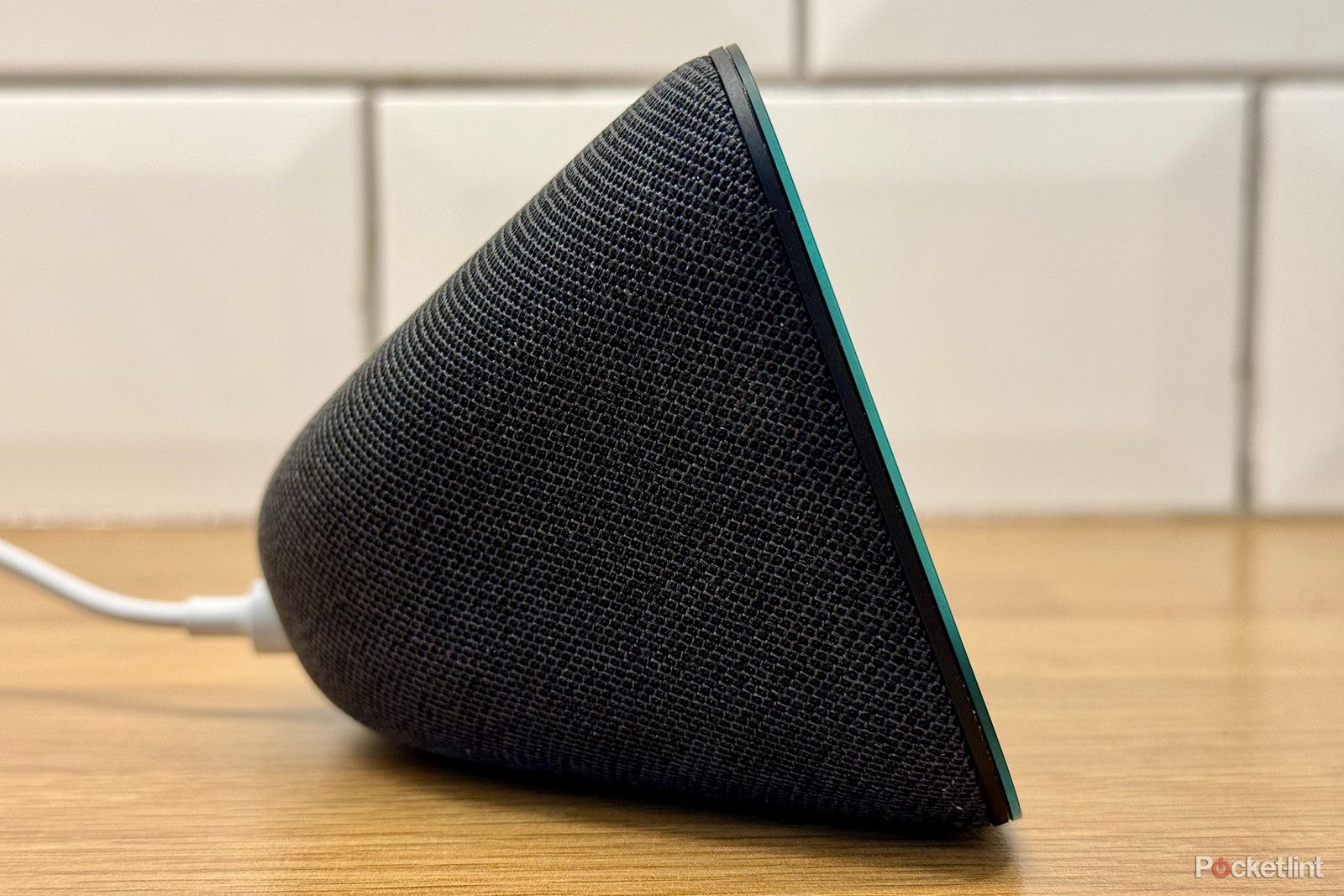
The Echo Show is much more than just a smart speaker; it's a versatile device that combines the power of voice commands with visual displays. Understanding its features can really enhance your experience. Here’s a deeper look into what makes the Echo Show tick:
- Voice Control: At the heart of the Echo Show is Alexa, Amazon's virtual assistant. Just say "Alexa," followed by a command, and watch your requests come to life.
- Display: The Echo Show features a touchscreen display that allows for both video playback and interaction with apps. Depending on the model, the screen sizes vary, offering more space for videos and images.
- Smart Home Integration: You can control smart home devices, like lights or cameras, through the Echo Show's interface. It provides a central hub for all your smart devices.
- Streaming Services: Apart from YouTube, the Echo Show supports various other streaming platforms, allowing you to enjoy Netflix, Hulu, and Prime Video effortlessly.
- Video Calls: With built-in cameras, you can easily make video calls to other Echo Show devices or the Alexa app, making it a great way to stay connected.
Understanding these features is your first step toward unlocking the full potential of your Echo Show. In the sections that follow, we’ll explore whether it can play YouTube videos and how you can do it seamlessly.
Also Read This: Comprehensive Guide to Blocking YouTube on a Kids’ Fire Tablet
How to Access YouTube on Echo Show
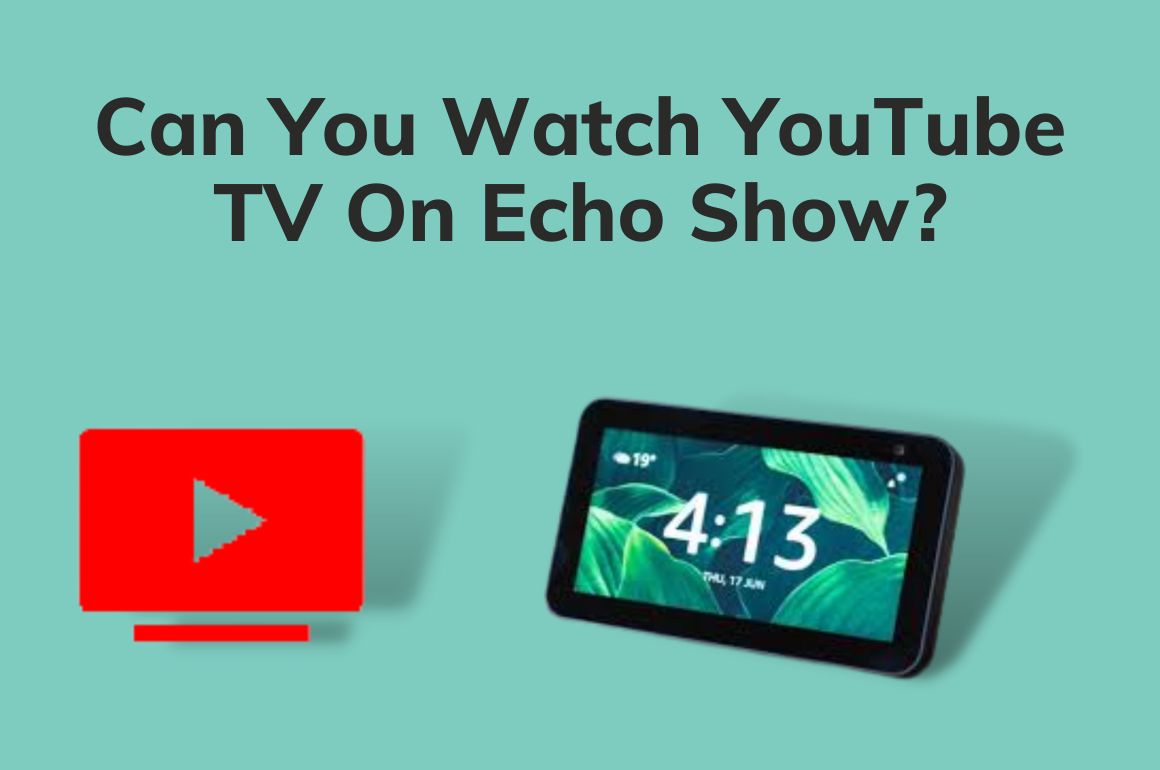
Accessing YouTube on your Echo Show is pretty straightforward, and there are a couple of different ways to do it. Whether you're looking to catch up on the latest vlogs or dive into a DIY project, you can easily get YouTube working on your smart display.
First and foremost, you'll want to ensure that your Echo Show is connected to the internet. Once that’s set up, you have a few options:
- Using the Browser: The Echo Show comes with a built-in web browser called Silk. You can simply use it to navigate to the YouTube website.
- Voice Commands: If you prefer a hands-free approach, just ask Alexa to "open YouTube." Sometimes this works directly, but if not, it may redirect you to the Silk browser.
- Using the YouTube App (if available): Some newer models have the YouTube app pre-installed or available for download. Check your app library to see if you have it.
So, whether through voice commands or the browser, YouTube is accessible on your Echo Show. It’s as simple as that! You can explore everything from music videos to how-tos, right from your kitchen or living room.
Also Read This: How to Watch Rumble and Access Its Content
Step-by-Step Instructions for Using YouTube
Now that you know how to access YouTube on your Echo Show, let's walk through the steps to start watching videos. Following these simple instructions will have you enjoying your favorite content in no time!
- Turn on Your Echo Show: First, wake up your device by saying "Alexa" or tapping the screen.
- Access YouTube: Either say, "Open YouTube," or use the Silk browser to go to www.youtube.com.
- Search for Videos: If you’re using the browser, you'll see a search bar; type in what you want to watch. If you're using voice commands, just say, "Play [video title or channel name]."
- Select a Video: Once you find the video you're interested in, tap it to start playing. The video quality can be adjusted through the settings if needed.
- Interact with the Video: You can pause, skip, or rewind videos using your voice or the touch controls on the screen. Just say, "Alexa, pause," or tap the screen.
And there you have it! With these steps, you should be well on your way to enjoying all that YouTube has to offer on your Echo Show. If you encounter any hiccups along the way, don't hesitate to revisit these instructions or consult your device’s help section!
Also Read This: How to Wrap Text Around an Image in Google Slides
Troubleshooting Common Issues
Sometimes, technology can be a bit finicky, and your Echo Show might not play YouTube videos as expected. But don't worry; we've got some common issues and solutions to help you troubleshoot the problems. Here’s a handy list to guide you:
- YouTube App Not Responding: If the YouTube app isn't working smoothly, try restarting your Echo Show. Just unplug it, wait a few seconds, and plug it back in.
- Connection Problems: A weak Wi-Fi connection might be the culprit! Check your network connection by asking, “Alexa, what’s my Wi-Fi status?” If it’s weak, you may want to reposition your router or move the Echo Show closer to it.
- Outdated Software: Ensure your device is running the latest software. Go to Settings > Device Options > Check for Software Updates. If an update is available, install it.
- Account Issues: Double-check that your Amazon account is linked correctly. You can do this in the Alexa app by navigating to Settings > Account Settings.
- YouTube Content Restrictions: Sometimes, specific videos may not be playable due to age restrictions or copyright issues. Try another video or look for content that's widely available.
If these tips don’t help, you might want to consider reaching out to Amazon's customer support for more specific assistance.
Conclusion
In conclusion, using your Echo Show to play YouTube videos can be a fun and convenient feature, bringing a world of entertainment right to your home. While there are a few limitations and issues you might encounter, the steps outlined in our guide can help you navigate those roadblocks smoothly.
Here are some key takeaways:
- You can easily access YouTube: Whether through voice commands or the touch screen, it's user-friendly!
- Common issues can typically be resolved: With a little troubleshooting, most problems are fixable.
- Explore different video types: From tutorials to music videos, there's a ton to watch.
So, if you're looking for a bit of fun or some informative content, the Echo Show can be a great companion. Keep it updated and enjoy every video you can find!
 admin
admin








