Hey there, video creators! If you’ve got some stunning footage saved as a .MOV file and are wondering how to share it with the world on YouTube, you’re in the right place. This guide walks you through the basics of MOV files and their compatibility with YouTube. By the end, you’ll be ready to upload your videos without a hitch!
What is a MOV File?
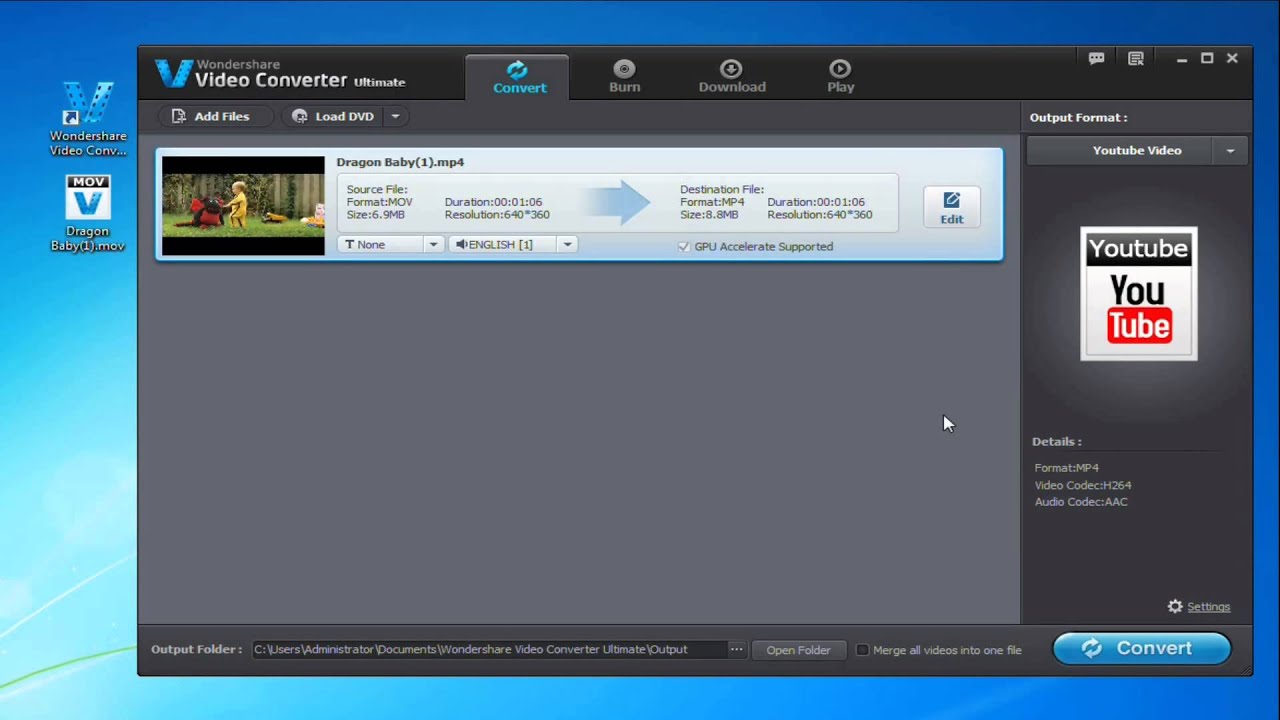
A .MOV file is a popular multimedia format developed by Apple. It’s widely used for storing video, audio, and text, and is often favored by professional videographers for its high-quality video and audio capabilities. Here’s a closer look at what makes MOV files special:
- Container Format: MOV is a container file format. This means it can hold multiple tracks for different types of media, such as video, audio, subtitles, and more. It allows for a variety of codecs to be used, which means flexibility in quality and file size.
- High Quality: One of the standout features of MOV files is their ability to maintain high-quality video and audio, making them excellent for editing and broadcasting.
- Apple Compatibility: Being developed by Apple, MOV files are native to QuickTime Player. However, they can also be utilized on other platforms like Windows, provided the necessary codecs are available.
So, what exactly can you do with a MOV file? Here are some common uses:
- Professional Video Editing - MOV files are widely used in video editing software, allowing for lossless edits and high-quality output.
- Upload to Video Platforms - Many platforms, including YouTube, accept MOV files, although checking for compatibility is always a best practice.
- Storage of Multimedia - If you want to keep both high-quality video and audio together in one file, MOV is an ideal choice.
However, despite its advantages, there are some downsides to consider:
- File Size: One potential drawback is that MOV files tend to be larger than other formats like MP4, which can lead to longer upload times and more storage space required.
- Compatibility Issues: While MOV files are widely supported, not all platforms or devices handle them seamlessly, sometimes requiring conversion to other formats.
In summary, MOV files are an excellent choice for those looking to create high-quality video content. With their ability to maintain video and audio integrity, they assure a great viewing experience. As you move forward to upload your MOV files to YouTube, understanding their features will empower you to manage and showcase your videos effectively. Ready to dive deeper? Let’s keep going!
Also Read This: Is Fubo on YouTube TV? Understanding the Availability of Fubo TV Channels
3. Is MOV Compatible with YouTube?
So, you've got some great videos saved as MOV files and you're itching to share them on YouTube. But first, you might be wondering: is MOV even compatible with YouTube? The short answer is yes, MOV files are compatible with YouTube! However, there are a few details to consider for a smooth uploading experience.
YouTube supports a variety of file formats including MPEG-4, AVI, and of course, MOV. While it’s great that you can upload MOV files directly, it’s worth mentioning that the quality of your video can depend on the specific codec used within the MOV container. Codecs are like the little helpers that tell your computer how to compress and decompress your video files.
For the best results, YouTube recommends that your MOV file uses the H.264 video codec and AAC audio codec. These codecs help ensure optimal playback and streaming quality across various devices. If you're not sure which codec your MOV file uses, don't worry! There are plenty of tools available that can help you check this.
In summary, yes, you can put your MOV files up on YouTube, but make sure they’re using the right codecs to avoid any potential upload issues. If you're ready to roll but your MOV files aren't in the perfect condition for uploading, stick with us as we discuss how to convert these files into a more YouTube-friendly format!
Also Read This: Does YouTube TV Have Channel Numbers? How to Navigate Channel Numbers on YouTube TV
4. How to Convert MOV Files for YouTube
If you find yourself needing to convert your MOV files to make them more YouTube-friendly, don't sweat it! There are several easy ways to do this. Whether you’re on a PC or Mac, various tools can help ensure your video is in tip-top shape for uploading. Let’s break it down:
- Using Online Converters: These are super handy if you don’t want to clutter your system with extra software. Websites like CloudConvert or OnlineConverter allow you to upload your MOV file and choose a different format, like MP4, for conversion. Just be cautious about file size limits and privacy concerns.
- Desktop Software: If you prefer more control or have large files, programs like HandBrake or VLC Media Player are fantastic options. Both are free and let you convert to MP4 with just a few clicks.
- Using Editing Software: If you’re editing your video before uploading, most video editing software (like Adobe Premiere Pro or iMovie) allows you to export your project in the desired format. Simply select MP4, and you’re good to go!
Here’s a quick rundown of the conversion steps you might take using a desktop software option like HandBrake:
- Open HandBrake and select your MOV file.
- Under the “Format” section, choose MP4.
- Make sure the video codec is set to H.264.
- Adjust quality settings if needed, then hit Start Encode.
After your file has been converted, it’s always a good idea to preview it to ensure everything looks and sounds right before you upload it to YouTube. Your audience will appreciate the quality content, and you’ll feel more confident sharing your creations!
Now that you know how to convert your MOV files properly, you’re one step closer to getting your videos out there. So what are you waiting for? Start converting, and happy uploading!
Also Read This: How to Change the Email Address Linked to Your YouTube Account
5. Step-by-Step Guide to Uploading MOV Files to YouTube
Ready to share your MOV video with the world? Fantastic! The process is quite straightforward, and we’ll walk you through it step-by-step. Here’s how to upload your MOV files to YouTube:
- Sign In to Your YouTube Account: Before you can upload anything, make sure you’re signed into your YouTube account. If you don’t have one, you’ll need to create it first.
- Click on the Upload Button: Look for a camera icon (often with a "+" sign) located in the top right corner of the YouTube homepage. Click on that, and then select "Upload video."
- Select Your MOV File: You’ll be taken to the YouTube Studio upload screen. Click on “Select Files,” and then navigate to where your MOV file is stored on your device.
- Fill Out Video Details: This is where you’ll provide important information about your video. Add a catchy title, an engaging description, and select relevant tags. Don’t forget to choose a thumbnail that grabs attention!
- Choose Your Video Settings: Decide whether your video will be Public, Unlisted, or Private. If you’re looking to reach a wider audience, select Public. You can also set a schedule for when you’d like the video to go live.
- Add Video Elements: YouTube allows you to add elements such as end screens and cards during the upload process. These features can boost viewer engagement, so consider utilizing them!
- Review and Publish: Before hitting that Publish button, review all your settings and details to ensure everything is just the way you want it. Once you’re satisfied, go ahead and publish your video.
And that's it! Your MOV file is now live on YouTube, ready for viewers from around the globe. Make sure to share the link with your friends and followers to help it gain traction!
Also Read This: How to Disconnect YouTube from Your TV Using Your Phone in Simple Steps
6. Troubleshooting Common Issues with MOV Files on YouTube
While uploading MOV files to YouTube is generally a seamless process, you may run into a few hiccups along the way. Let’s explore some common issues and how to fix them swiftly:
- Video Doesn’t Upload: If your video fails to upload, ensure that the MOV file is properly formatted and meets YouTube’s specifications. Sometimes, re-exporting the file or converting it can resolve these issues.
- Poor Video Quality: If the quality isn’t what you expected, check the settings you used when exporting the MOV file. Make sure you're using a high resolution and a compatible codec!
- Audio Issues: If viewers report sound problems, it may stem from incompatible audio codecs. Try to export your MOV file with a common audio codec like AAC for better compatibility.
- Processing Takes Too Long: Sometimes, MOV files can take longer than expected to process. If your file is large, be patient! YouTube is just working behind the scenes. You can check the "Status" of your video upload in YouTube Studio.
- Upload Limit Exceeded: Are you exceeding your upload limits? Typically, new accounts start with a cap on the length of videos uploaded (up to 15 minutes). Verify your account status; you may need to verify your account to remove this restriction.
If you find yourself struggling with any of these issues, don’t hesitate to consult YouTube’s Help Center or forums for more detailed guidance. With some tinkering, you'll have everything running smoothly!
Also Read This: Does Embedded YouTube Views Count and How to Boost Video Engagement
7. Best Practices for YouTube Uploads
Uploading videos to YouTube can be a straightforward process, but there are best practices that can help your videos reach a wider audience and ensure a smoother viewing experience. Here are some tips to make the most out of your uploads:
- Optimize Your Video Title and Description: The title should be clear and descriptive, containing relevant keywords that potential viewers might search for. Likewise, the description should provide an overview of the video content, and it’s a good place to include keywords and links to your social media or website.
- Create Eye-Catching Thumbnails: A visually appealing thumbnail can significantly increase the click-through rate for your video. Use bright colors, legible text, and engaging images to attract viewers.
- Use Tags Wisely: Tags help YouTube understand the content of your video, which in turn helps with searchability. Use both broad and specific tags to reach a larger audience.
- Maintain Good Video Quality: High-resolution videos (1080p or higher) generally attract more viewers. Make sure your MOV files are encoded correctly before uploading.
- Engage With Your Audience: Encourage viewers to comment on your videos. Responding to comments not only builds community but also improves your video’s engagement metrics.
- Utilize Playlists: Grouping your videos into playlists not only organizes your content but also encourages viewers to continue watching your videos in sequence, boosting overall view duration.
- Monitor Analytics: YouTube provides a wealth of analytics data that can help you understand how your videos are performing. Use this data to refine your strategies and improve future uploads.
Implementing these best practices can enhance your video's visibility and engagement on YouTube, creating a better overall experience for your viewers.
Also Read This: How to Share a YouTube Video to Instagram Story: Simple Sharing Tips
8. Conclusion
Uploading MOV files to YouTube doesn’t have to be intimidating! With the right understanding of file compatibility and best practices, you can ensure your videos not only upload correctly but also reach the audience they deserve.
Remember, aligning your video specs with YouTube’s recommended formats, such as using a codec like H.264 and a suitable resolution, is essential for optimal playback. But it doesn’t stop there! Following best practices like optimizing your titles, descriptions, and thumbnails can significantly impact your video's success on the platform.
As you upload more content, don’t forget to take advantage of YouTube's analytic tools to refine your approach based on viewer feedback and engagement metrics. It’s all about learning and adapting to what your audience loves!
In summary, if you ensure your MOV files are compatible and follow the highlighted best practices, you’ll be well on your way to creating engaging content that captivates your viewers. So fire up that editing software, perfect your footage, and get ready to share your creativity with the world through YouTube!
Additional Resources
If you're looking to further enhance your understanding of uploading MOV files to YouTube and ensure compatibility, check out the following resources:
- YouTube Help Center: A comprehensive guide on video formats and upload requirements. Visit: YouTube Video File Formats
- Apple Support: Information on MOV file specifications and how to work with these files on various Apple devices. Explore: Apple MOV Files
- FFmpeg Documentation: Learn how to convert MOV files to other formats using FFmpeg, a powerful multimedia framework. Check it out: FFmpeg Documentation
- Lynda / LinkedIn Learning: Offers tutorials on video editing software that can export to YouTube-compatible formats. Look for courses on Adobe Premiere Pro and Final Cut Pro.
Additionally, forums like Reddit's r/youtube and VideoMaker.com provide community support for troubleshooting upload issues and sharing tips.
| Resource | Type |
|---|---|
| YouTube Help Center | Official Documentation |
| Apple Support | Technical Guide |
| FFmpeg | Software Tool |
| Lynda/LinkedIn Learning | Video Tutorials |
Utilizing these resources, you can smoothly navigate the process of uploading MOV files to YouTube while ensuring compatibility and quality in your videos.
 admin
admin








