Are you wondering if you can upload your .MOV files to YouTube? You’re not alone! Many content creators find themselves puzzled about the best formats to use when uploading videos. In this guide, we'll dive into all things related to video uploading on YouTube, starting with the compatibility of various file formats, especially .MOV. By the end of this article, you'll have a clear understanding of what works best for
Understanding YouTube's Supported File Formats
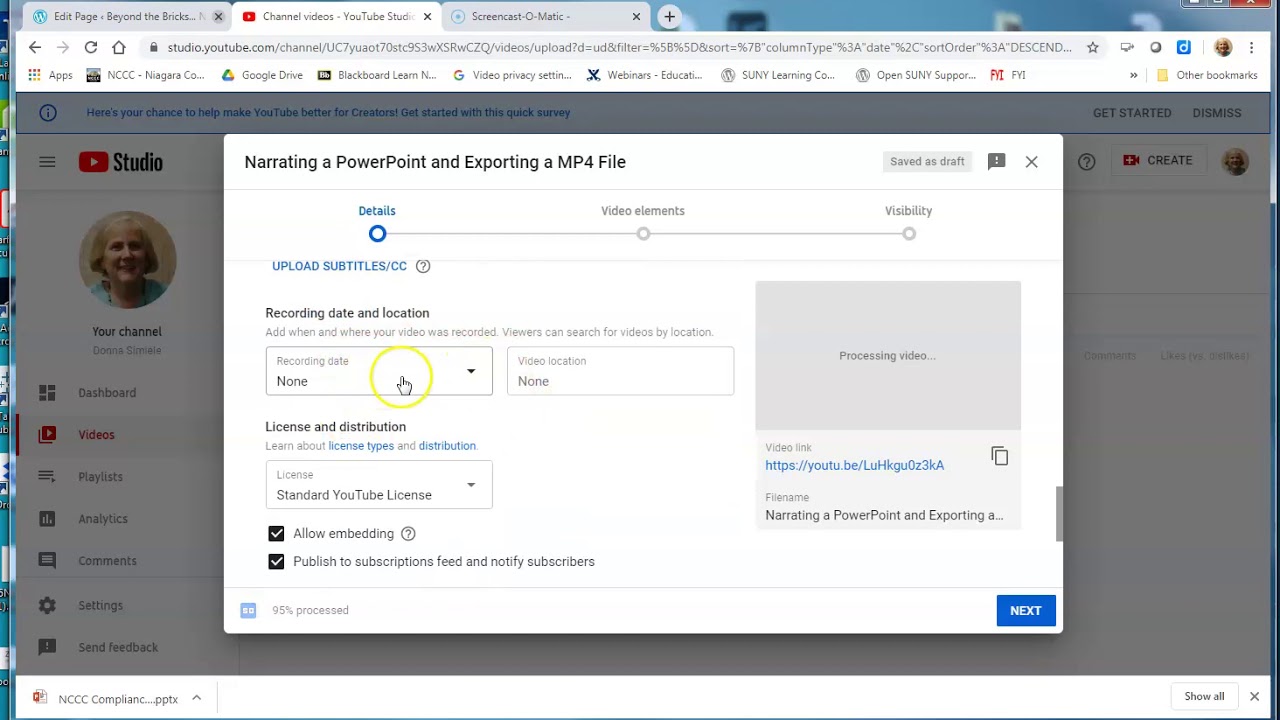
YouTube is incredibly flexible when it comes to the types of files you can upload, catering to a wide audience of creators. Whether you're shooting in high-definition or simply sharing a quick clip, it’s crucial to know which formats are supported. Here’s a rundown of some key points:
- Common Supported Formats: YouTube accepts a variety of video formats. The most commonly used and recommended formats are:
- .MP4: This is the most popular format due to its excellent video quality and smaller file size.
- .MOV: Apple’s QuickTime format; great for high-quality videos, but generally larger in file size.
- .AVI: An older format that offers high quality but can lead to larger files.
- .WMV: A Microsoft format that’s also accepted, especially popular for Windows users.
- .FLV: Flash Video, though less common now, is still an option for those using older systems.
- Video Codecs: Keep in mind that within each format, you might deal with various codecs. YouTube recommends:
- H.264 for video coding
- AAC for audio coding
- Resolution and Aspect Ratio: For the best experience:
- Aim for HD quality (720p, 1080p, or higher).
- The standard aspect ratio is 16:9, although YouTube supports other ratios as well.
In summary, if you are looking to upload a .MOV file to YouTube, you definitely can! Just ensure you're adhering to YouTube's guidelines on video codecs, resolutions, and aspect ratios for a smooth upload experience.
Also Read This: The Effortless Way to Get 4k Quality With This Tiktok Video Downloader
Overview of .MOV Files
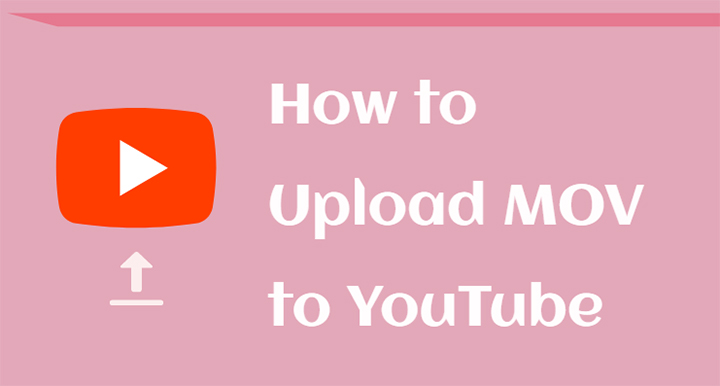
The .MOV file format is a multimedia container file developed by Apple, primarily used in the QuickTime framework. It is popular among filmmakers and professionals for its ability to store high-quality video, audio, and text, making it versatile for various purposes. If you've ever watched a movie or edited a video on a Mac, chances are you've come across .MOV files.
Here are some key points to understand about .MOV files:
- High Quality: .MOV files are known for their excellent quality, which makes them ideal for video editing and storage.
- Compression: They support multiple codecs, which allows for efficient compression without significantly sacrificing quality.
- Cross-Platform Compatibility: Although .MOV files are native to Apple’s QuickTime, many modern media players and editing software on both Mac and Windows can handle them.
- Advanced Features: They support rich multimedia features, including multiple audio tracks, subtitles, and more, making them suitable for complex video presentations.
Despite these advantages, not all users are familiar with .MOV files, and this can lead to confusion when it comes to uploading to platforms like YouTube. In the next section, we’ll walk you through the steps of uploading .MOV files to YouTube seamlessly, ensuring you're ready to share your videos with the world!
Also Read This: Adding Image Textures in Blender for Realistic Designs
Steps to Upload .MOV Files to YouTube
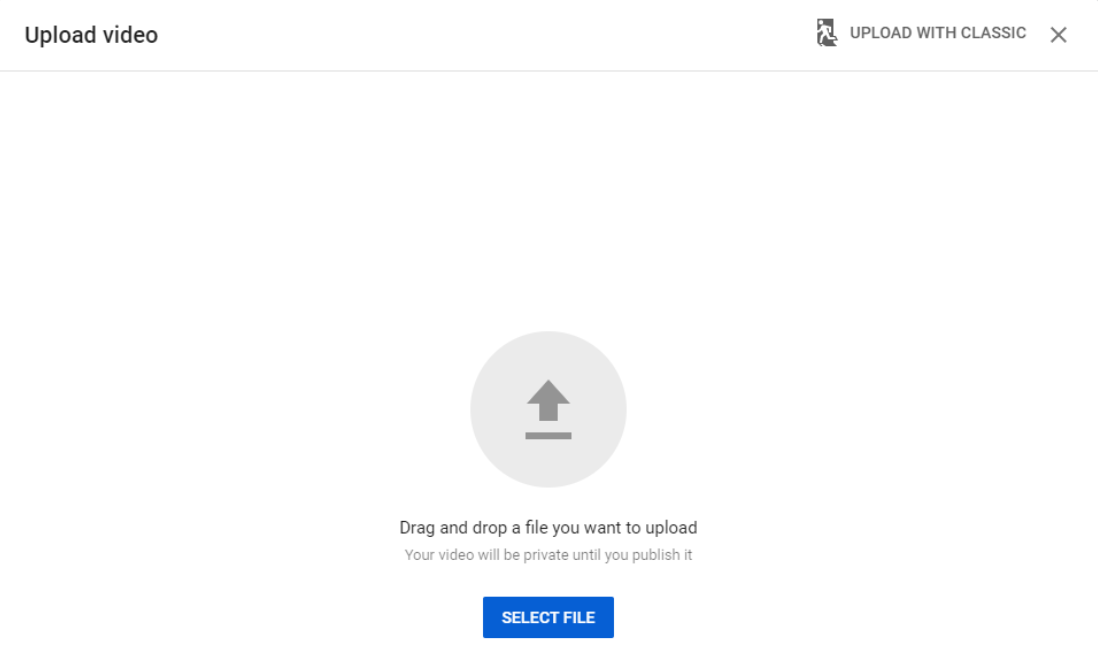
Uploading .MOV files to YouTube is straightforward and can be done in just a few steps. Let's break it down:
- Sign in to Your YouTube Account: First things first, make sure you're logged into your YouTube account. If you don't have one, you’ll need to create a Google account.
- Click on the Upload Button: On the top right corner of the YouTube homepage, you'll see a camera icon with a "+" sign. Click on this icon to start the upload process.
- Select Your .MOV File: In the upload interface, you can either drag and drop your .MOV file or click on “Upload videos.” A file explorer will open, allowing you to locate and select the .MOV file from your device.
- Enter Video Details: While your video is uploading, you’ll want to fill out the details such as Title, Description, and Tags. This helps viewers find your video easily.
- Choose Thumbnail and Settings: Once the upload is complete, select a thumbnail that represents your video. You can also adjust video privacy settings and enable monetization if applicable.
- Click Publish: When everything looks good, hit the “Publish” button. Congratulations! Your .MOV file is now live on YouTube.
And there you have it! Uploading .MOV files to YouTube is a breeze, allowing you to share your fantastic video content with the world effortlessly. Just remember to keep an eye on video quality and file sizes, as larger files may take longer to upload.
Also Read This: How to Record Content on YouTube
5. Common Issues and Troubleshooting Tips
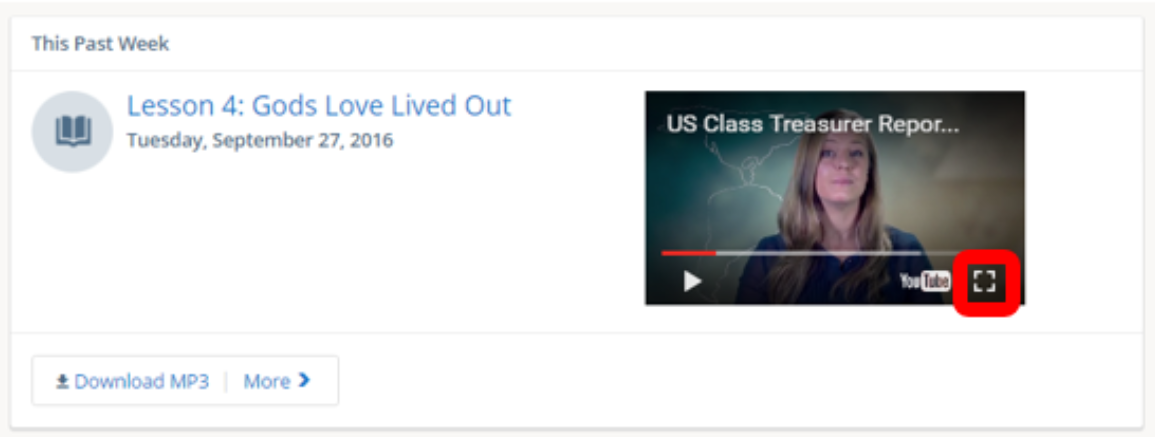
Uploading videos to YouTube should be a smooth experience, but sometimes things don’t go as planned. If you encounter issues while uploading a .MOV file or any other format, don’t panic! Here are some common problems and tips to troubleshoot them:
- Unsupported File Format: If YouTube doesn’t recognize your .MOV file, make sure it’s encoded with a codec that YouTube supports. Converting the file to a more compatible format, like .MP4, usually does the trick.
- Long Upload Times: Large video files can take a while to upload, especially if your internet speed is slow. Consider compressing the video using software like HandBrake, or try uploading during off-peak hours when internet speed tends to be better.
- Failed Uploads: If your upload fails, check your internet connection. Resetting your router can solve this issue. Also, confirm that you’re logged into your YouTube account and that your account is in good standing.
- Video Stuck Processing: Sometimes, videos can get stuck in the processing phase. This can happen with files that are too large or too high in resolution. Be patient, but if it takes more than an hour, try re-uploading after reducing the file size or resolution.
By keeping these troubleshooting tips in mind, you can tackle common issues that arise during the uploading process. And remember, always have a backup of your original files just in case!
Also Read This: How to Be a YouTuber as a Kid
6. Best Practices for Uploading Videos to YouTube
Wondering how to make your video uploads as smooth and effective as possible? Here are some best practices to consider when uploading to YouTube:
- Choose the Right Format: While .MOV files are generally supported, using .MP4 is often recommended because it achieves a good balance between quality and file size.
- Optimize Your Video: Ensure your video is of high quality (at least 1080p) and the aspect ratio is set to 16:9. This helps your video look great on various devices.
- Create Engaging Thumbnails: An eye-catching thumbnail can significantly boost your video's click-through rate. Use clear, high-resolution images and ensure your text is readable.
- Write Compelling Titles and Descriptions: Using relevant keywords can make your video more searchable. Make sure your title grabs attention, and include a detailed description outlining the key points of your video.
- Engage with Your Audience: Encourage viewers to like, comment, and share your video. Interacting with viewers in the comments section can foster a community around your content.
By implementing these best practices, you can enhance your video’s visibility and engagement on YouTube. Happy uploading!
Can I Upload .MOV to YouTube? A Comprehensive Guide to Uploading Different File Formats
If you're considering sharing your video content on YouTube, you might be wondering about the compatibility of various video file formats. One popular format that is often used for high-quality videos is .MOV. But can you upload .MOV files directly to YouTube? The short answer is yes, but there are a few important considerations to keep in mind. This guide will cover everything you need to know about uploading .MOV files to YouTube and other common file formats.
Understanding File Formats
YouTube supports a variety of video file formats, including:
- .MP4
- .AVI
- .WMV
- .MOV
- .MPEG4
Among these options, .MP4 is widely preferred due to its balance of quality and file size. However, .MOV files can also be uploaded and tend to offer high quality, especially for videos created on Apple devices.
Steps to Upload .MOV Files to YouTube
- Sign in to your YouTube account.
- Click on the upload button (usually represented as a camera icon with a '+' sign).
- Select your .MOV file from your device.
- Fill out the video details, including title, description, and tags.
- Choose your visibility settings (public, unlisted, or private).
- Click “Publish” to upload your video.
Tips for Optimizing Your .MOV Upload
To ensure a smooth upload process and optimal video quality, consider the following:
- Keep your video length under 12 hours.
- Ensure that your file size does not exceed 256 GB.
- Review YouTube's encoding guidelines for best results.
In conclusion, uploading .MOV files to YouTube is entirely possible, and with the right preparations, you can share your high-quality videos with ease and efficiency.
 admin
admin








