Changing your YouTube email can feel like a daunting task, but it’s actually quite simple! Whether you’re looking to update your account information for security reasons or just want a fresh start, this guide will walk you through each step. Let’s dive into why you might want to make this change and how it can enhance your YouTube experience!
Why You Might Want to Change Your YouTube Email

There are several valid reasons for changing your YouTube email, and understanding them can help you make the decision to do so. Here are some common scenarios:
- Security Concerns: If you suspect that your current email has been compromised or if you've received spam or phishing attempts, it’s wise to switch to a more secure email address. Keeping your account safe is a top priority!
- New Email Provider: Perhaps you've switched to a different email service that you find more reliable or user-friendly. Migrating to a new email provider can enhance your overall online experience.
- Professionalism: If you're using a personal email for your YouTube channel, it might be time to upgrade to a professional email. This is particularly important if you’re representing a brand or trying to attract business opportunities.
- Account Consolidation: If you have multiple accounts scattered across different emails, consolidating them into one email address can make managing your online presence much easier.
- Change in Personal Circumstances: Life changes—like a marriage or a career shift—can prompt a desire to update your email to reflect your new identity or circumstances.
Once you've identified your reason for wanting to change your YouTube email, the next steps become clearer. Not only will updating your email keep your account secure, but it will also streamline how you manage notifications and communication from YouTube. So, let’s take a closer look at how to make this transition smoothly!
Also Read This: How to Remove YouTube from Vizio Smart TV in Simple Steps
3. Step-by-Step Guide to Changing Your YouTube Email
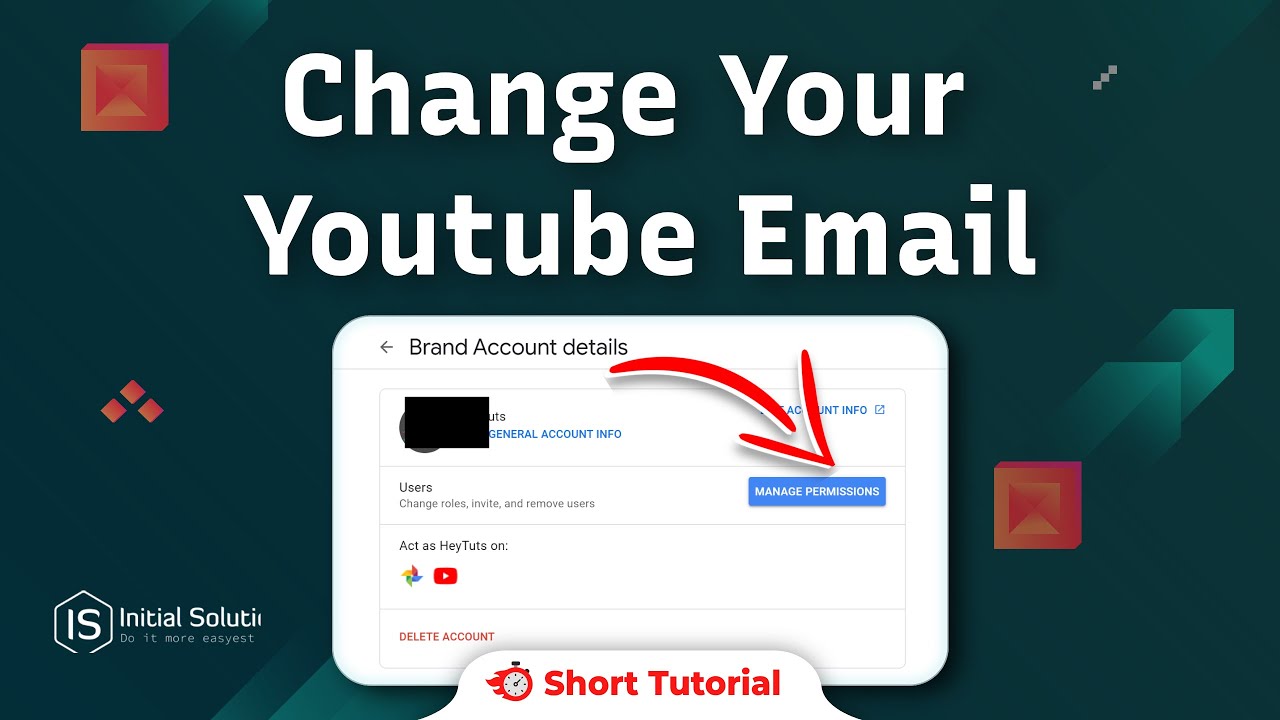
Changing your YouTube email is a straightforward process! Whether you’re switching to a new email or just want to update your account information, follow these simple steps:
- Sign In: Start by logging into your YouTube account using your current email and password. If you’re already logged in, that’s great!
- Go to Settings: Click on your profile picture in the top right corner of the screen. From the dropdown menu, select Settings. This will take you to your account settings page.
- Navigate to Account Information: In the settings menu, look for the Advanced settings link. Click on it to access your account information.
- Change Email: You should see an option that says Email. Click on it, and then you’ll have the option to change your email address. Enter your new email and follow any prompts to verify it.
- Verification: You’ll receive a verification email at your new address. Make sure to check your inbox (and junk folder, just in case!). Click the link in that email to confirm the change.
And voilà! Your YouTube email is now updated. It’s essential to keep your email current to ensure you receive notifications and updates from YouTube. If you run into any issues during the process, don't hesitate to check Google's support page or reach out for help!
Also Read This: Is Airy YouTube Downloader Safe
4. How to Update Other Account Information on YouTube
Besides changing your email, there may be other aspects of your YouTube account you'd like to update. Here’s how to keep your account information fresh and relevant:
- Profile Picture: Your profile picture is the face of your channel! To change it, go back to the Settings menu, and select Edit on Google next to your profile picture. This will redirect you to your Google account settings to upload a new image.
- Channel Name: If you want to change your channel name, go to the Customization section in your YouTube settings. Here, you can modify your channel name and description to better reflect your content.
- Account Privacy Settings: Keeping your account secure is crucial. Under Privacy settings, you can manage who sees your subscriptions, saved playlists, and more.
- Linking Social Media: To connect with your audience more effectively, consider linking your other social media accounts. You can do this in the About section of your channel.
Keeping your account information updated not only enhances your online presence but also helps in building a better relationship with your audience. Whether it's a new email, a fresh profile picture, or a catchy channel name, every little change counts. Remember to check these settings regularly to ensure everything is up to date!
Also Read This: Why Can't I Skip Ads on YouTube? A Guide to Understanding Ad-Skipping Restrictions
5. Common Issues When Changing Your YouTube Email
Changing your YouTube email can sometimes feel like navigating a maze. While the process is generally straightforward, there are a few common hiccups that users encounter. Let’s dive into some of these issues and how you can overcome them.
1. Verification Email Delays: After you request an email change, YouTube sends a verification email to your new address. Sometimes, this email can take longer than expected to arrive. Check your spam or junk folder if you don’t see it in your inbox. If it’s still missing after a while, try resending the verification.
2. Password Issues: To change your email, you often need to verify your identity by entering your password. If you’ve forgotten your password or if it’s been a while since you updated it, you may need to reset it first. Don’t worry, it’s a quick process, and you’ll be back on track in no time!
3. Account Recovery Questions: If you’ve enabled two-factor authentication, you may be prompted to answer security questions during the email change process. Make sure you remember the answers! If you’re stuck, there’s usually an option to send a code to your registered phone number.
4. Email Already in Use: If the new email address is already associated with another Google account, you won’t be able to use it for your YouTube account. In this case, consider creating a new email or using a different existing one.
5. Not Seeing the Option: Some users may not see the option to change their email due to account type restrictions. For example, if you have a brand account, the process differs slightly from personal accounts. Check Google’s help page for specific instructions based on your account type.
By being aware of these common issues, you can better prepare yourself for a smooth email change process. If you do encounter challenges, don’t hesitate to visit the YouTube Help Center or reach out to their support for assistance.
6. Conclusion
Changing your YouTube email and updating your account information is an essential step in managing your online presence. Whether you’re switching to a more relevant email or simply want to enhance your security, the process can be quick and painless if you know what to expect.
Remember the key points we discussed:
- Always verify your new email address promptly to avoid delays.
- Keep your password secure and updated to facilitate smooth changes.
- Be aware of account-specific restrictions that may apply.
By being proactive and informed, you can navigate any potential issues with ease. So, take a moment to check your account settings today and make those necessary updates. Your YouTube experience will thank you!
If you have any questions or run into problems during the process, feel free to reach out for help. Happy YouTubing!
 admin
admin








