In a world where screens are an integral part of daily life, finding a balance between entertainment and productivity can be quite the challenge, especially for families. With children having easy access to platforms like YouTube, many parents find themselves wondering how to manage their little one's screen time effectively. If you're using an Amazon Fire Tablet, you're in luck! In this guide, we'll cover how to block YouTube for the sake of parental control and creating a focused, distraction-free environment.
Why Block YouTube?
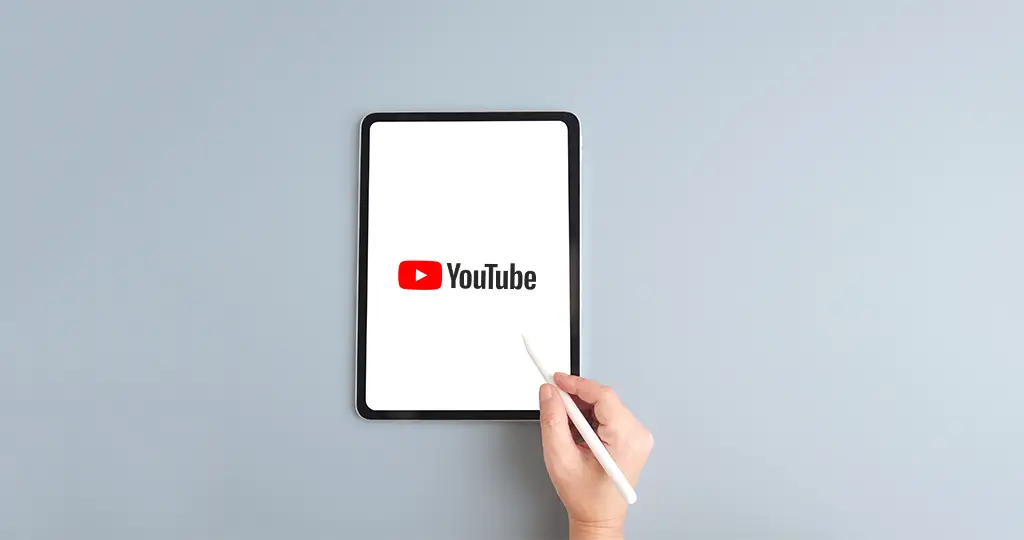
Blocking YouTube on devices like the Amazon Fire Tablet isn't just about cutting off access to videos; it's about promoting healthier habits and responsible digital consumption. Here are some compelling reasons why you might consider blocking YouTube:
- Distraction-Free Learning: YouTube can easily become a distraction during study time. By blocking it, you can create a focused environment that encourages effective learning.
- Excess Screen Time: Kids spending too much time on screens can lead to health issues, including eye strain and sleep problems. Limiting access to platforms like YouTube helps manage this issue.
- Inappropriate Content: Despite its vast variety of content, YouTube also hosts videos that may not be suitable for children. Blocking it helps prevent accidental exposure to inappropriate material.
- Encouraging Other Activities: By limiting YouTube access, children may be encouraged to pursue other hobbies or activities, whether it’s reading, playing outside, or engaging in creative projects.
- Promoting Family Time: Reduced individual screen time means more opportunity for family interactions—playing games, cooking, or even just talking about the day can enrich relationships.
So, if you're feeling overwhelmed by the constant battle over YouTube access, know that you're not alone. Understanding the reasons behind this decision can make it easier to implement and stick to your rules!
Also Read This: Is the Tennis Channel Available on YouTube TV?
Methods to Block YouTube on Amazon Fire Tablet
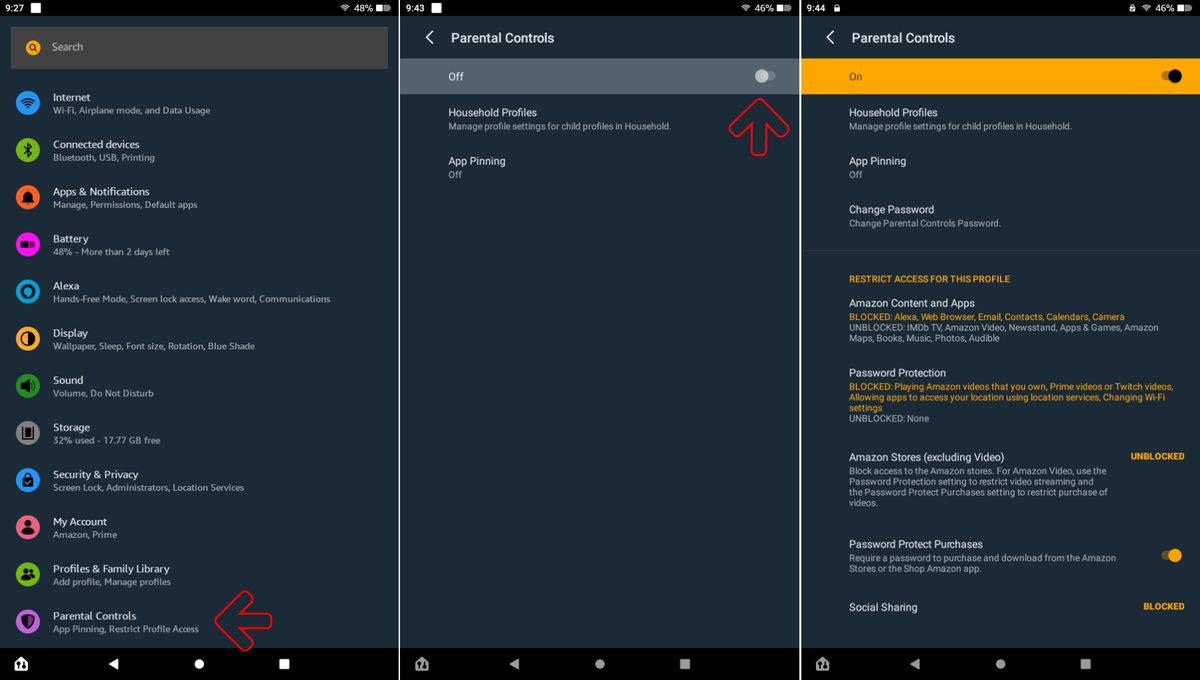
Are you looking for effective ways to block YouTube on your Amazon Fire Tablet? Good news! There are several methods to ensure that this popular video platform doesn't distract your family or especially your kids. Let's explore the most effective techniques:
- Uninstall the YouTube App:
The simplest way to block YouTube is to uninstall the app entirely from the device. Go to Settings > Apps & Games > Manage All Applications, find YouTube, and select “Uninstall.” This way, the app won’t be available for accidental usage.
- Disable the YouTube App:
If you prefer to keep the app but want to limit access, try disabling it. Navigate to Settings > Apps & Games > Manage All Applications, find YouTube, and choose “Disable.” This prevents it from running or appearing on the home screen.
- Use a Third-party App:
Consider downloading apps specifically designed for parental control. Applications such as Norton Family or Qustodio allow you to block certain websites and applications, making it easy to restrict YouTube access.
- Set Up Restricted Profiles:
Another method to block YouTube is by creating a restricted profile on the Fire Tablet. This profile can limit access to certain apps and features, ensuring that YouTube remains blocked for younger users while still allowing access for adults.
By implementing these methods, you can significantly reduce distractions from YouTube on your Amazon Fire Tablet, ensuring a more focused environment for your family.
Also Read This: Installing YouTube TV on Older Samsung Smart TVs for Streaming
Using Parental Controls
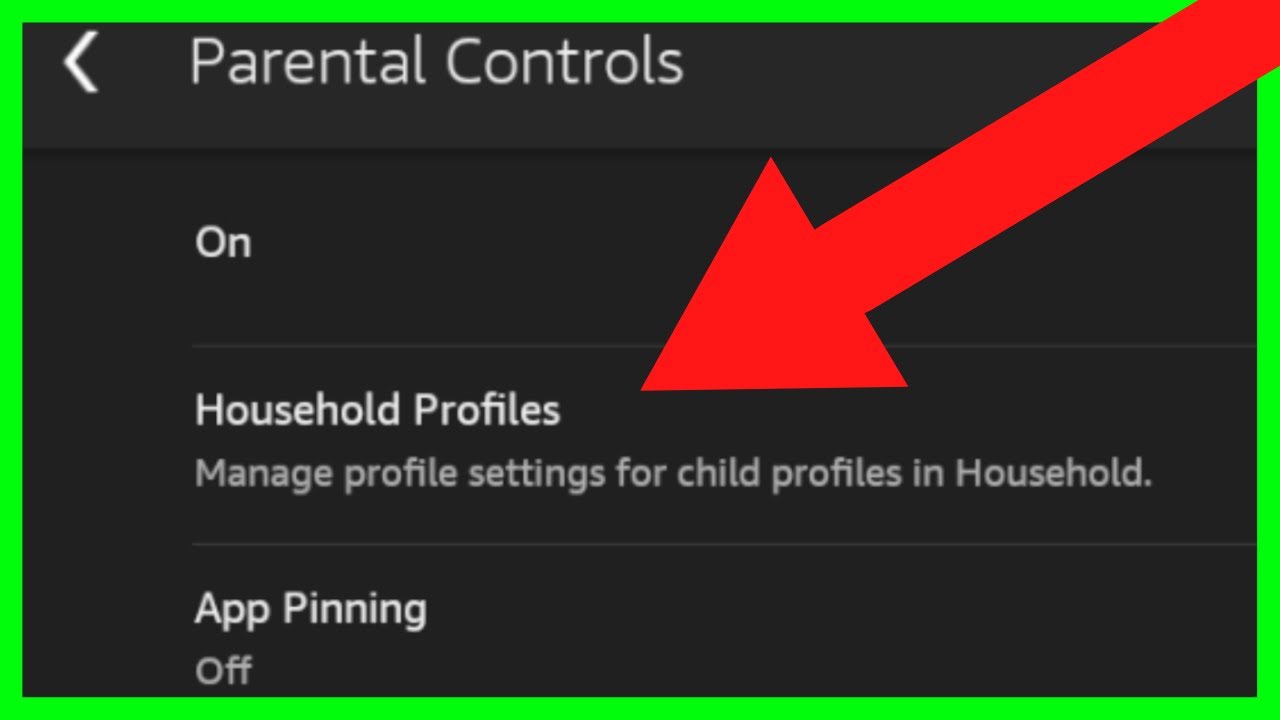
Parental controls are a fantastic way to manage your child's activities on digital devices, including the Amazon Fire Tablet. With these settings, you can easily restrict access to YouTube and other unwanted content. Here’s how to do it:
- Accessing Parental Controls:
Start by going to the Settings menu on your Fire Tablet. Scroll down to find Parental Controls and turn on the toggle. You will be prompted to create a password to secure the settings. This ensures only you can make changes!
- Setting Up Restrictions:
Once parental controls are activated, you can customize permissions for each profile on the tablet. Select the profile you want to manage and adjust settings to block access to the YouTube app and any other app you deem inappropriate.
- Limit Web Browsing:
You can also restrict web browsing by enabling the “Web Browsing” feature within parental controls. This allows you to block specific websites, which is a great way to prevent access to YouTube through the browser.
By utilizing the parental controls feature, you not only gain the ability to block YouTube but also create a safer and more controlled environment for your children when they use their Amazon Fire Tablet. Keep those distractions at bay and promote healthier digital habits!
Also Read This: Streaming YouTube TV on Amazon Fire Stick
5. Alternative Blocking Options
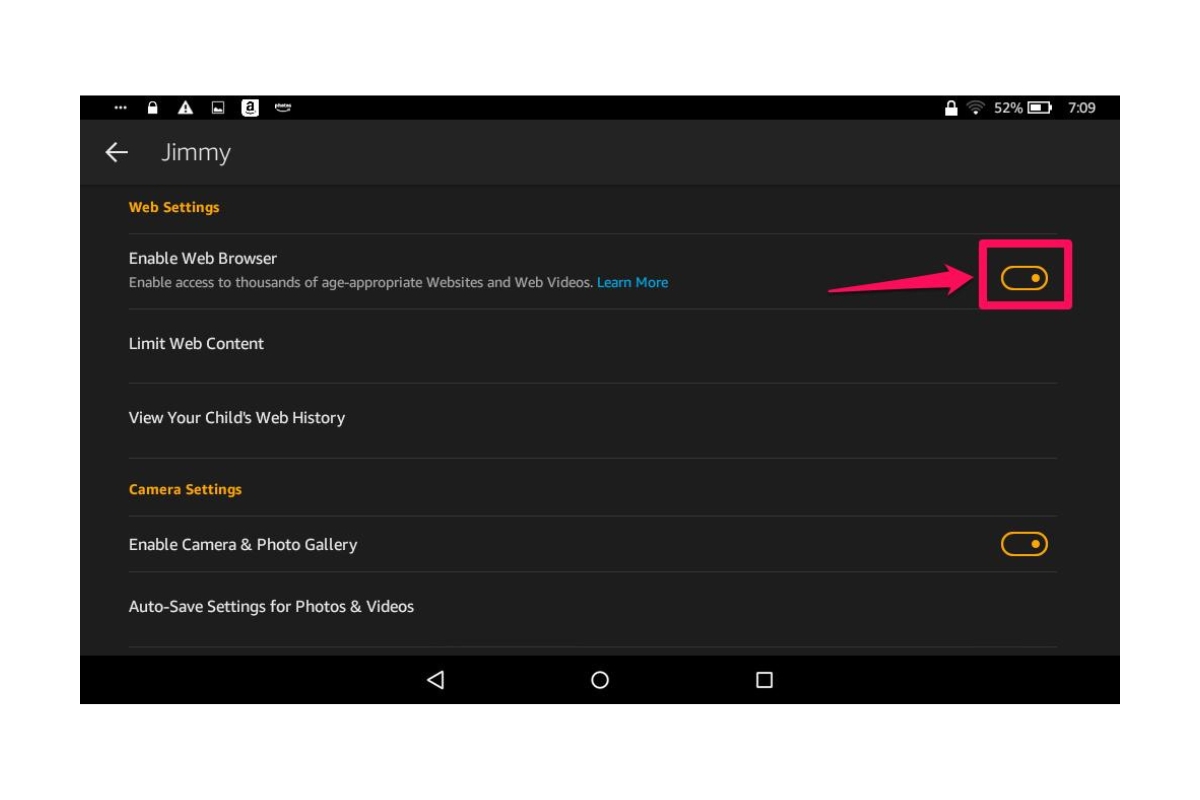
While blocking YouTube on an Amazon Fire Tablet is a great way to enhance parental controls and promote focused use, you might be wondering if there are other alternative blocking options available. Let's explore some practical methods that can help you achieve a balanced digital experience.
- Third-Party Apps: Consider downloading third-party parental control apps like Net Nanny or Kaspersky Safe Kids. These apps provide extensive features, including social media monitoring, activity reporting, and specific app blocking. They often come with additional functionalities that can cater to your child's needs.
- Device Settings: Make sure to explore the settings on your Amazon Fire Tablet. You can often set up user profiles with restricted access to specific apps, including YouTube. This way, you can create a controlled environment specifically tailored for your child's use.
- Router Settings: If you want to draft YouTube completely from your home, consider modifying your Wi-Fi router settings. Most modern routers allow you to block certain websites or apps at the network level, providing a more holistic approach to screen time management.
- Browser Extensions: If your child uses a web browser on the tablet, extensions like StayFocusd or BlockSite can help in filtering out YouTube and other distracting websites, ensuring they only visit educational and productive pages.
Remember, the key is to find the right balance that works for you and your family. Each option has its own set of pros and cons, so choose what aligns best with your parenting style and your child’s needs.
Also Read This: Is It Illegal to Watch TV on Dailymotion?
6. Tips for Managing Screen Time
Managing screen time in today's fast-paced digital world can be a challenge, especially for children. Luckily, there are several effective strategies you can implement to help ensure that your child's screen time is both enriching and healthy. Here are some valuable tips:
- Set Clear Limits: Establish clear daily or weekly screen time limits. Whether it’s an hour after school or a specific block during weekends, consistency is key. Use the built-in parental control settings on the Amazon Fire Tablet to help enforce these limits.
- Encourage Breaks: Promote regular breaks during screen time. For instance, following 30-60 minutes of screen use, provide a 10-minute break for stretching or physical activity. This helps maintain focus and prevent fatigue.
- Quality Content: Prioritize educational and interactive content over passive consumption. Opt for games and apps that stimulate creativity and learning instead of mindless scrolling through videos.
- Engage Together: Whenever possible, join your child during screen time. Watching videos or playing games together can foster a bonding experience. It also allows you to engage in discussions about what they’re watching or playing.
- Model Good Behavior: Kids often mimic adult behavior. Show them what balanced screen time looks like by practicing it yourself. Make it a family affair to disconnect from screens during meals or family activities.
By implementing these strategies, you can effectively manage your child's screen time, ensuring they reap the benefits of digital resources while minimizing potential distractions. A little planning goes a long way in creating a healthy, balanced lifestyle.
Blocking YouTube on Amazon Fire Tablet for Parental Control and Focused Use
In today's digital age, it’s essential for parents to ensure that their children are using technology safely and appropriately. With an increasing number of distractions, such as YouTube, on devices like the Amazon Fire Tablet, many parents are exploring ways to limit access to certain apps. Blocking YouTube can help in maintaining focus and preventing overconsumption of content. Here’s how you can do it effectively.
Steps to Block YouTube on Amazon Fire Tablet
- Enable Parental Controls:
- Swipe down from the top of the screen to access the Quick Settings menu.
- Tap on “Settings” and then go to “Parental Controls.”
- Turn on Parental Controls by entering a password.
- Restrict App Access:
- In the Parental Controls menu, locate the “Apps & Games” section.
- Block specific apps, including YouTube, by toggling them off.
- Create a Child Profile:
- Go to “Profiles & Family Library” under the Settings.
- Create a new profile for your child, ensuring the settings reflect appropriate restrictions.
Benefits of Blocking YouTube
| Benefit | Description |
|---|---|
| Enhanced Focus | Reduces distractions during study or playtime. |
| Time Management | Encourages children to engage in offline activities. |
| Safe Browsing | Limits exposure to inappropriate content. |
In conclusion, blocking YouTube on an Amazon Fire Tablet is a practical approach for parents aiming to promote a focused and safe digital environment for their children. By implementing parental controls and creating specific user profiles, you can ensure that your children's interaction with technology is both responsible and productive.
 admin
admin








