LinkedIn is a fantastic platform for networking, but sometimes you might want to keep certain connections at bay. Whether it's a former colleague, an ex-boss, or someone whose posts don't resonate with you, knowing how to block people discreetly can enhance your privacy. In this post, we’ll explore the steps to block users on LinkedIn without raising eyebrows and delve into the platform's privacy settings to help you curate your online presence.
Understanding LinkedIn's Privacy Settings
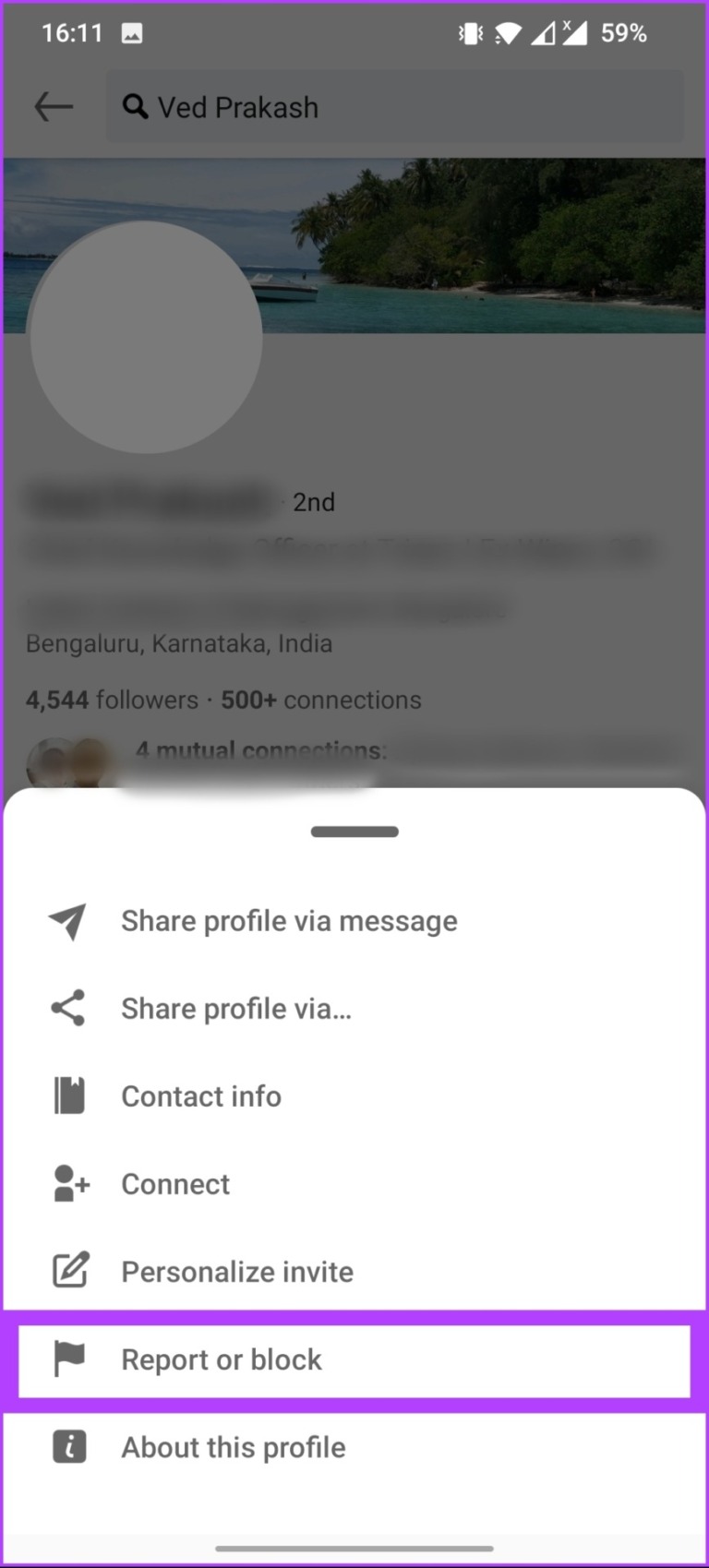
LinkedIn offers a variety of privacy settings that allow you to tailor your visibility and control who can see your profile and activity. Let’s break down these settings to help you navigate the platform with more confidence and security.
1. Profile Visibility
- Public Profile Settings: You can choose to make your profile public or visible to only your connections. To adjust this, go to Settings & Privacy > Visibility > Profile visibility.
- Who can see your connections: Control whether your connections can see your network. Navigate to Settings & Privacy > Visibility > Connections to change this setting.
2. Activity Broadcasts
Your activity on LinkedIn can be visible to your connections, which might not be ideal if you want to keep a low profile. To adjust your activity broadcasts:
- Go to Settings & Privacy > Visibility > Share profile updates with your network and toggle this off. This way, your changes won’t be broadcasted to your connections.
3. Blocking and Hiding Connections
When someone is bothering you, blocking or hiding them can be essential for maintaining your peace. Here’s how to do it discreetly:
- Blocking Users: Go to the profile of the person you want to block, click on the More button (three dots), and select Report/Block. This action will prevent them from viewing your profile or sending you messages.
- Hiding Your Profile: If blocking feels too harsh, consider hiding your profile from specific users. Adjust your visibility settings to limit who can see your activity and profile.
Understanding these privacy settings is crucial for curating a LinkedIn experience that feels safe and comfortable. By taking control of your profile visibility and managing your connections wisely, you can enjoy LinkedIn while keeping your privacy intact. Stay tuned for more tips on navigating
Also Read This: Mastering LinkedIn Sales Navigator for Effective Lead Generation
3. Step-by-Step Guide to Blocking Contacts on LinkedIn
Blocking someone on LinkedIn is a straightforward process, and it's essential for maintaining your privacy. Whether it's an unwanted connection or someone who posts inappropriate content, here’s how to discreetly block a contact:
- Log into Your LinkedIn Account: Start by signing into your LinkedIn account using your credentials.
- Navigate to Their Profile: Use the search bar to find the profile of the person you wish to block. Simply type their name and click on the correct profile from the search results.
- Access the More Options Menu: On their profile page, look for the “More” button (it usually appears next to the Message button). Click on it to reveal a dropdown menu.
- Select Block: From the dropdown menu, choose the “Report/Block” option. This will lead you to a new window with two options: reporting the user or blocking them.
- Confirm Your Decision: Click on “Block [Name]” to initiate the blocking process. LinkedIn will ask you to confirm your choice, so make sure you’re certain before proceeding.
- Done! After confirmation, the person will be blocked, and they won’t be able to see your profile, send you messages, or interact with you on the platform.
Blocking isn’t just about avoiding unwanted interactions; it’s also a way to curate your professional network effectively. Remember, you can always unblock someone later if you change your mind!
Also Read This: The Key Differences Between 'Connect' and 'Follow' on LinkedIn
4. What Happens When You Block Someone on LinkedIn?
Blocking someone on LinkedIn is a significant step and comes with several consequences. Here’s what you need to know:
- No Visibility: Once you block someone, they can no longer view your profile or any of your posts. This ensures your content remains private and tailored to your intended audience.
- Message Restrictions: The blocked person won’t be able to send you messages. This is particularly helpful if you’re receiving unwanted direct messages.
- Connection Removal: If the person you block is a connection, they will be removed from your list of connections automatically. This helps in decluttering your network.
- No Notifications: You won’t receive any notifications about that person’s activities, such as job changes or new posts. This feature allows you to disengage completely.
- Privacy Assurance: LinkedIn does not notify the person that they have been blocked. So, you can feel secure in your decision without worrying about awkward conversations.
However, it’s worth noting that blocking someone does not remove any comments they made on your posts prior to blocking. If you want to remove those interactions, you'll need to do that manually.
In essence, blocking someone on LinkedIn is a powerful tool for enhancing your privacy while maintaining control over your professional interactions. It allows you to focus on building meaningful connections without distractions!
Also Read This: Where to Upload Resume on LinkedIn: A Guide to Adding Your Resume to LinkedIn’s Job Application Section
5. Tips for Maintaining Your Privacy on LinkedIn
Maintaining your privacy on LinkedIn doesn’t have to be a daunting task. With a few simple tweaks, you can control who sees your profile and what information they can access. Here are some practical tips to help you enhance your privacy:
- Adjust Your Profile Settings: Dive into your privacy settings and customize them according to your comfort level. For instance, you can limit who sees your connections or hide your profile photo from non-connections.
- Manage Who Can See Your Activity: You can choose to share your profile updates only with your connections by selecting the 'Connections' option under the 'Who can see your activity feed' setting. This way, your profile changes won’t be broadcasted to everyone.
- Turn Off Profile Viewing History: LinkedIn allows you to browse profiles without leaving a trace. Go to your settings and enable the 'Private Mode' option, so people won’t know you’ve viewed their profiles.
- Be Cautious with Endorsements and Recommendations: Limit who can endorse you for skills or write recommendations. You can do this by adjusting your settings to allow only your connections to endorse or recommend you.
- Regularly Review Your Connections: Periodically check your connections and remove anyone who no longer aligns with your professional goals. This not only declutters your network but also enhances your privacy.
Remember, privacy is about making conscious choices. By implementing these tips, you can enjoy a more secure and controlled LinkedIn experience while still connecting with the right professionals.
6. Alternatives to Blocking: Adjusting Your Visibility
Blocking someone on LinkedIn can sometimes feel a bit harsh, especially if you may want to keep the door open for future interactions. Fortunately, there are several alternatives that allow you to manage your visibility discreetly. Here’s how you can adjust your settings to maintain your privacy without burning bridges:
- Change Your Profile's Public Visibility: You can tweak your public profile settings to control what non-connections can see. By limiting visibility to just your name and headline, you can reduce unwanted attention.
- Utilize the “Who Can See Your Connections” Option: Make sure this is set to ‘Only you’ to prevent others from seeing your connections. It gives you more control over who knows who you’re linked with.
- Limit Profile Information: Consider removing or hiding certain sections of your profile that you don’t want everyone to see. You can modify what’s visible to the public while keeping relevant information accessible to your connections.
- Adjust Your Messaging Settings: If you’re receiving unwanted messages, you can change your settings to only allow messages from your connections, thereby reducing unsolicited outreach.
- Use LinkedIn's “Mute” Feature: Instead of blocking, you can mute someone’s updates. This way, you won’t see their posts, but they won’t know you’ve muted them. It’s a gentle way to create some distance.
By making these adjustments, you can continue to engage with the professional world while prioritizing your privacy. Remember, it’s all about finding the right balance that works for you!
 admin
admin








