We all know how distracting YouTube can be, especially when you're trying to focus on something important. Whether it's studying, working, or just aiming to have some uninterrupted personal time, those endless videos can really pull you away from your tasks. If you’re using a Chromebook, blocking YouTube can be a simple yet effective step to regain your concentration and make your time more productive. In this post, we’ll explore why some people might choose to block
Reasons to Block YouTube
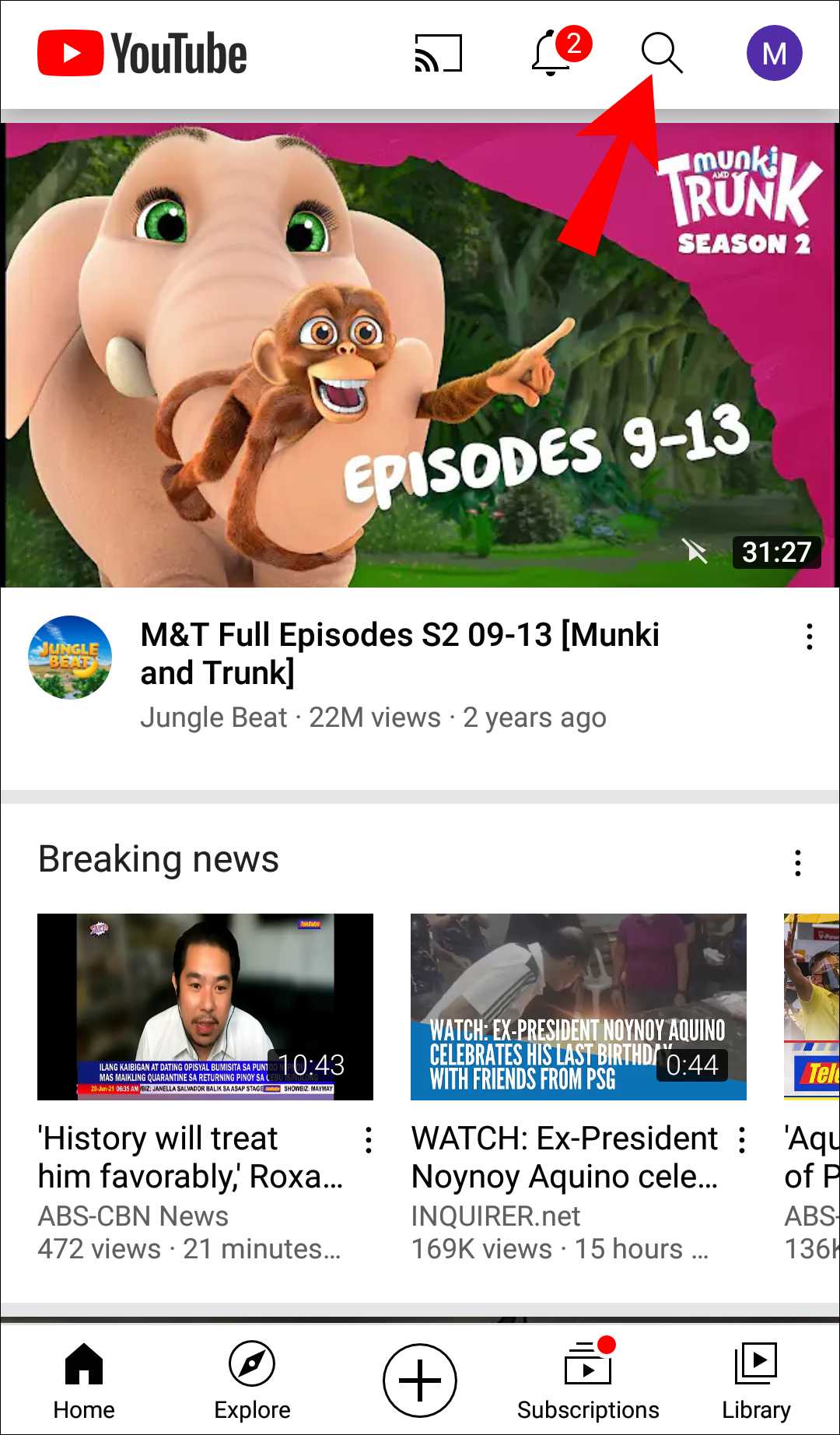
So, why would anyone want to block YouTube on their Chromebook? Well, there are several compelling reasons for this decision. Let’s break it down:
- Increased Productivity: YouTube is designed to keep you watching. With its vast array of videos and recommendations, it’s all too easy to fall into the rabbit hole of endless viewing. Blocking YouTube can help you stay on task, whether you're studying for an exam or working on a project.
- Reduction in Procrastination: We’ve all had those moments where just one video turns into hours of scrolling. This kind of procrastination can derail your plans. By blocking YouTube, you eliminate a major temptation that often leads to wasted time.
- Improved Mental Focus: Constant notifications and the allure of new videos can disrupt your flow state. Without these distractions, you're likely to find it easier to concentrate on the task at hand and complete it more efficiently.
- Better Time Management: When you know that YouTube is off-limits, you can allocate your time more wisely. Instead of checking the clock every 30 minutes as you watch yet another video, you can structure your work or study sessions more effectively.
- Enhanced Well-being: Too much screen time, especially for entertainment, can lead to feelings of anxiety or restlessness. By reducing your YouTube consumption, you give yourself the chance to engage in more fulfilling activities, like reading, exercising, or socializing.
Ultimately, blocking YouTube on your Chromebook can lead to a more balanced and productive lifestyle, helping you prioritize what truly matters in your day-to-day activities.
Also Read This: How to Get Paid on Getty Images Understanding the Payment System
Methods to Block YouTube on Chromebook
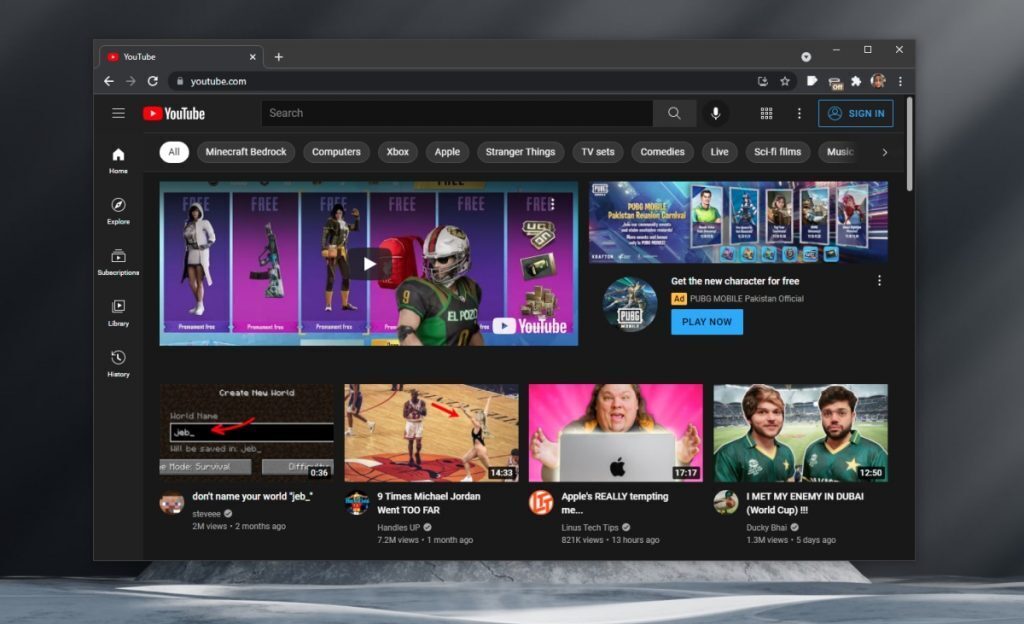
If you're looking to block YouTube on your Chromebook to create a distraction-free environment, you’ve got a few options to consider. Each method has its own pros and cons, so let’s break them down for you.
Here are some effective ways to block YouTube:
- Using Website Blocking Extensions: Chrome Web Store offers a plethora of extensions specifically designed for blocking websites, including YouTube. Tools like “StayFocusd” or “BlockSite” allow you to restrict access to specific sites during designated hours.
- Modifying the Hosts File: This method is a bit technical but effective. By changing the hosts file, you can redirect YouTube’s URL to another site or simply block it. Note that this requires a little IT know-how.
- Router-Side Blocking: If you're serious about limiting access, you could alter settings on your home router to block YouTube entirely on devices connected to your network. This method is great if you want to enforce family-wide restrictions.
- Using Parental Control Apps: Install parental control software that allows you to manage what content can be accessed on your device. Apps like “Qustodio” or “Norton Family” can block access to YouTube effectively.
It's worth noting that no method is foolproof. Tech-savvy users might find ways around such restrictions, so combining several methods for maximum effectiveness is recommended!
Also Read This: How to Create Stunning Brochures with VectorStock
Using Built-in Settings to Restrict Access
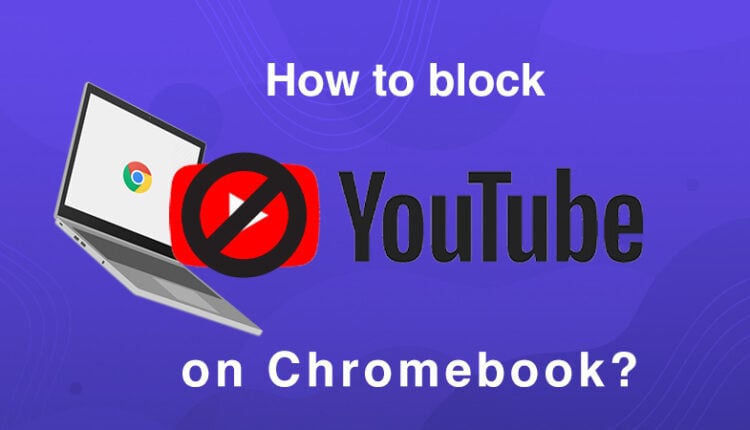
Did you know that your Chromebook comes equipped with features that can help you limit access to certain sites, including YouTube? Using the built-in settings might be the simplest and most straightforward way to achieve a distraction-free experience. Here are the steps you can take:
- Open the Chrome Browser: Launch the Chrome browser on your Chromebook.
- Access Settings: Click on the three-dot menu (⋮) in the upper right corner, then select “Settings.”
- Manage Site Settings: Scroll down to the “Privacy and security” section and click on “Site settings.”
- Content Settings: Here, you can manage various content settings. For YouTube, consider disabling autoplay and notifications to minimize distractions.
- Block YouTube: While you can’t block sites directly here, you can use the “Add” option in “Content” to fine-tune how certain URLs behave. You could allow only necessary features and limit access in other ways.
While these built-in settings don't offer a complete block of YouTube, they can significantly reduce distractions. Combine these adjustments with extension tools for a more effective solution, paving the way for a focused experience on your Chromebook!
Also Read This: How to Find the Best-Selling Photos on Adobe Stock
5. Third-Party Apps and Extensions
If you're looking to block YouTube on your Chromebook, third-party apps and extensions can be your best friends. They offer a more tailored approach to managing your online distractions. Let's dive into some popular options!
- StayFocusd: Perfect for keeping distractions at bay, StayFocusd allows you to limit the time spent on websites like YouTube. You set the time limit, and once it’s reached, the site is blocked for the day.
- Block Site: This simple extension lets you block any website of your choice. Just add YouTube to your block list, and voilà! It’s like a digital bouncer for your browsing habits.
- LeechBlock: Ideal for the indecisive, LeechBlock is highly customizable. You can not only block YouTube but also set specific times when you can access it, ensuring it doesn’t tempt you during work hours.
- Forest: If you prefer gamifying your focus, the Forest app lets you grow virtual trees by minimizing distractions. If you stray onto sites like YouTube, your tree withers. It adds a fun twist to maintaining productivity!
- FocusMe: This premium app boasts a robust feature set, including website blocking, scheduling, and even a Pomodoro timer. You can effectively crush distractions like YouTube while maintaining an efficient workflow.
Remember, while third-party tools are helpful, it’s important to choose the ones that fit your personal workflow best. Try a few out, see what suits you, and take back control of your Chromebook!
Also Read This: Simple Tips to Save Images from Google Slides
6. Creating a Focused Work Environment
Creating a focused work environment is crucial when you're trying to eliminate distractions like YouTube. Let’s explore some strategies to help you turn your Chromebook into a productivity station!
- Designate a Specific Space: Choose a spot in your home that’s purely for work. Make sure it’s free from distractions. A clutter-free desk can help clear your mind too!
- Limit Physical Distractions: Turn off notifications on your phone and put it in another room. Keep the area around you tidy—less visual clutter can contribute to fewer distractions.
- Use Focus Techniques: Techniques like the Pomodoro Technique, where you work in focused bursts followed by short breaks, can dramatically improve concentration and productivity.
- Set Specific Goals: Define what you want to achieve in each work session. Writing down tasks can provide a clear roadmap and help keep you on track.
- Have a Routine: Establish a daily work routine. Consistency helps in conditioning your brain to focus better during designated hours.
By creating a dedicated space and employing focused work strategies, you’re giving yourself the best chance to stay off YouTube and keep your productivity soaring. It’s all about setting boundaries and taking charge of your work environment!
Block YouTube on Chromebook for a Distraction-Free Experience
In today's digital age, distractions are just a click away, especially on platforms like YouTube that offer hours of engaging content. For students, professionals, or anyone looking to improve their productivity, blocking YouTube on a Chromebook can be a vital step towards a distraction-free experience. Below, we'll explore various methods to effectively block YouTube on your device.
Methods to Block YouTube:
- Using Website Blockers: Install website blocking extensions from the Chrome Web Store like "StayFocusd" or "BlockSite." These allow you to schedule blocking times or set limits on how long you can spend on YouTube.
- Changing DNS Settings: Modify your DNS settings to use a service like OpenDNS. You can configure the settings to block specific websites, including YouTube.
- Parental Controls: If your Chromebook is managed under Family Link, you can enable parental controls to restrict access to YouTube entirely.
- Editing the Hosts File: For tech-savvy users, edit the hosts file on your device to redirect YouTube’s URL to a different address, effectively blocking it.
Comparison Table of Blocking Methods:
| Method | Ease of Use | Effectiveness |
|---|---|---|
| Website Blockers | Easy | High |
| DNS Settings | Moderate | High |
| Parental Controls | Easy | Medium |
| Editing Hosts File | Advanced | High |
In conclusion, blocking YouTube on your Chromebook can significantly enhance your focus and productivity, leveraging a variety of methods ranging from simple extensions to more complex configurations. By choosing the method that best suits your needs, you can create a more conducive environment for work or study.
 admin
admin








