Getty Images is a cornerstone in the visual content world. Whether you're a blogger, marketer, or creative professional, the vast library of high-quality visuals they offer can transform your projects into something extraordinary. Founded in 1995, Getty Images has evolved into a go-to platform for anyone looking for images that tell a story. With millions of photos, videos, and music tracks across various categories, it’s not just about finding an image but discovering the perfect one that resonates with your audience.
What sets Getty Images apart is its commitment to quality and variety. From editorial images that capture current events to stunning stock photography across diverse niches, your image sourcing will never feel lacking. Plus, their user-friendly interface helps streamline the searching process, making it accessible even for beginners. So, whether you aim to enhance a blog post, social media campaign, or a commercial project, Getty Images serves as a powerful tool in your arsenal. Ready to dive in? Let’s explore how to navigate this visual goldmine!
Understanding Image Licensing

When it comes to using images from Getty Images, understanding image licensing is crucial. In this digital age, the use of images comes with legal obligations, and using an image without the proper license can lead to serious consequences, including hefty fines. Getty Images primarily offers two types of licenses: Standard and Enhanced.
- Standard License: This is the most common type. It allows you to use the image on websites, in social media posts, newsletters, and even in advertising as long as the distribution does not exceed 500,000 copies. However, reselling or redistributing the images directly is prohibited.
- Enhanced License: This license offers broader usage rights, including the ability to print images on merchandise and to use them in larger distribution scenarios, such as books or eBooks. It's perfect for businesses or projects that require extensive use of visual content.
Typically, you'll find licensing information under each image, detailing how you can use it. It’s essential to read and understand these terms before you click that download button. Getty Images also lets you filter your searches based on licensing type, so you can readily find images that fit your needs.
Additionally, keep in mind that some images are labeled as Editorial Use Only. This means they can be used for newsworthy or informational content but not for commercial purposes. Understanding these nuances can save you both time and potential legal issues in your creative endeavors.
Also Read This: Canceling Your iStock Subscription Tips You Need to Know
3. Creating a Getty Images Account
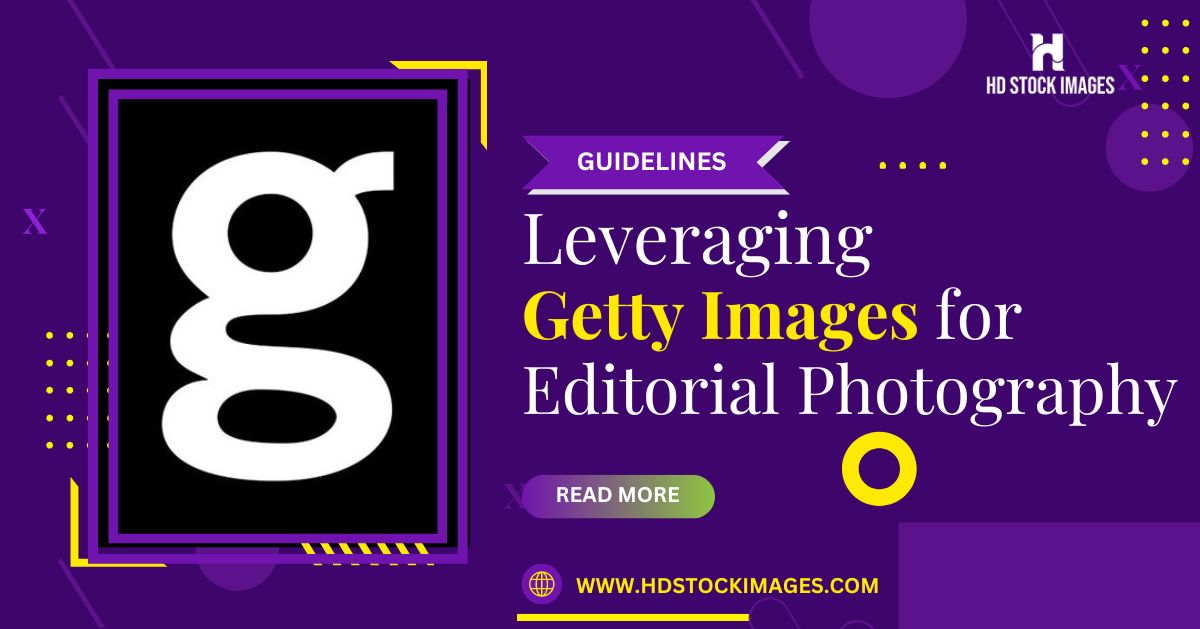
Getting started with Getty Images is easy, thanks to its user-friendly interface. The first step is creating your own account, which opens the door to a wealth of stunning visuals. Let’s walk through the process!
To create an account, follow these simple steps:
- Visit the Getty Images website: Go to the Getty Images homepage where you will see the "Sign In" option on the top right corner.
- Choose "Join Getty Images": If you don’t have an account yet, click on “Join Getty Images.” You’ll be redirected to a registration page.
- Fill in your details: Provide the required information like your email address, a strong password, and any other requested data. Make sure your password is secure!
- Verify your email: After you submit your details, check your inbox for a verification email. Click the link contained in that email to activate your account.
- Complete your profile: Once your account is activated, consider completing your profile. Adding details about yourself and your work will enhance your experience on the platform.
And voilà! You now have a Getty Images account. With this account, you'll be able to create collections, save favorite images, and easily access your previous searches. It’s a great asset for anyone looking for high-quality images!
Also Read This: Understanding iStock Images and Their Licensing Options
4. Searching for Images
Now that you’ve got your account set up, it’s time to dive into the treasure trove of imagery Getty Images has to offer. Searching for images is a breeze if you know how to do it efficiently. Let's break it down!
Here are some tips for effective image searches:
- Use specific keywords: Think about the image you need and use keywords that accurately describe it. The more specific you are, the better your results will be!
- Filter your results: After you perform a search, take advantage of the filter options. You can narrow your search by categories like Editorial, Creative, and Videos, or by orientation, color, and more.
- Utilize advanced search settings: For a more refined search, explore the advanced search feature. This allows you to search for images with specific attributes, such as people, locations, or even specific styles.
- Pay attention to licensing: Before you select an image, ensure that you check the licensing options. This will tell you how you can use the image legally, whether it’s for commercial, editorial, or personal use.
Additionally, if you find an image you like, you can save it to your collections for easy future access. This organization is especially helpful when working on multiple projects!
With these strategies, you'll quickly become adept at navigating Getty Images to find just the right visuals for your needs. Happy searching!
Also Read This: Is Selling Photos on iStock Worth It
5. Filtering Your Search Results
Have you ever found yourself overwhelmed by the sheer number of images when searching on Getty Images? You’re not alone! Luckily, Getty Images provides a variety of filtering options to streamline the process and help you find exactly what you’re looking for. Here’s how you can make the most of these fantastic tools:
- Media Type: Start by selecting the type of content you need. Are you looking for photos, illustrations, or videos? This option allows you to narrow down your search significantly.
- Orientation: Need a landscape or portrait image? Filtering by orientation helps ensure the images fit perfectly in your layout or project requirements.
- Color: If your project has a specific color palette, you can filter images based on dominant colors. This feature can make your selection not only easier but also more cohesive.
- People: If your project involves subjects, you can filter images to include people in different settings, activities, or emotions. It’s a great way to find relatable images.
- Contributor: Sometimes, you might want to see work from specific photographers or artists. Use the contributor filter to narrow your search to your favorites!
Each filter you apply will help you sift through the vast library of images and focus on results that align perfectly with your vision. So don’t hesitate—experiment with different combinations of filters to see what pops up!
Also Read This: How Does Getty Images Get Its Images: Understanding the Source of Getty's Photo Library
6. Managing Your Image Selections
Once you've filtered your search results and found some stunning images, the next step is managing those selections efficiently. Getty Images provides a user-friendly interface to help you keep track of all your favorites.
Here are some tips for managing your image selections:
- Create a Lightbox: This feature is a lifesaver! You can save images in a Lightbox for easy access later. Simply click on the “Add to Lightbox” option for any image you like. You can name your Lightbox for even better organization.
- Organize by Themes: If your project involves various themes or categories, consider creating multiple Lightboxes. For example, one for landscapes and another for portraits. This makes retrieval a breeze!
- Review and Edit: Take some time to regularly review your Lightbox selections. You can remove images that don’t resonate with your project as you refine your vision.
- Check Licensing Options: Once you’ve narrowed your choices, pay attention to the licensing options available for each image. Ensure that the license meets your project needs.
By effectively managing your image selections, you can save time and make sure that your final choices align perfectly with your project goals. So go ahead, get organized, and make your image sourcing a smooth and enjoyable experience!
Also Read This: How Can I Sell Photos on Getty Images: A Beginner’s Guide to Starting as a Contributor
7. Purchasing and Downloading Images
Navigating the process of purchasing and downloading images from Getty Images might seem daunting at first, but it’s actually quite straightforward! Once you've found the perfect image, follow these steps to secure it for your projects.
Here’s a simple breakdown of the purchasing and downloading process:
- Sign In or Create an Account: If you don’t already have an account, you’ll need to create one. This is completely free and quick to do.
- Choose the Right License: Getty Images offers multiple licensing options, including rights-managed and royalty-free. Make sure to understand the differences. Rights-managed images are priced based on usage, while royalty-free images allow more flexibility for a one-time fee.
- Add to Cart: Once you’ve selected your image, simply click on the “Add to Cart” button to start your order. You might want to add multiple images if you find several that catch your eye!
- Review Your Cart: Before proceeding to checkout, review your cart to ensure you have everything you need. Double-check the licensing options to avoid any surprises later.
- Checkout: Complete your purchase by entering your payment information. Getty Images usually offers several payment options, making it convenient for you.
- Download Your Image: After your payment is processed, you will receive a download link. Click it to start downloading! Make sure to save it in a location you can easily access later.
And there you have it! You’ve successfully purchased and downloaded an image from Getty Images.
Also Read This: How to Sell Photos to Getty: Navigating the Submission and Licensing Process
8. Best Practices for Using Getty Images
Using images from Getty Images can enhance your projects significantly, but it’s important to approach this task with respect for copyright and best practices. Here are some important guidelines to help you navigate the use of images effectively:
- Know Your License: Always read the specific terms of the license associated with the image. This includes usage restrictions, geographic limitations, and timeframes for use.
- Credit the Creator: Depending on the license, some images may require attribution. Make sure to credit the photographer or artist as specified in the licensing agreement.
- Choose High-Quality Images: Quality matters! Always go for high-resolution images, especially if you plan to print them or use them in professional presentations.
- Avoid Misleading Context: Ensure that the context in which you use the image does not misrepresent its original meaning or intention.
- Be Mindful of Model Releases: For images featuring people, check if the image has a model release, which allows you to use the image for commercial purposes.
- Keep Records: Track your downloads and their licensing details. This will help you stay organized and ensures compliance with Getty Images’ guidelines.
By following these best practices, you can effectively and responsibly use Getty Images to elevate your creative projects while honoring the rights of the image creators.
Also Read This: How Much Does a Getty Image Cost: Pricing Information for Different Types of Getty Images
Beginner's Guide to Navigating Getty Images for Effective Image Sourcing
Getty Images is one of the largest and most comprehensive stock image libraries on the web, boasting millions of high-quality photographs, illustrations, and videos. For beginners looking to source images effectively, understanding how to navigate this platform is essential to finding the right visual content. Here are key tips to help you get started:
1. Getting Started with Getty Images
To access Getty Images, you need to:
- Visit the Getty Images website.
- Create a user account (optional, but beneficial for saving searches).
2. Using the Search Bar
Utilize the search feature by entering relevant keywords related to your desired images. Here are some tips:
- Be specific with your search terms for better results.
- Use quotes for exact phrases (e.g., “nature landscape”).
- Filter results using categories such as Editorial, Creative, and Footage.
3. Understanding Licensing Options
| License Type | Description |
|---|---|
| Rights Managed (RM) | Licenses images for a specific use, duration, and territory. |
| Royalty-Free (RF) | Allows unlimited usage after a one-time fee; offers more flexibility. |
4. Saving and Managing Your Selections
Once you find images you like, consider:
- Saving them to 'lightboxes' for future reference.
- Keeping track of licensing requirements for each image.
With these tips, beginners can navigate Getty Images more effectively, ensuring they find high-quality visuals that meet their needs. Happy image sourcing!
Conclusion and Additional Resources
By understanding the functionalities available on Getty Images, beginners can transform their image sourcing process into a seamless task. To enhance your experience further, consider exploring Getty Images’ tutorials or checking out their blog for additional creative tips.
 admin
admin








