Introduction: Why Download YouTube Videos?
Ever found yourself wanting to watch a
YouTube video offline, maybe on a long flight or during a road trip? You're not alone. Sometimes, the buffering and spotty internet connection can be a real buzzkill. I remember this one time I was on a cross-country train journey, eagerly awaiting a new cooking tutorial I wanted to try out. The internet signal kept dropping, making the video almost impossible to watch.It was then that I realized the value of having videos saved directly to my device. Downloading
YouTube videos can be a game-changer, offering you the freedom to enjoy your favorite content anytime, anywhere, without the hassle of unreliable connections.
Understanding YouTube’s Download Policies
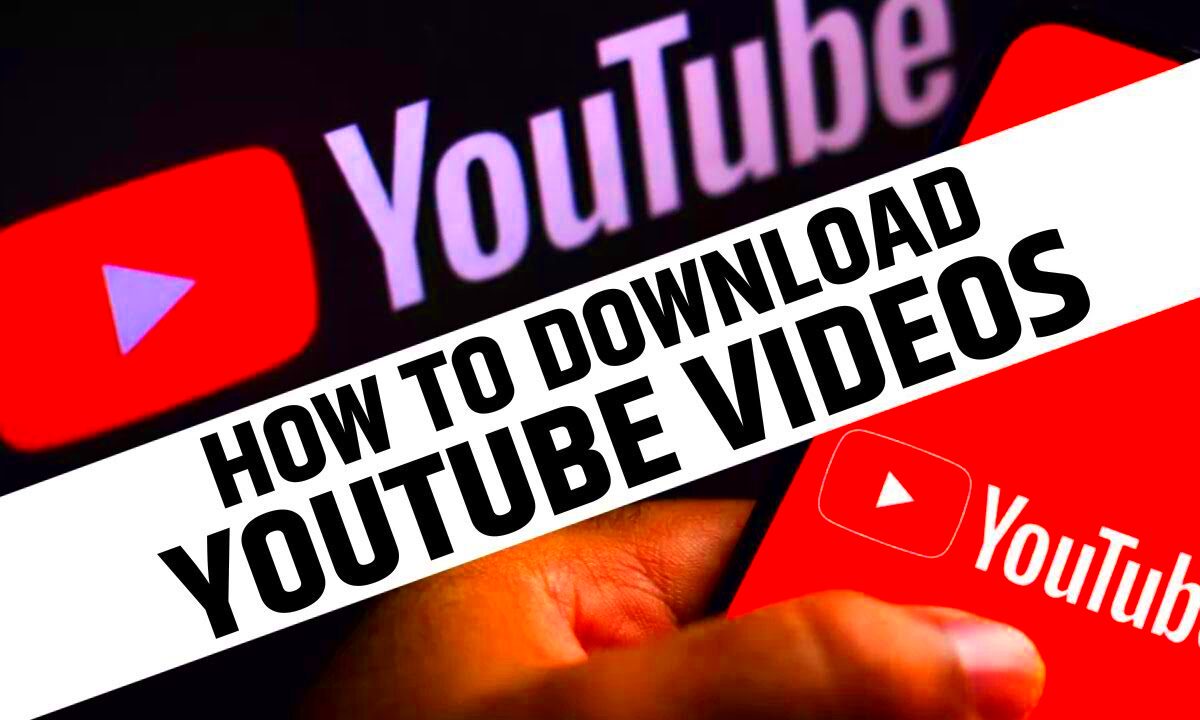
Before diving into how to download videos, it's crucial to understand
YouTube’s policies.
YouTube’s terms of service make it clear that you’re generally not allowed to download videos unless there’s a download button provided by
Method 1: Using Online Download Tools
Online download tools can be incredibly handy if you want to grab a
YouTube video quickly without installing any software. I remember stumbling across a simple online tool one day when I needed a video for a presentation. It was as easy as pie. Here’s how you can use these tools:
- Find the Video: Go to YouTube and copy the URL of the video you want to download.
- Open the Tool: Search for an online video downloader in your browser. Sites like Y2Mate, SaveFrom.net, or ClipConverter are popular choices.
- Paste the URL: Paste the copied URL into the tool’s input box.
- Select Quality: Choose the quality and format you prefer—some tools offer options ranging from 360p to 1080p.
- Download: Click on the download button, and the video will be saved to your device.
Online tools are convenient but can come with their own set of issues, like pop-ups or occasional malware risks. It’s always wise to use reputable sites and have good antivirus protection. I once ended up with a pesky adware issue because I didn’t pay attention to where I was clicking. So, a bit of caution goes a long way!
Method 2: Using Browser Extensions
Browser extensions can be a real lifesaver when it comes to downloading
YouTube videos. I remember discovering this method when I needed a quick way to save videos for an offline presentation. Extensions offer convenience by integrating directly into your browser, making the whole process smoother. Here’s a simple guide on how to use them:
- Choose an Extension: Look for reputable video downloader extensions in your browser’s extension store. Extensions like Video DownloadHelper for Firefox or SaveFrom.net Helper for Chrome are popular picks.
- Install the Extension: Click on the “Add to Browser” button and follow the prompts to install it. It’s usually a quick process.
- Navigate to YouTube: Open the YouTube video you want to download.
- Click the Extension Icon: You’ll see an icon on your browser’s toolbar once the extension is installed. Click it, and you should see options to download the video in various formats and qualities.
- Download: Select your preferred options and hit the download button. The video will be saved directly to your computer.
Extensions are handy, but they can sometimes affect your browser's performance or clash with other extensions. I had a situation where an extension caused my browser to slow down significantly, which was a bit of a hassle. So, keep an eye on performance and only use trusted extensions to avoid potential issues.
Method 3: Using Dedicated Software
If you’re a heavy user and need a more robust solution, dedicated software might be your best bet. I remember upgrading to dedicated software after finding that online tools and extensions didn’t quite meet my needs for batch downloading. Here’s a quick rundown:
- Choose Your Software: There are several options available like 4K Video Downloader, YTD Video Downloader, or Freemake Video Downloader. Each has its own features and benefits.
- Download and Install: Go to the software’s official website, download the installer, and follow the installation prompts.
- Open the Software: Launch the program and look for an option to paste the video URL.
- Paste the URL: Copy the YouTube video URL and paste it into the software’s input field.
- Select Options: Choose the format, quality, and destination folder for your video.
- Download: Hit the download button and let the software do its magic. Most programs will handle large files and multiple downloads efficiently.
Dedicated software is powerful, but it often comes with a learning curve and might require regular updates. I found myself needing to troubleshoot a couple of issues with settings and updates initially, but it was worth it for the added features and reliability.
Best Practices for Downloading Videos Safely
While downloading
YouTube videos can be incredibly useful, it’s important to do so safely to avoid potential pitfalls. Here are some best practices I’ve picked up over the years:
- Use Reputable Tools: Whether it's an online tool, extension, or software, stick with well-reviewed and trusted options to minimize security risks.
- Be Wary of Ads: Many free download tools come with aggressive ads or potentially unwanted programs. Be cautious about what you click on.
- Check for Updates: Keep your software and extensions up-to-date to benefit from the latest security patches and features.
- Respect Copyright: Download videos only for personal use unless you have permission to use them otherwise. Avoid distributing copyrighted material without authorization.
- Scan for Malware: Run a good antivirus scan regularly, especially after downloading from lesser-known sites or using new tools.
These practices help ensure that your downloading experience is as smooth and secure as possible. I learned the hard way when I once downloaded a tool from a sketchy site and ended up with a virus. A little caution goes a long way in keeping your devices safe.
Troubleshooting Common Issues
We’ve all been there: you’re eagerly waiting to watch your downloaded video, but something’s not quite right. I remember a time when I tried to download a video, and it ended up as a file that wouldn’t play. Frustrating, right? Don’t worry, though. Most issues can be resolved with a few simple steps. Here’s a guide to help you troubleshoot common problems:
- Video Won't Play: If your video won’t play, it could be due to an unsupported format. Check if you need a specific video player or convert the file to a more compatible format using tools like HandBrake.
- Download Failed: Sometimes, downloads fail due to a bad internet connection or server issues. Retry the download or switch to a different tool if the problem persists.
- Corrupted File: If your file seems corrupted or incomplete, try redownloading it. Ensure your download tool or software is up-to-date, as older versions might have bugs.
- File Size Issues: Large files might not fit on your device. Check available storage and consider downloading a lower quality version if necessary.
- Slow Download Speeds: Slow speeds can be due to server load or your internet connection. Try downloading during off-peak hours or use a download manager to improve speed.
These are just a few of the hiccups you might encounter. The key is to stay calm and methodical in your approach to resolving them. I’ve had my share of headaches, but with a little patience and troubleshooting, I usually find a solution.
FAQs
Here are some common questions folks often have about downloading YouTube videos:
| Question | Answer |
|---|
| Is it legal to download YouTube videos? | Downloading YouTube videos is against YouTube’s terms of service unless you’re using their official download feature or have permission from the content creator. |
| Can I download videos in different formats? | Yes, many tools and extensions allow you to choose from various formats like MP4, AVI, or MKV. Just make sure to select the format that best suits your needs. |
| What if my video download is stuck? | If your download is stuck, try pausing and resuming it. If that doesn’t work, restart your browser or download tool and try again. |
| Are there any safe ways to download videos on mobile devices? | Yes, there are apps available for both Android and iOS that allow video downloads. Be cautious and use apps from trusted sources to avoid security risks. |
Hopefully, these answers clear up some common concerns. If you have other questions, don’t hesitate to ask. I’ve had my fair share of these queries, and finding answers made the whole process smoother for me.
Conclusion
Downloading YouTube videos can be incredibly useful, whether you're saving content for offline viewing or creating your own collection. From using online tools to browser extensions and dedicated software, there’s a method out there that fits your needs.Just remember to follow best practices for safety and legality. I've had plenty of moments where I wished I had downloaded a video beforehand, and it’s always nice to have a backup plan. Hopefully, this guide helps you navigate the world of video downloads with ease and confidence. Happy downloading!
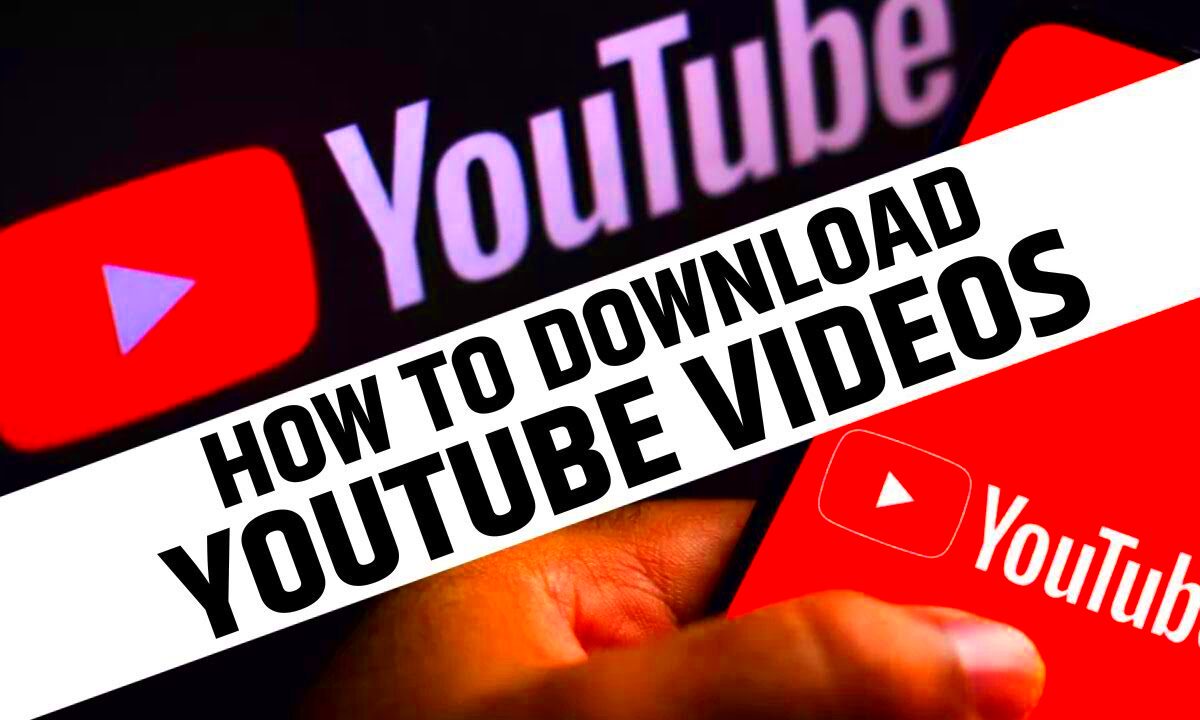 Before diving into how to download videos, it's crucial to understand YouTube’s policies. YouTube’s terms of service make it clear that you’re generally not allowed to download videos unless there’s a download button provided by
Before diving into how to download videos, it's crucial to understand YouTube’s policies. YouTube’s terms of service make it clear that you’re generally not allowed to download videos unless there’s a download button provided by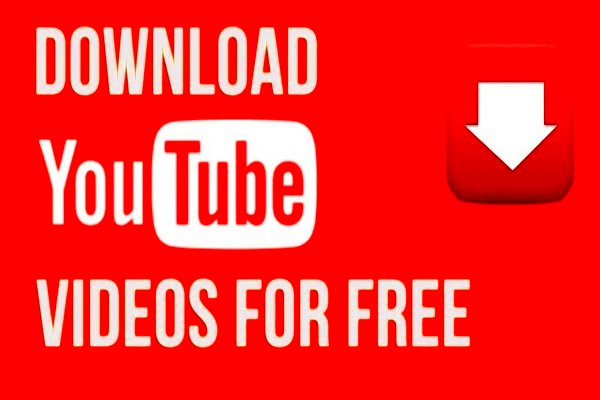
 admin
admin








