Introduction: Why Sharing Vimeo Videos is a Game Changer
Have you ever found yourself lost in the sea of videos online, only to stumble upon a gem that you can't wait to share with friends and family?
Vimeo, with its elegant and user-friendly platform, makes sharing videos not just easy but also a pleasure. Unlike other video-sharing sites,
Vimeo offers a more refined experience that’s perfect for personal, professional, and creative content. Sharing a
Step 1: Understanding Vimeo's Sharing Options
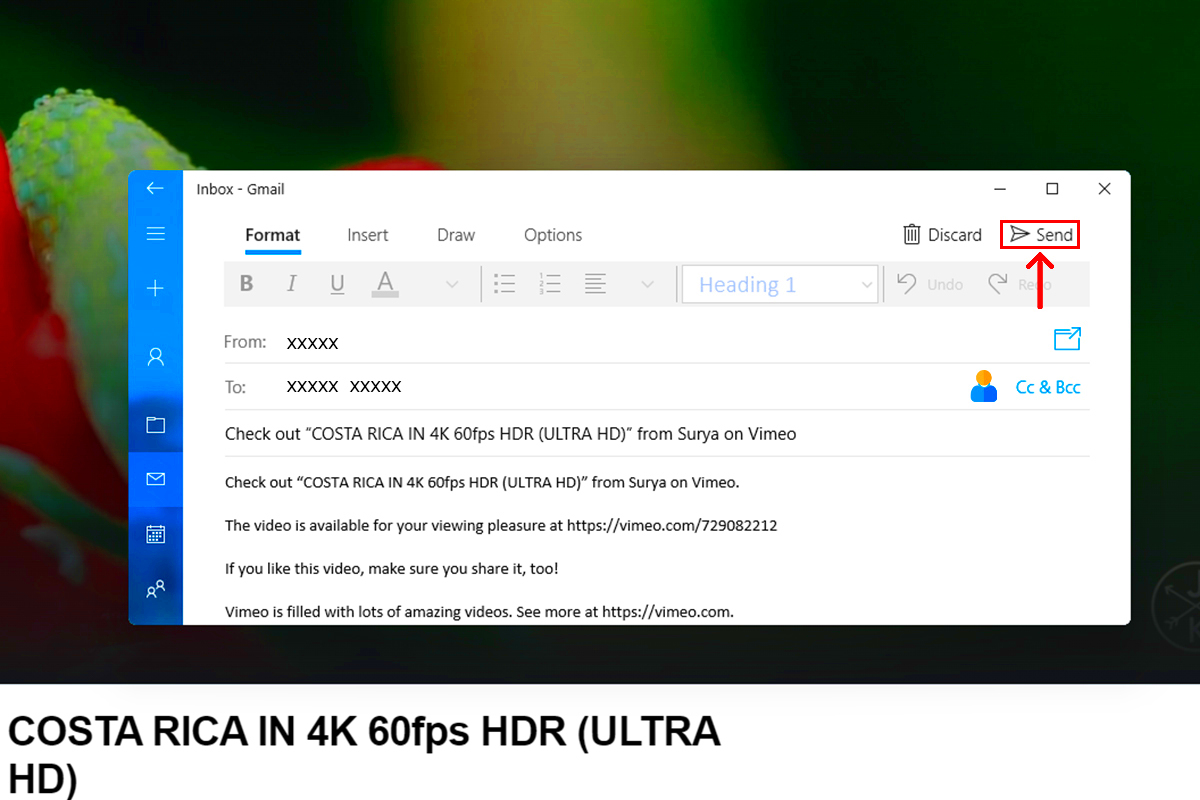 Vimeo
Vimeo provides a variety of sharing options to suit different needs. Here’s a quick rundown of what you can do:
- Direct Sharing: Use Vimeo’s built-in sharing buttons to send your video directly via email or social media.
- Embed Codes: Integrate videos into your website or blog with customizable embed codes.
- Privacy Controls: Manage who can see your video by setting it to public, private, or unlisted.
- Share Link: Simply copy the URL and share it via any messaging platform.
Understanding these options can help you choose the best method based on your audience and the context in which you’re sharing the video. For instance, if you’re showcasing a project to potential clients, embedding the video in a professional portfolio might be more effective than a direct social media share.
Step 2: How to Share Videos Directly from Vimeo
Sharing videos directly from
Vimeo is straightforward and intuitive. Here’s how you can do it:
- Open Vimeo: Go to the Vimeo website and log in to your account.
- Find Your Video: Navigate to the video you want to share by either selecting it from your profile or searching for it.
- Click the Share Button: Below the video player, you’ll find a "Share" button. Click it to open the sharing options.
- Select Your Method: Choose how you’d like to share the video. You can:
- Copy the Link: This is the simplest method. Click on "Copy Link" and paste it wherever you want.
- Email: Use the built-in email feature to send the video directly to someone’s inbox.
- Social Media: Share directly to platforms like Facebook, Twitter, or LinkedIn by clicking the relevant icon.
- Personalize Your Share: Add a message or note to give context to the video. This makes your share more engaging and personal.
Sharing directly from
Vimeo ensures that your video retains its high quality and that viewers experience it just as you intended. Whether you’re promoting a new project or sharing a favorite clip with friends,
Vimeo’s sharing tools are designed to make the process as seamless as possible.
Step 3: Embedding Vimeo Videos on Your Website or Blog
When I first started blogging, embedding videos felt like a daunting task, but it turned out to be a game changer.
Vimeo makes embedding videos on your website or blog a breeze, and it's a fantastic way to enhance your content. Here’s a step-by-step guide to help you embed
Vimeo videos seamlessly:
- Go to the Video: Open the Vimeo video you want to embed. Make sure you’re logged into your Vimeo account.
- Click on the Share Button: Below the video player, find and click on the “Share” button. This will open a dialog with various sharing options.
- Get the Embed Code: In the sharing options, select the "Embed" tab. Here, you’ll see an HTML code. This is the embed code you need.
- Customize (Optional): Vimeo allows you to customize the embed code. You can adjust the video size, choose whether to display the video title or controls, and more. This is particularly useful if you want the video to blend seamlessly with your site’s design.
- Copy and Paste: Copy the provided embed code and paste it into the HTML of your website or blog where you want the video to appear. If you’re using a content management system like WordPress, you can paste this code into a custom HTML block.
Embedding a Vimeo video not only enhances your content but also keeps your audience engaged. I remember embedding a video in my blog about a local festival, and the response was incredible. Readers appreciated the visual experience, and it added a personal touch that text alone couldn't convey.
Step 4: Sharing Vimeo Videos on Social Media Platforms
Sharing videos on social media is like inviting friends to a party—you want to make sure they’re excited to attend. Vimeo makes sharing your videos on platforms like Facebook, Twitter, and LinkedIn a straightforward process. Here’s how to do it:
- Open Your Video: Log in to Vimeo and navigate to the video you wish to share.
- Click the Share Button: Beneath the video, find and click on the “Share” button. This will open up various sharing options.
- Select Social Media Icons: You’ll see icons for different social media platforms. Click on the icon for the platform where you want to share your video.
- Add a Message: When sharing to social media, you often have the option to add a comment or description. This is a great chance to give context or share why the video is worth watching.
- Post: Once you’ve added your message, click “Post” or “Share” to publish the video to your social media profile.
Sharing videos on social media can amplify your reach. I once shared a behind-the-scenes video of a project I was working on, and the response was overwhelming. People loved the personal touch and it led to increased engagement and new followers.
Step 5: Using Vimeo's Privacy Settings for Controlled Sharing
Sometimes, sharing is not just about making content available to everyone but also about controlling who sees it. Vimeo’s privacy settings give you granular control over your video’s visibility. Here’s how to use these settings effectively:
- Access Privacy Settings: Go to the video you want to manage and click on the “Settings” button. Then, select the “Privacy” tab.
- Choose Your Privacy Option: Vimeo offers several options:
- Public: Anyone can view your video. This is ideal for content you want to reach a broad audience.
- Private: Only people you invite can view the video. You’ll need to enter their email addresses.
- Unlisted: Your video won’t appear in search results or on your profile, but anyone with the link can view it.
- Password Protected: Set a password for your video. Only those with the password can access it.
- Save Changes: After selecting your preferred privacy setting, make sure to save the changes to apply them.
Using these privacy controls can be crucial. For instance, I once shared a video of a personal family event with a select group of friends using the private setting, and it felt secure knowing only those I invited could view it. It’s a wonderful feature that allows you to balance between public sharing and privacy.
Step 6: Troubleshooting Common Sharing Issues
Even with a platform as intuitive as Vimeo, sharing videos can sometimes come with its fair share of hiccups. I remember a time when I was trying to share an important project video, and things didn’t go as planned. But don’t worry—most issues have straightforward solutions. Here’s a guide to troubleshooting common sharing problems:
- Video Not Loading: If your video isn’t loading properly, check your internet connection. A slow or unstable connection can hinder video playback. Also, ensure that Vimeo isn’t experiencing any service outages.
- Embed Code Issues: If your embedded video isn’t appearing correctly on your site, verify that you’ve copied the entire embed code from Vimeo. Sometimes, missing parts of the code or incorrect placement in your site’s HTML can cause display issues.
- Privacy Settings Conflicts: Double-check your video’s privacy settings if viewers are having trouble accessing it. Make sure the settings align with who you intend to share the video with. For instance, if it's set to “Private,” only invited users will be able to view it.
- Sharing Link Not Working: If the share link isn’t working, ensure that you’ve copied the entire URL correctly. A simple typo can prevent the link from functioning. Also, check if there are restrictions or permissions on the video that might be causing issues.
Sometimes, even the most straightforward tasks can hit a snag. The key is to stay calm and methodical. I once found myself in a bit of a panic when a shared video didn’t display as expected, but by systematically checking each potential issue, I was able to resolve it and continue with my work. Remember, patience and persistence are your best friends when troubleshooting!
Additional Tips for Effortless Video Sharing
Sharing videos can be a breeze with a few extra tips and tricks up your sleeve. Here’s a collection of helpful advice to make your video-sharing experience as smooth as possible:
- Optimize Your Video Quality: Ensure your video is high quality before sharing. Vimeo supports HD videos, so upload the best quality possible to make a great impression.
- Use Engaging Descriptions: When sharing on social media or embedding on a site, include engaging descriptions or captions. This helps provide context and encourages viewers to watch.
- Monitor Analytics: Vimeo provides analytics tools that can help you understand how your video is performing. Track views, engagement, and other metrics to see what works best for your audience.
- Regular Updates: If you’re sharing video content regularly, keep your audience informed about new uploads or updates. This keeps them engaged and coming back for more.
- Check Compatibility: Make sure that the video formats and embed codes are compatible with your website or blog’s platform to avoid any display issues.
Sharing videos should be an enjoyable experience, not a stressful one. When I started following these tips, I noticed a significant improvement in how my videos were received. The added effort of optimizing and engaging with your audience pays off in the long run.
FAQ
1. How can I ensure my Vimeo video maintains high quality when shared?
To maintain video quality, always upload your video in the highest resolution possible. Vimeo supports HD and 4K, so ensure your original file is of high quality. Also, avoid compressing the video before uploading, as this can reduce its quality.
2. Can I restrict access to my Vimeo video to specific users only?
Yes, Vimeo allows you to set privacy controls on your videos. You can make your video private, unlisted, or password-protected to restrict access to specific users or groups.
3. What should I do if the embed code doesn’t work on my website?If the embed code isn’t working, double-check that you’ve copied the entire code correctly. Ensure it is placed in the appropriate HTML section of your website. If issues persist, review your website’s compatibility with Vimeo’s embed code.
4. How can I track the performance of my shared Vimeo videos?
Vimeo offers analytics tools that allow you to track video performance. You can view metrics like views, engagement, and audience demographics. This information helps you understand how your content is performing and adjust your strategy accordingly.
5. What if I want to share my video with a large audience?
If you’re aiming for a broad reach, make sure your video’s privacy setting is set to “Public.” Use social media sharing options and consider embedding the video on popular platforms or websites to maximize visibility.
Conclusion: Mastering the Art of Sharing Vimeo Videos
Sharing Vimeo videos is more than just a technical task; it's about effectively communicating your message and engaging with your audience. I’ve often found that the process of sharing videos is like telling a story. Each method of sharing—whether it’s embedding on a website, posting on social media, or setting privacy controls—serves a unique purpose and can greatly impact how your content is received.In my own experience, I’ve seen how thoughtful sharing can elevate content. For instance, embedding a video on a blog allowed me to create a richer narrative that resonated deeply with my readers. On the other hand, sharing on social media extended my reach, connecting me with a broader audience and sparking conversations.Remember, the key is to match your sharing strategy with your goals. If you're aiming for broad visibility, leveraging social media and embedding might be your best bet. For more controlled sharing, use Vimeo's privacy settings to fine-tune who can see your content.Ultimately, mastering the art of sharing Vimeo videos involves understanding both the tools at your disposal and the needs of your audience. With a bit of practice and attention to detail, you can transform your video-sharing into a powerful tool for connection and engagement.
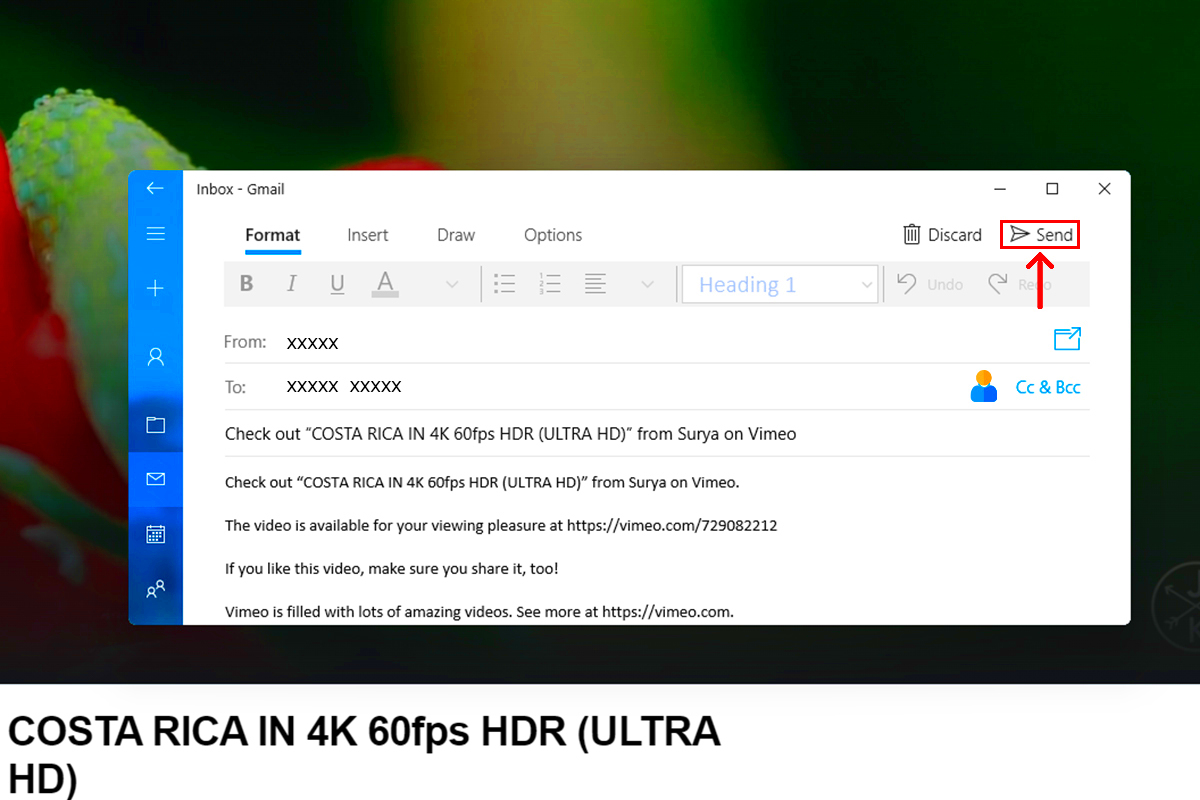 Vimeo provides a variety of sharing options to suit different needs. Here’s a quick rundown of what you can do:
Vimeo provides a variety of sharing options to suit different needs. Here’s a quick rundown of what you can do:
 admin
admin








