Introduction
In today's digital age, managing and preserving your online photo collections is essential. For many,
Photobucket has been a popular platform to store and share photos. However, there are times when you might need to download an entire album from
Photobucket, whether for backup purposes, organization, or simply to have offline access. This guide will walk you through the process of downloading your entire
Understanding Photobucket Albums
 Photobucket
Photobucket has long been a favorite among users for storing and sharing photos online. A key feature of
Photobucket is its ability to organize images into
albums. These albums help users keep their photos organized, making it easier to manage and locate specific images. Understanding how Photobucket albums work can simplify the process of downloading and managing your photo collections.
What is a Photobucket Album?
A
Photobucket album is essentially a collection of photos that you group together based on themes, events, or any other criteria you choose. Each album can contain a varying number of photos, and you can create multiple albums to organize your content more efficiently.
Key Features of Photobucket Albums:
- Organization: Albums allow you to categorize your photos, which helps in easy retrieval and management.
- Sharing: You can share entire albums with others, making it convenient to showcase your collection without sharing individual photos.
- Privacy Settings: Each album can have its own privacy settings, enabling you to control who can view or download your photos.
- Bulk Actions: Photobucket offers options to manage multiple photos at once within an album, such as deleting or moving them.
Types of Photobucket Albums:
| Album Type | Description |
|---|
| Personal Albums | Albums created for personal use, which are often private and intended for your own viewing or sharing with select individuals. |
| Public Albums | Albums set to be publicly accessible, allowing anyone to view or download the photos within them. |
| Shared Albums | Albums shared with specific users or groups, who have been given access to view or interact with the content. |
Understanding these aspects of
Photobucket albums is crucial for effectively downloading your photos. Knowing how albums are organized and managed will help you navigate the downloading process with ease and ensure that you get all the images you need.
Why You Might Want to Download Your Photobucket Album

Downloading your
Photobucket album can be a crucial step for various reasons. While online storage solutions offer convenience, having a local copy of your images provides several benefits. Here are some key reasons why you might consider downloading your entire
Photobucket album:
1. Backup and Safety
One of the primary reasons for downloading your Photobucket album is to create a
backup of your photos. Online platforms, including Photobucket, can sometimes experience technical issues, data breaches, or service discontinuations. Having a local copy ensures that you have a safe backup in case something goes wrong.
2. Offline Access
Having your photos downloaded means you can access them
offline, without needing an internet connection. This is particularly useful when traveling, working in remote areas, or if you simply prefer viewing your photos without the hassle of online access.
3. Better Organization
Downloading your album allows you to organize your photos in a way that suits your needs. You can create folders, rename files, and arrange images according to your preferences. This can be especially helpful if you want to sort your photos by event, date, or subject matter.
4. Increased Control
When you download your album, you gain
full control over your images. You can edit, share, and print them without relying on the platform’s tools or restrictions. This control can be advantageous for personal projects, printing high-quality copies, or creating photo books.
5. Migration to Other Services
If you plan to switch to another photo storage or sharing service, having a local copy of your album makes it easier to
migrate your photos. You can upload them to a new platform without the need to re-download or reorganize them from the old service.
Summary Table of Reasons to Download Your Photobucket Album:
| Reason | Benefit |
|---|
| Backup and Safety | Protects against data loss and service issues. |
| Offline Access | Allows viewing and use without an internet connection. |
| Better Organization | Provides flexibility to sort and arrange photos as desired. |
| Increased Control | Offers freedom to edit, share, and print as needed. |
| Migration to Other Services | Simplifies transferring your photos to a new platform. |
Downloading your Photobucket album can be a strategic move to ensure the safety, accessibility, and control of your valuable photos. Whether for backup purposes, offline access, or easier management, having a local copy of your images provides numerous advantages.
How to Download Individual Photos from Photobucket
Downloading individual photos from Photobucket is a straightforward process that allows you to save specific images to your computer or device. This can be useful if you only need a few photos rather than an entire album. Follow these steps to efficiently download individual photos:
1. Log In to Your Photobucket Account
To start, you need to log in to your Photobucket account. Visit the
Photobucket website and enter your username and password to access your account.
2. Navigate to Your Album
Once logged in, navigate to the album containing the photo you want to download. You can find your albums by clicking on the “Albums” tab or browsing through your account’s main dashboard.
3. Select the Photo
Browse through your album to find the specific photo you wish to download. Click on the photo to open it in a larger view. This will allow you to preview the image and access download options.
4. Download the Photo
To download the photo, locate the download button or icon. Photobucket typically provides a download option directly in the photo view. Look for a download icon or a menu option labeled “Download” or similar.
Steps to Download Individual Photos:
- Log in to your Photobucket account.
- Go to the album where the photo is stored.
- Select and open the photo you want to download.
- Click on the download button or menu option to save the photo to your device.
Tips for Downloading Photos:
- Check Photo Quality: Ensure you download the highest resolution available for the best quality.
- Organize Downloads: Save photos into organized folders on your device for easy retrieval later.
- Verify File Format: Photobucket typically saves photos in common formats like JPEG or PNG. Ensure the format suits your needs.
Troubleshooting Common Issues:
| Issue | Solution |
|---|
| Download Button Missing | Ensure you are logged in and viewing the photo in its full size. Refresh the page if necessary. |
| File Not Downloading | Check your internet connection and try downloading the photo again. Ensure your browser settings allow downloads. |
| Photo Quality Poor | Verify you are downloading the highest resolution version of the photo available. |
By following these steps and tips, you can easily download individual photos from your Photobucket account, ensuring you have access to the specific images you need.
Step-by-Step Guide to Downloading Your Entire Photobucket Album
Downloading an entire Photobucket album can be an efficient way to backup or transfer your photo collection. This process involves several steps to ensure you successfully save all images from a specific album to your device. Here’s a comprehensive guide to help you download your entire Photobucket album:
1. Log In to Your Photobucket Account
Begin by logging into your Photobucket account. Visit the
Photobucket website and enter your username and password to access your account dashboard.
2. Access Your Albums
Once logged in, navigate to the “Albums” section. You can usually find this option on the main menu or dashboard. Click on the album you wish to download to view its contents.
3. Select the Album for Download
Open the album you want to download. Ensure that you’re viewing all the photos you intend to save. Some albums may require you to scroll through multiple pages to see all the images.
4. Use the Download Option
Photobucket provides options to download albums, but the availability may vary based on your account type. Look for a download option or button within the album view. This could be labeled as “Download Album,” “Download All,” or similar.
5. Choose the Download Settings
When you initiate the download, you may be prompted to select specific settings. This can include file format preferences or image quality. Choose the options that best suit your needs.
6. Start the Download
After setting your preferences, click on the download button to begin the process. Depending on the size of the album, the download might take some time. Photobucket may compress the album into a ZIP file for easier transfer.
7. Save the Downloaded File
Once the download is complete, locate the ZIP file (or other format) on your computer. Extract the files using a file extraction tool if necessary. Ensure all photos have been successfully saved and are in the desired format.
Summary Table of Steps:
| Step | Action |
|---|
| 1 | Log in to your Photobucket account. |
| 2 | Access the “Albums” section. |
| 3 | Select the album you want to download. |
| 4 | Find and click on the download option. |
| 5 | Set download preferences if prompted. |
| 6 | Start the download and wait for completion. |
| 7 | Save and extract the downloaded file. |
By following these steps, you can successfully download your entire Photobucket album, ensuring all your images are safely stored and accessible on your device.
Using Tools and Software for Bulk Downloads
When downloading large quantities of photos from Photobucket, doing it manually can be time-consuming. Fortunately, there are various tools and software available designed to facilitate bulk downloads, making the process more efficient. Here’s how you can use these tools effectively:
1. Download Managers
Download managers are specialized programs that can handle multiple file downloads simultaneously. They often provide features like pause/resume functionality and download scheduling. Popular download managers include:
- Internet Download Manager (IDM): A powerful tool that supports bulk downloading with high-speed capabilities.
- JDownloader: A free, open-source download manager that handles bulk downloads from various sites.
- Free Download Manager (FDM): Another free tool with features for managing and organizing downloads efficiently.
2. Dedicated Photo Download Software
Some software is specifically designed for downloading photos from online services like Photobucket. These tools can often handle large albums and provide additional features such as image organization. Examples include:
- 4K Stogram: A tool that allows you to download entire Instagram feeds, but it also supports other photo sharing sites with similar features.
- Photo Downloader for Photobucket: A specialized tool tailored for Photobucket, making bulk downloads straightforward.
3. Browser Extensions
Browser extensions can simplify the process of bulk downloading directly from your web browser. These extensions often integrate with your browser to facilitate easier downloads. Popular options include:
- DownThemAll: A Firefox extension that allows for the bulk downloading of images from web pages.
- Image Downloader: A Chrome extension that helps you download all images on a webpage quickly.
4. Batch File Download Services
Some online services specialize in batch file downloads. These services often require you to upload a list of URLs or provide access to your account to initiate bulk downloads. They can be useful for handling large volumes of photos:
- MultCloud: A cloud-based service that can transfer files between cloud services and download them in bulk.
- CloudConvert: Offers bulk download options for various types of files and integrates with many cloud storage services.
Summary Table of Tools and Software:
| Tool/Software | Description | Best For |
|---|
| Internet Download Manager (IDM) | High-speed downloads with pause/resume capabilities. | General bulk downloading. |
| JDownloader | Free, open-source tool with support for many websites. | Various file types and sources. |
| 4K Stogram | Tool for downloading photos from social media platforms. | Specialized photo downloads. |
| DownThemAll | Browser extension for bulk image downloads. | Firefox users. |
| MultCloud | Cloud-based service for transferring and downloading files. | Cloud storage management. |
Using these tools and software can significantly streamline the process of downloading multiple photos from Photobucket, saving you time and effort.
Troubleshooting Common Issues
When downloading photos from Photobucket, you might encounter various issues. Understanding these common problems and knowing how to address them can help ensure a smooth downloading experience. Here are some frequent issues and their solutions:
1. Download Button Missing or Unresponsive
Sometimes, the download button may not appear or function as expected. This issue can be due to several reasons:
- Browser Compatibility: Ensure you are using a compatible web browser. Photobucket may have issues with older or less common browsers.
- Ad Blockers: Disable any ad-blocking extensions that might interfere with the display of download options.
- Account Issues: Verify that you are logged into the correct account and have the necessary permissions to download the album.
2. Slow Download Speeds
Slow download speeds can be frustrating, especially when dealing with large albums. Here’s how you can address this issue:
- Internet Connection: Check your internet connection for stability and speed. A slow or unstable connection can affect download speeds.
- Photobucket Server Issues: Sometimes, slow speeds can be due to high traffic or server issues on Photobucket’s end. Try downloading at a different time.
- Download Manager: Use a download manager to optimize download speeds and handle interruptions.
3. Incomplete or Corrupted Downloads
If your download is incomplete or the file appears corrupted, consider the following solutions:
- File Integrity: Ensure the file was fully downloaded. Re-download if necessary, and verify file integrity using checksum tools if available.
- Disk Space: Check that you have sufficient disk space on your device to accommodate the full download.
- ZIP File Extraction: If the download is in ZIP format, ensure you are using a reliable extraction tool to unpack the files correctly.
4. Error Messages During Download
Error messages can occur for various reasons. Here’s how to troubleshoot:
- Check Error Details: Read the error message carefully. It may provide clues about what went wrong.
- Update Software: Ensure your browser and any download tools or extensions are up to date.
- Contact Support: If issues persist, contact Photobucket support for assistance with specific errors.
Summary Table of Common Issues and Solutions:
| Issue | Solution |
|---|
| Download Button Missing | Check browser compatibility, disable ad blockers, and verify account permissions. |
| Slow Download Speeds | Check internet connection, try downloading at a different time, or use a download manager. |
| Incomplete or Corrupted Downloads | Verify file integrity, ensure sufficient disk space, and use reliable extraction tools. |
| Error Messages | Read error details, update software, or contact support for assistance. |
By following these troubleshooting tips, you can resolve common issues and ensure a successful download of your Photobucket photos.
Best Practices for Organizing Downloaded Images
After downloading your photos from Photobucket, it's important to organize them effectively to ensure easy access and management. Proper organization helps you quickly find and utilize your images, especially when dealing with large volumes. Here are some best practices for organizing your downloaded images:
1. Create a Structured Folder System
Organizing your photos into a well-structured folder system is crucial for easy retrieval. Here’s a simple approach:
- By Date: Create folders for each year, and then subfolders for each month or day. For example, “2024 > July > Vacation” helps you find photos based on when they were taken.
- By Event or Subject: Organize images based on events or subjects. For instance, create folders named “Family Reunion” or “Wedding Photos” to group relevant images together.
- By Location: If your photos include various locations, you can organize them by place, such as “Paris Trip” or “Beach Holiday.”
2. Rename Files for Clarity
Renaming files can help you quickly identify images without opening each one. Consider using a consistent naming convention that includes:
- Descriptive Titles: Use descriptive names that reflect the content, such as “2024-07-15_Sunset_Beach.jpg.”
- Sequential Numbers: If you have multiple photos from an event, adding sequential numbers helps keep them in order, e.g., “Wedding_01.jpg,” “Wedding_02.jpg.”
3. Use Metadata for Additional Information
Metadata can provide valuable context for your images. Utilize metadata features to:
- Add Tags: Tag photos with keywords related to the content, such as “Family,” “Vacation,” or “Christmas.”
- Include Captions: Write brief descriptions for each photo to provide context or details about the image.
4. Implement Backup Solutions
Backing up your organized images ensures they are protected against data loss. Consider these options:
- External Hard Drives: Regularly back up your photos to an external hard drive for offline storage.
- Cloud Storage: Use cloud services like Google Drive, Dropbox, or iCloud to keep an additional copy of your photos online.
Summary Table of Best Practices:
| Practice | Description |
|---|
| Structured Folder System | Create folders by date, event, or location for easy organization. |
| Rename Files | Use descriptive titles and sequential numbers to identify images. |
| Use Metadata | Add tags and captions to provide additional context for your photos. |
| Backup Solutions | Implement external hard drives and cloud storage for protection. |
By following these best practices, you can keep your downloaded images well-organized, making it easier to find and manage them whenever needed.
Alternative Solutions and Backup Options
When managing and preserving your photo collection, it's important to explore alternative solutions and backup options to ensure your images are safe and accessible. Here are some effective methods for backing up and managing your downloaded photos:
1. Cloud Storage Services
Cloud storage offers a convenient way to back up and access your photos from anywhere. Here are some popular options:
- Google Drive: Provides 15 GB of free storage with easy sharing options and integration with Google Photos for photo management.
- Dropbox: Offers user-friendly file organization and sharing features with 2 GB of free storage. Additional storage can be purchased.
- OneDrive: Microsoft's cloud storage service offers 5 GB of free storage and integrates well with Windows and Office products.
2. External Hard Drives
External hard drives are a reliable option for offline storage. They offer large capacities and portability:
- Capacity: Choose an external hard drive with sufficient storage to accommodate your entire photo collection. Options typically range from 500 GB to 4 TB or more.
- Portability: External drives are portable, making them easy to store safely and transport if needed.
- Reliability: Regularly back up your photos to the external drive to ensure you have a secure copy in case of computer issues.
3. Network-Attached Storage (NAS)
NAS devices provide centralized storage accessible over a network, suitable for home or small office use:
- Accessibility: NAS devices can be accessed from multiple devices on the same network, allowing for easy sharing and management.
- Scalability: Many NAS devices allow you to add more storage drives as needed.
- Redundancy: NAS systems often include RAID (Redundant Array of Independent Disks) configurations for enhanced data protection.
4. Backup Services
Online backup services offer automated solutions for protecting your photos:
- Backblaze: Provides unlimited cloud backup with a focus on ease of use and automatic backups.
- Carbonite: Offers various plans with automatic backups and secure storage options.
- CrashPlan: Provides continuous backup with features for restoring files and accessing them from different devices.
Summary Table of Backup Options:
| Option | Description | Pros |
|---|
| Cloud Storage | Online storage with easy access from anywhere. | Accessibility, sharing features, and scalability. |
| External Hard Drives | Physical storage device with large capacity. | Portability, reliability, and control over storage. |
| Network-Attached Storage (NAS) | Centralized storage accessible over a network. | Scalability, network access, and data redundancy. |
| Backup Services | Automated online backup solutions. | Automation, continuous backup, and data recovery. |
By utilizing these alternative solutions and backup options, you can ensure that your photos are securely stored and easily accessible whenever you need them.
FAQ
1. How can I download multiple photos from Photobucket at once?
To download multiple photos from Photobucket, you can use the album download feature if available. Navigate to the album, select the download option, and choose the settings for downloading the entire album. If this option is not available, you may need to use third-party tools or software designed for bulk downloads.
2. What should I do if I encounter an error while downloading?
If you encounter an error during download, first check your internet connection and try again. Ensure that your browser or download tool is up to date. If the problem persists, consult Photobucket’s help center or support for further assistance.
3. Can I recover deleted photos from Photobucket?
Once photos are deleted from Photobucket, they cannot be recovered from your account. If you have backups of your photos stored elsewhere, you can restore them from those backups. It’s always a good practice to maintain multiple copies of important images.
4. Are there any tools that can help with downloading large albums?
Yes, there are several tools and software options designed for downloading large albums. Download managers like Internet Download Manager (IDM) and specialized photo download tools like 4K Stogram can help streamline the process. Ensure you use reliable and trusted tools to avoid issues.
5. How can I organize my photos after downloading them?
To organize downloaded photos, create a structured folder system based on dates, events, or locations. Rename files with descriptive titles and sequential numbers. Use metadata features to tag and add captions, and consider backing up your photos to cloud storage or external drives for added security.
6. What are the best practices for backing up my photos?
Best practices for backing up photos include using multiple backup solutions such as cloud storage, external hard drives, or network-attached storage (NAS). Regularly update your backups to ensure all recent photos are included. Consider using online backup services for automated and continuous backup solutions.
7. Can I use browser extensions for bulk photo downloads?
Yes, browser extensions can help with bulk photo downloads. Extensions like DownThemAll for Firefox or Image Downloader for Chrome can facilitate the downloading of multiple images from a webpage. Be sure to choose extensions with good reviews and check compatibility with your browser.
Conclusion
Downloading and managing your Photobucket photos can seem like a daunting task, especially if you have a large collection. However, by following the outlined steps and best practices, you can effectively handle the process and ensure your images are securely stored and well-organized.From understanding how to download individual photos and entire albums to utilizing tools for bulk downloads and implementing effective organizational strategies, there are numerous ways to streamline and simplify your workflow. By exploring various tools and backup options, you can protect your valuable images and access them with ease whenever needed.Whether you are using cloud storage for easy access, external hard drives for offline security, or network-attached storage for centralized management, having a solid backup plan is essential. Additionally, addressing common issues and following best practices for photo organization will help you maintain an efficient and reliable photo management system.Remember, the key to a successful photo management strategy is to stay organized and proactive. Regularly back up your images, keep your files well-structured, and utilize the right tools to ensure that your precious memories are preserved and easily accessible. By taking these steps, you can enjoy peace of mind knowing that your photo collection is secure and well-managed.
 Photobucket has long been a favorite among users for storing and sharing photos online. A key feature of Photobucket is its ability to organize images into albums. These albums help users keep their photos organized, making it easier to manage and locate specific images. Understanding how Photobucket albums work can simplify the process of downloading and managing your photo collections.
Photobucket has long been a favorite among users for storing and sharing photos online. A key feature of Photobucket is its ability to organize images into albums. These albums help users keep their photos organized, making it easier to manage and locate specific images. Understanding how Photobucket albums work can simplify the process of downloading and managing your photo collections. Downloading your Photobucket album can be a crucial step for various reasons. While online storage solutions offer convenience, having a local copy of your images provides several benefits. Here are some key reasons why you might consider downloading your entire Photobucket album:
Downloading your Photobucket album can be a crucial step for various reasons. While online storage solutions offer convenience, having a local copy of your images provides several benefits. Here are some key reasons why you might consider downloading your entire Photobucket album: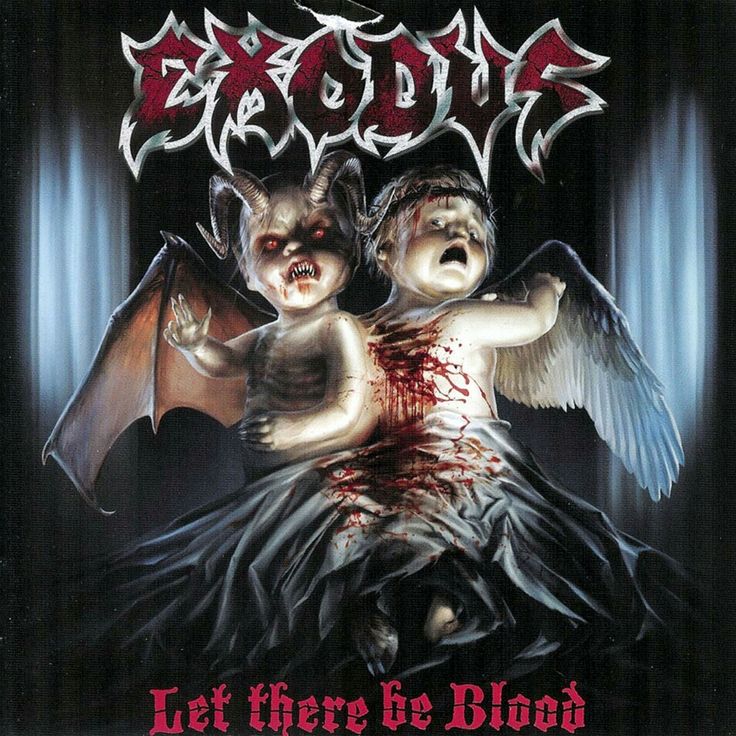
 admin
admin








