Adobe Stock is a fantastic resource for creatives, providing access to millions of high-quality images, videos, templates, and more. Whether you're a graphic designer, photographer, or content creator, Adobe Stock allows you to find the perfect assets for your projects. With a user-friendly interface and seamless integration with Adobe Creative Cloud apps, it makes sourcing visuals easy and efficient. Plus, the ability to curate collections helps you organize your favorite materials, making your workflow even smoother. Ready to dive in? Let’s first explore what collections are and how they can enhance your
Understanding Collections in Adobe Stock

Collections in Adobe Stock are like personalized folders where you can group your favorite assets. Imagine you’re working on a project with a specific theme, and you want to keep all related images, videos, or templates in one place. That’s where collections come into play! Here’s a closer look at how collections function and why they’re beneficial:
- Organization: Keeping your assets organized saves time. When you’re searching for visuals, you can quickly refer to your collections rather than sifting through thousands of individual assets.
- Project Management: If you’re working on multiple projects at once, collections allow you to separate assets by project, making it easier to stay focused and reducing the risk of mixing up resources.
- Collaboration: Collections can be shared with team members, which is great for collaborative projects. Everyone can access the same visuals without going through the hassle of sharing files individually.
- Customization: You can create collections based on specific themes, styles, or client needs. This level of customization helps tailor your resources to fit diverse project requirements.
To start using collections, simply navigate to the Adobe Stock platform and look for the option to create a new collection. You can then add assets directly from search results or your library with just a click!
As you curate your collections, keep in mind that you can name them anything that makes sense for you. Here are some ideas for collection names:
- Wedding Photography
- Social Media Graphics
- Seasonal Marketing Campaigns
- Personal Projects
By organizing your assets into collections, you’ll find it a lot easier to locate what you need when you need it. Now that you’ve got a grasp on what collections are, you’re one step closer to optimizing your workflow in Adobe Stock. Next, we can explore how to change your collection cover photo to really make your collections visually appealing!
Also Read This: How to Uninstall Raw Image Extensions
3. Step-by-Step Guide to Changing Your Collection Cover Photo
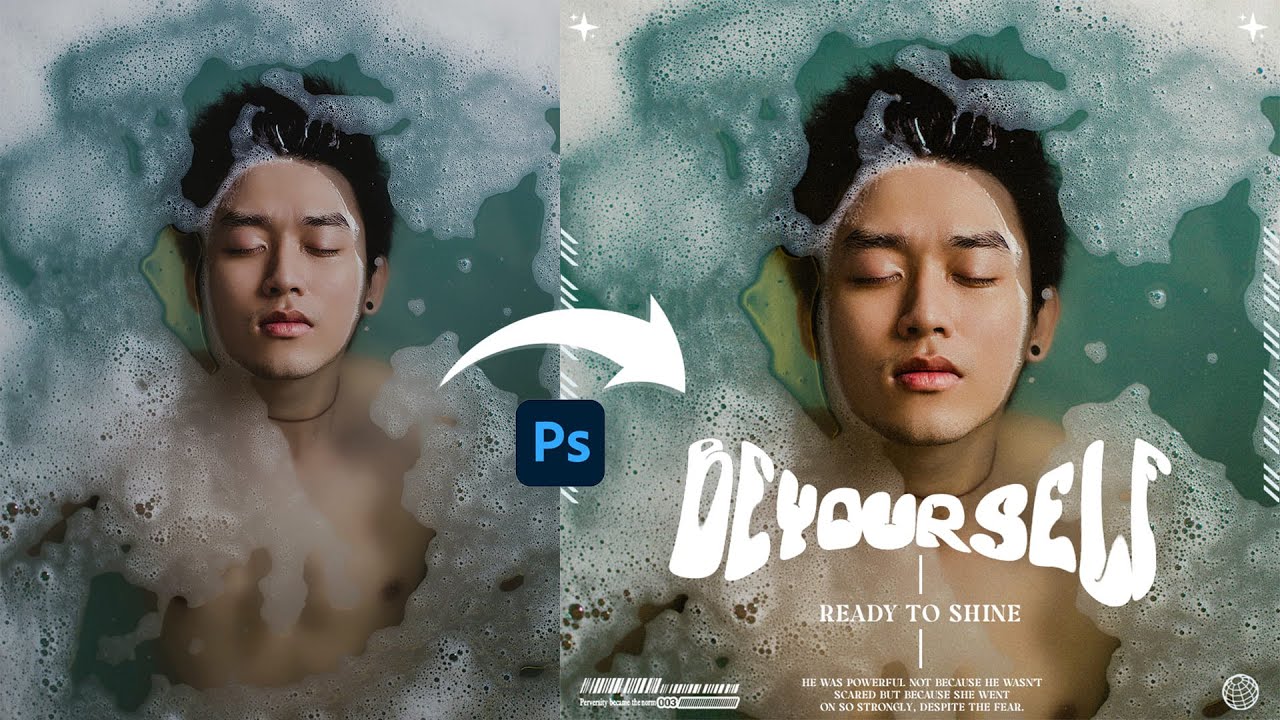
Changing the cover photo of your collection on Adobe Stock is a straightforward process, but it can really make a difference in how your collection is perceived. A great cover photo can capture attention and convey the theme or mood of your collection effectively. Let's break down the steps you need to follow:
- Log Into Your Adobe Stock Account: Start by logging into your Adobe Stock account. If you don’t have one yet, you’ll need to create an account first.
- Access Your Collections: Once you’re logged in, navigate to the Collections section. You can usually find this under your profile or portfolio options.
- Select the Collection: Click on the specific collection for which you want to change the cover photo. This will take you to the collection details page.
- Edit Collection: Look for the 'Edit' button, often represented by a pencil icon. Click on this button to access editing options for your collection.
- Change Cover Photo: In the editing options, there should be a section dedicated to the cover photo. Here, you can either upload a new image from your computer or select one from the contents of your collection. Choose the image that best represents the collection.
- Adjust and Preview: Once you’ve selected your new cover photo, take a moment to adjust its position if necessary. Adobe Stock provides tools for cropping or repositioning the image. Preview how it looks to ensure it fits well and is visually appealing.
- Save Changes: After you’re satisfied with your new cover photo, look for the 'Save' button at the bottom of the page. Click it to ensure all your changes are applied.
That’s it! You've successfully changed the cover photo for your collection. Remember, first impressions matter, so take your time to choose an image that really stands out!
Also Read This: how much does adobe stock pay photographers
4. Choosing the Right Cover Photo for Your Collection
Now that you know how to change your collection cover photo, let’s talk about how to choose the right one. A great cover photo does more than just look good—it tells a story, evokes emotions, and draws viewers in. Here are some tips to help you select the perfect cover photo:
- Reflect the Theme: Consider the theme of your collection. Whether it’s nature, architecture, or abstract art, your cover photo should encapsulate the essence of the collection's content.
- High-Quality Images: Choose a high-resolution image. A pixelated or blurry photo can turn potential buyers away. The clearer and more vibrant your image, the more appealing it will be.
- Composition Matters: Pay attention to the composition of the photo. A well-composed cover photo can create visual interest. Use the rule of thirds, leading lines, or symmetry to make your image attractive.
- Color Palette: Think about the colors in your cover photo. They should harmonize with the overall tone of your collection. Bold colors can make your collection stand out, while softer tones can convey a more subtle and calm feel.
- Test Different Options: Don’t hesitate to experiment! Try out different images to see which one resonates most with your audience. Sometimes the best selection is not the first one you think of.
- Get Feedback: If you’re unsure about your choice, seek feedback from friends, family, or fellow creatives. They can offer fresh perspectives and help you decide on the most impactful cover photo.
In summary, selecting the right cover photo is essential for showcasing your collection effectively on Adobe Stock. By considering the theme, quality, composition, and colors, you’ll create a visually compelling image that draws in viewers and reflects your creative vision.
Also Read This: Exploring the Most Searched Images on 123RF: Understanding User Preferences and Trends
5. Troubleshooting Common Issues
Changing the collection cover photo in Adobe Stock should be a smooth process, but sometimes things don’t go as planned. Don’t worry! Here are some common issues you might encounter and simple solutions to help you out.
- Image Not Uploading: If you can’t upload your new cover photo, check your internet connection. A weak connection can cause uploads to fail. Also, make sure the image file meets the required specifications (like format and size).
- Cover Photo Not Updating: Sometimes, after uploading, the new photo might not reflect immediately. Try refreshing the page or clearing your browser’s cache. If you’re using an app, close it and reopen it to see the changes.
- Access Denied: If you encounter a message saying you don’t have permission to edit the cover photo, check your user role. You need to be an admin or have the proper permissions to make changes to collections.
- File Format Issues: Adobe Stock supports specific formats like JPEG and PNG. If your file is in a different format, convert it before uploading.
- Slow Performance: If Adobe Stock seems slow or unresponsive, it may be due to server issues on their end or your browser. Try logging out and back in, or switch to another browser to see if it helps.
If you can’t resolve the issue after trying these tips, don’t hesitate to reach out to Adobe Support. They can assist you in finding a solution so you can get back to curating your collection like a pro!
Also Read This: Understanding Copyright and Licensing: Downloading 123RF Images
6. FAQs About Adobe Stock Collections
Curious about how Adobe Stock collections work? You're not alone! Here are some common questions and answers that might help clear things up:
1. What Is an Adobe Stock Collection?
A collection in Adobe Stock is a curated group of stock images, illustrations, and videos that you can organize for easy access and management. It’s perfect for grouping assets for specific projects or clients!
2. How Many Collections Can I Create?
You can create multiple collections based on your needs! There’s no strict limit, so feel free to organize your assets as creatively as you like.
3. Can I Share My Collections?
Yes! Sharing is a great feature. You can share collections with team members or clients. Just ensure they have the necessary permissions to access the assets.
4. Is There a Cost to Create Collections?
Nope! Creating collections is completely free. However, the stock images and videos you include in your collection may require licensing fees, depending on your plan.
5. How Do I Delete a Collection?
If you want to tidy up and remove a collection you no longer need, simply select the collection, find the delete option, and confirm your action. It’s as easy as that!
Feel free to reach out if you have more questions or need assistance. The more you explore, the better you’ll get at using Adobe Stock to its full potential!
Conclusion and Final Tips
Changing the collection cover photo in Adobe Stock is a straightforward process that can enhance the visual appeal and organization of your collections. By following the steps outlined earlier, you can ensure that your collection reflects your style and makes a strong impression on potential buyers.
Here are some final tips to keep in mind:
- Choose Relevant Imagery: Select a cover photo that accurately represents the content of your collection. This helps in attracting the right audience.
- Maintain Consistency: If you have multiple collections, consider using a similar aesthetic or theme for the cover images to create a cohesive look across your portfolio.
- Optimize for Visibility: Ensure that your cover photo is visually striking even at smaller sizes, as thumbnails are often viewed first.
- Regular Updates: Periodically review and update your cover images to keep your collections fresh and engaging, especially if you add new high-quality assets.
- Seek Feedback: Don’t hesitate to ask peers or mentors for their opinions on your cover photo choices. Constructive feedback can provide new insights.
Remember, your collection cover photo is often the first impression potential buyers will have. Invest the time to make it compelling and aligned with your brand. Happy editing!
 admin
admin








