YouTube Shorts is a fantastic platform that allows users to create and share short, engaging videos. Launched as a response to the popularity of TikTok, Shorts enables creators to showcase their talents, express their creativity, and reach a wider audience in just 60 seconds or less. With its vertical format and easy accessibility, Shorts has quickly become a favorite for viewers seeking quick entertainment. It’s no wonder you might want to dive deep into certain content. But what if the pace of the video doesn’t quite suit your style? That’s where adjusting playback speed comes in!
Why Adjust Playback Speed?
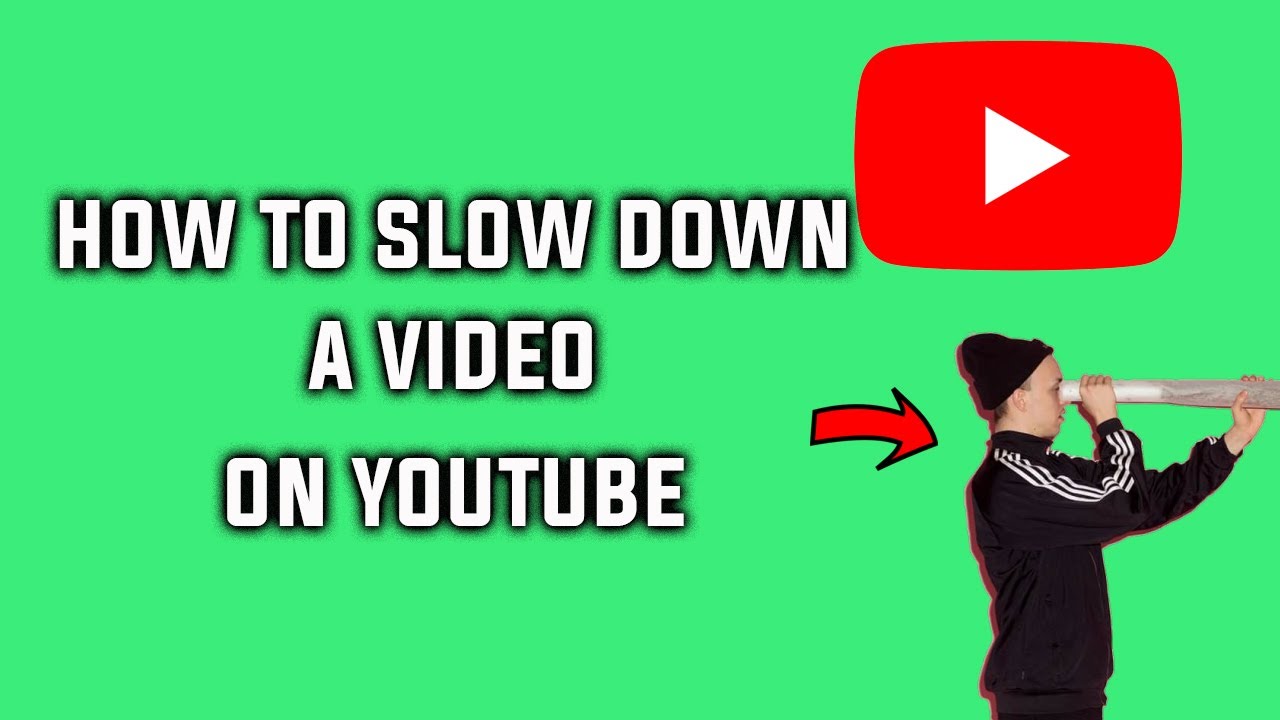
Adjusting playback speed on YouTube Shorts might seem like a minor tweak, but it can vastly improve your viewing experience. Here’s why considering playback speed adjustments can be a game changer:
- Enhance Understanding: Some creators present information at a rapid pace. Slowing down the video allows you to catch every detail, making it easier to follow tutorials or learn new skills.
- Save Time: On the flip side, if you’re an experienced viewer, you might not need to pause for every little nuance. Speeding up the playback lets you consume content more efficiently, helping you stay updated without wasting time.
- Adjust to Your Preference: Everyone has their own pace of learning and understanding. Whether you prefer to take your time or blitz through, adjusting the speed puts control in your hands.
- Improved Engagement: Sometimes, the tone of the video might not match your mood. Slower speeds can create a more relaxed viewing experience, while faster speeds can inject a burst of energy and excitement into the content.
So, whether you're watching a cooking tutorial, a dance challenge, or a quick comedy skit, the playback speed can significantly impact how you perceive and enjoy the content. The flexibility to speed up or slow down allows viewers to tailor their experience, enhancing both absorption of material and entertainment value.
In addition to personal enjoyment, adjusting playback speed can sometimes be beneficial for analyzing content. For educators or recruiters, for instance, slowing down interviews or presentations can highlight critical details that would otherwise be missed at normal speed.
Being able to control the playback speed also transforms the way we engage with various content types. Educational shorts become digestible, while engaging narratives don’t rush past critical points, creating a richer storytelling experience. So next time you dive into YouTube Shorts, remember that you have the power to adjust how you consume that content. Take advantage of it!
Also Read This: Spotting Fake Commenters on YouTube: Red Flags to Watch Out For
3. Step-by-Step Guide to Adjust Playback Speed
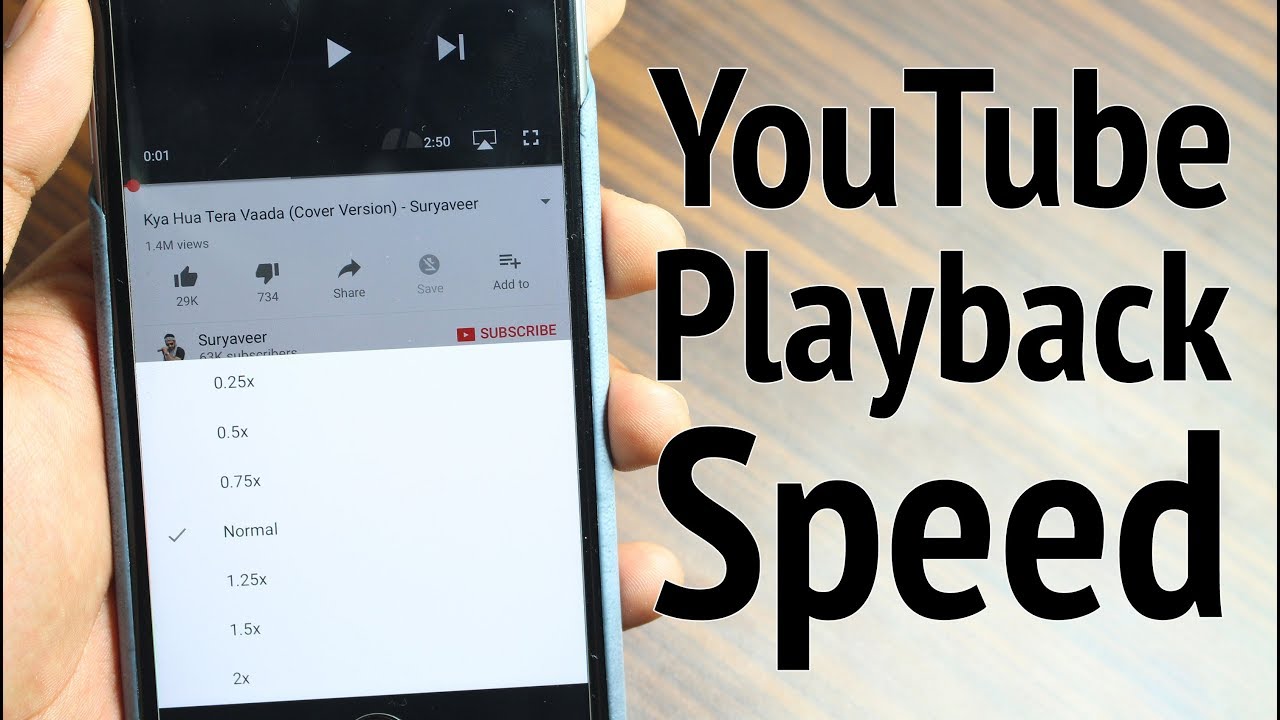
Ready to change the playback speed of your YouTube Shorts? It’s a quick and easy process! Follow these straightforward steps to get started:
- Open YouTube: Launch the YouTube app on your mobile device or visit the website on your computer.
- Find the Short: Browse through the Shorts section or search for a specific Short that you want to watch.
- Select the Short: Tap on the video; it’ll begin playing automatically.
- Access Playback Settings: On the Short’s playback screen, look for the “...” (more options) icon. This is usually found in the upper-right corner of the screen.
- Choose Playback Speed: After tapping on the “...” icon, a menu will pop up. Look for “Playback speed.” Here, you’ll see options ranging from 0.25x to 2x. Select your desired speed—slower for a detailed viewing or faster for a quick overview!
- Enjoy Your Short: Once you’ve made your selection, simply hit “Play” again, and you’re all set! You’ll notice the playback speed change instantly.
Remember, the playback speed options can vary based on the device you’re using. If you don't see the speed option, it could be due to your app version or your device. Always keep your app updated for the best experience!
Also Read This: How to File Your YouTube Taxes: A Complete Guide for Creators
4. Best Practices for Adjusting Playback Speed
Adjusting playback speed can significantly enhance your viewing experience, but it’s good to keep some best practices in mind to ensure you’re getting the most out of your YouTube Shorts. Here are a few tips:
- Know the Content: If the Short is a tutorial or has important instructions, consider slowing it down. It's easier to absorb information at a slower pace!
- Use Faster Speeds for Familiar Content: If you’re watching something you’re already familiar with, like a popular clip or meme, try speeding it up! This can save time and keep things light.
- Listen for Nuances: Some Shorts, especially those that feature music or dialogue, might lose their impact at higher speeds. Make sure you’re not missing crucial parts of the content.
- Experiment: Don’t be afraid to switch speeds. Different videos could be better suited for different playback rates. Experimentation can lead to a more enjoyable experience!
- Pay Attention to Audio Quality: When adjusting to higher speeds, sometimes the audio can become garbled or hard to understand. It might be worth adjusting back if it affects your enjoyment.
By keeping these practices in mind, you can maximize your enjoyment of YouTube Shorts and tailor your viewing experience to suit your personal preferences. So go ahead, adjust that speed and dive into the fun world of Shorts your way!
Also Read This: Is SportsNet LA Available on YouTube TV? Accessing Regional Sports Networks
5. Common Issues and Troubleshooting
While adjusting playback speed for YouTube Shorts can be a breeze, you might run into a few hiccups along the way. Don’t worry; many users face similar issues, and there's usually a simple fix. Let’s dive into some common problems and their solutions:
- Playback Speed Not Changing: If you notice that the playback speed option isn’t working, make sure that your app is updated to the latest version. Sometimes, outdated apps can cause features to become glitchy. Check the App Store or Google Play Store to see if there’s an update available.
- Missing Speed Options: If you can’t find the playback speed option in your YouTube Shorts, it might be because certain videos don’t support this feature. Not all creators enable playback speed adjustments for their content, especially since YouTube Shorts primarily focus on bite-sized videos.
- App Crashing: If the YouTube app keeps crashing anytime you try to adjust the playback speed, try clearing the app’s cache. This action can resolve many issues. For Android users, go to Settings > Apps > YouTube > Storage > Clear Cache. For iOS users, you might need to uninstall and reinstall the app.
- Poor Internet Connection: A slow internet connection can affect not just playback speed but the entire streaming experience. If you suspect this is the issue, try reconnecting to your Wi-Fi or switching to mobile data to see if that helps. Sometimes, just moving closer to your router can do wonders!
- Device Compatibility: Ensure that your device is compatible with the latest YouTube app features. Some older devices may not support all functions in the app. If you’re still using a phone from several generations ago, it might be time for an upgrade!
By keeping these troubleshooting tips in mind, you can quickly tackle any issues that come up. Playing around with the settings can sometimes yield unexpected results, so don't hesitate to experiment a little!
6. Conclusion and Final Thoughts
Adjusting playback speed on YouTube Shorts can transform your viewing experience by allowing you to grasp content faster or savor slower moments. Whether you’re zooming through tutorials or enjoying comedic timing, the flexibility to alter speed empowers you as a viewer.
To wrap it up, here are a few key takeaways:
- Empowerment through Control: Playing with speed settings gives you more control over your viewing experience. It’s like having your own remote in the palm of your hand!
- Keep it Updated: Always ensure your app is up to date to take advantage of all available features. Being on the latest version can save you from unnecessary headaches.
- Enjoy Diverse Content: From educational content to entertainment, adjusting playback speeds allows you to tailor your experience depending on the type of content you’re engaging with.
- Don’t Worry About Mistakes: If you hit the wrong speed by accident, it’s no big deal! Just toggle back until you find what feels right for you.
As you explore YouTube Shorts, remember that fun and engagement are just a click away. So go ahead, adjust that speed, and take your viewing experience to new heights! Happy watching!
 admin
admin








