Image positioning in HTML is crucial for creating visually appealing web pages. It allows you to place images exactly where you want them in relation to other elements. Proper image positioning can enhance the user experience, improve site layout, and support the overall design of your website. In this section, we will explore the basic concepts of image positioning and its importance in web design.
Types of Image Positioning Methods
When it comes to positioning images in HTML, there are several methods you can use. Each method has its own use cases and benefits. Here are the most common methods:
- Static Positioning: This is the default positioning method. Images are placed in the document flow, meaning they appear in the order they are written in the HTML.
- Relative Positioning: This method allows you to move an image relative to its normal position. It can be useful for slight adjustments without affecting surrounding elements.
- Absolute Positioning: Images are positioned relative to their nearest positioned ancestor. This method allows for precise control over placement but can lead to overlapping elements.
- Fixed Positioning: Images remain fixed in the viewport, even when the page is scrolled. This is great for headers or background images that need to stay visible.
- Sticky Positioning: This combines relative and fixed positioning. The image will act like a relative element until it reaches a defined position, then it becomes fixed.
Using CSS for Image Positioning
CSS (Cascading Style Sheets) is a powerful tool for controlling the positioning of images. By using CSS, you can create complex layouts and responsive designs. Here are some basic CSS properties you should know:
| Property | Description |
|---|---|
| position | Specifies the type of positioning method (static, relative, absolute, fixed, sticky). |
| top | Sets the vertical position of the image. |
| left | Sets the horizontal position of the image. |
| margin | Creates space around the image, affecting its position relative to other elements. |
| float | Allows the image to be placed to the left or right of its container, with text wrapping around it. |
Using these CSS properties, you can easily adjust the positioning of your images to achieve your desired layout. Remember to test your design across different devices to ensure a consistent user experience.
Adjusting Image Position with Margin and Padding
Margins and padding are essential tools for adjusting the position of images in your web layout. While they serve similar purposes, they have distinct functions. Margins create space outside the image, separating it from other elements, while padding adds space inside the image container. Knowing how to use these properties effectively can enhance the visual flow of your website.
Here’s how you can use margin and padding to adjust image positions:
- Using Margins: You can control the space around your image using the
marginproperty. For example,margin: 20px;adds a 20-pixel space on all sides. You can also specify individual margins likemargin-top,margin-bottom,margin-left, andmargin-rightfor precise adjustments. - Using Padding: The
paddingproperty adds space within the image's container. For instance,padding: 10px;will create a 10-pixel space inside the image's border. This is particularly useful for images in buttons or boxes where you want to create breathing room around the image.
Here’s a quick comparison:
| Property | Effect |
|---|---|
| Margin | Space outside the image, separating it from other elements. |
| Padding | Space inside the image's container, affecting the image’s appearance. |
By mastering margins and padding, you can achieve a clean, organized layout that enhances your website's overall look.
Responsive Image Positioning Techniques
In today’s world, users access websites on a variety of devices. Responsive design ensures that images look great on any screen size. This involves using techniques that adapt the layout based on the device's characteristics. Let’s explore some effective responsive image positioning techniques:
- CSS Media Queries: Media queries allow you to apply different styles based on the device’s width. For instance, you might want to adjust an image's size for mobile devices compared to desktops. Example:
@media (max-width: 600px) { img { width: 100%; } } - Fluid Images: By setting the image width to a percentage, such as
width: 100%, your images will automatically adjust to fit their containers, maintaining their aspect ratio. - CSS Flexbox and Grid: These layout models allow for dynamic arrangements of images and other elements. Flexbox is great for aligning items in one dimension, while Grid provides a two-dimensional layout system.
Implementing these techniques ensures that your images adapt seamlessly to different screen sizes, providing a consistent experience for all users.
Common Mistakes in Image Positioning
Even experienced developers can make mistakes when positioning images in HTML. Here are some common pitfalls to watch out for:
- Ignoring Aspect Ratio: When resizing images, always maintain the aspect ratio to avoid distortion. Use CSS properties like
max-widthandheight: autoto ensure images scale proportionally. - Overusing Absolute Positioning: While absolute positioning gives you control, it can lead to overlapping elements and layout issues. Use it sparingly and consider the overall flow of the page.
- Neglecting Accessibility: Always include
altattributes for images. This ensures that screen readers can describe the image to visually impaired users, improving accessibility. - Failing to Test on Multiple Devices: What looks good on one device might not on another. Always test your designs on various screen sizes to ensure they work as intended.
Avoiding these mistakes will help you create a more polished and user-friendly website.
Testing Image Positioning Across Devices
Testing image positioning is a critical step in web development. With a wide range of devices and screen sizes, it’s essential to ensure that your images appear correctly everywhere. Neglecting this can lead to poor user experiences and make your website look unprofessional. In this section, we will explore how to effectively test image positioning across various devices.
Here are some strategies to help you test your images:
- Use Browser Developer Tools: Most modern browsers come with built-in developer tools that allow you to simulate different screen sizes. You can easily resize the viewport and see how your images respond.
- Responsive Design Mode: In developer tools, use the responsive design mode to view your website on different devices. This feature allows you to check how images and other elements adjust to various resolutions.
- Test on Physical Devices: While simulations are useful, nothing beats testing on actual devices. If possible, check your website on smartphones, tablets, and desktops to get a true feel for the experience.
- Use Online Testing Tools: Tools like BrowserStack or LambdaTest let you test your website on real devices over the internet. They offer a variety of configurations to ensure comprehensive testing.
By implementing these testing strategies, you can catch any image positioning issues before your site goes live, ensuring a smooth experience for your users.
Resources for Learning More About HTML Image Positioning
Enhancing your knowledge about HTML image positioning is a great way to improve your web design skills. There are numerous resources available online, ranging from tutorials to documentation. Here are some valuable resources to check out:
- W3Schools: A fantastic resource for beginners, offering clear tutorials on HTML and CSS, including image positioning. Their interactive examples make learning easy.
- MDN Web Docs: Mozilla's developer network provides in-depth documentation on HTML and CSS. Their articles cover everything from basic image positioning to advanced techniques.
- CSS Tricks: This site offers a wealth of articles, tips, and tricks related to CSS, including responsive design and image handling.
- YouTube Tutorials: Video tutorials can be especially helpful. Search for channels that focus on web development to find step-by-step guides on image positioning.
- Online Courses: Platforms like Udemy or Coursera offer courses on web development that include sections on HTML and CSS, giving you structured learning paths.
Utilizing these resources will deepen your understanding and help you become more proficient in image positioning and overall web design.
FAQ
Here are some frequently asked questions regarding image positioning in HTML:
- What is the difference between margin and padding?
Margin creates space outside an element, while padding adds space inside it. Both are used for positioning but in different contexts. - How can I make my images responsive?
Set the width of your images to a percentage (likewidth: 100%) and useheight: autoto maintain the aspect ratio. - Why are my images overlapping?
Overlapping can occur due to absolute positioning or float properties. Make sure to check your CSS and adjust as necessary. - How do I add alternative text to images?
Use thealtattribute in your<img>tag to provide a description of the image, enhancing accessibility. - What tools can I use to test image positioning?
You can use browser developer tools, responsive design mode, or online testing tools like BrowserStack for effective testing.
If you have more questions or need clarification, don’t hesitate to reach out to web development communities or forums for help!
Conclusion
Understanding and mastering image positioning in HTML is crucial for any web developer or designer. By learning to use margins, padding, and CSS techniques, you can create visually appealing layouts that adapt to different devices. Testing your designs across various screens ensures a seamless user experience. Remember to utilize available resources for continuous learning and improvement. As you implement these strategies, you'll enhance your website's aesthetic and functionality, ultimately leading to a better experience for your visitors.
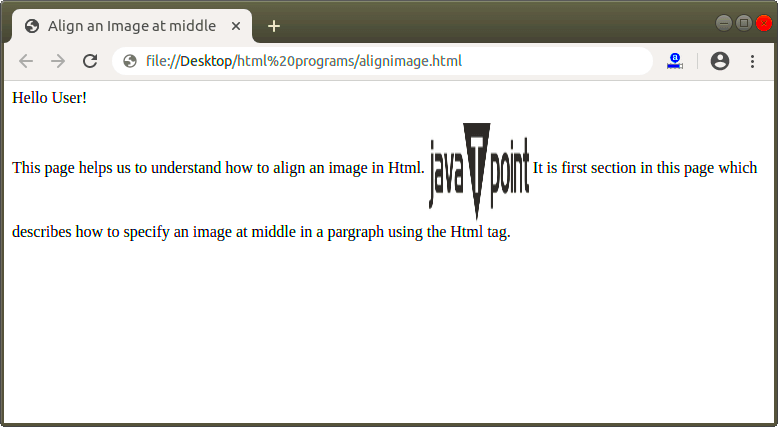
 admin
admin








