Adding multiple images to your Instagram Story is an exciting way to share more moments, moods, and messages in a single view. You don’t need fancy tools or extra apps—Instagram itself offers easy options to add multiple images. The key is knowing where to find the right features, and some are already built-in, like the Layout tool and sticker options.
Here’s a quick look at what you’ll need:
- Updated Instagram App – Make sure you have the latest version of Instagram. This will ensure you have access to the newest features.
- Photos Ready to Share – Select the photos you want to include before you start. This will make the process faster and smoother.
- Creative Ideas – Think about the theme or look you want to achieve. Mixing similar or contrasting images can make your story more interesting.
Once you have these essentials, you’re all set to add multiple images in various styles to make your Instagram Story unique and eye-catching.
Using the Layout Feature to Add Images
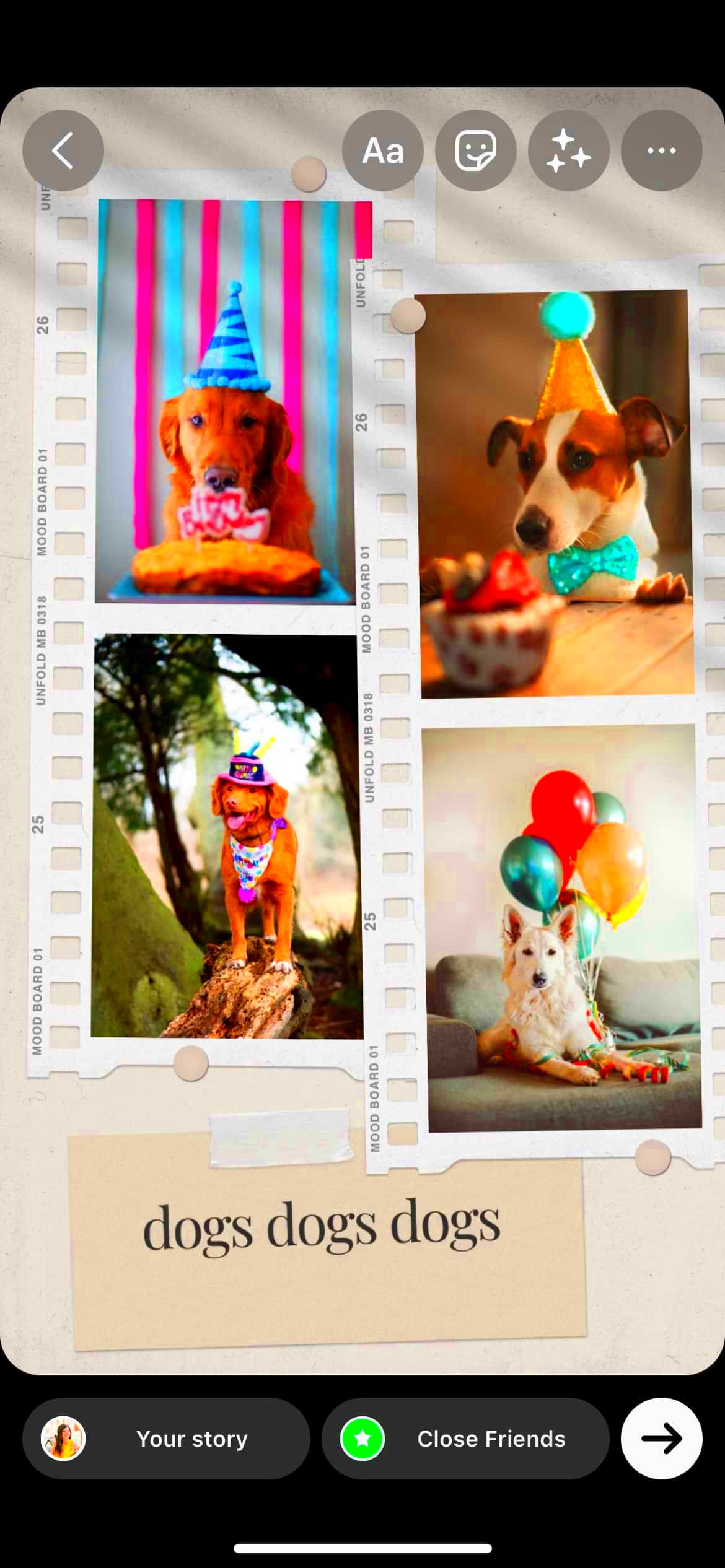
The Layout feature is a simple yet effective tool for placing multiple images in a single frame within your Instagram Story. It’s like creating a collage, all without leaving the app! Here’s how to use it:
- Open Your Story – Start by opening Instagram and swiping right to access the Stories camera.
- Select Layout – On the left-hand side, look for the Layout icon. Tap on it to start adding photos in a grid style.
- Choose a Grid Style – Instagram offers different grid patterns, such as two, three, or four squares. Pick the one that fits your story best.
- Add Your Photos – Tap each grid section to add a photo from your gallery. You can adjust the images or replace them until it looks perfect.
- Finalize and Share – Once your layout looks good, hit the checkmark. Now you’re ready to add any extra text, stickers, or effects before sharing your story.
Using Layout is a great option for those who want a clean, structured way of showing multiple images. It keeps things neat and works well for showcasing related photos or telling a visual story.
Also Read This: Find Out How Much You Get Paid on Shutterstock
Adding Photos with the Sticker Tool
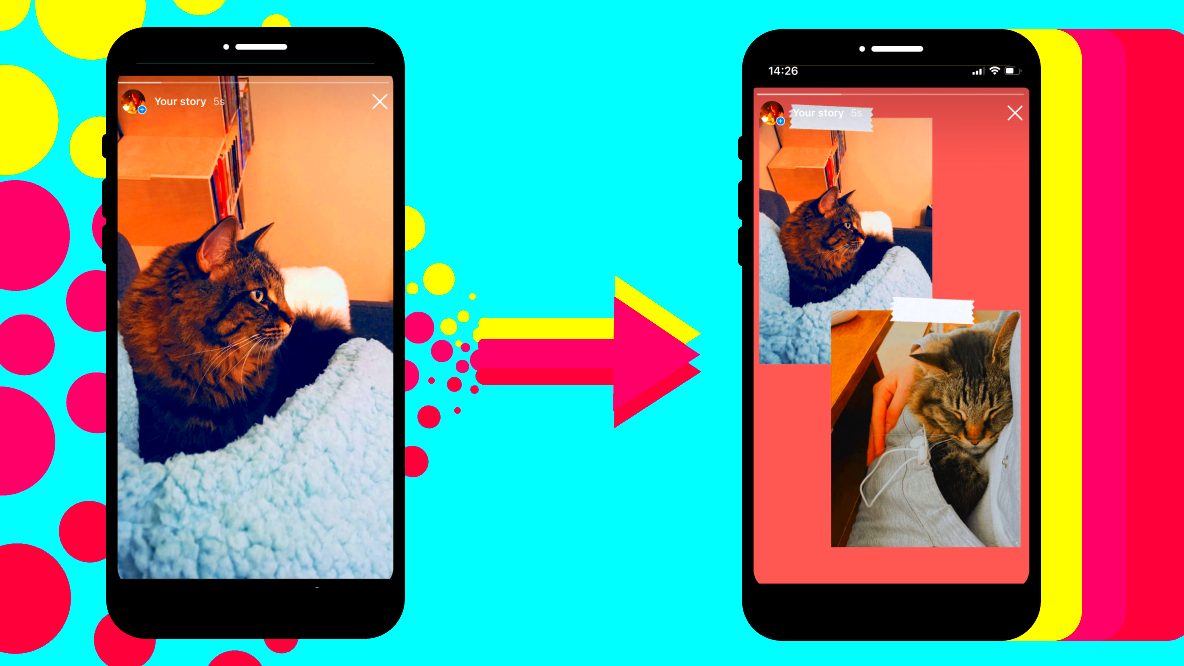
Want to add more creativity? The Sticker tool is your go-to for adding images in fun, overlapping ways without any specific grid structure. Here’s how you can do it:
- Open Your Story – Start by opening Instagram and accessing your Stories as usual.
- Choose Your Background – You can either take a photo, record a video, or pick a plain background color. This will be the canvas for your multiple images.
- Add Your First Image – Select the Sticker icon at the top of your screen. Scroll down and tap on the Photo Sticker option to add an image from your gallery.
- Position and Resize – Once the image is added, use your fingers to move, resize, and rotate it to fit your style.
- Add More Photos – Repeat the process by selecting more Photo Stickers. You can layer them, overlap, or arrange them around the screen for a unique effect.
Using the Sticker tool is ideal if you prefer a more freestyle layout. This method gives you full control over how each image appears, letting you stack, angle, or blend photos as you like. It’s perfect for creating an informal, collage-style look that stands out.
Also Read This: Creating Stunning Mockups on Behance to Showcase Your Designs
Creating a Collage on Instagram Story
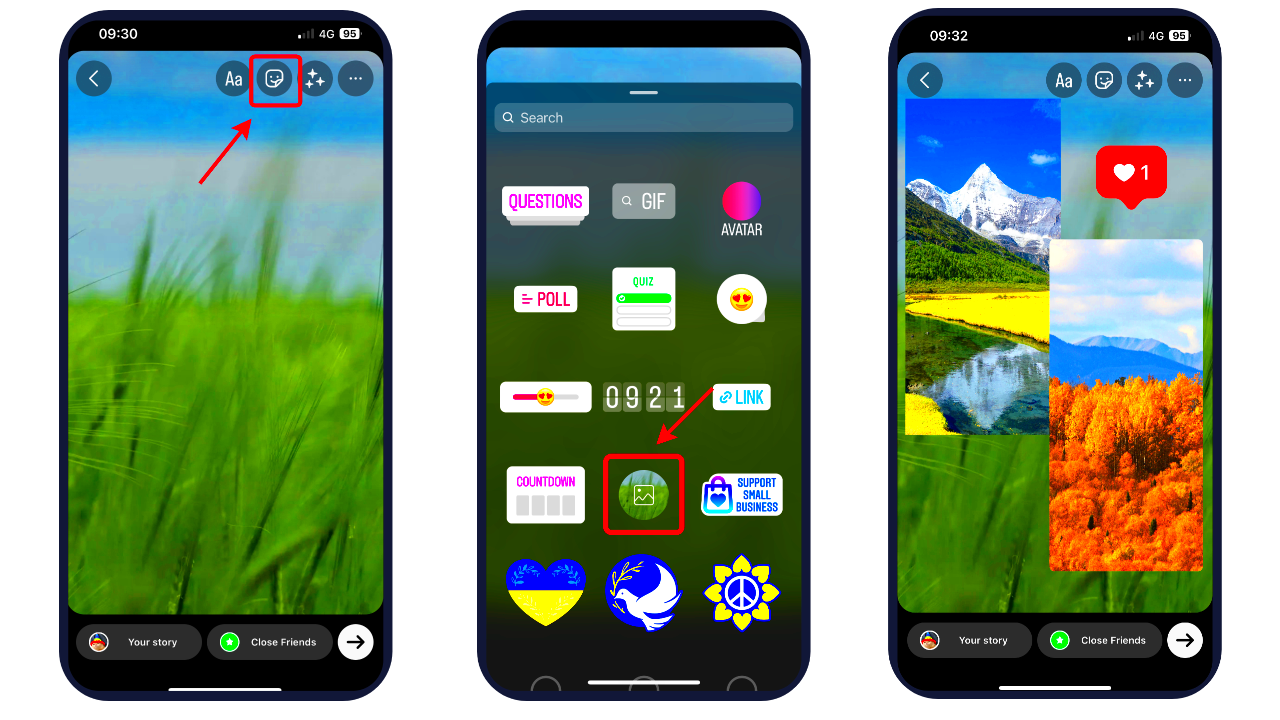
Creating a collage on your Instagram Story is a fantastic way to display multiple images in one go, giving viewers a full experience in a single glance. With Instagram’s native tools, making a collage is simple and doesn’t require additional apps.
Here’s how to create a collage on Instagram:
- Open Your Story Camera – Begin by opening Instagram and swiping right to enter the Story camera.
- Choose a Background – Select a photo or a plain color as your background. This will serve as the base of your collage.
- Add Images with Stickers – Tap the Sticker icon and select the Photo Sticker option to bring in photos from your gallery. Place these images freely on your canvas.
- Resize and Arrange – Position and resize each image as needed. You can layer, angle, and even add overlapping effects for a unique look.
- Enhance with Additional Stickers or Text – Use Instagram’s other stickers or text tools to add details, labels, or captions to your collage.
Creating a collage directly on Instagram lets you blend photos in a creative way without needing complex edits. It’s perfect for a casual yet stylish story that keeps viewers engaged.
Also Read This: How to Get on Elevator YouTube and Grow Your Channel’s Subscriber Base
Using Third-Party Apps for More Options
If you want more advanced tools to customize collages or effects, third-party apps can be a great help. Apps like Canva, Unfold, and InShot offer a range of templates, layouts, and filters that go beyond Instagram’s built-in tools.
Here are some of the benefits of using third-party apps:
- More Templates – These apps provide various grid styles, frames, and backgrounds that can add an extra layer of creativity to your collage.
- Customizable Text and Fonts – With these apps, you can access a broader selection of fonts and text effects, perfect for matching your brand or aesthetic.
- Advanced Editing Tools – Apps often include options like filters, borders, and image enhancements, giving you more control over the final look.
To use these apps, simply design your collage within the app, save it to your device, and upload it as a single image in your Instagram Story. These apps are ideal if you want a polished, high-quality collage without too much effort.
Also Read This: Easy Steps and Tips to Save from Odnoklassniki
Editing and Customizing Multiple Images
Instagram also offers a range of tools to edit and customize each image within your story, allowing you to make every photo unique. Here’s how to edit and customize images for a standout story:
- Apply Filters – After adding an image, swipe left or right to explore filters. These filters can add mood and enhance colors to match your story’s theme.
- Adjust Brightness, Contrast, and More – Use editing tools like brightness, contrast, and saturation to refine each photo. These adjustments can make your images look more cohesive.
- Add Stickers and Emojis – Instagram’s stickers and emojis let you add fun or relevant icons to images. You can also use these to highlight specific parts of each photo.
- Overlay Text – Use the text tool to add captions, titles, or messages. You can change font style, size, color, and even add backgrounds to the text for better visibility.
- Draw with Pen Tools – Instagram’s drawing tools allow you to scribble, underline, or doodle on your images. This can add a personal touch, making each image feel unique.
These editing options let you make every photo special. From enhancing image quality to adding fun elements, Instagram’s built-in tools allow you to customize each image for maximum impact on your story.
Also Read This: Mastering Photoscape for Effortless Image Editing
Tips for Better Image Combinations
Combining multiple images in a single Instagram Story is a great way to tell a story or showcase different elements in one frame. However, choosing images thoughtfully can make a big difference in how appealing and cohesive your story looks. Here are some helpful tips:
- Choose a Consistent Theme or Color Palette – Using images with similar colors or tones can create a more unified look. For example, stick to warm tones or pastels for a soft, connected feel.
- Mix Close-ups with Wider Shots – Combining close-up details with wider background shots can add depth and interest. It also lets you show both detail and context in a single story.
- Balance Busy and Simple Images – Too many busy images can feel overwhelming. Try balancing detailed images with simpler backgrounds to avoid clutter.
- Use Symmetry and Balance – Arrange images in a way that feels balanced. For example, if you have a bright, colorful image on one side, place a more neutral image next to it to keep the visual flow.
- Experiment with Layering and Overlapping – If you’re using the Sticker tool to add images, try overlapping them slightly. This can create a collage effect that’s visually engaging and unique.
With these tips, you can make your Instagram Stories more eye-catching and visually pleasing. Thoughtful image combinations can help you stand out and keep your audience engaged.
Also Read This: 2024 YouTube Shorts Duration Guidelines for Creators
Frequently Asked Questions
Here are some common questions about adding multiple images to an Instagram Story:
- Can I add more than one image at once? – Yes, Instagram’s Layout feature or Sticker tool allows you to add multiple images in a single story frame.
- Is there a limit to how many photos I can add? – While you can add multiple photos using the Sticker tool, Instagram Stories only display one frame at a time. For a smooth viewing experience, it’s best to avoid overcrowding the screen.
- Can I edit each image individually? – Yes, after placing each image, you can adjust, rotate, or resize them individually. You can also add filters and effects separately to each photo in your story.
- Are third-party apps necessary for collages? – Not necessarily. Instagram’s Layout feature and Sticker options allow basic collage creation within the app. Third-party apps offer more customization if needed.
These FAQs cover the basics, helping you create stories that are both easy to make and visually appealing.
Final Thoughts on Adding Multiple Images
Adding multiple images to your Instagram Story opens up creative ways to share moments and ideas. Whether you use Instagram’s Layout feature, Sticker tool, or try third-party apps, the options are endless. You can craft stories that are visually rich, engaging, and uniquely yours.
Remember, planning your images ahead of time and using editing tools can make a big difference. Try different combinations, play with layouts, and add fun touches like stickers or text to make each story your own. With a bit of practice, you’ll be creating eye-catching, professional-looking stories in no time!
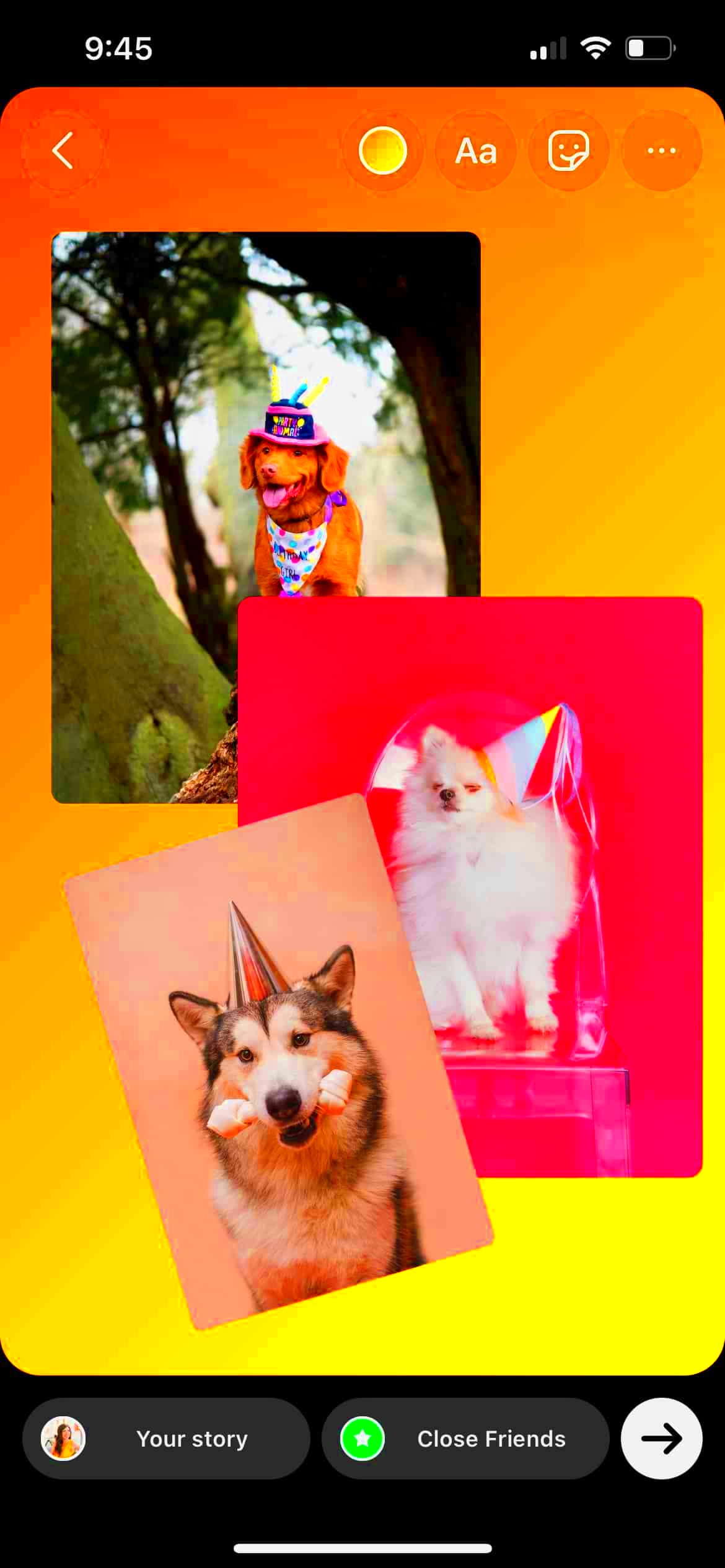
 admin
admin








