LinkedIn is more than just a digital resume; it’s a vibrant platform for networking, sharing insights, and showcasing your expertise. One powerful feature you can use is adding links to your posts. This not only enhances your content but also connects your audience to valuable resources. Whether it’s an article, a video, or your personal website, knowing how to add links effectively can elevate your LinkedIn game. Let’s dive into why links matter and how to use them wisely!
Why Adding Links is Important
Adding links to your LinkedIn posts can significantly boost your engagement and visibility. Here’s why you should consider it:
- Enhanced Credibility: Including links to reputable sources or your own work establishes you as a knowledgeable and credible professional in your field. For example, if you share an article from a respected industry publication, it shows you're informed and engaged.
- Increased Engagement: Posts with links generally attract more attention. They encourage readers to click through for more information, leading to higher interaction rates. Think about it: a post about industry trends that includes a link to a detailed report can lead to meaningful discussions.
- Drive Traffic: If you have a blog, website, or portfolio, links can direct traffic to these platforms. This is especially beneficial if you're looking to showcase your work or generate leads. For instance, if you're a graphic designer, linking to your portfolio can convert casual viewers into potential clients.
- Foster Connections: Sharing links to others’ content can help you build relationships within your network. When you share someone else's article and tag them, it not only acknowledges their work but also opens the door for future collaborations.
In summary, adding links is not just a technical move; it’s a strategic approach that can enrich your LinkedIn presence. By linking to valuable content, you’re not only sharing knowledge but also positioning yourself as an active participant in your industry! So, next time you create a post, think about how a well-placed link can enhance your message.
Also Read This: How to See Deleted LinkedIn Posts: Can It Be Done?
3. Types of Links You Can Add to Your Posts
When it comes to enriching your LinkedIn posts, adding links is a fantastic way to engage your audience. But not all links are created equal! Here are some types of links you can add to your posts:
- External Links: These direct your audience to a different website. For example, linking to an article you wrote or a relevant blog post. Always ensure that the content is high-quality and beneficial for your readers.
- Internal Links: If you have a company page or personal website, linking to your own content can boost your visibility and encourage engagement. For instance, share a link to your latest project or a case study that shows your expertise.
- Video Links: Videos are a great way to captivate your audience. Consider adding links to your YouTube channel or a relevant video that complements your post. Visual content often has a greater impact than text alone!
- Document Links: If you have reports, whitepapers, or presentations, you can link to these documents. This is particularly effective for showcasing your knowledge in a specific area. For example, a link to a PDF of your annual report can highlight your achievements.
- Event Links: If you’re promoting a webinar, conference, or workshop, adding a link to the registration page can be very effective. It encourages your audience to take immediate action and engage with your offerings.
Each type of link serves a different purpose, so think about your goals for the post. Are you looking to inform, engage, or drive action? Tailoring your links accordingly will help you achieve your desired outcome!
Also Read This: How Long Should LinkedIn Posts Be? Best Practices for Post Length
4. Step-by-Step Guide to Adding Links
Ready to add links to your LinkedIn posts but not sure where to start? Don’t worry! Here’s a simple step-by-step guide to help you through the process:
- Compose Your Post: Begin by creating a new post. Write your message, share your insights, or pose a question to your audience. Keep your tone friendly and engaging!
- Add Your Link: Once you’re happy with your content, it’s time to add your link. Simply copy the URL you want to include and paste it directly into the post. LinkedIn will automatically generate a preview of the link, which can make your post visually appealing.
- Customize the Preview: If LinkedIn pulls in images or descriptions from the link, you can edit these. Click on the preview, and you'll have the option to change the image or edit the description to ensure it aligns with your message.
- Use Call-to-Action (CTA): Encourage your readers to click your link! Phrases like “Check it out here!” or “Learn more by visiting this link” can help guide your audience. Clear CTAs make a big difference in engagement.
- Proofread and Publish: Before hitting the post button, double-check your content for any typos or broken links. Ensure everything looks good! Once you’re satisfied, go ahead and publish your post.
Adding links to your LinkedIn posts doesn’t have to be daunting! By following these steps, you can easily enhance your posts and drive more engagement. Happy linking!
Also Read This: How to Write Engaging LinkedIn Posts: Tips for Creating Impactful Content
5. Best Practices for Adding Links
Adding links to your LinkedIn posts can enhance your content by driving traffic to your website or sharing valuable resources. However, it’s essential to do it right to maximize engagement. Here are some best practices to keep in mind:
- Use Shortened URLs: Long URLs can break the flow of your post and look unattractive. Tools like Bitly or TinyURL can help you create clean, short links.
- Embed Links Naturally: Instead of just dropping a link at the end, integrate it seamlessly into your content. For example, say, “Check out our latest blog on effective marketing strategies here.” This maintains reader interest and encourages clicks.
- Include a Call to Action (CTA): Always tell your audience what to do next. Phrases like “Learn more,” “Discover the secrets,” or “Join us now” can motivate readers to click on your link.
- Test Your Links: Before posting, always double-check that your links work. There’s nothing more frustrating for readers than clicking on a broken link!
- Monitor Engagement: Use LinkedIn’s analytics tools to track how many people are clicking on your links. This will give you insights into what types of content resonate best with your audience.
By following these best practices, you can ensure that your links are not only functional but also effective in driving engagement and traffic. Remember, the goal is to provide value while making it easy for your audience to connect with the content you’re sharing.
Also Read This: How to Export Contacts from LinkedIn
6. Common Mistakes to Avoid
While adding links to your LinkedIn posts can be incredibly beneficial, there are common pitfalls that many users fall into. Avoiding these mistakes can help you maintain professionalism and improve engagement:
- Overloading Your Posts with Links: While it may be tempting to share multiple links, too many can overwhelm your audience. Focus on one or two relevant links to maintain clarity and effectiveness.
- Neglecting Mobile Users: A significant portion of LinkedIn users access the platform via mobile devices. Make sure that the links you share lead to mobile-friendly pages to enhance user experience.
- Ignoring Link Context: Always provide context for your links. Just dropping a link without explanation can confuse your audience. Explain why they should click the link and what they will gain from it.
- Using Clickbait: While catchy headlines might attract clicks, they can lead to disappointment if the content doesn’t deliver. Be honest and straightforward about what your links offer to build trust with your audience.
- Failing to Optimize for SEO: If your links lead to your website, ensure that the landing pages are optimized for search engines. This increases the chances of being discovered by new visitors.
By being aware of these common mistakes, you can improve the quality of your LinkedIn posts and ensure your audience has a positive experience with the links you share. Remember, it’s all about creating a valuable and engaging environment for your connections!
Also Read This: How to Delete a Business Page on LinkedIn: Managing Your LinkedIn Business Pages
7. Tools to Enhance Your LinkedIn Links
When it comes to optimizing your LinkedIn posts with links, leveraging the right tools can make all the difference. Here are some fantastic tools that can help you enhance your LinkedIn links and improve engagement:
- Linktree: This tool allows you to create a single landing page that hosts multiple links. Instead of cluttering your posts with multiple URLs, you can direct your audience to one Linktree link, which leads to all your relevant resources. It's particularly useful for promoting your blog, portfolio, or any content you want to share.
- Bitly: If you're concerned about long, unwieldy links, Bitly shortens them while also providing analytics. This way, you can track how many clicks your links receive, helping you understand what resonates with your audience the most.
- Canva: Visual appeal matters! Use Canva to create eye-catching graphics that include your links. Whether you’re promoting a webinar or a new blog post, a visually appealing image can grab attention. Plus, you can easily share these graphics in your LinkedIn posts.
- Hootsuite: Managing multiple LinkedIn posts and links can be a juggle. Hootsuite lets you schedule your posts in advance, ensuring that your links are shared at optimal times for maximum engagement. You can even monitor interactions from one dashboard.
- Linkin.bio: Similar to Linktree, Linkin.bio allows you to create a clickable Instagram-like landing page. However, it’s specifically designed for linking from LinkedIn, making it easy to showcase all your important resources in one place.
By utilizing these tools, you can streamline the way you share links on LinkedIn, ensuring that your audience gets easy access to the content that matters most. Experiment with a few of them to see which ones fit your style and objectives best!
8. Conclusion and Final Thoughts
Navigating the world of LinkedIn can feel overwhelming, especially when you're trying to incorporate links effectively. However, with the right strategies and tools, you can enhance your posts and boost engagement significantly. Here are some final takeaways to remember:
- Be Strategic: Think about the purpose of each link you share. Is it to educate, entertain, or inform? Tailor your links accordingly to ensure they add value to your audience.
- Focus on Quality: Always prioritize quality over quantity. One strong, relevant link is far more impactful than several mediocre ones.
- Monitor Your Analytics: Keep an eye on how your links perform. Adjust your strategy based on what the data shows. Are your followers clicking? If not, maybe it's time to tweak the content or presentation.
- Engage with Your Audience: When you share links, be responsive. Engage with comments and questions that arise, fostering a community around your content.
Remember, adding links to your LinkedIn posts is not just about driving traffic; it's about creating meaningful connections and providing value to your network. So, go ahead and experiment with these tips, keep refining your approach, and watch your LinkedIn presence grow!
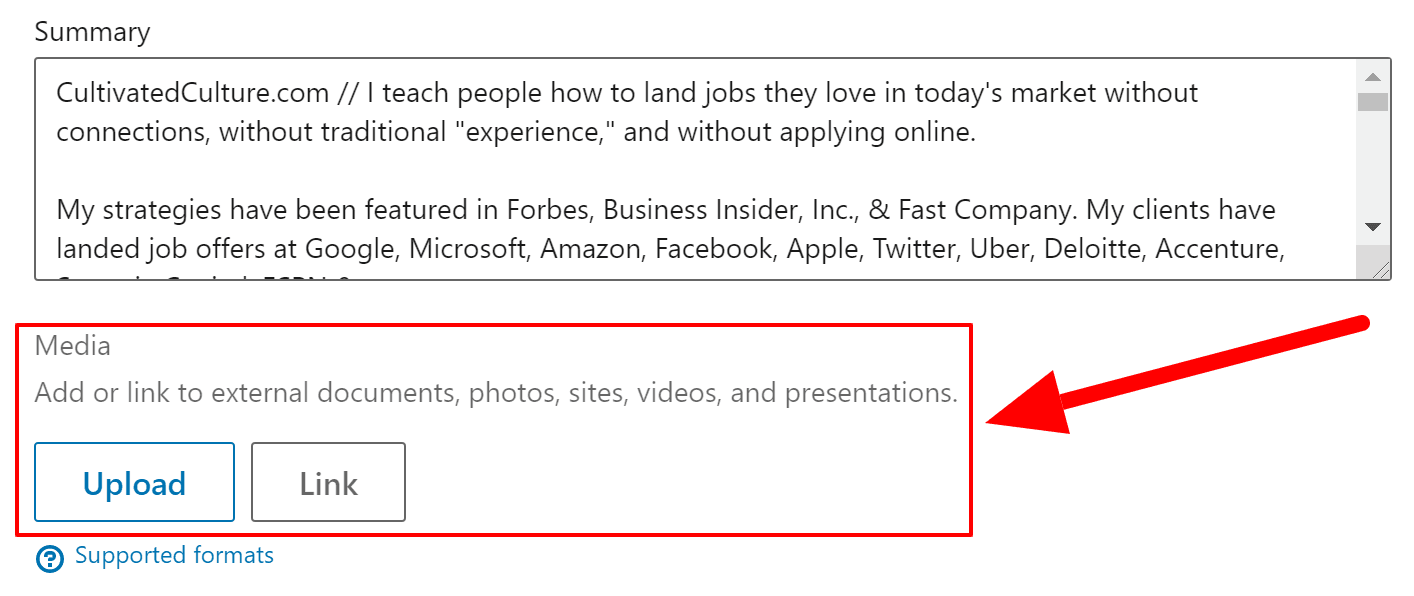
 admin
admin








