Adding images in JavaScript can significantly enhance your website's appeal. Images make content more engaging and can help convey messages quickly. In this section, we will explore how JavaScript can be used to manipulate
Benefits of Using Images in Web Development
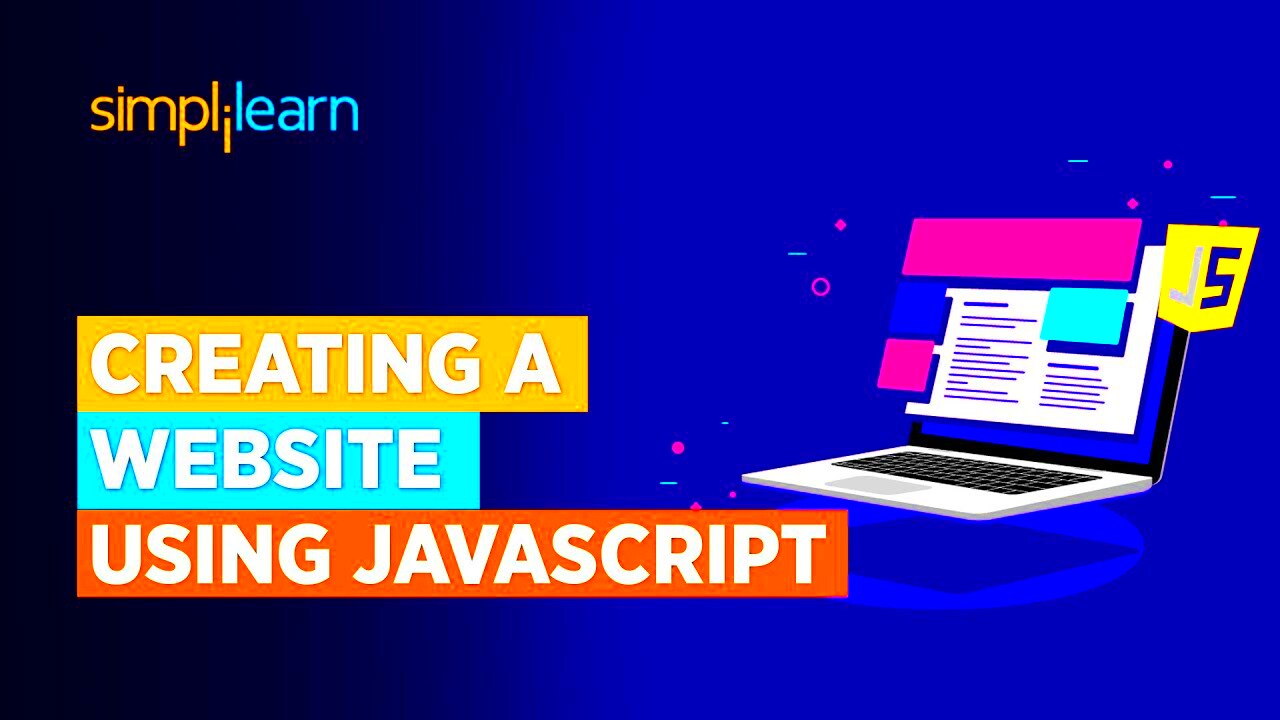
Images play a crucial role in web development for several reasons:
- Visual Appeal: Images can make your site more attractive and inviting. A well-placed image can catch a visitor's eye and keep them engaged.
- Improved Communication: Images can express ideas and emotions better than text alone. They can simplify complex concepts.
- Better User Experience: Well-optimized images contribute to a smoother browsing experience. They can also enhance site performance when used correctly.
- Brand Identity: Consistent use of images helps reinforce your brand. High-quality images can build trust and recognition.
Overall, images can enhance your website's functionality and effectiveness. With the right approach, you can create a visually stunning site that captivates your audience.
How to Add Images with JavaScript
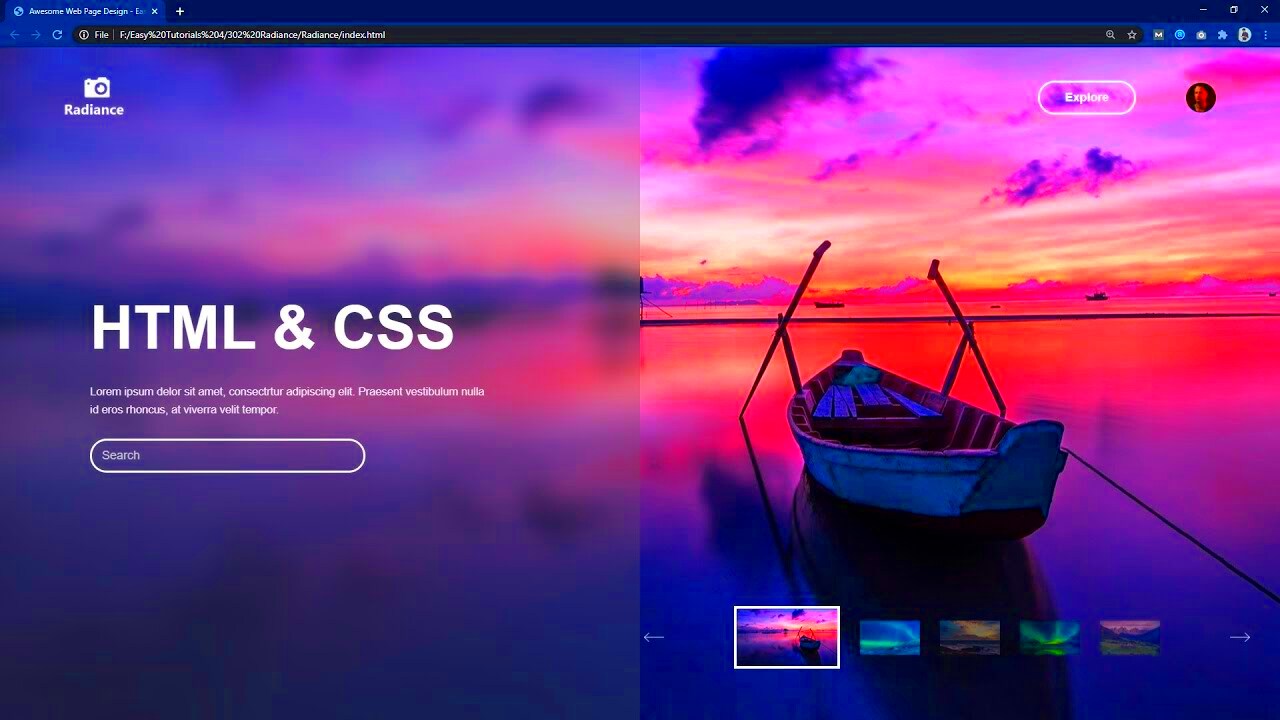
Adding images with JavaScript is straightforward. Here are the common methods:
- Using the Document Object Model (DOM): You can create an image element using the DOM.
- Setting Image Source: Change the image's source dynamically to show different images.
- Handling Events: Add event listeners to images for interactivity, like clicks or hovers.
Here’s a simple example of adding an image:
const img = document.createElement('img');
img.src = 'image-url.jpg';
document.body.appendChild(img);This code creates an image element, sets its source, and appends it to the body of the document. You can replace 'image-url.jpg' with the actual path to your image. It’s that easy! Experiment with this code to see how you can enhance your web projects.
Using the Image Constructor
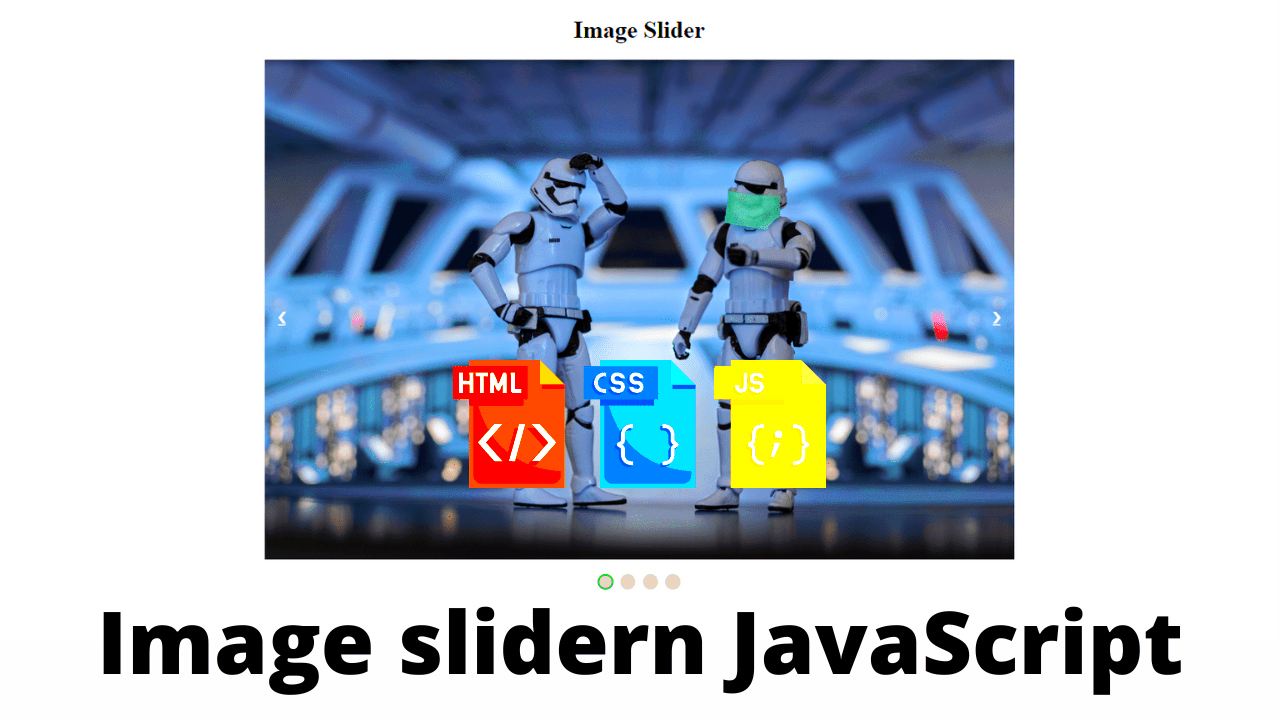
The Image constructor in JavaScript offers a simple way to create image objects. This method allows you to load images programmatically and manipulate them before displaying them on your webpage. It’s particularly useful when you need to prepare images for a gallery or when implementing lazy loading. Let’s take a closer look at how it works.
Here’s how you can use the Image constructor:
const myImage = new Image();
myImage.src = 'image-url.jpg';In this example, we create a new image object and set its source. You can also set other attributes, such as width and height:
myImage.width = 300;
myImage.height = 200;Once your image is created, you can append it to the DOM just like before:
document.body.appendChild(myImage);Using the Image constructor is great for situations where you want to load images only when needed. It gives you more control and can help improve your website’s performance.
Manipulating Images in the DOM
Manipulating images in the DOM can take your web development skills to the next level. With JavaScript, you can easily change image attributes, styles, and even animations. Here are some common manipulations you can perform:
- Changing the Source: You can dynamically update the source of an image based on user interactions.
- Modifying Attributes: Adjust attributes like width, height, and alt text on the fly.
- Applying Styles: Use CSS properties directly in JavaScript to change an image's appearance, such as borders or shadows.
- Animating Images: Create animations using CSS transitions or JavaScript for effects like fading in or out.
Here’s a quick example of changing an image's source when clicked:
imgElement.addEventListener('click', function() {
imgElement.src = 'new-image-url.jpg';
});With these techniques, you can create a more interactive and engaging user experience on your website. Experiment with different manipulations to see what works best for your project.
Best Practices for Image Optimization
Optimizing images is crucial for web development. Properly optimized images can significantly enhance site performance and improve loading times. Here are some best practices to follow:
- Choose the Right Format: Use formats like JPEG for photographs and PNG for graphics with transparency. WebP is a great option for both quality and size.
- Compress Images: Use tools to reduce file sizes without losing quality. Compression helps decrease loading times.
- Responsive Images: Use the
srcsetattribute to serve different image sizes based on device screen resolution. - Use Alt Text: Always include alt text for images to improve accessibility and SEO.
- Lazy Loading: Implement lazy loading to only load images when they are in the viewport, reducing initial load time.
By following these best practices, you can ensure that your website runs smoothly while providing a visually appealing experience for users. Take the time to optimize your images, and your users will thank you!
Common Issues When Adding Images
Adding images to your website seems straightforward, but it can come with its own set of challenges. Understanding these common issues can help you troubleshoot effectively and ensure a smooth user experience. Let’s explore some frequent problems you might encounter when adding images.
- Broken Links: One of the most common issues is a broken image link. This happens when the image file path is incorrect. Always double-check the URL and ensure the image exists in the specified location.
- Slow Loading Times: Large image files can slow down your website significantly. To fix this, optimize images before uploading them. Use compression tools and choose the right format.
- Cross-Origin Issues: If you're loading images from another domain, you might face CORS (Cross-Origin Resource Sharing) issues. Make sure the server hosting the images allows cross-origin requests.
- Responsive Design Problems: Images may not display correctly on different screen sizes. Use CSS techniques like media queries or the
srcsetattribute to ensure images adapt properly to various devices. - Image Formats Not Supported: Some browsers may not support certain image formats. Stick to commonly supported formats like JPEG, PNG, or GIF to ensure compatibility across all devices.
By being aware of these issues, you can save time and ensure that your images enhance rather than hinder your website’s performance.
FAQ
Let’s address some frequently asked questions about adding images with JavaScript.
- How do I add an image dynamically? You can create an image element using
document.createElement('img')and set itssrcattribute before appending it to the DOM. - What should I do if my image doesn’t load? Check the image URL for errors, ensure the image file exists, and confirm that your server settings allow access to that file.
- Can I use images from other websites? Yes, but ensure you have permission to use those images. Otherwise, consider downloading them and hosting them on your own server.
- What is lazy loading, and why should I use it? Lazy loading is a technique that loads images only when they are in the viewport, improving initial page load time and overall performance.
Conclusion
Adding images using JavaScript is a powerful way to enhance your website and improve user engagement. By understanding how to use the Image constructor, manipulate images in the DOM, and optimize for performance, you can create a visually appealing and efficient site. Remember to be aware of common issues, implement best practices, and address user questions through FAQs. With these tools in your arsenal, you can confidently add images to your projects and make them come alive. Happy coding!
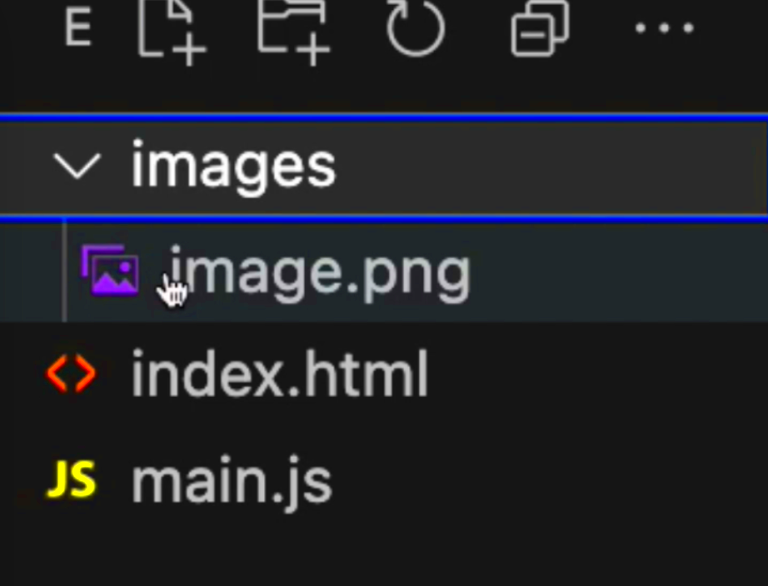
 admin
admin








