The Hunger Games Simulator offers an exciting way to create interactive stories based on the popular Hunger Games series. Through this simulation tool, users can create virtual “games” by entering character names, uploading images, and watching unique events unfold as characters compete. It’s a favorite for fans looking to see different scenarios play out in a fictional survival game. The simulator’s appeal comes from its unpredictable and often humorous outcomes, making it a fun tool to use with friends, fans of the books or movies, or simply for entertainment.
Not only is it easy to use, but the simulator also allows for endless customization. Whether you want to create an intense, dramatic game or a lighthearted, funny one, the simulator’s flexibility with character settings, names, and images makes it a popular choice for creativity and fun.
How to Access and Use Hunger Games Simulator
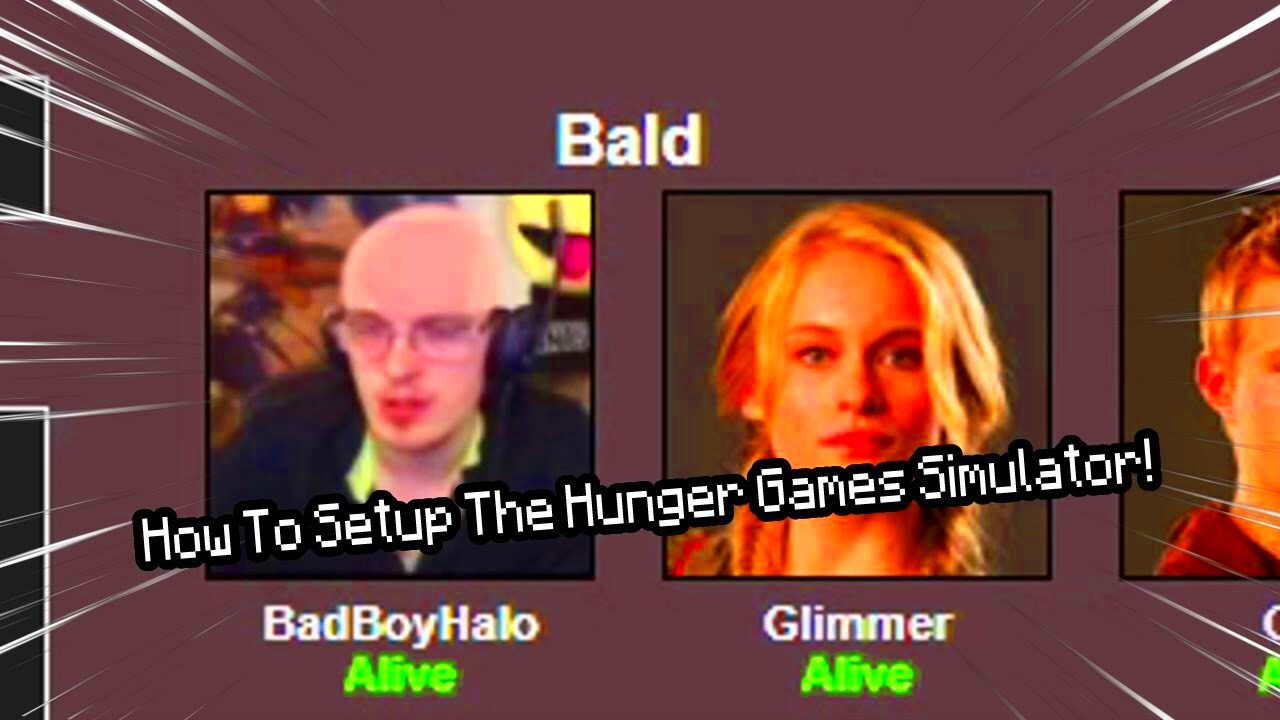
Accessing the Hunger Games Simulator is straightforward. Follow these steps to get started:
- Visit the Website: Open your browser and go to a Hunger Games Simulator site like BrantSteele.
- Select Your Game Setup: Choose the specific game format or scenario you want to create.
- Enter Character Details: Input character names or select pre-existing names provided by the site.
- Add Images: Use the option to upload character images to personalize the simulation.
- Run the Simulation: Click to start the game and watch as the events unfold. Each round will randomly produce outcomes based on your chosen setup.
This simulator’s easy accessibility makes it great for casual users, allowing anyone to enjoy its features without a steep learning curve.
Also Read This: Mastering Photo Posting on LinkedIn to Boost Your Profile
Choosing the Right Images for Your Simulation
Adding the right images is essential for making your Hunger Games simulation feel realistic and engaging. Here are some tips to help you select suitable images:
- High-Quality Images: Make sure the images you select are clear and high-resolution. Blurry or pixelated images can reduce the quality of the experience.
- Consistent Style: Choose images with a similar look or style to maintain a cohesive feel in the game. You might prefer realistic photos, illustrations, or even cartoonish styles based on your theme.
- Relevant Characters: Pick images that represent the characters well. For example, if you’re using characters from a book, try to find images that match their descriptions.
- Consider Backgrounds: Plain or neutral backgrounds can make it easier to focus on the character, while a busy background might be distracting.
With the right images, your Hunger Games Simulator experience will look polished, adding to the fun and immersion of the game.
Also Read This: How to Insert an Image in Canvas for Effective Design
Steps to Add Images in Hunger Games Simulator
Adding images to your Hunger Games Simulator setup can really bring your game to life. While the process is simple, it adds a level of customization that enhances the experience. Here’s how you can easily add images to your simulation:
- Prepare Your Images: Before you can add images to the simulator, ensure they are saved on your device. Make sure they are in supported formats like JPG, PNG, or GIF.
- Access the Image Upload Feature: Once you're on the Hunger Games Simulator website and have chosen your game setup, look for the section where you can upload images for each character.
- Select the Character: For each character in your simulation, there will be an option to upload an image. Click on the “upload” button next to the character’s name.
- Upload Your Image: Browse through your device’s files and select the image you want for that character. After selecting the file, click “open” to upload it.
- Repeat for All Characters: Continue the process for all characters you wish to add images for. You can upload one image per character.
- Save and Run the Simulation: After uploading all your images, click to save your game setup. Now, you’re ready to run the simulation and watch your characters compete with their images displayed.
By following these steps, you’ll be able to add a personal touch to your Hunger Games Simulator and make your game more engaging for everyone involved.
Also Read This: Saving an Image from Cricut to Your Computer
Customizing Your Simulation with Unique Images
One of the best features of the Hunger Games Simulator is how you can customize it with unique images. This personalization adds flair and makes your simulation feel like your own creation. Here's how to enhance your simulation using unique images:
- Use Themed Images: Instead of just random pictures, consider using images that fit the theme of your game. For example, if you’re creating a game based on a fantasy setting, you can use medieval-style images for your characters.
- Character-Specific Photos: Choose images that truly reflect the personality or traits of each character. For example, if one character is strong, use an image that emphasizes their physical power. If another is cunning, choose an image that suggests intelligence.
- Create Custom Avatars: If you can’t find the right images online, try creating your own using free tools like Canva or GIMP. This way, you can design avatars that perfectly represent your characters.
- Enhance with Backgrounds: Consider using images with interesting backgrounds to make the game even more immersive. For example, an action scene or a mystical landscape can add depth to the characters.
- Consistency is Key: To maintain a professional look, try to use a consistent style throughout the simulation. For example, all photos can have the same filter or illustration style to keep everything uniform.
By customizing your simulation with unique images, you can make the Hunger Games experience more enjoyable and memorable for everyone involved.
Also Read This: Mastering VectorStock for Professional Event Posters and Invitations
Tips for Best Image Quality and Compatibility
For your Hunger Games Simulator to look its best, it’s important to pay attention to the quality and compatibility of the images you upload. Poor quality images can distract from the fun of the game, and incompatible files might not upload at all. Follow these tips to ensure your images work perfectly:
- Use High-Resolution Images: Choose images that are high-quality, with a resolution of at least 300 DPI (dots per inch). Low-resolution images can appear blurry and unprofessional in the game.
- Check Image Dimensions: Some simulators may have image size limits or recommended dimensions for uploaded images. It’s best to use images that are around 400 x 400 pixels to fit well in the simulation.
- Optimize for Web Use: Large image files can slow down the simulation or cause it to crash. To avoid this, compress your images to reduce their file size while still keeping quality intact. Tools like TinyPNG or JPEG-Optimizer can help.
- Supported Image Formats: Make sure the images you upload are in the correct file formats, such as JPG, PNG, or GIF. Check the simulator’s guidelines to avoid errors during the upload.
- Avoid Busy Backgrounds: When choosing images, make sure the background doesn’t overpower the character. If the background is too busy, it can make the character hard to see and reduce the overall quality of the simulation.
By following these tips, your images will look sharp, clear, and professional, enhancing the overall experience of your Hunger Games Simulator.
Also Read This: Dividing an Image into Equal Parts for Printing
Frequently Asked Questions about Images in Hunger Games Simulator
When it comes to adding images to your Hunger Games Simulator, there are a few common questions that come up. Here are some answers to help you get the most out of your simulation:
- What image formats are supported?
The most common image formats supported by the Hunger Games Simulator are JPG, PNG, and GIF. These formats are widely accepted, ensuring your images will work smoothly.
- Can I upload multiple images for a single character?
Typically, you can only upload one image per character in the simulator. If you want to show multiple views of a character, you may need to use a single image that includes the multiple views or upload different characters for each variation.
- How can I resize an image before uploading?
If your image is too large, you can resize it using online tools like Canva or Photoshop. It's essential to keep your images at a reasonable size (ideally, around 400x400 pixels) to ensure they fit well in the simulation and do not slow down the process.
- Can I use animated GIFs for characters?
Yes, animated GIFs can be used in Hunger Games Simulator, but make sure the GIF is appropriate for your simulation and that it doesn’t distract from the main content. Keep in mind that some simulators may handle GIFs differently, so test it out first to ensure compatibility.
- What happens if the image doesn’t load properly?
If your image fails to load, check that the file format and dimensions are correct. Also, make sure the file size isn’t too large. If the issue persists, try uploading the image again or use a different one to test compatibility.
Wrapping Up on Adding Images to Hunger Games Simulator
Adding images to your Hunger Games Simulator is a fun way to personalize your simulation and make it more engaging. By selecting high-quality images, customizing them to fit your characters, and ensuring the proper image formats and sizes, you can enhance the entire experience. With just a few simple steps, you’ll be able to create a truly unique and visually appealing Hunger Games simulation that everyone will enjoy.
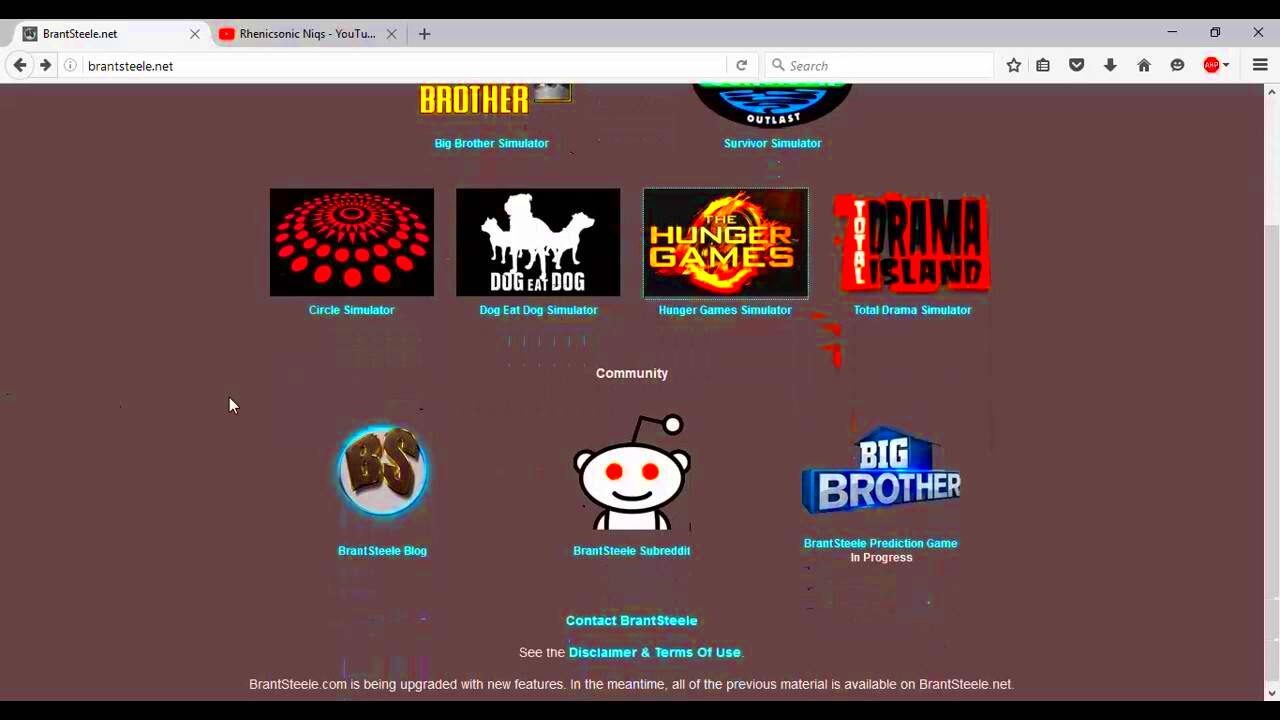
 admin
admin








