In today's digital world, your online presence is just as important as your traditional resume. LinkedIn has become a vital tool for networking and job searching. Including a LinkedIn icon on your resume can bridge the gap between your physical and digital professional selves. This small but impactful detail can enhance your resume's overall look and provide potential employers easy access to your professional profile. So, let's dive into why this simple addition is worth considering!
Why Include a LinkedIn Icon on Your Resume?
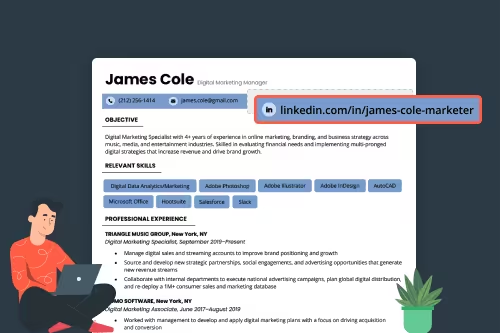
Adding a LinkedIn icon to your resume is not just a design preference; it serves several strategic purposes. Here are some compelling reasons to consider:
- Instant Recognition: The LinkedIn logo is widely recognized. By incorporating it into your resume, you're signaling to recruiters that you take your professional online presence seriously.
- Professional Branding: A LinkedIn profile is an excellent way to showcase your skills, experiences, and endorsements. The icon links your resume to an expansive view of your professional self, enhancing your overall branding.
- Easy Accessibility: Including the icon provides a direct link to your LinkedIn profile. Recruiters can quickly explore your qualifications beyond what’s listed on your resume, thus increasing your chances of making a memorable impression.
- Enhanced Aesthetics: A well-placed LinkedIn icon adds visual interest to your resume. A cohesive design can make your document more appealing and professional.
- Staying Current: In a job market that's increasingly competitive, showing that you're up-to-date with digital networking trends reflects positively on your readiness for modern workplaces.
So, why not take advantage of this simple yet effective tool? Adding a LinkedIn icon to your resume could be the little push you need to get noticed by potential employers!
Choosing the Right LinkedIn Icon
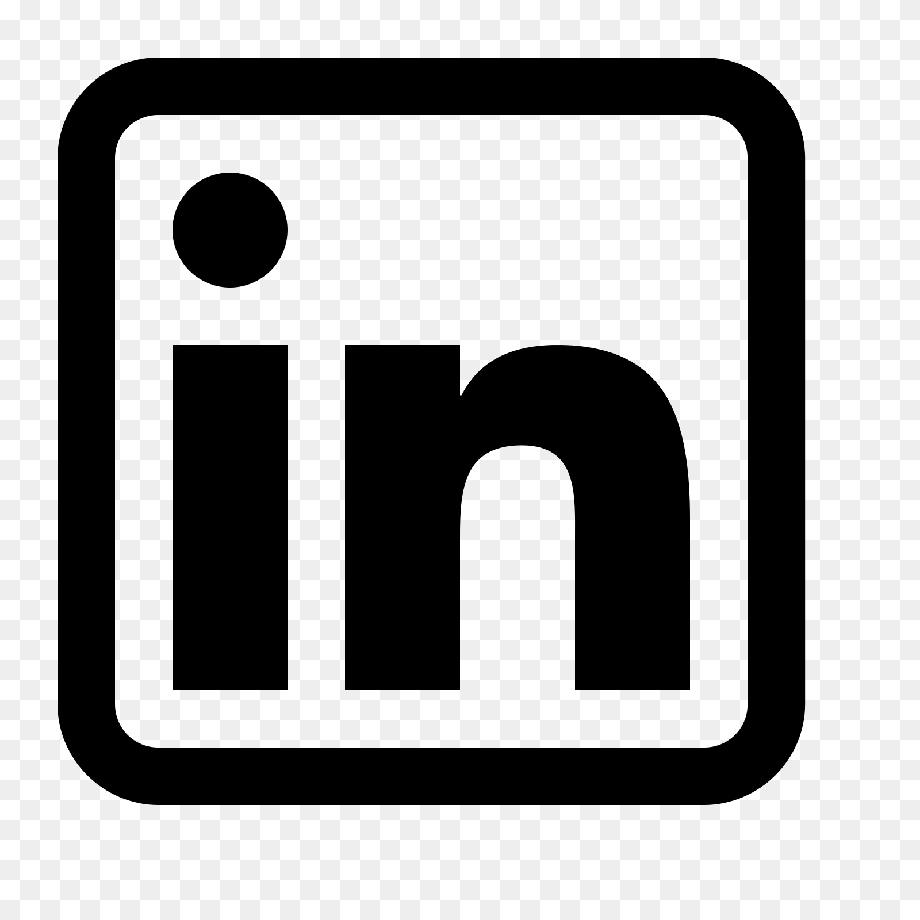
When it comes to incorporating a LinkedIn icon into your resume, selecting the right one is crucial. You want an icon that aligns with your personal brand and maintains a professional appearance. Here’s a simple guide to help you make the best choice:
- Consistency: Look for an icon that matches the style of your resume. If you’re using a modern design, go for a sleek and simple icon. If your resume has a traditional layout, a classic-style icon might be more appropriate.
- Color Scheme: Choose an icon that blends well with your resume's color palette. The LinkedIn brand color is typically blue, but if that doesn’t fit your design, consider grayscale or monochrome options.
- Size: The icon should be noticeable but not overpowering. A good rule of thumb is to keep it around 10-15% of your resume's width. This ensures it draws attention without overshadowing the text.
- Source: Use reputable sources for your icons. Websites like Flaticon or Iconfinder offer high-quality icons. Ensure you're not using a pixelated image that diminishes the overall quality of your resume.
By taking the time to choose the right LinkedIn icon, you’re making a small yet impactful enhancement to your resume that can make a lasting impression on potential employers.
Steps to Add a LinkedIn Icon

Add a LinkedIn icon to your resume is easier than you might think! Just follow these straightforward steps:
- Find the Right Icon: As we discussed earlier, choose an icon that reflects your personal style and fits your resume layout.
- Download the Icon: Download the icon to your computer. Make sure to save it in a recognizable format, like PNG or SVG for better quality.
- Open Your Resume: Use your preferred word processor or design software. If your resume is in PDF format, you might need to convert it to a Word document first.
- Insert the Icon: Position your cursor where you want the icon to appear. Go to the ‘Insert’ menu, select ‘Image,’ and choose the downloaded icon file. Resize it according to the recommended size.
- Add a Hyperlink: This is an important step! After inserting the icon, link it to your LinkedIn profile. Highlight the icon, right-click, and select ‘Insert Hyperlink’. Paste your LinkedIn profile URL in the dialog box.
- Save and Review: After adding the icon, save your document and review it for consistency and professionalism. Ensure that everything looks great and the icon functions properly.
And voila! You’ve successfully added a LinkedIn icon to your resume. This small addition can substantially enhance your professional presentation.
Positioning the LinkedIn Icon on Your Resume
When it comes to positioning the LinkedIn icon on your resume, there are a few key considerations to keep in mind to ensure that it enhances rather than detracts from your overall design. The goal is to make it visible but not overwhelming.
Here are some effective positioning strategies:
- Header Section: Placing the LinkedIn icon next to your name or contact information at the top of your resume is a great option. It makes it immediately identifiable and signals to recruiters where they can find additional professional information.
- Lower Footer: If you prefer a more subtle approach, consider positioning the icon in the footer of your resume. This way, it’s accessible but doesn’t take away from the main content of your resume.
- Contact Information Section: Another excellent option is to include the LinkedIn icon within the contact information section. This is the area where you'll list your phone number, email, and other social media links, making it a logical spot for the LinkedIn icon.
- Margins are Important: Regardless of where you place it, be aware of the margins. Make sure there’s enough space around the icon to prevent it from appearing cramped, which can create a cluttered look.
As a part of your design strategy, always remember to maintain a consistent style that complements your resume's overall aesthetics. This ensures that your LinkedIn icon looks like a natural addition rather than an afterthought.
Finalizing Your Resume
After you've thoughtfully included the LinkedIn icon in your resume design, the next step is to finalize your document. This process is crucial because it prepares your resume for sharing and ensures it looks its best.
Here’s a checklist to guide you through the finalizing process:
- Proofread: Always take time to proofread your resume for any spelling or grammatical errors. Even the smallest mistake can create a negative impression.
- Consistency Check: Ensure that font sizes, colors, and styles are consistent throughout the document. This shows attention to detail and professionalism.
- Formatting Review: Make sure all sections are neatly aligned and that overall formatting looks clean. Use bullet points, headers, and even subtle lines to enhance organization.
- File Format: Save your resume in a widely accepted format such as PDF. This prevents formatting issues when it's opened on different devices and maintains the integrity of your layout.
- Test the Links: If you’ve made the LinkedIn icon a clickable link, make sure it directs to your profile correctly. This ensures that recruiters can easily access your additional information.
By investing time in these final stages, you're setting yourself up for success and ensuring that your resume, complete with the LinkedIn icon, presents the most polished version of yourself to potential employers.
Adding a LinkedIn Icon to Your Resume for a Professional Look
In today's digital age, your online presence is just as important as your offline one. Incorporating a LinkedIn icon into your resume can enhance your professional image and make it easier for recruiters and hiring managers to connect with you. A well-placed LinkedIn icon serves as a visual cue that underscores your professionalism and makes your resume stand out among the competition.
Here are some key considerations when adding a LinkedIn icon to your resume:
- Choose the Right Size: The icon should not dominate your resume; a small size around 16x16 pixels often works best.
- Placement: Common placements include the header next to your name or in the contact information section. Ensure it aligns well with the overall layout.
- Use High-Quality Icons: Opt for a clear, high-resolution icon to maintain a professional look. Look for SVG files or PNGs with transparent backgrounds.
- Ensure it’s Clickable: If you are submitting your resume electronically, hyperlink the icon directly to your LinkedIn profile for convenience.
- Consistency in Design: The style of the icon should match the overall design of your resume. Stick with a simple, modern icon that reflects your professional brand.
Remember, the goal of your resume is to present your qualifications clearly and compellingly. An added professional touch, such as a LinkedIn icon, can enhance your credibility and accessibility.
Conclusion: By thoughtfully integrating a LinkedIn icon into your resume, you not only elevate your aesthetic appeal but also facilitate a more seamless connection to your professional online identity, revolutionizing the way potential employers engage with you.
 admin
admin








