In today's digital landscape, your LinkedIn profile isn’t just a static representation of your professional history; it’s your online business card. Including a company logo can enhance your profile, making it not only more visually appealing but also reinforcing your professional brand. In this visual guide, we'll walk you through the steps needed to add a company logo to your LinkedIn profile and explore the myriad benefits that come with it.
Why Adding a Company Logo is Important
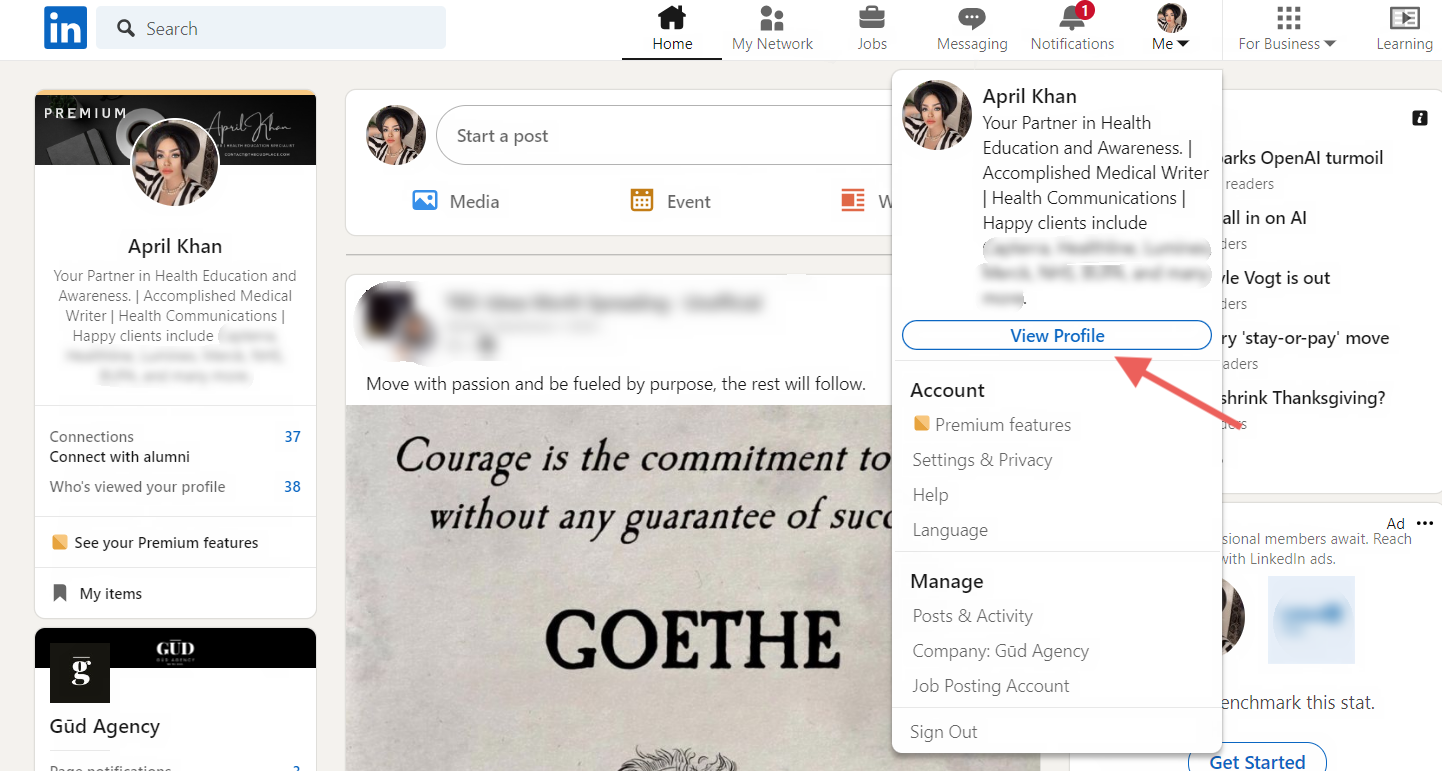
The importance of a company logo on your LinkedIn profile cannot be overstated. It’s one of the first visual elements visitors notice, and it serves multiple purposes. Here are some key reasons why you should consider adding a company logo:
- Brand Recognition: A company logo serves as a visual identifier for your brand. When potential clients, recruiters, or connections see your logo, it instantly brings recognition and credibility to your profile.
- Professionalism: A clean, well-presented profile that includes a company logo demonstrates attention to detail and professionalism. It shows you're serious about your career or business.
- Increased Engagement: Profiles that are visually appealing tend to attract more visits and interactions. An eye-catching logo can help draw people in and encourage them to learn more about your professional experience.
- Trust Building: Familiarity breeds trust. People are more likely to engage with profiles associated with recognizable brands. Displaying your company logo helps reinforce a trustworthy image.
- Enhanced Networking Opportunities: Networking is at the heart of LinkedIn. A clear depiction of your company can open the doors for conversations, collaborations, and even job offers.
In essence, adding a company logo to your LinkedIn profile is a simple yet effective way to elevate your professional presence. It cultivates a stronger brand identity and can significantly enhance how others perceive your profile.
3. Steps to Upload Your Company Logo
Uploading your company logo to your LinkedIn profile is a straightforward process that can enhance your professional presence online. Here’s how you can do it step-by-step:
- Log into LinkedIn: Start by logging into your LinkedIn account. If you don’t have an account, you’ll need to create one first.
- Navigate to Your Profile: Once you’re logged in, click on the “Me” icon at the top of your LinkedIn homepage, then select “View Profile” from the dropdown menu.
- Find the Company Section: Scroll down to the “Experience” section of your profile. Here, you should see your current job listed. If your company is already added, awesome! If not, you can click on the +Add section button.
- Add Your Job Position: Fill in the required details about your current job, including your job title, company name, and location. LinkedIn will prompt you to select your company from a dropdown list.
- Upload the Logo: Once the company is selected, LinkedIn will automatically pull the logo associated with that company. If you are the company page admin, make sure you have uploaded the logo on the company page first.
- Save Changes: After everything is filled in, click on the Save button to apply the changes to your profile.
Once you’ve followed these steps, your company logo will appear alongside your job title, enhancing your profile's visual appeal and credibility!
4. Best Practices for Logo Presentation
Now that you know how to upload your company logo, it’s just as important to present it in the best possible way. Here are some best practices to ensure that your logo shines on your LinkedIn profile:
- Use High-Quality Images: Make sure your logo is high-resolution and not pixelated. It reflects your brand’s professionalism.
- Maintain Consistent Branding: Your LinkedIn logo should match the logos used on other platforms, such as your website or social media. Consistency builds recognition.
- Check Visibility: Ensure that your logo is visible on both desktop and mobile versions of LinkedIn. It should be clear and easily recognizable, even at smaller sizes.
- Consider Color Contrast: Your logo should have a color scheme that contrasts well with LinkedIn's blue background. This makes it pop and draws viewers' attention.
- Stay Updated: If your company rebrands or changes its logo, make sure to update your LinkedIn profile promptly. Old logos can confuse potential clients or employers.
- Use Alt Text Wisely: If you have the option, include alt text for your logo to describe the image. This can help enhance accessibility and SEO.
By following these best practices, you’ll ensure that your company logo not only looks good but also reinforces your brand identity and professionalism on LinkedIn. Happy networking!
Troubleshooting Common Issues
Adding a company logo to your LinkedIn profile can be a straightforward task, but sometimes hiccups can occur. Let's dive into some common issues users face and how to resolve them.
- File Size Limitations: One frequent issue is exceeding the file size limit for the logo image. LinkedIn typically only allows images smaller than 8MB. If your logo is too large, try compressing it using online tools like TinyPNG or ImageCompressor.
- Image Format: LinkedIn supports specific formats like JPEG, PNG, and GIF. If your logo is in a different format (like BMP or TIFF), you'll need to convert it. You can easily do this using free online converters.
- Quality Issues: Sometimes, a poorly sized or low-resolution image can appear pixelated or blurry. Ensure your logo is in high resolution (at least 300 DPI) and is sized correctly for optimal display.
- Profile Privacy Settings: If you’ve updated your logo but it’s not visible, check your profile privacy settings. You may have set your profile to private, hiding your updates. Go to your settings and adjust your visibility.
- Company Page Connection: Make sure that your personal profile is appropriately linked to your company page. If the company page lacks a logo, it may not show on your profile. Ensure that you are listed as an administrator or have the correct permissions.
If you encounter any other issues, don't hesitate to reach out to LinkedIn’s help center or forums for guidance. Sometimes a fresh perspective can help solve what seems like a major roadblock!
Conclusion
Adding a company logo to your LinkedIn profile is more than just a decorative touch; it enhances your professional image and reinforces your brand identity. After following our guide, you should now have a clearer understanding of the process involved.
Here's a quick recap of what we've covered:
- Choosing the right logo format and size.
- Uploading the logo to your company page.
- Linking your profile to the company page.
- Troubleshooting potential issues that might arise.
Embracing visual elements like your logo can significantly boost how others perceive you and your brand on LinkedIn. Remember, a professional image goes a long way in networking and job searching. If you haven’t already, take the plunge and add that logo! Your profile will thank you, and so will your network.
As you move forward, continue to update and engage with your audience. A well-kept LinkedIn profile is a fantastic way to showcase your professionalism and attract more opportunities. Happy networking!










