When it comes to making a strong impression on LinkedIn, every detail matters. One of those key details is your company logo. Whether you’re a business owner, an employee, or a freelancer, showcasing a professional logo can enhance your profile's credibility and visual appeal. In this post, we’ll dig deep into why adding your company logo is a smart move for your LinkedIn profile and offer practical tips on how to do it.
Why Adding a Company Logo is Important
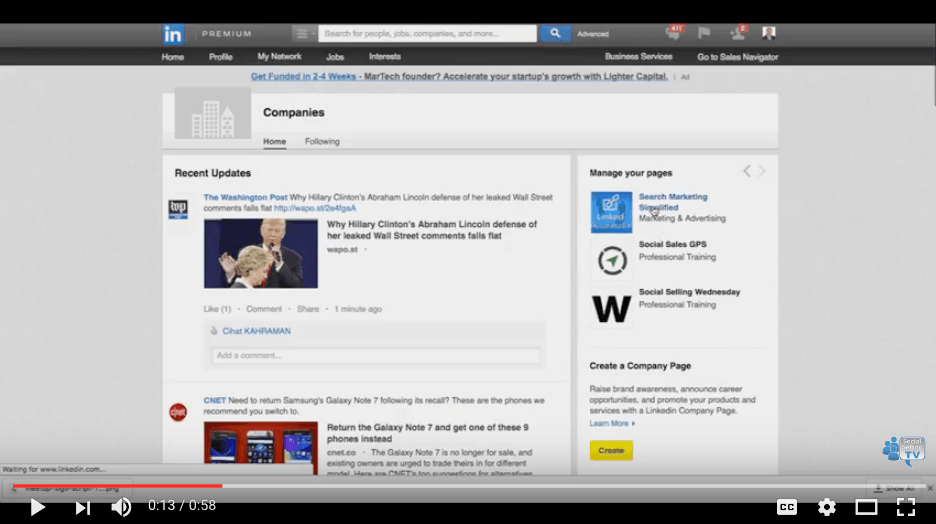
So, what’s the big deal about adding a company logo to your LinkedIn profile? Well, there are several compelling reasons to consider:
- Boosts Brand Recognition: A logo is like a visual signature of your brand. It helps people recognize and remember your company, making your profile stand out amongst others.
- Enhances Professionalism: Including a logo shows that you are serious about your brand. It adds a level of professionalism that reflects positively on you and your business.
- Attracts Attention: Visuals grab attention faster than text. A well-designed logo can draw in visitors to your profile, making them more likely to engage with your content.
- Creates Cohesion: If your logo matches your other branding materials, having it on LinkedIn creates a cohesive brand identity across different platforms.
- Improves Networking Opportunities: When people see a recognizable logo, they may feel more inclined to connect with you. It establishes a common ground for potential collaborations or partnerships.
In summary, adding a company logo goes beyond just aesthetics; it's a strategic step towards enhancing your professional presence on LinkedIn. It elevates your credibility and helps promote your brand effectively.
Also Read This: Downloading an Image on a Chromebook
Steps to Add Your Company Logo on LinkedIn
Adding your company logo to your LinkedIn profile can make a world of difference in how your professional presence is perceived. It’s a visual cue that can enhance your credibility and brand recognition. Follow these simple steps to get that logo up where it belongs!
- Log into Your LinkedIn Account: Start by signing into your LinkedIn account. You need to have the necessary admin rights to make changes to your company page, so make sure you’re using the right account.
- Go to Your Company Page: Once logged in, navigate to your company's page. You can find this by searching your company name in the LinkedIn search bar, or you might find it under the “Me” dropdown if you manage it.
- Edit Company Profile: Click on the “Edit” button (pencil icon) located on the top right corner of your company page. This will take you to the editing interface where you can adjust various details.
- Add the Logo: Locate the section for your logo and click to upload an image. Make sure your logo is in the recommended format (usually .PNG or .JPG) and adheres to size guidelines—typically a square format works best.
- Save Changes: After you upload your logo, don't forget to save your changes! There should be a save button at the bottom of the edit section.
- Check the Public View: Finally, once saved, navigate back to your company page to ensure everything looks good and that your logo appears as intended.
Also Read This: How to Find Your Photos on Getty Images
Troubleshooting Common Issues
Sometimes, despite our best efforts, things don’t go as smoothly as we’d like. Don’t worry! Here are several common issues you might run into while adding your company logo on LinkedIn, along with tips to fix them.
- Logo Not Uploading: If you’re struggling to upload your logo, ensure that the file size isn’t too large. LinkedIn typically has a cap on file size—aim for under 8 MB for the best results.
- Logo Appears Blurry: A blurry logo could mean that the image quality is too low. Always try to upload a high-resolution image, ideally 800x800 pixels, to maintain clarity.
- Changes Not Saving: If your logo won’t save, ensure you have a stable internet connection. Sometimes, refreshing the page can help too. If the problem persists, consider clearing your browser’s cache.
- Compliance with LinkedIn’s Guidelines: Check that your logo meets LinkedIn’s design guidelines. Avoid using logos that are too intricate or include text unless they are part of the design. Simplicity is key!
- Delay in Updating: After saving your changes, you might notice a delay in your logo appearing on the public view. Wait a little while and then refresh the page; it should appear shortly!
By keeping these tips in mind, you’ll find that adding your logo is not only straightforward but also a fantastic way to enhance your LinkedIn profile effectively!
Also Read This: How to Make Cake Videos on Dailymotion for Fun Baking Tutorials
Best Practices for Logo Display
When it comes to adding a company logo to your LinkedIn profile, the way you display your logo can significantly impact your professionalism and brand image. Here are some best practices to keep in mind:
- High-Quality Image: Ensure that your logo is high resolution. A blurry or pixelated image can harm your credibility. Opt for a PNG or JPEG format with a minimum width of 400 pixels.
- Consistent Branding: Use the same logo that you use across all your branding platforms. Consistency fosters brand recognition and trust.
- Proper Dimensions: LinkedIn recommends specific dimensions for images. When adding your logo to your profile, make sure it fits well within the allotted space to avoid any cropping issues.
- Avoid Clutter: Keep your profile clean and uncluttered. Your logo should be prominent but not overpowering. Make sure there’s enough white space around it so it stands out.
- Test Visibility: After uploading your logo, check it from different devices, such as smartphones and tablets, to ensure it’s clear and recognizable on all platforms.
In summary, by following these best practices, you can create a polished and professional appearance on LinkedIn that complements your personal branding and company identity.
Conclusion
Adding a company logo to your LinkedIn profile is more than just a decorative touch—it’s an essential step in branding yourself effectively in a professional space. A well-placed logo reinforces your association with your company and contributes to a cohesive brand narrative.
Incorporating your logo thoughtfully can enhance your profile’s visual appeal and make you stand out in a sea of competitors. As we discussed, focus on high-quality images, consistent branding, and ensuring clear and impactful visibility. Take the time to design a logo that resonates not just with your company’s values but also with your personal brand.
So, whether you're connecting with potential clients, looking for new job opportunities, or networking within your industry, a polished LinkedIn profile that features your company logo can make a significant difference. Go ahead and give your profile that professional edge it needs!
 admin
admin








