Introduction
In today’s digital world, managing online accounts efficiently is crucial. If you're considering closing your
Photobucket account, whether due to a change in photo storage preferences or other reasons, this guide will walk you through the process.
Photobucket has been a popular platform for image hosting and sharing, but sometimes it’s necessary to step away from a service. This blog post will provide a detailed, step-by-step guide on how to close your
Why You Might Want to Close Your Photobucket Account
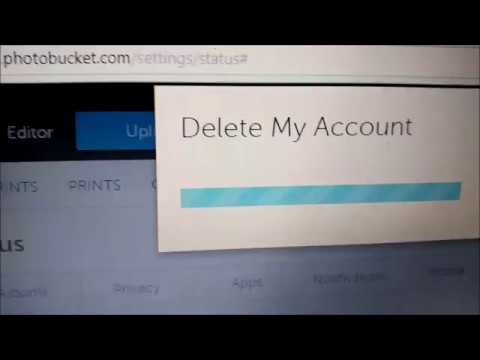
There are various reasons why you might consider closing your
Photobucket account. Understanding these reasons can help you make an informed decision and ensure that you are taking the right steps for your digital needs. Here are some common motivations for account closure:
- Outdated Platform: Photobucket, once a popular choice for image hosting, may no longer meet your needs as newer, more advanced platforms have emerged. Services like Google Photos or Dropbox offer more features and better integration with other tools.
- Cost Concerns: Photobucket has transitioned from a free model to a subscription-based service for premium features. If you find that the costs outweigh the benefits, you might choose to close your account.
- Privacy and Security: Concerns about how your photos and personal data are handled can lead to a decision to close your account. If you’re worried about data breaches or privacy issues, it might be wise to move to a service with more robust security measures.
- Unused Account: If you haven’t used your Photobucket account in a long time, it might make sense to close it. Keeping unused accounts can pose unnecessary risks and clutter.
- Better Alternatives: You might find that other photo storage services offer better user experiences, enhanced features, or more integration with other tools you use regularly. For example, platforms like Flickr, Imgur, or Adobe Creative Cloud might be better suited to your needs.
Here’s a comparison table to help illustrate how
Photobucket stacks up against other popular photo storage services:
| Feature | Photobucket | Google Photos | Dropbox | Flickr |
|---|
| Storage Capacity | Limited Free Plan | 15 GB Free | 2 GB Free | 1,000 Photos Free |
| Editing Tools | Basic | Advanced | Basic | Advanced |
| Sharing Options | Standard | Extensive | Flexible | Standard |
| Privacy Settings | Moderate | Advanced | Advanced | Moderate |
Each service has its strengths and weaknesses, and the best choice will depend on your specific needs and preferences. Closing your
Photobucket account might be the right step if you find a better fit elsewhere or have concerns about the service's current offerings.
Step-by-Step Guide to Closing Your Photobucket Account
If you’ve decided to close your
Photobucket account, follow these detailed steps to ensure a smooth process. Make sure you have backed up any important images or data before proceeding, as closing your account will permanently delete all associated content.
Step 1: Logging into Your Photobucket Account
To begin the account closure process, you first need to log in to your Photobucket account:
- Open your web browser and go to Photobucket's website.
- Click on the “Log In” button at the top right corner of the page.
- Enter your username or email address and password, then click “Log In” again.
Step 2: Navigating to Account Settings
Once logged in, you need to access the account settings:
- Click on your profile icon or username, usually located in the top right corner.
- Select “Account Settings” from the drop-down menu.
- In the account settings menu, look for the option labeled “Account” or “Account Management”.
Step 3: Requesting Account Closure
With account settings open, follow these steps to initiate the account closure:
- Find and click on the option “Close Account” or similar wording.
- Read through any warnings or information provided regarding the closure of your account.
- Confirm your decision to proceed by clicking on “Confirm” or “Close Account”.
Step 4: Confirming Your Decision
To finalize the account closure:
- Photobucket may send a confirmation email to the address associated with your account.
- Open your email inbox and locate the confirmation email from Photobucket.
- Follow the instructions in the email to confirm your request to close your account.
- Once confirmed, your account will be scheduled for deletion. You will typically receive a notification once the process is complete.
Remember, closing your Photobucket account will permanently delete all your uploaded photos and data. Make sure you have backed up any important content before initiating the closure.
What Happens After You Close Your Account?
Once you have completed the process of closing your Photobucket account, several important changes and consequences will follow. Understanding what happens next can help you prepare for the transition and avoid any unexpected issues.
1. Permanent Deletion of Your Content
One of the most critical aspects of closing your Photobucket account is that all your uploaded photos, videos, and other content will be permanently deleted. Here’s what you need to know:
- Irreversible Process: Once your account is closed, you will not be able to recover any of your photos or videos. Ensure you have downloaded and backed up all important content before proceeding.
- Data Removal: All your personal data, including metadata and any shared links, will also be removed from Photobucket’s servers.
2. Account Access and Login
After your account closure request is confirmed:
- No Access: You will no longer be able to log in to your Photobucket account. Any attempt to access the account will result in an error or redirection to the login page.
- Loss of Credentials: Your login credentials, including your username and password, will become invalid.
3. Impact on Shared and Embedded Content
If you have shared or embedded your Photobucket images on other websites or social media:
- Broken Links: Any links or embeds that use your Photobucket content will no longer function. Users visiting those links will see an error message or a placeholder image.
- Impact on External Sites: Websites or platforms relying on your Photobucket images will not display your content anymore. You might need to update or replace those images elsewhere.
4. Email Notifications and Communication
After initiating the account closure:
- Confirmation Email: You will receive a confirmation email verifying that your account closure request has been processed.
- Final Notification: A final notification may be sent once the account has been fully deleted, providing confirmation of the closure.
5. Alternatives for Photo Storage
If you’re looking for new platforms to store and share your photos, consider these alternatives:
| Platform | Features | Free Storage | Paid Plans |
|---|
| Google Photos | Automatic backup, editing tools, sharing options | 15 GB | Additional storage available |
| Dropbox | File storage, sharing, collaboration tools | 2 GB | Various plans available |
| Flickr | Photo management, sharing, community features | 1,000 photos | Pro plans with unlimited storage |
By understanding these consequences, you can better prepare for the impact of closing your Photobucket account and smoothly transition to a new photo storage solution.
Common Issues and Troubleshooting
While closing your Photobucket account is generally a straightforward process, you may encounter some common issues along the way. Here’s a guide to help you troubleshoot these problems effectively:
1. Account Login Issues
If you are having trouble logging into your Photobucket account, consider the following steps:
- Forgot Password: Use the “Forgot Password” feature to reset your password. Follow the instructions sent to your registered email address.
- Account Lockout: If your account is locked due to multiple failed login attempts, contact Photobucket support for assistance.
- Invalid Credentials: Double-check that you are entering the correct username and password. Ensure Caps Lock is off and verify the spelling of your credentials.
2. Incomplete Account Closure Request
If you believe your account closure request hasn’t been processed fully:
- Confirmation Email Not Received: Check your spam or junk folder for the confirmation email. If not found, request a new confirmation email.
- Account Still Accessible: Ensure you have followed all steps correctly. If you can still access your account, repeat the closure process or contact support.
- Pending Closure: Sometimes, account closures take a few days. Verify the closure status by checking for any follow-up emails or notifications from Photobucket.
3. Data Backup Problems
Before closing your account, ensure you’ve backed up all your important data:
- Download Errors: If you encounter issues while downloading your photos, try using a different browser or device. Ensure your internet connection is stable.
- Partial Downloads: If your downloads are incomplete, attempt to download smaller batches of photos or videos. Verify that you have enough storage space on your device.
4. Issues with Shared or Embedded Content
If you notice problems with content that was shared or embedded from Photobucket:
- Broken Links: Update or replace broken links on your website or social media with new links from your alternative photo storage.
- Placeholder Images: Replace placeholder images with content hosted on your new platform to avoid disruptions in your web content.
5. Contacting Support
If you’ve tried the above steps and still face issues, contacting Photobucket support can be helpful:
- Support Page: Visit Photobucket’s support page for troubleshooting guides and contact information.
- Customer Service: Reach out to their customer service team via email or live chat for personalized assistance.
By addressing these common issues and using the provided troubleshooting tips, you can more effectively manage the process of closing your Photobucket account and ensure a smooth transition.
Alternatives to Closing Your Account
If you're considering closing your Photobucket account but aren't sure if it's the best option for you, there are several alternatives you might explore. These alternatives can help you address the reasons you’re considering closure while retaining access to your account and content.
1. Upgrading Your Photobucket Plan
If cost or features are a concern, upgrading your Photobucket plan might be a suitable alternative:
- Enhanced Features: Upgrading can provide additional features such as increased storage capacity, advanced editing tools, and better sharing options.
- Ad-Free Experience: Higher-tier plans often remove advertisements and offer an improved user experience.
- Better Support: Premium plans may include enhanced customer support options for quicker resolution of issues.
2. Switching to a Free Plan
If the paid subscription isn’t meeting your needs, you might consider switching to a free plan:
- Reduced Features: While a free plan will offer fewer features, it can still provide basic image hosting and sharing capabilities.
- Cost Savings: Switching to a free plan eliminates monthly or yearly fees, which can be a budget-friendly option.
- Content Management: Ensure you review the storage limits and adjust your content accordingly to avoid any data loss.
3. Backup and External Storage Options
To retain your content without fully closing your account, consider these options:
- Backup Photos: Download and backup your photos to an external hard drive or cloud storage service like Google Drive, Dropbox, or OneDrive.
- Cloud Storage: Use alternative cloud storage services to host your photos while keeping your Photobucket account active.
4. Using Photobucket for Specific Purposes
Instead of closing your account, you can use it for specific functions:
- Image Hosting: Continue using Photobucket solely for hosting images while migrating your main photo library to another platform.
- Archive Storage: Keep your account open as an archive for historical photos or videos that you don’t access frequently.
5. Exploring Alternative Platforms
If you’re looking for different photo storage options, here are some popular alternatives:
| Platform | Features | Free Storage | Paid Plans |
|---|
| Google Photos | Automatic backup, photo editing, sharing options | 15 GB | Additional storage available |
| Dropbox | File storage, sharing, collaboration tools | 2 GB | Various plans available |
| Flickr | Photo management, community features, sharing | 1,000 photos | Pro plans with unlimited storage |
By exploring these alternatives, you can address your concerns with Photobucket while retaining access to your photos and benefiting from other services that may better meet your needs.
Frequently Asked Questions (FAQs)
1. How do I know if my Photobucket account has been successfully closed?
After initiating the closure of your Photobucket account, you will receive a confirmation email verifying that your request has been processed. Additionally, you will receive a final notification once your account is fully deleted. If you still have access to your account, it indicates that the closure process is not yet complete.
2. Can I recover my photos after closing my Photobucket account?
No, once your Photobucket account is closed and the data deletion process is complete, you cannot recover your photos or any other content. It is crucial to back up all your important images and videos before closing your account.
3. What should I do if I didn’t receive the confirmation email for account closure?
If you do not receive the confirmation email, first check your spam or junk email folder. If the email is still not found, try requesting a new confirmation email through Photobucket’s account settings or contact their customer support for assistance.
4. How long does it take for my Photobucket account to be fully deleted?
The process of fully deleting your Photobucket account can take several days. During this time, you might still be able to access your account. You will receive a final notification once the account deletion is complete.
5. Can I temporarily deactivate my Photobucket account instead of closing it?
Photobucket does not offer an option to temporarily deactivate accounts. If you need a break from the platform, you can either switch to a free plan or explore alternative storage options while keeping your account open.
6. What happens to my shared or embedded content after closing my Photobucket account?
Any shared or embedded content from your Photobucket account will become inaccessible once your account is closed. Links and embedded images will show errors or placeholders. You will need to update or replace these with content from your new photo storage solution.
7. Can I close my Photobucket account if I have an active subscription?
Yes, you can close your account even if you have an active subscription. However, it is recommended to cancel your subscription before initiating the account closure to avoid any future billing. Contact Photobucket’s support to assist with subscription cancellation if needed.
Conclusion
Deciding to close your Photobucket account is a significant step that requires careful consideration. Throughout this guide, we've explored the reasons you might want to close your account, provided a detailed step-by-step process for doing so, and discussed what happens after the closure. Additionally, we've looked into common issues you might encounter and offered troubleshooting tips, as well as alternatives to consider before making the final decision.To summarize:
- Reasons for Closure: Whether due to outdated features, cost concerns, or privacy issues, ensure you fully understand your motivations for closing your account.
- Account Closure Process: Follow the outlined steps to successfully close your account and ensure all your important data is backed up beforehand.
- Post-Closure Impacts: Be aware that closing your account will permanently delete your content and affect any shared or embedded images.
- Troubleshooting: Familiarize yourself with common issues and solutions to address any problems you might encounter during the process.
- Alternatives: Explore options like upgrading your plan, using external storage, or finding other platforms that may better suit your needs.
By carefully considering these aspects, you can make an informed decision about whether to proceed with closing your Photobucket account or opting for alternatives that better align with your requirements. If you encounter any challenges, remember that customer support is available to assist you through the process.Thank you for reading this guide. We hope it has provided valuable insights and helped you navigate the process of managing your Photobucket account effectively.
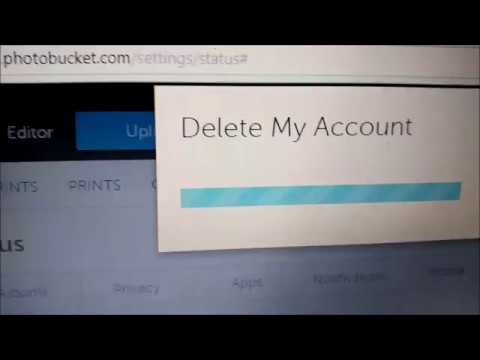 There are various reasons why you might consider closing your Photobucket account. Understanding these reasons can help you make an informed decision and ensure that you are taking the right steps for your digital needs. Here are some common motivations for account closure:
There are various reasons why you might consider closing your Photobucket account. Understanding these reasons can help you make an informed decision and ensure that you are taking the right steps for your digital needs. Here are some common motivations for account closure:
 admin
admin








