Accessing YouTube on your Echo Show can open up a whole new world of entertainment, from music videos to tutorials and beyond! Whether you want to catch up on the latest trends or dive into your favorite channels, knowing how to navigate this feature enriches your viewing experience. Let’s explore what the Echo Show is all about first!
Understanding the Echo Show
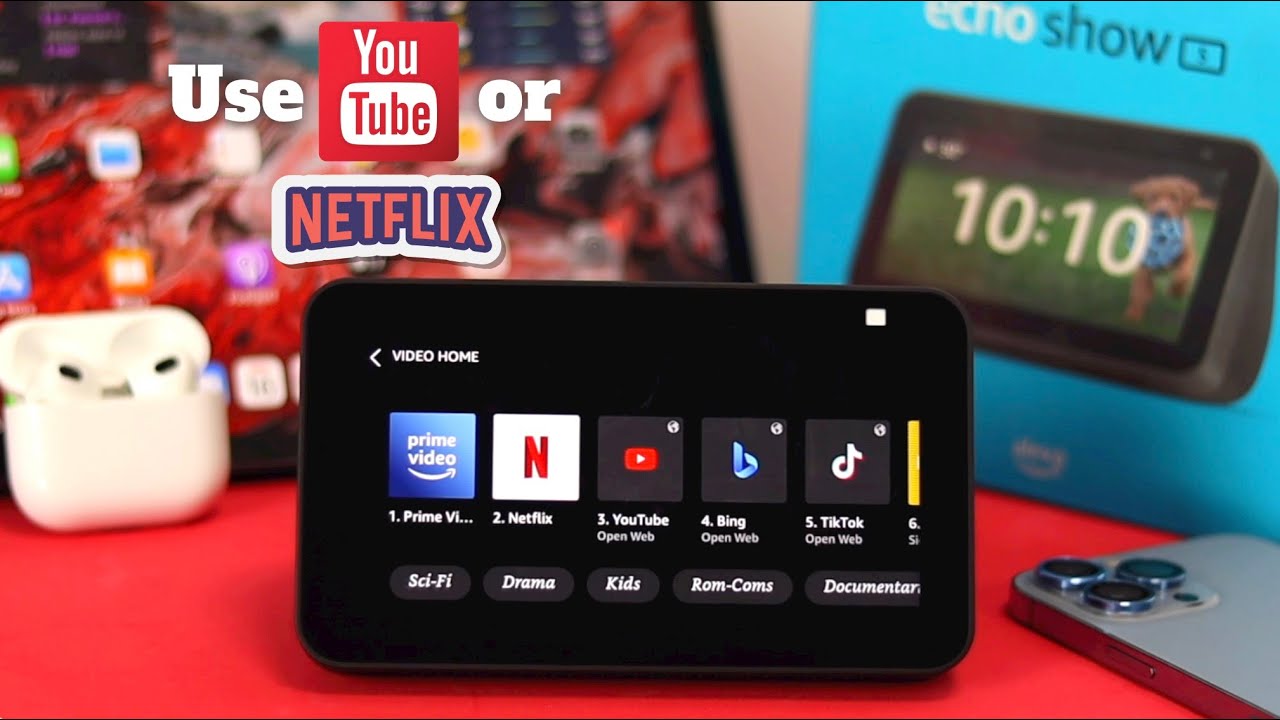
The Echo Show is a smart display that integrates Amazon's Alexa voice assistant into a sleek device. But it’s not just a smart speaker; the Echo Show has a full-color touchscreen that enhances interaction. Here are some key features:
- Voice Control: You can control the device using just your voice, making it easy to ask about the weather, play music, or, of course, watch videos.
- Display: The Echo Show comes in various screen sizes, from 5 inches to a hefty 15 inches, allowing for a customizable viewing experience.
- Video Calls: With its integrated camera, you can make video calls to friends and family through Alexa, making your chats feel more personal.
- Smart Home Hub: The device can also serve as a hub for your smart home, enabling you to control lights, locks, and more.
The Echo Show isn’t just a practical device; it’s designed to be an interactive companion. Whether you’re cooking in the kitchen and want a visual recipe or just relaxing on the couch with classic YouTube videos, the Echo Show brings it all together in one user-friendly device. In the next section, we’ll dive into how you can easily access YouTube on this smart screen.
Also Read This: How to Create a Dailymotion Account Easily
Can You Watch YouTube on Echo Show?
Absolutely! You can enjoy YouTube on your Echo Show device, but it’s worth noting that the experience may differ from other devices like your smartphone or tablet. The Echo Show's screen makes it a suitable choice for viewing videos, and accessing YouTube is relatively straightforward.
However, you won't find a dedicated YouTube app like you do on smartphones or smart TVs. Instead, you'll need to use either the built-in Silk browser or the Firefox browser to navigate to YouTube's web version. This means you'll have a lot of flexibility in browsing content, though the experience might not be as seamless as switching from one app to another.
Here’s a quick rundown of what you can expect:
- Display: The screen on the Echo Show, available in different sizes (5”, 8”, 10”), is suitable for watching videos.
- Voice commands: You can use Alexa to control playback, making it a hands-free experience.
- Limitations: Certain features you might expect, like playlists or the ability to easily switch accounts, may not be as accessible.
In summary, yes, you can watch YouTube on your Echo Show, making it a versatile entertainment option right in your home!
Also Read This: How to Permanently Delete My Facebook Account: Dailymotion Video Tutorial
How to Access YouTube on Echo Show
Accessing YouTube on your Echo Show is pretty easy. Just follow these steps to get started enjoying your favorite videos:
- Wake up your Echo Show: Say “Alexa, wake me up” or simply tap the screen to bring it to life.
- Open the Silk or Firefox browser: You can do this by saying, “Alexa, open Silk” or “Alexa, open Firefox.” If you haven’t used either before, both browsers are not only straightforward but also pre-installed on your device.
- Navigate to YouTube: Once the browser is open, simply say, “Go to YouTube,” or type the URL manually in the address bar.
- Use Voice Commands: You can search for specific videos, channels, or topics by using voice commands once you’re on the YouTube website. Just say, “Alexa, search for [video name] on YouTube.”
- Watch your videos: Tap on any video thumbnail to start watching. You can pause, play, and adjust the volume through voice commands or taps on the screen.
And that’s it! With these simple steps, you can enjoy a variety of visual content on your Echo Show in no time. Happy watching!
Also Read This: How to Load Dailymotion Videos Efficiently
Troubleshooting Common Issues
Sometimes, accessing YouTube on your Echo Show can come with a few hiccups. If you find yourself in a situation where YouTube just won't cooperate, don't fret! Here are some common issues you might encounter and ways to fix them:
- YouTube App Not Responding: If the YouTube app freezes or crashes, try restarting your Echo Show. Just unplug it for a few seconds and then plug it back in. This simple step can often clear up minor software glitches.
- No Sound: This can be a head-scratcher! First, check the volume settings on both the Echo Show and within the YouTube app. Sometimes it’s as simple as turning the volume up.
- Can't Find Videos: If you're searching for a specific video but can't see it, ensure that your keywords are correct. Sometimes, narrowing down the title or adding keywords can help. Try asking Alexa for specific names or topics.
- Slow Buffering: If videos are buffering or lagging, this could be a Wi-Fi issue. Make sure your Echo Show is connected to a stable network. You might also want to restart your router to boost your internet speed.
If none of these troubleshooting tips work, consider reaching out to Amazon's customer support for additional help. They can guide you through more complex issues that might arise.
Also Read This: Master Pakistan’s National Anthem on Piano with Dailymotion Videos
Alternative Methods to Watch YouTube
If you’re not having any luck with the YouTube app on your Echo Show, don’t worry! There are several alternative methods to enjoy YouTube videos:
- Using a Web Browser: You can access YouTube by using the built-in web browser on some Echo Show models. Just say, “Alexa, open the web browser,” and enter www.youtube.com using the touch screen.
- Screen Mirroring from Your Device: If you have a smartphone or tablet, consider mirroring its screen to your Echo Show. This allows you to play YouTube videos directly from your device onto the Echo Show. Ensure both devices are on the same Wi-Fi network, then follow the instructions for screen mirroring.
- Use an Alternative App: If you have other streaming apps like Vimeo or Dailymotion, you can explore them! They often have similar video content. Just download them in the same way you would download YouTube.
- Smart TV Integration: If you also have a smart TV, you can play YouTube videos there and ask Alexa on your Echo Show to control playback, like pause or play.
Exploring these methods gives you flexibility, ensuring that you won’t miss out on your favorite videos, no matter what.
Accessing YouTube on Your Echo Show
The Echo Show, Amazon's versatile smart display, offers a range of functionalities, including streaming videos from various platforms. While it comes with many built-in features, accessing YouTube can be a bit tricky due to app restrictions. However, there are ways to enjoy YouTube videos directly on your Echo Show. Below are the methods to access YouTube effectively:
Method 1: Using the Default Browser
You can utilize the built-in web browser on your Echo Show to access YouTube. Here’s how:
- Say “Alexa, open the browser” or swipe from the top of the screen and select the browser icon.
- In the browser, type “www.youtube.com” into the address bar and press enter.
- Once YouTube loads, you can browse and play your favorite videos.
Method 2: Using the YouTube App on Fire TV
If you have a Fire TV device, you can link your Echo Show with the Fire TV to stream YouTube:
- Ensure both the Fire TV and Echo Show are on the same network.
- Open the YouTube app on Fire TV.
- Say “Alexa, play YouTube on Fire TV” from your Echo Show.
Method 3: Streaming via Smart Link
Another way to view YouTube content is by using screen mirroring or casting from your mobile device:
- Enable screen mirroring in the settings on your Echo Show.
- Use a compatible device to cast or mirror your YouTube app to the Echo Show.
Enjoying YouTube on your Echo Show enhances the overall experience, allowing for hands-free control and easy access to a vast array of content.
Conclusion: By using the default browser, leveraging Fire TV, or utilizing smart linking, accessing YouTube on your Echo Show can be a straightforward process, ensuring you enjoy endless hours of video entertainment at your fingertips.
 admin
admin








