Have you ever found yourself trying to access YouTube, only to be greeted by an error message or a blank screen? You're not alone! Many users encounter issues when trying to watch their favorite videos. In this post, we'll explore some of the most common reasons you might be unable to access YouTube and provide simple solutions to get you back to streaming in no time. Let's dive in!
Common Reasons for YouTube Access Issues
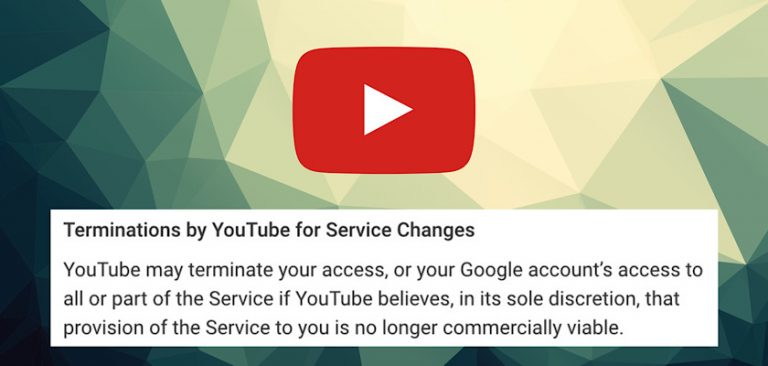
As you settle down to enjoy a good laugh or learn something new on YouTube, it's frustrating to encounter access issues. Several factors can contribute to these problems, and understanding them can help you troubleshoot effectively. Here are some of the most common reasons:
- Network Connectivity Problems
One of the primary reasons for YouTube access issues is a poor internet connection. If your Wi-Fi is weak or your data signal is spotty, YouTube might struggle to load or buffer. Try these quick fixes:- Restart your router or modem.
- Move closer to your Wi-Fi source or switch to a wired connection.
- Test your internet speed and ensure it meets the minimum requirement for streaming.
- Browser Issues
Sometimes, the issue lies within the browser itself. An outdated browser or conflicting extensions can hinder your YouTube experience. You can troubleshoot this by:- Clearing your browser's cache and cookies.
- Disabling extensions, especially ad blockers, to see if they're interfering.
- Updating your browser to the latest version.
- App Glitches (for Mobile Users)
If you’re using the YouTube app on your phone or tablet, glitches can happen. Here’s how to resolve them:- Close the app completely and restart it.
- Check for app updates in your device’s app store.
- Uninstall and reinstall the app if the problem persists.
- Geographic Restrictions
YouTube may restrict access to certain content based on your location. This can be frustrating, especially if you’re trying to view a popular video exclusive to another country. Consider using a VPN to change your virtual location, but make sure you're complying with local laws and YouTube’s terms of service. - Account Issues
Sometimes, your YouTube account may be the culprit. Account issues can arise from:- Violations of YouTube's community guidelines.
- Issues with account verification.
- Being logged out or facing connectivity problems with your Google account.
In summary, there can be multiple reasons why you might encounter difficulties accessing YouTube. From connectivity issues to account-related concerns, it’s essential to identify the problem and address it with the appropriate solutions. So, don’t let these bumps in the road keep you from enjoying your favorite videos!
Also Read This: Is UP Faith and Family Available on YouTube TV? A Comprehensive Look at Streaming Options
3. Checking Your Internet Connection
Before you dive into more complex troubleshooting for your YouTube access issue, it's a good idea to start with the basics—your internet connection. Many problems accessing YouTube can be traced back to connectivity issues, so let’s take a moment to ensure your connection is on point.
Here are some steps to help you check your internet connection:
- Check Other Websites: Before you blame YouTube, try accessing other websites or services. If sites like Google, Facebook, or your favorite news outlet load without issue, your YouTube woes may not be related to your connection.
- Restart Your Modem/Router: This is often the go-to solution for many tech-related troubles. Unplug your modem/router, wait about 30 seconds, and then plug it back in. This simple step can resolve temporary glitches that might be affecting your connection.
- Run a Speed Test: Websites like Speedtest.net allow you to check your internet speed. A speed significantly lower than what you pay for can indicate a problem that needs addressing.
- Check Network Cables: If you're using a wired connection, ensure all cables are securely connected. A loose Ethernet cable can easily disrupt your entire connection.
- Wi-Fi Signal Strength: If you're on Wi-Fi, check how strong your signal is. If you’re far from the router or there are walls in the way, your connection might be weak. Try moving closer to your router to see if that improves access to YouTube.
By taking these simple steps, you can determine whether the problem lies with your internet connection before moving on to more intricate fixes. If your connection is strong and you’re still having issues, let’s look at another common culprit—your browser cache.
Also Read This: How to Download YouTube Videos to Flash Drive for Easy Transfer
4. Clearing Your Browser Cache and Cookies
Sometimes, the issue may not be with YouTube itself or your internet connection, but rather with your browser's stored data. Over time, the cache and cookies that browsers save can become outdated or corrupted, leading to access problems. Fortunately, clearing this cached data is a straightforward fix. Here's how to do it:
Each browser has its method for clearing cache and cookies. Here’s a quick guide for the most popular browsers:
Google Chrome
- Open Chrome and click on the three dots in the top right corner.
- Select More tools > Clear browsing data.
- In the dialog that appears, make sure to select Cookies and other site data and Cached images and files.
- Choose the time range (I recommend 'All time') and click Clear data.
Firefox
- Click the three horizontal lines in the top right corner.
- Select Options > Privacy & Security.
- Scroll down to the Cookies and Site Data section and click Clear Data.
Safari
- Open Safari and go to Preferences from the Safari menu.
- Click on the Privacy tab.
- Select Manage Website Data, then click Remove All.
After clearing the cache and cookies, restart your browser and try accessing YouTube again. This can help resolve any local data conflicts that might be preventing you from watching your favorite videos.
By ensuring both your internet connection and browser cache are in good shape, you’ll improve your chances of getting back to YouTube without any hiccups. If you’re still facing issues after these steps, stay tuned for more solutions in the upcoming sections!
Also Read This: How to Add Music to a YouTube Video Without Copyright Issues: A Guide for Creators
5. Updating Your Browser or App
If you're experiencing issues accessing YouTube, one of the first things you should consider is whether your browser or app is up to date. Outdated software can often lead to performance problems or compatibility issues that might prevent you from accessing the site.
Here's why updating is crucial:
- Enhanced Security: Updates often include security patches that protect you from vulnerabilities. Keeping your software up to date helps safeguard your personal data.
- Improved Features: New updates come with enhanced features and functionalities, allowing for a smoother and more enjoyable user experience.
- Bug Fixes: Updates typically address bugs that might be causing issues like crashes or inability to load pages, including YouTube.
So, how do you know if your browser or app needs an update? Here are a few tips:
For Web Browsers:
- Google Chrome: Click on the three vertical dots in the top right corner, go to "Help," then select "About Google Chrome." The browser will check for updates automatically.
- Mozilla Firefox: Click on the three horizontal lines in the top right, click on "Help," then select "About Firefox." This will also prompt an automatic update check.
- Safari: Regular updates come with macOS updates. So, ensure your operating system is current.
For YouTube App:
- iOS: Open the App Store, tap on your account icon at the top right, and scroll down to see updates. You can update YouTube from there if it's listed.
- Android: Open the Google Play Store, tap on the menu icon, and select "My apps & games." If YouTube has an available update, it will be listed here.
Once you've updated your browser or app, try accessing YouTube again. Often, a simple update will solve many of the issues users encounter.
Also Read This: Switching Back to the Old Version of YouTube: A Comprehensive Guide
6. Checking YouTube's Server Status
Sometimes, the problem isn't with your device or software at all; it might actually be an issue with YouTube’s servers themselves! Just like any other online service, YouTube can experience outages or technical difficulties that affect accessibility.
To check if YouTube is down, you can:
- Visit a Downtime Reporting Site: Websites like DownDetector or IsItDownRightNow provide real-time user reports and can inform you if others are facing similar issues.
- Check Social Media: Platforms like Twitter often have real-time updates. Search for hashtags like #YouTubeDown to see if others are reporting the same problem.
- Visit YouTube’s Official Blog: Sometimes they post updates about known issues and service interruptions on their blog or social media channels.
If you find that YouTube is indeed down, there’s not much you can do except wait for the service to get back online. These outages are usually temporary, and the company works hard to resolve any problems as quickly as possible.
In the meantime, you can entertain yourself with other activities, or perhaps explore other video streaming platforms for the time being!
Staying informed about server statuses can save you a lot of frustration and help you determine if the issue is on your end or if it’s something that everyone is experiencing.
Also Read This: What Happened to Steven Evans on YouTube? Updates on His Channel's Status
7. Firewall or Antivirus Software Interference
Have you ever tried to access YouTube, only to be met with error messages or a blank screen? It can be super frustrating, especially when you're eager to watch your favorite videos! One common culprit behind this issue is your firewall or antivirus software. These security tools are designed to protect your computer from threats, but sometimes they can be overly aggressive and block legitimate websites, including YouTube.
Here's how to determine if your firewall or antivirus settings are causing the trouble:
- Check Firewall Settings: Go to your firewall settings and see if YouTube is being blocked. You might need to add an exception for it.
- Antivirus Configuration: Open your antivirus program and look for settings related to web protection or site blocking. If YouTube is on the 'blocked' list, remove it.
- Temporarily Disable Security Software: As a last resort, you can temporarily disable your firewall or antivirus software to see if that allows you to access YouTube. Just remember to turn it back on as soon as you're done troubleshooting!
If you find that your firewall or antivirus is the issue, consider reaching out to the support team for those products. They can help you configure the settings to ensure YouTube is accessible while still keeping your system safe.
In the long run, you might want to explore different security solutions known for their balance between protection and usability. Remember, security is crucial, but so is enjoying your favorite content without unnecessary hassle!
Also Read This: How to Watch VR on YouTube: A Complete Guide
8. Location Restrictions and VPN Use
Have you noticed that certain videos on YouTube are unavailable in your area? Location restrictions can be quite annoying and often stem from licensing agreements and regional content regulations. This is where a Virtual Private Network (VPN) can come into play!
Here's the scoop on location restrictions and how to use a VPN effectively:
Location Restrictions: YouTube content may vary significantly based on where you are logging in from. For instance, a music video that’s available in the U.S. might not be accessible in other countries due to copyright laws. This can lead to confusion and disappointment when you spot a video but can’t watch it!
Using a VPN: A VPN can help you bypass these geo-blocks by allowing you to connect to servers in different locations. Here’s how to get started:
- Choose a Reliable VPN Service: Look for a VPN that has a good track record of bypassing geo-restrictions on streaming platforms.
- Install the VPN: Download the VPN app on your device and install it according to the instructions provided.
- Connect to a Server: Once the VPN is running, select a server based in a location where the content is available. For YouTube, servers in the U.S. or the UK often work well.
- Access YouTube: Open YouTube and try accessing the blocked content again. You should be able to enjoy your videos without any hassle!
However, keep in mind that some VPNs might slow down your internet connection, which can affect your streaming quality. Always choose a VPN that’s known for speed and reliability. Additionally, be aware of YouTube's terms of service regarding VPN use to avoid any potential issues.
Location restrictions can be a significant barrier, but with the right tools at your disposal, you can easily unlock a world of content waiting for you on YouTube. Enjoy watching!
Also Read This: How to Stop Scary Ads on YouTube: Managing Your Ad Preferences
9. Contacting Support for Further Assistance
Sometimes, despite our best efforts, we still encounter pesky issues that prevent us from accessing YouTube. If you’re feeling frustrated and none of the previous solutions have worked, don’t worry! Reaching out to support can be a great next step.
Here are a few tips on how to effectively contact support for further assistance:
- Google Support: Head over to the YouTube Help Center. This resource is packed with articles that might have the answer you need. If you can’t find a suitable solution, you can also submit a request for personalized assistance.
- Social Media: Sometimes, platforms like Twitter can be faster. You can try reaching out to @TeamYouTube for help. They’re quite responsive and may be able to address your issue promptly.
- Document Your Issues: When you do reach out, be ready to provide details. Document any error messages you receive, the steps you took to try to fix the problem, and the device and browser you’re using. The more information you give, the better they can assist you.
Support teams are there to help you, so try to remain patient if they take some time to respond. They receive a lot of inquiries, and a little politeness can go a long way. Remember, accessing great content on YouTube is worth the time and effort it may take to resolve your issue!
10. Conclusion
In this digital age, YouTube has become a vital part of how we consume content, learn new skills, and unwind. When you find yourself unable to access this beloved platform, it can be incredibly inconvenient and frustrating. However, rest assured, there are plenty of strategies to get you back in business!
We explored several common reasons that might block your access—ranging from internet connectivity issues to browser-related settings. Additionally, we delved into specialized steps like checking your VPN settings and ensuring that your device’s software is up to date. And if all else fails, reaching out to support can really help in addressing any complex issues that might be at play.
Here’s a quick recap of key steps to fix access issues:
- Check your internet connection.
- Clear your browser cache.
- Verify you’re using a compatible browser.
- Review VPN settings and firewall configurations.
- Contact support if all else fails.
Remember, technology can sometimes be a little unpredictable. Issues can pop up for various reasons, but with the right information and resources, you can troubleshoot effectively. Don’t let these hiccups dampen your YouTube experience! By being proactive and patient, you’ll be back to streaming, learning, and enjoying your favorite videos in no time.
 admin
admin








