Accessing high-quality images can elevate the visual appeal of your Squarespace website, and Getty Images is a fantastic resource for that. With a seamless integration of Getty Photos on Squarespace, users can effortlessly enhance their content with stunning visuals. In this blog post, we’ll explore how to access these licensed photos easily and make the most out of this feature without any hassle.
Understanding Getty Images Licensing
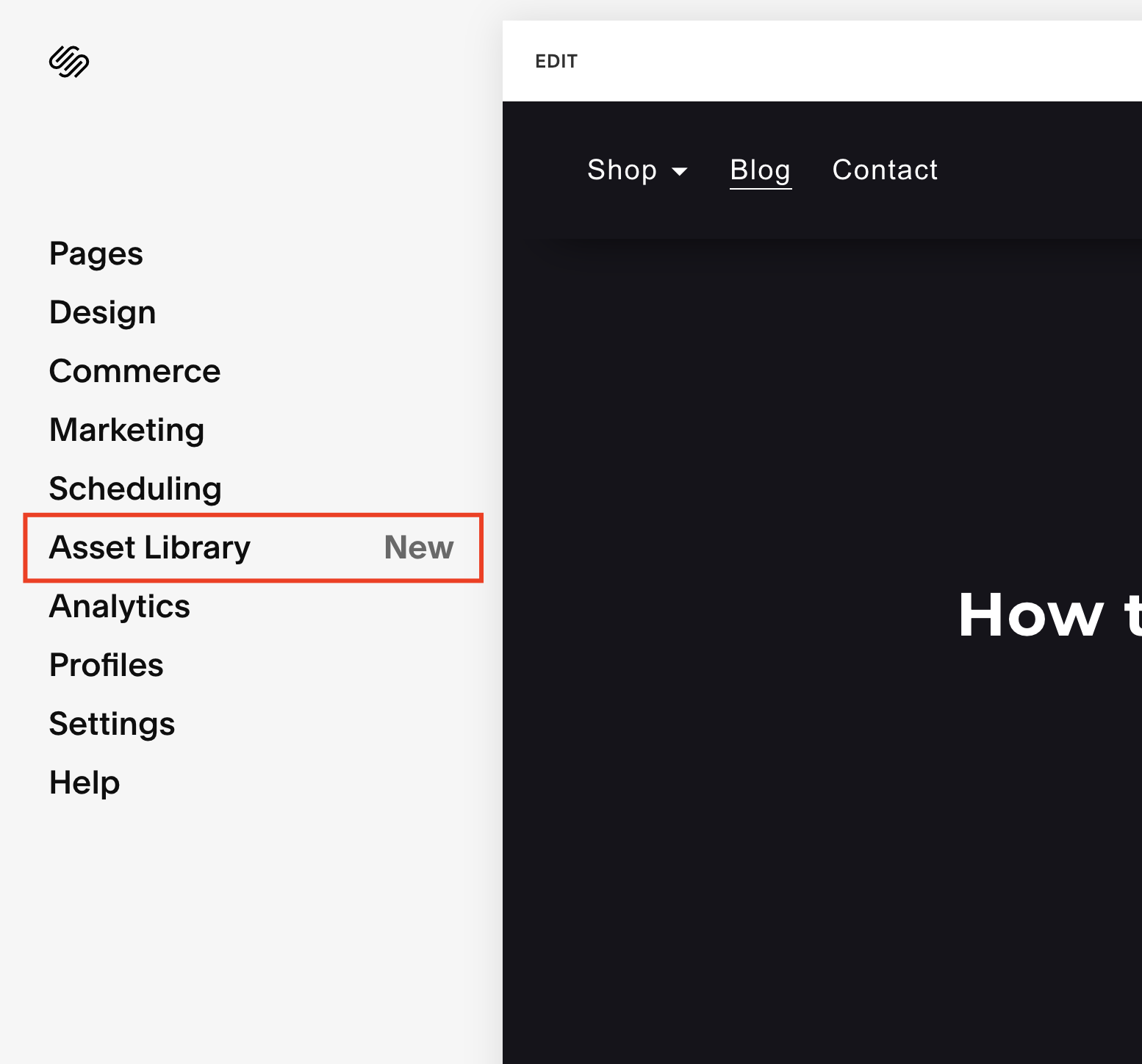
Navigating the world of image licensing can be tricky, but understanding Getty Images licensing is crucial for anyone using these resources on their Squarespace site. Getty Images operates under a model that ensures photographers and content creators are fairly compensated for their work. Here’s a breakdown of what you need to know:
- Types of Licenses: Getty offers two main types of licenses: Editorial and Royalty-Free.
- Editorial License: Perfect for newsworthy images, but you can't use them for commercial purposes.
- Royalty-Free License: Allows for more flexibility, letting you use the images for various projects without additional fees.
- Usage Rights: It’s essential to read the terms carefully. For instance, some images may not be used for merchandise or promotional materials.
- Attribution Requirements: While some images may require attribution, others may not. Always check the specifics of the license.
- Buying Options: Getty Images offers various purchase options, from single-image downloads to subscription plans, making it flexible for different needs.
By understanding these licensing aspects, you can confidently choose the right images for your Squarespace site while staying compliant with copyright laws. Always remember, using licensed images not only supports creators but also enhances your site's credibility!
Also Read This: How to Sell Photos on Getty Images Desktop
Navigating Squarespace for Getty Photos
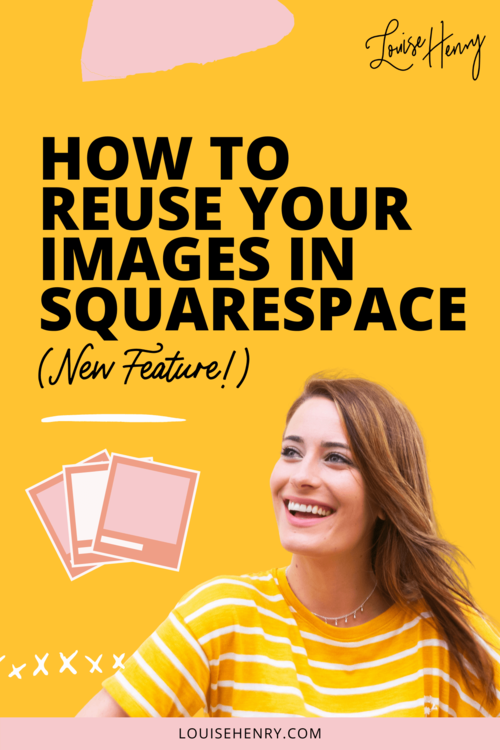
Finding the perfect image for your Squarespace website can seem daunting, especially with so many options out there. But don’t worry! Squarespace has integrated Getty Images directly into its platform, making your photo search as easy as pie.
To start, log into your Squarespace account and head over to the Site Manager. Here’s a quick roadmap:
- Go to Pages: This is where you can manage the layout of your site.
- Select the Page: Click on the page where you want to add an image.
- Edit Content: Hit the '+' button to add a new content block.
- Image Block: Choose the image block option to start your search.
Once you're in the image block, you'll notice a 'Search Getty Images' option. Click on that, and you’ll be greeted with a search bar. Type in keywords that reflect what you're looking for. For example, if you need a photo of a sunset, simply type “sunset,” and voilà! You'll see a variety of stunning images to choose from.
Squarespace also allows you to filter your search by orientation, color, and even image type. This can save you a lot of time, especially if you have a specific vision for your website. So, dive in and explore the vast library of licensed Getty photos that are just a click away!
Also Read This: Best Getty Images Downloader: Simplifying the Image Downloading Experience
Step-by-Step Guide to Accessing Photos
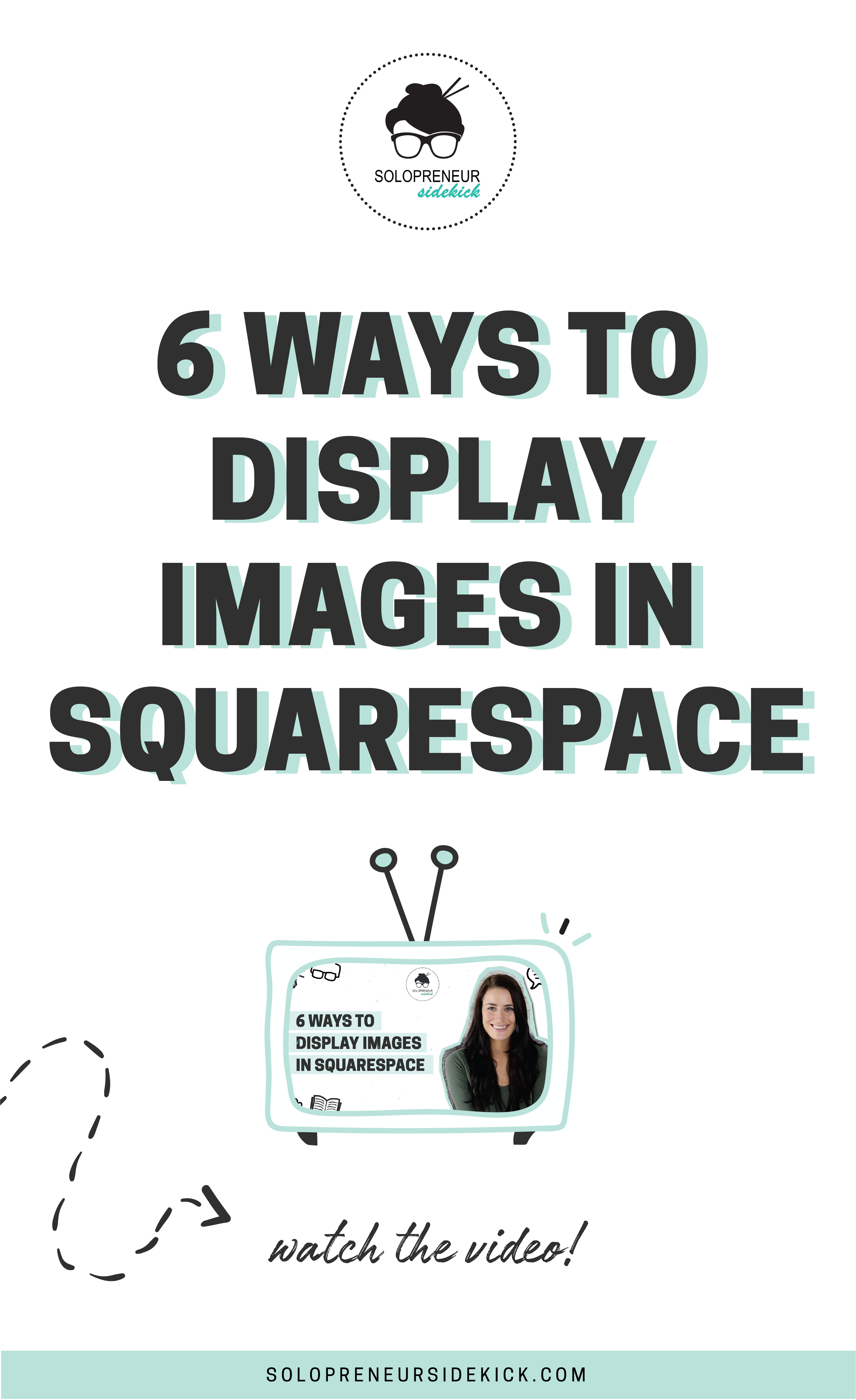
Alright, let’s break it down into manageable steps to access those gorgeous Getty photos on Squarespace. Follow this guide, and you'll be a pro in no time!
- Log In: Start by logging into your Squarespace account.
- Select Your Site: If you manage multiple sites, choose the one you want to work on.
- Open Page Editor: Navigate to the page where you want to add an image and click on 'Edit'.
- Add an Image Block: Click the '+' icon to add a new content block, then select 'Image'.
- Search Getty: Click on the 'Search Getty Images' option within the image block.
- Choose Your Image: Enter your search term in the bar and browse through the results. Don't hesitate to refine your search!
- Select and Insert: Once you find an image you love, click on it to select. Then hit 'Insert'.
- Adjust Settings: After inserting, you can adjust the image settings like size and alignment.
- Save Changes: Don’t forget to save your changes to see the new image live on your site!
And there you have it! With these simple steps, accessing and incorporating breathtaking Getty photos into your Squarespace site is a breeze. Happy designing!
Also Read This: How to Download HD Images from Getty Images: A Complete Guide to Getting High-Resolution Getty Photos
Tips for Using Licensed Images Effectively

Using licensed images effectively can elevate your Squarespace website and enhance your content. Here are some practical tips to make the most out of those stunning Getty images:
- Choose High-Quality Images: Always opt for high-resolution images. They not only look more professional but will also ensure your website maintains a polished aesthetic. A pixelated image can detract from your brand's credibility.
- Stay Relevant: Select images that align with your content. For example, if you’re writing a blog about travel, images of breathtaking landscapes or cultural experiences will resonate with your audience. Using irrelevant visuals can confuse visitors.
- Consider Composition: Pay attention to the composition of the images. Look for images that allow space for text overlay or that guide the viewer’s eye. This can enhance user experience and create a more engaging layout.
- Optimize for Speed: Large images can slow down your website’s loading time. Use Squarespace’s built-in tools to compress images without sacrificing quality. This ensures your site remains user-friendly.
- Credit the Photographer: If required, give credit to the photographer or source. This not only adheres to licensing agreements but also adds authenticity to your content.
By following these tips, you can use licensed images to their full potential, creating a visually appealing and cohesive website that captivates your audience.
Conclusion
Accessing Squarespace licensed Getty photos opens up a world of visual possibilities for your website. By understanding how to navigate the Getty integration and implementing best practices for image use, you can significantly enhance your online presence. Remember, the right image can tell a story, evoke emotions, and create a lasting impression on your visitors.
To recap:
- Utilize the Getty Images integration: Make the process seamless by embedding images directly into your Squarespace site.
- Choose wisely: Select images that truly represent your brand and resonate with your audience.
- Optimize images: Ensure they are high-quality yet optimized for web use to maintain site speed.
By keeping these points in mind, you'll not only access licensed Getty photos easily but also use them to their fullest potential. Happy designing!
 admin
admin








