YouTube has transformed the way we consume video content, making it easier than ever to access endless entertainment, education, and inspiration. Whether you're on a lunch break, commuting, or relaxing at home, YouTube is just a tap away. In this guide, we'll walk you through how to access
How to Access YouTube on Smartphones
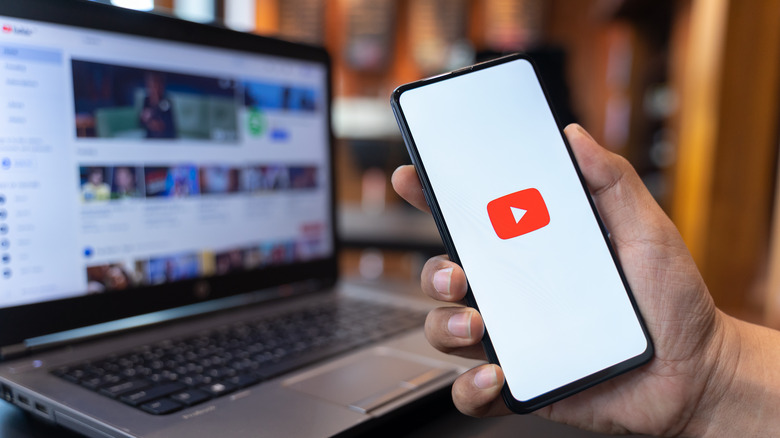
Accessing YouTube on your smartphone is a breeze, and there are two main ways to do it: through the YouTube app and your mobile web browser. Each option offers a slightly different experience, so let's break it down.
Using the YouTube App
The YouTube app is designed specifically for mobile devices, providing a user-friendly experience. Here's how to get started:
- Download the App: If you don’t already have it, you can download the YouTube app from the App Store (iOS) or Google Play Store (Android). Just search for "YouTube" and hit "Install." It’s free!
- Sign In: Open the app and sign in using your Google account for a personalized experience. You can save your favorite videos, create playlists, and more!
- Explore Content: Once you’re in, browse through categories, trending videos, or your subscriptions. The interface is intuitive, so you’ll easily find what you’re looking for.
- Watch and Interact: Tap on any video to start watching. You can like, share, or comment to engage with the community.
Using a Mobile Web Browser
If you prefer not to download the app, you can access YouTube through your mobile web browser. Follow these steps:
- Open Your Browser: Launch any web browser on your smartphone (e.g., Safari, Chrome).
- Visit YouTube: Type "www.youtube.com" in the address bar and hit enter.
- Navigate and Browse: The website will load similarly to the app, allowing you to browse, search, and watch videos.
Using either method is simple and ensures you can enjoy YouTube no matter where you are. Happy viewing!
Using YouTube on Tablets
If you’re a fan of watching videos on the go, using YouTube on a tablet can be a fantastic experience. Tablets combine the portability of mobile phones with the larger screen size of laptops, making them perfect for enjoying your favorite content. Here’s how to get started and make the most of YouTube on your tablet:
- Installation: First things first! If you haven’t already, download the YouTube app from the App Store (for iOS) or Google Play Store (for Android). The app is free and user-friendly.
- Navigation: Once the app is installed, open it up. You’ll find sections like Home, Trending, Subscriptions, and Library at the bottom. Just tap and explore!
- Watch with Comfort: Tablets often come with adjustable stands or cases. Consider using these to prop up your device, allowing for a more comfortable viewing experience.
- Cast to Larger Screens: If your tablet and TV support casting (such as Chromecast), you can easily send videos from your tablet to your television for a bigger screen experience.
- Stay Connected: Don’t forget to sign in to your Google account on the app! This way, you’ll have access to your subscriptions, watch history, and personalized recommendations.
In addition to watching videos, tablets allow you to interact with content through comments and likes, making your viewing experience more engaging. With a little practice, you'll be a YouTube pro on your tablet in no time!
Accessing YouTube on Smart TVs
Watching YouTube on a Smart TV is a game-changer, offering a cinematic feel right from the comfort of your home. If you’re ready to dive into the world of YouTube on a big screen, here’s how you can access and enjoy videos on your Smart TV:
- Setup: Most modern Smart TVs come with the YouTube app pre-installed. If yours doesn’t, simply head to your TV's app store and download it.
- Sign In: To unlock the full potential of YouTube, including your subscriptions and playlists, make sure to sign in with your Google account.
- Navigation: Use your remote to navigate through various sections. You can browse trending videos, search for specific content, or check your subscriptions easily.
- Watch Together: One of the best parts about watching YouTube on a Smart TV is that you can enjoy videos with family and friends in the same room. Gather everyone around and watch together!
- Voice Control: If your Smart TV supports it, consider using voice control features to search for videos without needing to type. Just say what you’re looking for, and let technology do the rest!
Whether it’s a music video, a tutorial, or a movie trailer, accessing YouTube on your Smart TV elevates the entire viewing experience. Grab some popcorn, settle in, and enjoy the show!
Using YouTube on Laptops and Desktops
Using YouTube on laptops and desktops is a breeze, thanks to its user-friendly interface. Whether you're catching up on the latest vlogs, watching tutorials, or streaming your favorite music videos, you can enjoy a full-screen experience with better sound quality. Here's what you need to know to make the most of YouTube on your computer.
To access YouTube, simply open your preferred web browser and go to www.youtube.com. You can sign in with your Google account to access your subscriptions, playlists, and personalized recommendations. Here are some key features you’ll find:
- Search Functionality: Use the search bar at the top to quickly find videos based on keywords or titles.
- Playlists: Create and manage your own playlists for easy access to your favorite videos.
- Watch Later: Save videos you want to view later by clicking the clock icon.
- Comments Section: Engage with other viewers by leaving comments or reading others’ insights.
For an enhanced experience, consider using browser extensions like Enhancer for YouTube to customize your viewing experience. You can adjust playback speed, control the volume with your mouse wheel, and even hide ads!
Remember that using a laptop or desktop often allows for more comfortable viewing than smaller screens, as you can enjoy videos in higher resolution and on larger displays. So grab some popcorn and dive into your favorite content!
Common Issues and Troubleshooting Tips
Even though YouTube is generally reliable, you might occasionally run into some hiccups while using it on your device. Don’t worry; most issues can be resolved with a few quick troubleshooting steps. Here are some common problems and handy tips to tackle them:
| Issue | Possible Solutions |
|---|---|
| Video won’t play |
|
| Video playback is slow or buffering |
|
| Unable to sign in |
|
| Audio issues |
|
If you're still experiencing problems after trying these tips, consider checking YouTube’s support page or online forums for additional help. With these troubleshooting strategies, you can get back to enjoying your favorite videos in no time!
Accessing and Using YouTube on Different Devices
YouTube has become one of the most popular platforms for video sharing and streaming. With millions of videos available, users can access YouTube from various devices. Whether you’re using a smartphone, tablet, smart TV, or desktop computer, the basic functionalities remain largely consistent, but the methods of accessing and navigating YouTube can vary. Here's how to effectively use YouTube across different devices:
1. Accessing YouTube on Smartphones and Tablets
For mobile devices, you can access YouTube through:
- YouTube App: Available for both iOS and Android, the YouTube app provides an optimized user interface for smaller screens.
- Mobile Browser: If you prefer not to install the app, simply open your mobile browser and navigate to youtube.com.
2. Using YouTube on Smart TVs
Smart TVs usually have a pre-installed YouTube app. To use it:
- Open the app from your TV's main menu.
- Sign in with your Google account to access your subscriptions and preferences.
3. Accessing YouTube on Desktop and Laptops
For computers, the YouTube experience is mostly through web browsers. Here's how:
- Browser Access: Visit youtube.com to watch videos.
- Browser Extensions: Utilize extensions for enhanced features like ad-blocking.
4. YouTube on Gaming Consoles
Many gaming consoles also allow you to access YouTube via:
- Official App: Download the YouTube app directly from the console's app store.
- Web Browser: Some consoles offer built-in web browsers, where you can navigate to YouTube as you would on a computer.
Overall, accessing YouTube on different devices is straightforward, as the platform is designed to provide a user-friendly experience across various screens. Each device offers unique features that enhance the viewing experience, allowing users to enjoy content seamlessly.
Conclusion: No matter which device you choose, YouTube's versatility ensures an engaging experience, letting you watch, share, and create content effortlessly across all platforms.
 admin
admin








