Accessing Adobe Stock directly from Photoshop has never been easier! Imagine needing a stunning image or graphic design element while you’re deep into your creative work. Instead of interrupting your flow to search the web, Adobe Stock seamlessly integrates into your Photoshop workflow. In this guide, we’ll explore how you can set up your Adobe account and make the most of the rich library of assets that
Setting Up Your Adobe Account
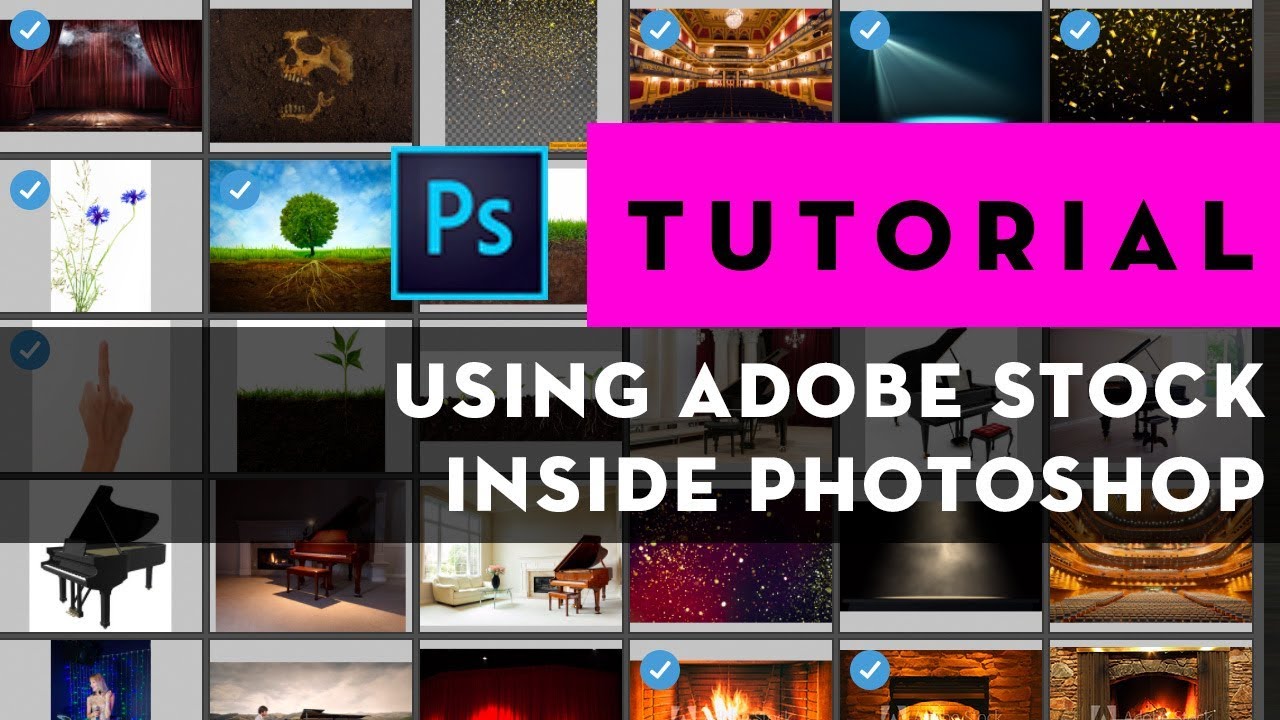
Before diving into the wealth of resources available on Adobe Stock, you’ll need to set up your Adobe account. This step is crucial and, luckily, it’s pretty straightforward. Here’s how you can get started:
- Visit the Adobe website: Go to www.adobe.com and click on the 'Sign In' option located in the upper right corner of the page.
- Create an account: If you don’t already have an account, click on 'Create an account.' You’ll need to fill in your details such as name, email, and password. Adobe may also ask for verification through your email.
- Select a plan: Once your account is created, you’ll be prompted to select a plan. Adobe Stock offers various subscription options, from pay-as-you-go to monthly subscriptions. Pick one that suits your needs best.
- Payment information: Enter your payment details to complete your subscription. Adobe typically offers a trial period, so keep an eye out for that!
- Download the Creative Cloud app: For a smoother integration of Adobe Stock with Photoshop, download and install the Adobe Creative Cloud app. This allows you to manage your Adobe apps and assets conveniently in one place.
And there you have it! With your Adobe account set up, you’re just a few steps away from seamlessly accessing Adobe Stock directly within Photoshop. Keep an eye out for the next section, where we’ll guide you through finding and using Adobe Stock assets efficiently!
Also Read This: Creating Engaging YouTube Shorts on Your iPad to Attract a New Audience
Navigating to Adobe Stock in Photoshop
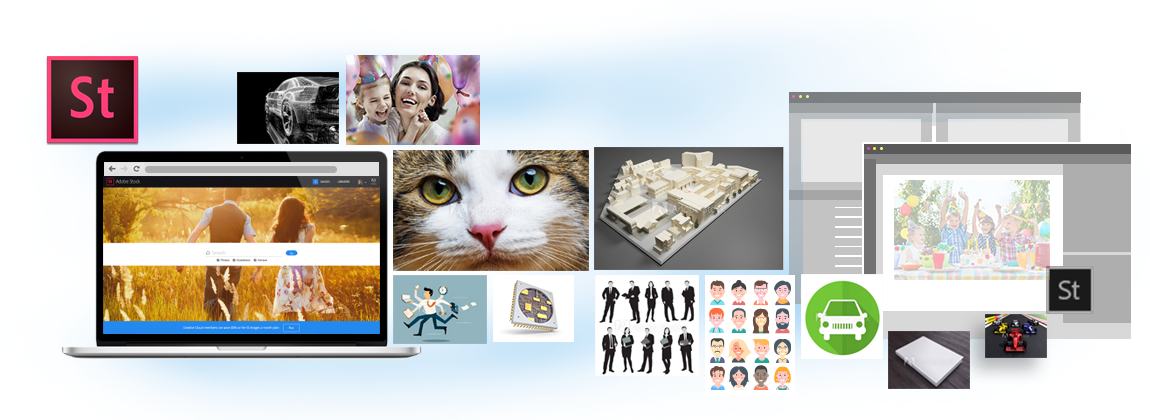
Getting started with Adobe Stock in Photoshop is a breeze! Once you’ve launched Photoshop, it's all about knowing where to look. Here’s a simple guide to help you navigate to Adobe Stock with ease:
- Open the Libraries Panel: Go to the top menu and click on Window, then select Libraries. This panel is your gateway to accessing Adobe Stock.
- Explore the Stock Tab: Within the Libraries panel, you’ll see a tab labeled Stock. Click on this, and you're one step closer to your desired images.
- Sign In: If you haven’t logged in yet, you’ll need to do so. Just enter your Adobe ID credentials. Signing in ensures you have access to all your purchased and premium assets.
Now you’re ready to browse! The interface is user-friendly, and you can easily switch between your libraries and Adobe Stock. Plus, if you use Adobe Cloud, any assets you’ve collected will sync across devices, so you won’t miss a beat!
Also Read This: How to Upload Your Portfolio on Behance for Designers
Searching for Stock Images
Once you’re navigated to Adobe Stock, the real fun begins: searching for stock images. Here’s how to efficiently hunt for the perfect visuals:
- Search Bar: At the top of the Adobe Stock panel, you'll find a search bar. Type in specific keywords related to the images you need. Be as descriptive as possible; specificity often yields better results!
- Filters: After your initial search, don’t forget to use the filtering options. You can narrow down your results based on various parameters, such as:
- Preview Thumbnails: As you search, thumbnails will populate. Hover over them for a quick preview or click to see more details.
| Filter Type | Description |
|---|---|
| Orientation | Select from landscape, portrait, or square format images. |
| License Type | Choose between standard and premium assets based on your project needs. |
| Content Type | Filter results to show photos, vectors, or illustrations only. |
Remember, the perfect stock image is just a few clicks away! With these tips, you'll be navigating and searching Adobe Stock like a pro in no time.
Also Read This: How to Download Your Adobe Stock Images
5. Managing Your Stock Assets
Once you start using Adobe Stock, you’ll want an efficient way to manage all your stock assets. After all, a well-organized library can save you time and boost your creativity. Here are some simple yet effective strategies to manage your stock assets:
- Create Collections: Organize your assets into collections based on projects, themes, or styles. This can be done directly within the Adobe Stock interface. Just categorize your images to make searching a breeze.
- Use Keywords: Tag your assets with relevant keywords. This allows you to quickly locate specific images when you're in a rush. Keywords could be anything from "nature" to "business meeting."
- Rating System: Use Adobe's rating system to flag images that you love. You can give your favorites a maximum rating, making them easy to find later.
- Remove Unwanted Assets: Keep your library clutter-free by regularly deleting stock assets you no longer need. This helps maintain focus on what you love and use most.
- Tracking Downloads: Keep an eye on how often you use particular assets. Looking back at your most downloaded images can help inform your creative decisions moving forward.
With these strategies, managing your stock assets in Adobe Stock becomes a lot less daunting. You’ll be able to focus more on your projects and less on finding the right images.
Also Read This: Linking Behance to Instagram for Effective Work Showcasing
6. Using Stock Images in Your Projects
Integrating stock images into your projects in Photoshop is both easy and innovative. When you know how to effectively utilize these assets, your creative possibilities truly expand. Here’s how to seamlessly incorporate stock images:
- Search and Preview: Start by searching for images within Adobe Stock directly in Photoshop. Type in keywords that resonate with your project. Once you find an image, you can preview it right there without leaving your workspace.
- Drag and Drop: Once you’ve found the perfect image, simply drag it into your document. It doesn’t get easier than this! You can also double-click the stock image to automatically import it.
- Layer Management: After importing the stock image, manage it as a layer within Photoshop. You can resize, reposition, or apply layer styles just like any other layer in your project.
- Edit Your Images: Feel free to customize your stock images! Play around with filters, color adjustments, and blending modes to ensure it aligns perfectly with your vision.
- Licensing and Attribution: Make sure to license your images properly. It’s crucial to respect copyright laws and give credit if required.
By following these steps, you'll find using stock images in your projects not only enhances your visuals but also streamlines your creative process. So go ahead—let your imagination run wild with those stunning stock assets!
Also Read This: What Should I Shoot for Shutterstock? Tips for Capturing Marketable Images
7. Benefits of Using Adobe Stock
Adobe Stock is a powerhouse for creative professionals, and its integration with Photoshop makes the creative process even smoother. Here are some of the standout benefits that make Adobe Stock a go-to resource:
- Vast Library of Assets: With over 200 million photos, videos, illustrations, and templates, you’re unlikely to run out of inspiration. The variety is mind-boggling!
- High-Quality Content: Every asset is curated, ensuring you only get top-notch quality. Say goodbye to pixelated images and hello to sharp, stunning visuals!
- Seamless Integration: Since Adobe Stock is part of the Adobe ecosystem, accessing assets directly from Photoshop saves time and boosts productivity.
- Licensing Made Simple: Adobe Stock provides clear usage rights, so you don’t have to worry about pesky licensing issues. Just focus on creating!
- Flexible Pricing Options: Whether you need a single asset or a subscription plan, Adobe Stock offers various pricing models to suit different needs and budgets.
- Customizable Templates: Finding a template that fits your project is a breeze. You can customize templates directly in Photoshop to save even more time.
- Inspiration at Your Fingertips: The built-in search functionality allows you to quickly find the style or theme you’re after, sparking your creativity.
8. Conclusion
Accessing Adobe Stock from Photoshop has never been easier, and it’s truly a game-changer for creatives. By bringing together a rich library of resources and seamless integration, Adobe Stock empowers you to enhance your projects without the hassle. Whether you’re a seasoned graphic designer or an enthusiastic hobbyist, utilizing Adobe Stock can help you:
- Streamline your workflow,
- Incorporate high-quality assets effortlessly,
- Bring your creative visions to life more effectively.
Don’t let the daunting nature of stock assets deter you from experimenting and creating. With Adobe Stock at your fingertips, the possibilities are endless. So why not dive in and start exploring the incredible assets available? Your next masterpiece is just a few clicks away!
 admin
admin








