Introduction to Downloading GIFs from Pinterest on Your iPhone
Pinterest is a popular platform for discovering and saving visual content, including animated GIFs. These GIFs can add a dynamic touch to your conversations, social media posts, or personal collections. If you're an iPhone user who wants to save your favorite GIFs from
Pinterest, you're in the right place. This guide will walk you through the process step-by-step, making it easy to download and enjoy GIFs on your device. Whether you're looking to save a funny animation, a creative design, or a useful tutorial, we'll cover everything you need to know to get those GIFs saved and ready to use.
Why Download GIFs from Pinterest?
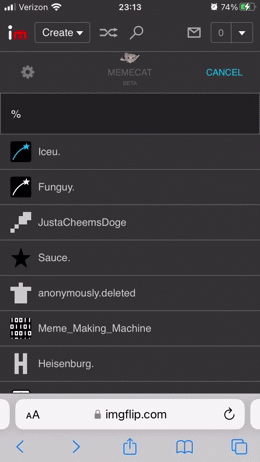 Pinterest
Pinterest is known for its vast array of visually engaging content, and GIFs are a popular feature on this platform. Downloading GIFs from
Pinterest can offer a variety of benefits, whether for personal use or professional purposes. Here are some reasons why you might want to download GIFs from
- Entertainment and Fun: GIFs often feature funny, entertaining animations that can add a touch of humor and enjoyment to your day. Whether it's a cute animal or a hilarious reaction, having these GIFs readily available can be a great mood booster.
- Inspirational Content: Pinterest is a treasure trove of creative content, including animated tutorials, artistic designs, and motivational quotes. Downloading these GIFs allows you to keep inspiration at your fingertips, helping you stay motivated and creative.
- Sharing with Friends and Family: If you come across a GIF that you think your friends or family would enjoy, downloading it lets you easily share it via text, email, or other messaging platforms. This can be a fun way to connect with others and share moments of joy.
- Use in Personal Projects: For those working on personal or professional projects, downloaded GIFs can be used in presentations, social media posts, or even personal blogs. GIFs can help convey emotions or add a visual element to your content.
- Offline Access: Once downloaded, GIFs are available offline. This means you can access and view your favorite animations without needing an internet connection, making it convenient for travel or times when connectivity is limited.
To make the most of your GIFs, consider the following:
| Consideration | Description |
|---|
| File Size: | Be aware of the file size of the GIFs you download. Larger files may take up more storage space on your device. |
| Quality: | Ensure that the GIFs you download are of high quality. Some GIFs might lose quality when saved from Pinterest, so choose those with good resolution. |
| Usage Rights: | Respect copyright and usage rights associated with GIFs. Use them appropriately and avoid any unauthorized commercial use. |
Downloading GIFs from
Pinterest not only provides immediate access to a wide variety of engaging content but also enhances your ability to share, use, and enjoy these animations in various ways. Whether for entertainment, inspiration, or practical uses, having a collection of GIFs from
Pinterest can be a valuable asset.
Preparing Your iPhone for GIF Downloads
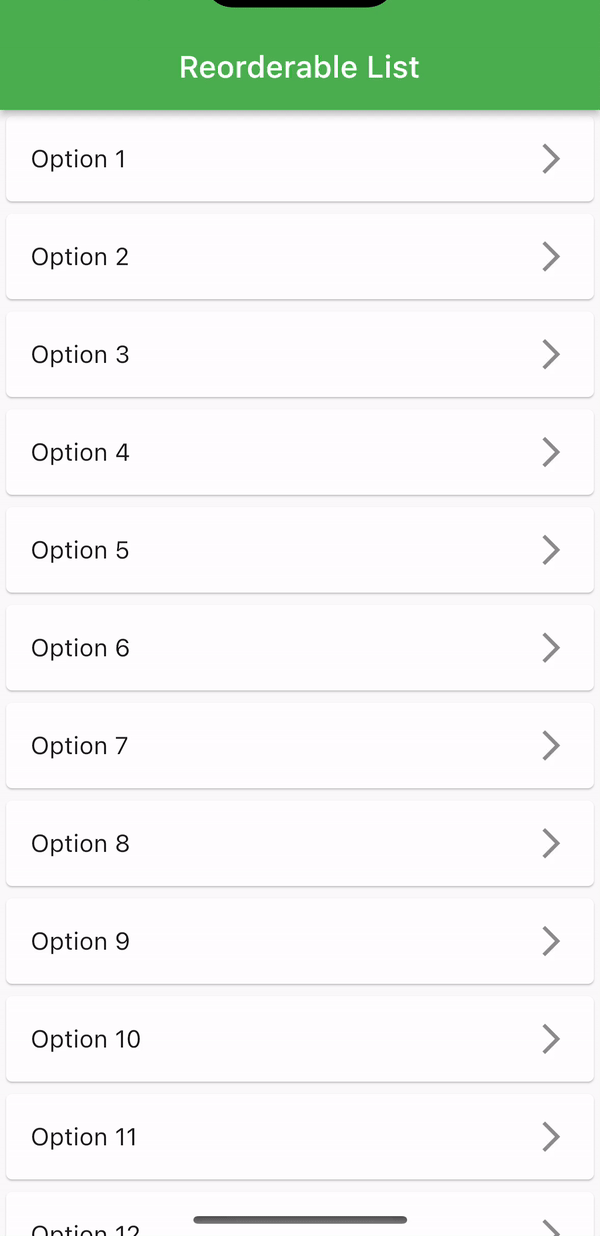
Before you start downloading GIFs from
Pinterest on your iPhone, it's essential to ensure that your device is properly set up and ready for the task. Proper preparation will make the downloading process smoother and help you manage your GIFs efficiently. Here are the steps to get your iPhone ready:
- Check iOS Version: Make sure your iPhone is running the latest version of iOS. Keeping your operating system updated ensures compatibility with apps and features, including GIF downloaders. Go to Settings > General > Software Update to check for updates.
- Free Up Storage Space: Downloading GIFs requires storage space on your device. If your storage is nearly full, consider deleting unused apps, old photos, or videos to free up space. To check your storage, go to Settings > General > iPhone Storage.
- Install a GIF Downloader App: Download a reliable GIF downloader app from the App Store. Popular options include GIPHY, Tenor, and GIF Maker. These apps help you save GIFs directly to your iPhone. Open the App Store, search for the app, and tap Get to install it.
- Ensure Internet Connection: A stable internet connection is crucial for downloading GIFs. Check your Wi-Fi or mobile data settings to ensure you have a reliable connection. Go to Settings > Wi-Fi or Cellular to manage your connection.
- Set Up Pinterest Account: If you haven't already, sign in to your Pinterest account or create one. Having an active Pinterest account allows you to browse and save GIFs. Download the Pinterest app from the App Store if you don't have it yet, and log in to your account.
Here’s a quick checklist to ensure everything is set up:
| Step | Action |
|---|
| Update iOS | Check and install the latest iOS updates. |
| Free Up Space | Delete unnecessary files and apps. |
| Install App | Download and set up a GIF downloader app. |
| Check Connection | Ensure you have a stable internet connection. |
| Set Up Pinterest | Log in or create a Pinterest account. |
By following these steps, you'll ensure that your iPhone is fully prepared to handle GIF downloads from
Pinterest. This preparation will help you avoid common issues and make the process of saving and enjoying your favorite GIFs a seamless experience.
Step 1: Installing the Pinterest App
To download GIFs from Pinterest on your iPhone, you first need to have the Pinterest app installed. The Pinterest app is essential for accessing and interacting with Pinterest’s vast collection of GIFs and other visual content. Follow these detailed steps to install the Pinterest app on your iPhone:
- Open the App Store: Locate and tap on the App Store icon on your iPhone’s home screen. The App Store is where you can search for and download various applications.
- Search for Pinterest: In the App Store, tap on the Search tab at the bottom of the screen. Type Pinterest into the search bar and tap Search to find the app.
- Select the Pinterest App: Look for the Pinterest app in the search results. It is usually listed at the top and features the Pinterest logo. Tap on the app to view more details.
- Install the App: Tap the Get button next to the Pinterest app icon. You may be prompted to enter your Apple ID password or use Face ID/Touch ID to confirm the installation.
- Wait for Installation: The app will begin downloading and installing on your iPhone. Once the process is complete, the Get button will change to an Open button. You can tap Open to launch the app immediately, or find it on your home screen to open it later.
Here’s a checklist to ensure you’ve successfully installed the Pinterest app:
| Step | Action |
|---|
| Locate App Store | Find and open the App Store on your iPhone. |
| Search for Pinterest | Use the search feature to find the Pinterest app. |
| Select and Install | Choose the Pinterest app and tap Get to install. |
| Confirm Installation | Enter your Apple ID password or use Face ID/Touch ID if prompted. |
| Open the App | Tap Open or find the app icon on your home screen. |
Once the Pinterest app is installed, you’re ready to explore and save GIFs from Pinterest. Log in to your account or create a new one to start browsing through Pinterest’s rich collection of animated GIFs.
Step 2: Finding the GIF You Want to Download
Now that you have the Pinterest app installed on your iPhone, the next step is to find the GIF you want to download. Pinterest offers a vast array of GIFs across various categories, so finding the perfect one can be both exciting and straightforward. Follow these steps to locate and select your desired GIF:
- Open the Pinterest App: Tap on the Pinterest app icon on your home screen to launch the application.
- Log In or Sign Up: If you’re not already logged in, enter your Pinterest credentials or create a new account. Logging in allows you to save and organize your favorite GIFs.
- Use the Search Bar: Tap on the Search icon (usually represented by a magnifying glass) located at the bottom of the screen. Type in relevant keywords related to the GIF you’re looking for, such as “funny cats” or “motivational quotes.”
- Browse Search Results: After conducting your search, scroll through the results to find GIFs that match your query. Pinterest will display a mix of pins, including images and GIFs. Look for the GIFs by checking for animated content.
- Select a GIF: Tap on a GIF that catches your eye to view it in full screen. You can swipe through multiple images or GIFs within a particular pin if it contains a collection.
- Save Your GIF: If you decide that you want to keep the GIF, tap on the Save button (represented by a red pushpin) to add it to one of your boards. This action will allow you to easily access the GIF later and organize it according to your preferences.
Here’s a quick guide to help you with the search process:
| Action | Description |
|---|
| Open App | Launch Pinterest from your home screen. |
| Log In/Sign Up | Access your Pinterest account or create a new one. |
| Search | Use keywords to find GIFs relevant to your interests. |
| Browse | Scroll through the search results and identify GIFs. |
| Select & Save | Choose a GIF and save it to your board for easy access. |
By following these steps, you can efficiently find and select the GIFs you want to download from Pinterest. This process allows you to explore a wide range of animated content and save the ones that best suit your needs and interests.
Step 3: Using the Share Option to Get the GIF URL
Once you have found the GIF you want to download on Pinterest, the next step is to obtain the GIF URL. This URL is crucial for downloading the GIF to your iPhone. Here’s how to use the share option to get the URL:
- Select the GIF: Tap on the GIF you want to download to open it in full view. Ensure that the GIF is fully loaded and playing so you can preview it properly.
- Access the Share Menu: Look for the Share icon, usually represented by an arrow pointing right or three connected dots, located near the top or bottom of the screen. Tap on this icon to open the share menu.
- Choose "Copy Link": In the share menu, select the option labeled Copy Link or Copy URL. This action will copy the URL of the GIF to your clipboard, making it available for you to use elsewhere.
- Confirm URL Copy: To ensure the URL is copied, you can paste it into a note-taking app or text message to verify that it has been correctly copied. Open any app where you can paste text and tap and hold in the text area to see the Paste option.
- Proceed to Download: With the URL now copied to your clipboard, you are ready to use it with a GIF downloader app to save the GIF to your iPhone. Follow the instructions provided by your chosen downloader app to complete the process.
Here’s a summary table to guide you through obtaining the GIF URL:
| Action | Description |
|---|
| Select GIF | Open the GIF in full view on Pinterest. |
| Access Share Menu | Tap on the Share icon to open the sharing options. |
| Copy Link | Select Copy Link to copy the URL to your clipboard. |
| Verify URL | Paste the URL in a note or message to confirm it’s copied correctly. |
| Download GIF | Use the copied URL with a downloader app to save the GIF. |
By following these steps, you can easily obtain the URL of any GIF on Pinterest. This URL will then enable you to download the GIF and save it directly to your iPhone for offline use and easy access.
Step 4: Downloading the GIF Using a GIF Downloader App
With the GIF URL copied to your clipboard, you’re now ready to download the GIF to your iPhone using a GIF downloader app. These apps simplify the process of saving GIFs from the internet directly to your device. Follow these steps to complete the download:
- Open Your GIF Downloader App: Launch the GIF downloader app you previously installed, such as GIPHY, Tenor, or GIF Maker. If you haven’t installed a GIF downloader app yet, download one from the App Store and set it up.
- Paste the GIF URL: In the downloader app, locate the input field where you can enter or paste a URL. Tap on the field and hold to bring up the Paste option. Select Paste to insert the GIF URL you copied from Pinterest.
- Start the Download: Once the URL is pasted, look for a Download button or icon within the app. Tap on this button to begin the downloading process. The app will use the URL to fetch the GIF and save it to your device.
- Check Download Progress: Many downloader apps will show you the progress of the download. You can usually find this in a status bar or notifications area within the app. Ensure that the download completes successfully.
- Verify the Download: After the download is complete, check your app’s gallery or downloads section to verify that the GIF has been saved. You can also access the GIF through your iPhone’s Photos app if the downloader app saves files there.
Here’s a step-by-step table to help you navigate the download process:
| Step | Action |
|---|
| Open App | Launch your chosen GIF downloader app. |
| Paste URL | Tap and hold in the input field to paste the GIF URL. |
| Start Download | Tap the Download button to save the GIF. |
| Monitor Progress | Watch for download progress in the app. |
| Verify Download | Check the app’s gallery or Photos app to confirm the GIF is saved. |
By following these steps, you can successfully download GIFs from Pinterest using a GIF downloader app. This allows you to store and enjoy your favorite animated content directly on your iPhone, anytime and anywhere.
Troubleshooting Common Issues
While downloading GIFs from Pinterest using your iPhone, you may encounter a few common issues. Knowing how to address these problems can help ensure a smooth experience. Here’s a guide to troubleshooting some of the most frequent issues:
- Issue: GIF Not Playing or Loading
- Check Internet Connection: Ensure you have a stable internet connection. Poor connectivity can prevent GIFs from loading properly. Go to Settings > Wi-Fi or Cellular to confirm your connection.
- Update Pinterest App: Make sure your Pinterest app is up to date. Outdated apps may have bugs that affect functionality. Visit the App Store, search for Pinterest, and tap Update if available.
- Issue: Unable to Copy GIF URL
- Restart the App: Sometimes, restarting the Pinterest app can resolve issues with copying URLs. Close the app completely and reopen it.
- Try a Different GIF: If you’re unable to copy the URL for one GIF, try another. The issue might be specific to that particular GIF.
- Issue: GIF Downloader App Not Working
- Reinstall the App: If the downloader app is malfunctioning, uninstall it and reinstall it from the App Store. This can fix bugs or corrupted files.
- Check App Permissions: Ensure that the downloader app has the necessary permissions to access your device's storage. Go to Settings > Privacy and check the app’s permissions.
- Issue: Downloaded GIF Not Appearing in Photos
- Refresh the App: Some apps may not immediately show newly downloaded content. Refresh or restart the app to update its gallery.
- Check Storage Space: Ensure you have enough storage space on your iPhone. If storage is low, the app may not save new files. Go to Settings > General > iPhone Storage to manage your space.
Here’s a summary table to help you quickly identify and solve common issues:
| Issue | Solution |
|---|
| GIF Not Playing | Check your internet connection and update the Pinterest app. |
| Unable to Copy URL | Restart the app or try copying a different GIF URL. |
| Downloader App Not Working | Reinstall the app or check app permissions. |
| GIF Not Appearing in Photos | Refresh the app or check available storage space. |
By following these troubleshooting steps, you can resolve common issues and ensure a seamless experience when downloading GIFs from Pinterest on your iPhone.
Tips for Managing Downloaded GIFs on Your iPhone
Once you have successfully downloaded GIFs to your iPhone, managing them effectively can help keep your device organized and ensure that you can easily find and use your favorite animations. Here are some tips for managing downloaded GIFs:
- Organize GIFs into Albums: Use the Photos app to create custom albums for your GIFs. This helps you categorize them based on themes or preferences, making it easier to locate specific GIFs. To create an album, open the Photos app, go to the Albums tab, and tap + to add a new album.
- Use a File Management App: Consider using a file management app like Documents by Readdle or Files to organize and access your GIFs. These apps allow you to create folders, move files, and manage storage more efficiently.
- Regularly Delete Unwanted GIFs: Periodically review your GIF collection and delete any that you no longer need or use. This helps free up storage space on your iPhone and keeps your collection clutter-free. To delete a GIF, open the Photos app, select the GIF, tap the trash can icon, and confirm the deletion.
- Backup Your GIFs: To prevent losing your GIFs, back them up to a cloud service like iCloud, Google Photos, or Dropbox. These services offer easy access to your files from multiple devices and protect your GIFs from accidental loss. Enable automatic backups through the respective app settings.
- Share GIFs Easily: Utilize built-in sharing features to send your GIFs via text, email, or social media directly from the Photos app or file management app. Tap the Share icon (usually a square with an arrow) and select your preferred sharing method.
Here’s a summary table with essential tips for managing your downloaded GIFs:
| Tip | Action |
|---|
| Organize into Albums | Create custom albums in the Photos app for easy access. |
| Use File Management App | Use apps like Documents or Files to manage and organize GIFs. |
| Delete Unwanted GIFs | Regularly remove GIFs you no longer need to save space. |
| Backup GIFs | Backup GIFs to cloud services like iCloud or Google Photos. |
| Share GIFs Easily | Share GIFs directly from the Photos app or file management app. |
By following these tips, you can keep your downloaded GIFs organized, easily accessible, and safely backed up on your iPhone. Effective management ensures that your favorite animations are always at your fingertips and helps maintain the overall performance of your device.
FAQ
Here are some frequently asked questions about downloading and managing GIFs from Pinterest on your iPhone:
How do I find GIFs on Pinterest?
To find GIFs on Pinterest, open the Pinterest app, tap on the Search icon, and enter relevant keywords such as “funny GIFs” or “animated GIFs.” Browse through the search results to find the GIFs you’re interested in.Can I download GIFs directly from Pinterest?
Pinterest does not provide a direct download option for GIFs. You need to use a GIF downloader app to save GIFs to your iPhone. First, copy the GIF URL from Pinterest and then use a downloader app to save it.Why isn’t the GIF downloading?
If the GIF is not downloading, ensure that you have copied the correct URL and that your downloader app is functioning properly. Check your internet connection and try restarting the app or reinstalling it if necessary.How do I manage GIFs after downloading them?
After downloading GIFs, you can organize them into albums using the Photos app or manage them using file management apps like Documents by Readdle. Regularly delete unwanted GIFs and consider backing them up to cloud services.Can I share GIFs from my iPhone?
Yes, you can share GIFs directly from the Photos app or file management apps. Use the Share icon to send GIFs via text, email, or social media platforms.What should I do if the GIF doesn’t appear in the Photos app?
If the GIF doesn’t appear in the Photos app, make sure that the download was completed successfully and check the storage space on your device. Refresh the app or restart your iPhone if necessary.
Conclusion
Downloading GIFs from Pinterest on your iPhone is a straightforward process that involves a few key steps, from installing the Pinterest app to using a GIF downloader app. By following the steps outlined in this guide, you can easily find, save, and manage your favorite animated content.
To summarize:
- Install the Pinterest App: Ensure that you have the Pinterest app installed on your iPhone to access and search for GIFs.
- Find the GIF: Use Pinterest’s search functionality to locate the GIF you want to download.
- Copy the GIF URL: Use the share option in Pinterest to copy the URL of the GIF.
- Download Using a GIF Downloader App: Paste the URL into a GIF downloader app to save the GIF to your device.
- Manage Your GIFs: Organize, back up, and share your GIFs effectively to keep your iPhone tidy and ensure easy access.
By managing your downloaded GIFs and troubleshooting common issues, you can enjoy a seamless experience with your animated content. Whether for personal enjoyment or sharing with friends, these steps will help you make the most out of Pinterest’s rich GIF library on your iPhone.
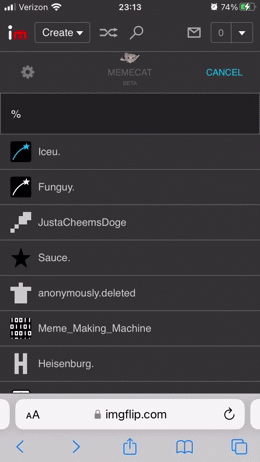 Pinterest is known for its vast array of visually engaging content, and GIFs are a popular feature on this platform. Downloading GIFs from Pinterest can offer a variety of benefits, whether for personal use or professional purposes. Here are some reasons why you might want to download GIFs from
Pinterest is known for its vast array of visually engaging content, and GIFs are a popular feature on this platform. Downloading GIFs from Pinterest can offer a variety of benefits, whether for personal use or professional purposes. Here are some reasons why you might want to download GIFs from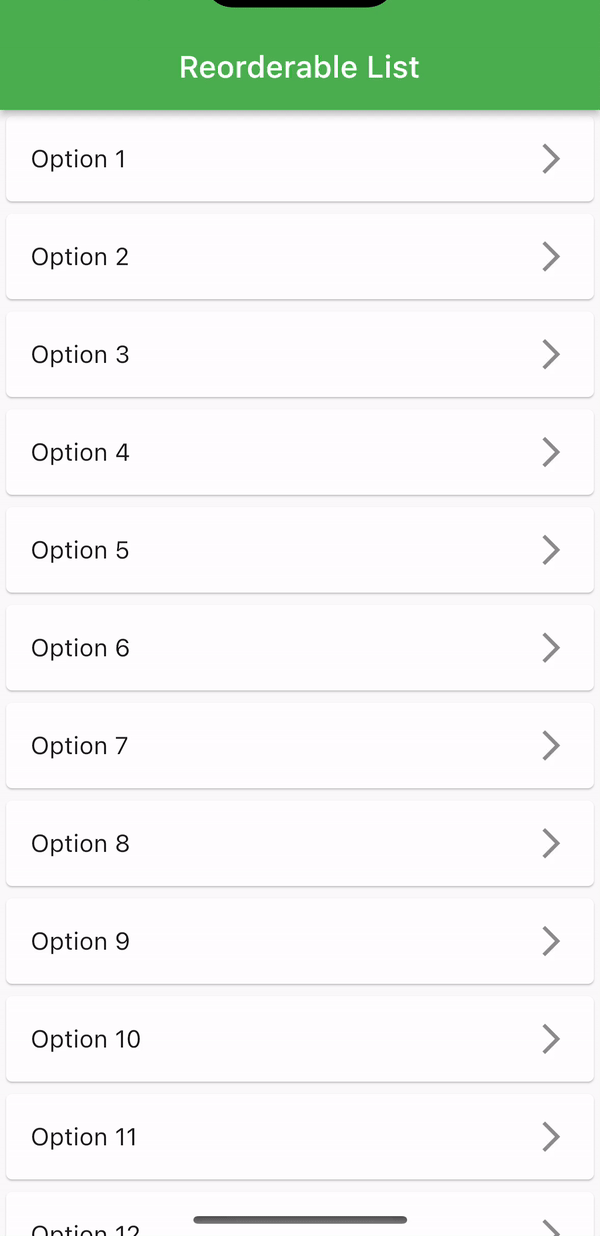 Before you start downloading GIFs from Pinterest on your iPhone, it's essential to ensure that your device is properly set up and ready for the task. Proper preparation will make the downloading process smoother and help you manage your GIFs efficiently. Here are the steps to get your iPhone ready:
Before you start downloading GIFs from Pinterest on your iPhone, it's essential to ensure that your device is properly set up and ready for the task. Proper preparation will make the downloading process smoother and help you manage your GIFs efficiently. Here are the steps to get your iPhone ready: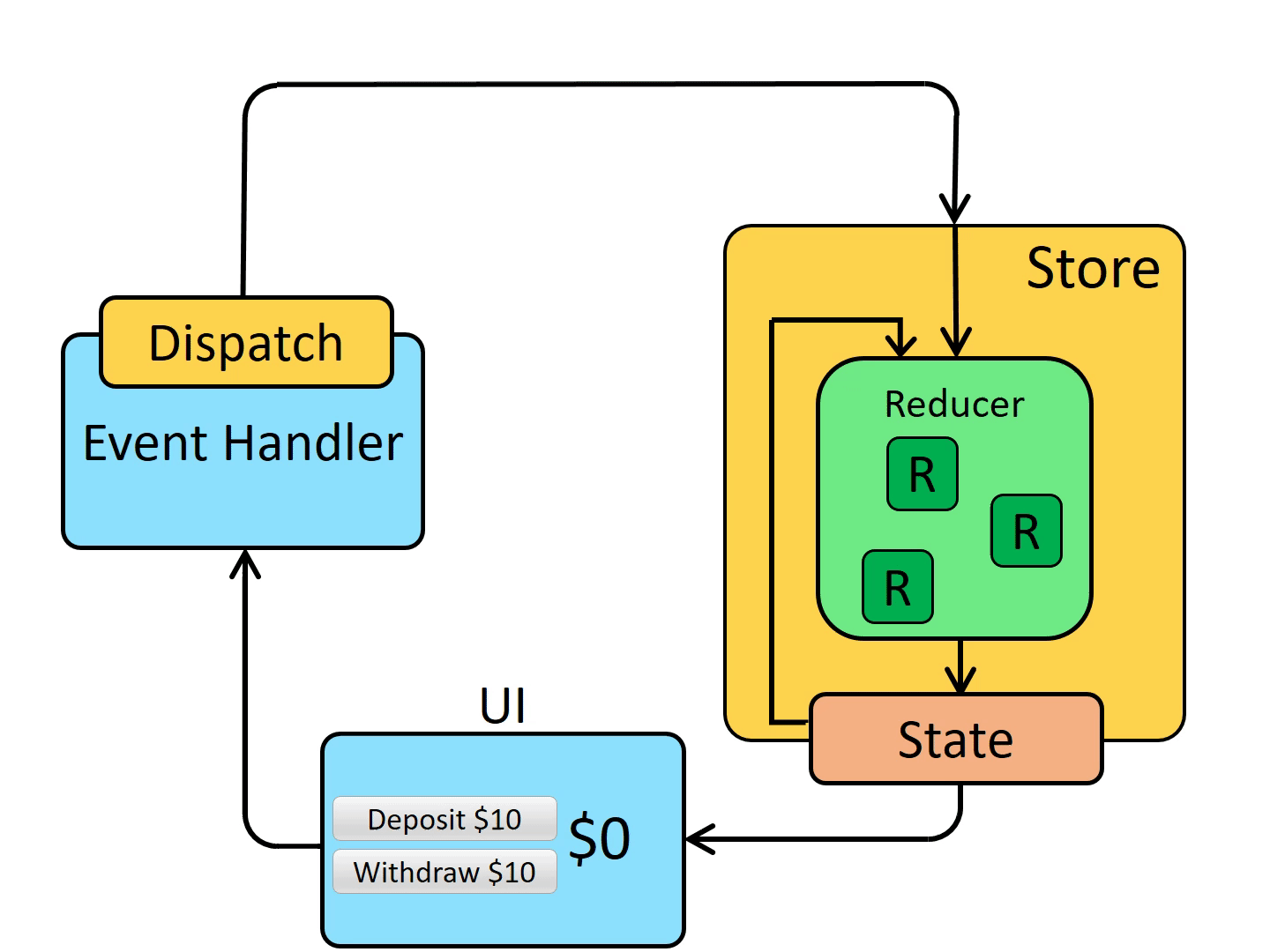
 admin
admin








