Introduction to Twitter Video Downloads
Twitter is a popular social media platform where users frequently share videos. Whether you're a content creator, a marketer, or simply someone who enjoys interesting clips, having the ability to download these videos can be incredibly useful. By downloading videos from
Twitter, you can save content for offline viewing, share it with others outside of the platform, or use it for personal projects. This guide will walk you through the essentials of downloading
Why Download Twitter Videos?
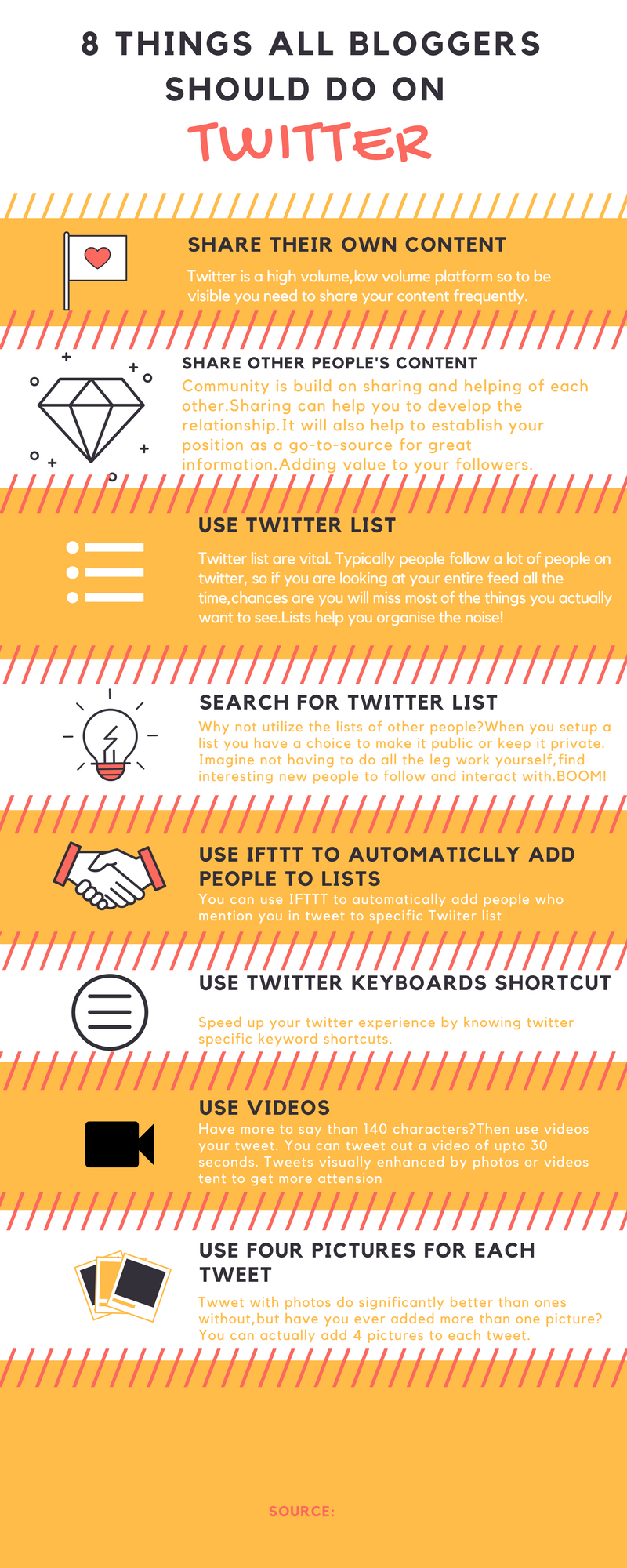
Downloading
Twitter videos offers several advantages, whether you're looking to save content for personal use or professional purposes. Here’s a closer look at why you might want to download videos from
Twitter:
- Offline Access: One of the main reasons to download Twitter videos is to have access to content when you don’t have an internet connection. This is especially useful for people who travel frequently or have limited data plans.
- Content Archiving: Downloading videos allows you to keep a personal archive of your favorite content. This can be particularly beneficial for content creators and marketers who want to keep track of successful posts and trends.
- Sharing with Others: Sometimes, you might want to share a video with someone who doesn’t use Twitter or prefers content in a different format. By downloading the video, you can easily share it through email, messaging apps, or other social media platforms.
- Editing and Use: For creators and professionals, downloaded videos can be edited and repurposed for other projects. This might include creating promotional material, adding commentary, or incorporating clips into presentations.
- Backup of Valuable Content: If a video is particularly valuable or important, downloading it ensures that you have a backup in case the original post is deleted or removed from Twitter.
Benefits in Different Contexts
| Context | Benefits |
|---|
| Personal Use | Watch videos offline, share with friends, and keep a personal library of favorite clips. |
| Marketing | Analyze video content for trends, save successful campaigns, and repurpose clips for promotional use. |
| Content Creation | Edit and integrate videos into new projects, and use them as reference material. |
In summary, downloading
Twitter videos can enhance your experience by giving you more control over the content you interact with. Whether for personal enjoyment, professional use, or archiving important videos, having the ability to save and manage your
Twitter videos can be incredibly valuable.
How to Use the Twitter Video Downloader
Using a
Twitter video downloader is a straightforward process that allows you to save videos from
Twitter directly to your device. Here’s a step-by-step guide on how to use a typical
Step-by-Step Instructions
- Find the Video: Navigate to the tweet containing the video you want to download. Click on the tweet to open it in full view.
- Copy the Video URL: Right-click on the video and select "Copy video URL" or use the share button to get the link. This URL is essential for the downloading process.
- Access the Downloader: Open your web browser and go to the Twitter video downloader website. Many such tools are available online and are free to use.
- Paste the URL: On the downloader website, you will find a text box. Paste the copied URL into this box and click on the "Download" or "Submit" button.
- Select Video Quality: Depending on the downloader tool, you might be prompted to select the video quality or format. Choose your preferred option and proceed.
- Download the Video: After selecting the quality, the downloader will process the URL and provide a download link. Click on this link to start downloading the video to your device.
Choosing the Right Downloader Tool
When selecting a
Twitter video downloader, consider the following factors:
- Ease of Use: Look for a tool with a simple interface and clear instructions to make the process as smooth as possible.
- Video Quality Options: Ensure the downloader supports multiple video quality options to match your preferences.
- Security: Use tools that are known for their security features to protect your personal information and avoid malicious software.
- Support for Different Formats: Some downloaders offer various formats (e.g., MP4, AVI) which can be useful depending on your needs.
Summary of the Process
| Step | Description |
|---|
| Find Video | Locate the tweet with the video. |
| Copy URL | Copy the video URL from the tweet. |
| Use Downloader | Paste the URL into the downloader tool. |
| Select Quality | Choose the preferred video quality. |
| Download | Click the download link to save the video. |
Following these steps will allow you to efficiently download videos from Twitter for various purposes. Remember to always use trustworthy tools to ensure a smooth and secure downloading experience.
Step-by-Step Guide to Downloading Twitter Videos
Downloading videos from Twitter is a simple process when you follow a clear set of steps. Here’s a detailed guide to help you through the process:
Step 1: Locate the Video
First, find the tweet containing the video you want to download. To do this:
- Open Twitter and navigate to the tweet with the video.
- Click on the tweet to expand it and view the video in full screen.
Step 2: Copy the Video URL
Once you’ve located the video, you need to copy its URL:
- Click the "Share" icon (usually represented by an arrow or three dots) on the tweet.
- Select "Copy link to Tweet" from the share options. This action copies the URL of the tweet, including the video, to your clipboard.
Step 3: Choose a Twitter Video Downloader Tool
Next, you need to select a reliable Twitter video downloader tool. There are many online options available:
- Search for a Twitter video downloader using your preferred search engine.
- Choose a tool with positive reviews and a user-friendly interface.
Step 4: Paste the URL
Go to the chosen downloader tool's website and:
- Locate the text box provided for input.
- Paste the copied URL into this text box.
- Click the "Download" or "Submit" button to process the URL.
Step 5: Select Video Quality and Format
After processing, the tool may prompt you to choose the video quality and format. Options typically include:
- High Definition (HD)
- Standard Definition (SD)
- Different file formats such as MP4, AVI, etc.
Select the preferred options based on your needs.
Step 6: Download the Video
Once you’ve made your selections:
- The downloader tool will generate a download link.
- Click on the provided link to begin the download process.
- Save the video file to your desired location on your device.
Summary of the Download Process
| Step | Action |
|---|
| 1 | Locate the video on Twitter. |
| 2 | Copy the video URL from the tweet. |
| 3 | Select a Twitter video downloader tool. |
| 4 | Paste the URL into the downloader tool. |
| 5 | Choose video quality and format. |
| 6 | Click the download link and save the video. |
By following these steps, you can easily download videos from Twitter for personal use, sharing, or further editing. Ensure you are using a reputable downloader to avoid any issues with security or functionality.
Understanding Different Video Formats
When downloading videos from Twitter, it’s important to understand the various video formats available. Different formats can affect the quality, compatibility, and file size of your videos. Here’s a comprehensive overview of the most common video formats and their characteristics:
Common Video Formats
| Format | Extension | Description | Advantages | Disadvantages |
|---|
| MP4 | .mp4 | A widely used format known for its high quality and relatively small file size. | - High compatibility with most devices and platforms
- Efficient compression
| - May not offer the highest quality compared to some other formats
|
| AVI | .avi | An older format that supports high-quality video and audio but has larger file sizes. | - Excellent video and audio quality
- Widely supported
| - Large file sizes
- Less efficient compression
|
| MKV | .mkv | A flexible format that supports multiple audio and subtitle tracks within a single file. | - Supports multiple audio and subtitle tracks
- High-quality video and audio
| - Not as widely supported as MP4
- Can result in larger file sizes
|
| MOV | .mov | A format developed by Apple for high-quality video and audio, often used in professional settings. | - High-quality video and audio
- Good for editing
| - Large file sizes
- Less compatible with non-Apple devices
|
Choosing the Right Format
When choosing a video format, consider the following factors:
- Compatibility: Ensure the format is compatible with the devices and platforms you plan to use.
- Quality: Higher-quality formats may result in larger files, so balance quality with file size based on your needs.
- File Size: Consider the file size if you have limited storage space or need to manage bandwidth.
Summary
Understanding different video formats helps you make informed decisions when downloading and using videos. MP4 is generally the most versatile and widely supported format, while others like AVI, MKV, and MOV offer specific advantages depending on your needs. Choose the format that best fits your requirements for compatibility, quality, and file size.
Troubleshooting Common Issues
When downloading videos from Twitter, you may encounter various issues that can affect the success of the download. Understanding and troubleshooting these common problems can help ensure a smooth experience. Here’s a guide to some typical issues and how to resolve them:
1. Video Not Downloading
If the video fails to download, try the following steps:
- Check the URL: Ensure that the URL you copied is correct and includes the full link to the tweet.
- Try a Different Downloader: If one tool isn’t working, try another reputable Twitter video downloader. Some tools may have temporary issues or limitations.
- Refresh the Page: Refresh the downloader tool’s page and try pasting the URL again.
2. Downloaded Video Is Not Playing
If the video doesn’t play after downloading, consider these solutions:
- Check File Format: Verify that the video format is compatible with your media player. Convert the video to a supported format if necessary.
- Update Your Media Player: Ensure that your media player is updated to the latest version to support various video formats.
- Re-download the Video: Sometimes, a download might be corrupted. Try downloading the video again using the same or a different downloader.
3. Poor Video Quality
If the video quality is not as expected, try these steps:
- Select Higher Quality: When choosing the download options, select the highest available quality. Some downloaders offer different quality settings.
- Verify Source Quality: Check if the original video on Twitter is of high quality. If not, the downloaded video will also reflect that.
4. Security Concerns
If you’re worried about security issues, follow these tips:
- Use Reputable Tools: Only use well-reviewed and trusted downloader tools to avoid malware or other security risks.
- Check for HTTPS: Ensure that the downloader website uses HTTPS, which indicates a secure connection.
- Use Antivirus Software: Keep your antivirus software updated to protect against potential threats from unknown sources.
Summary of Troubleshooting Steps
| Issue | Possible Solutions |
|---|
| Video Not Downloading | Check URL, try different downloader, refresh page. |
| Video Not Playing | Check file format, update media player, re-download video. |
| Poor Video Quality | Select higher quality, verify source quality. |
| Security Concerns | Use reputable tools, check for HTTPS, use antivirus software. |
By addressing these common issues, you can enhance your experience when downloading videos from Twitter and ensure that you get the content you need without complications.
Additional Tips for Efficient Downloading
To make the process of downloading videos from Twitter as efficient and smooth as possible, consider the following additional tips. These tips will help you optimize your downloading experience and ensure you get high-quality videos with minimal hassle:
1. Use a Reliable Internet Connection
Having a stable and fast internet connection can significantly impact your downloading speed and success:
- Ensure Stability: Use a reliable Wi-Fi network or a wired connection to avoid interruptions.
- Avoid Peak Times: Download during off-peak hours when internet traffic is lower for faster speeds.
2. Choose the Right Video Quality
Selecting the appropriate video quality can affect both the download speed and the final file size:
- Balance Quality and Size: Higher quality videos may take longer to download and occupy more storage. Choose a quality that meets your needs without unnecessarily high file sizes.
- Check Source Quality: Ensure that the original video is of high quality to avoid downloading low-quality files.
3. Use Download Manager Tools
Consider using download manager tools to improve your downloading process:
- Efficient Management: Download managers can handle multiple downloads simultaneously and pause/resume downloads as needed.
- Improved Speed: Some download managers offer features to enhance download speed and efficiency.
4. Keep Your Software Updated
Ensure that both your web browser and any downloading tools are up to date:
- Update Browsers: Use the latest version of your web browser to avoid compatibility issues with downloader tools.
- Update Tools: Regularly update any downloaders or plugins you use to access new features and security improvements.
5. Be Mindful of Copyright Laws
Respecting copyright and intellectual property laws is crucial:
- Download Ethically: Only download videos for personal use or with permission from the content creator. Avoid distributing copyrighted material without authorization.
- Check Licensing: Review the licensing terms of videos to ensure you’re not violating any laws.
Summary of Tips for Efficient Downloading
| Tip | Details |
|---|
| Reliable Internet Connection | Use stable networks, avoid peak times. |
| Choose the Right Quality | Balance between quality and file size, check source quality. |
| Use Download Managers | Handle multiple downloads, improve speed. |
| Keep Software Updated | Update browsers and download tools regularly. |
| Respect Copyright Laws | Download ethically, check licensing terms. |
By following these additional tips, you can ensure a more efficient and hassle-free downloading experience. Optimize your settings, use the right tools, and stay informed about legal considerations to make the most out of your Twitter video downloads.
Security and Privacy Considerations
When downloading videos from Twitter, it’s crucial to be aware of security and privacy concerns to protect your personal information and ensure a safe browsing experience. Here’s what you need to consider:
1. Use Trusted Downloader Tools
Choosing a reputable downloader tool is essential for maintaining security:
- Check Reviews: Look for user reviews and ratings to ensure the tool is reliable and well-regarded.
- Verify Website Security: Ensure the website uses HTTPS, indicating a secure connection.
- Avoid Unknown Tools: Be cautious with unfamiliar or lesser-known tools, as they may pose security risks.
2. Protect Your Personal Information
Safeguarding your personal data while downloading videos is important:
- Limit Data Sharing: Only provide necessary information when using downloader tools. Avoid entering personal details unless absolutely required.
- Enable Privacy Settings: Adjust privacy settings on your web browser to block unwanted cookies and trackers.
- Use Strong Passwords: Ensure that your accounts associated with Twitter or any related tools have strong, unique passwords.
3. Be Cautious with Downloaded Files
Downloaded files can sometimes pose security risks if not handled properly:
- Scan for Malware: Use antivirus software to scan downloaded files for any potential malware or viruses.
- Verify File Sources: Ensure that files are from trustworthy sources to avoid harmful content.
- Keep Software Updated: Regularly update your antivirus software and operating system to protect against the latest threats.
4. Avoid Phishing Scams
Phishing scams can trick you into providing sensitive information:
- Be Skeptical of Links: Avoid clicking on suspicious links or downloading from unsolicited emails.
- Verify Authenticity: Confirm the legitimacy of websites and tools before downloading content.
- Use Two-Factor Authentication: Enable two-factor authentication on your accounts for an added layer of security.
Summary of Security and Privacy Measures
| Consideration | Details |
|---|
| Trusted Downloader Tools | Check reviews, verify website security, avoid unknown tools. |
| Protect Personal Information | Limit data sharing, enable privacy settings, use strong passwords. |
| Handling Downloaded Files | Scan for malware, verify sources, keep software updated. |
| Avoid Phishing Scams | Be cautious of links, verify authenticity, use two-factor authentication. |
By adhering to these security and privacy practices, you can minimize risks and protect your personal information while downloading videos from Twitter. Stay vigilant and informed to ensure a safe and secure downloading experience.
FAQs
Here are some frequently asked questions about downloading videos from Twitter, along with their answers to help you navigate common concerns and issues:
1. Can I download videos from Twitter for free?
Yes, many Twitter video downloader tools are available for free online. However, be cautious and use reputable tools to avoid potential security risks.
2. Are there any legal issues with downloading Twitter videos?
Downloading videos for personal use is generally acceptable, but distributing or using videos without permission may violate copyright laws. Always respect the intellectual property rights of content creators.
3. What video formats are supported for download?
Common formats supported by most Twitter video downloaders include MP4, AVI, MKV, and MOV. MP4 is the most widely used format due to its compatibility and balance between quality and file size.
4. Why is the downloaded video not playing?
If the video is not playing, it could be due to an unsupported format or a corrupted file. Check if your media player supports the video format and try re-downloading the video if necessary.
5. How can I improve download speed?
To improve download speed, use a stable internet connection, avoid peak usage times, and consider using a download manager tool that can handle multiple downloads efficiently.
6. Can I download videos from protected or private Twitter accounts?
Downloading videos from protected or private accounts typically requires permission from the account holder. Publicly shared videos are generally accessible for downloading.
7. Is it safe to use online Twitter video downloaders?
Most reputable online downloaders are safe, but always verify the credibility of the tool you are using. Check for HTTPS in the URL and review user feedback to ensure it is trustworthy.
8. What should I do if I encounter issues with the downloader tool?
If you encounter issues, try using a different downloader tool, verify that you have copied the correct video URL, and check for updates or maintenance notifications from the tool’s website.
Conclusion
Downloading videos from Twitter can be a simple and effective way to save and share content. By following the steps outlined in this guide, you can ensure a smooth and efficient downloading experience. Remember to use reputable tools, be aware of file formats, and adhere to legal and security considerations.Whether you're saving videos for personal enjoyment, educational purposes, or other reasons, keeping in mind best practices will help you avoid common pitfalls. Utilize reliable downloaders, protect your personal information, and choose the right video formats to meet your needs.By staying informed and cautious, you can make the most out of your Twitter video downloads and enjoy high-quality content without unnecessary complications. Happy downloading!
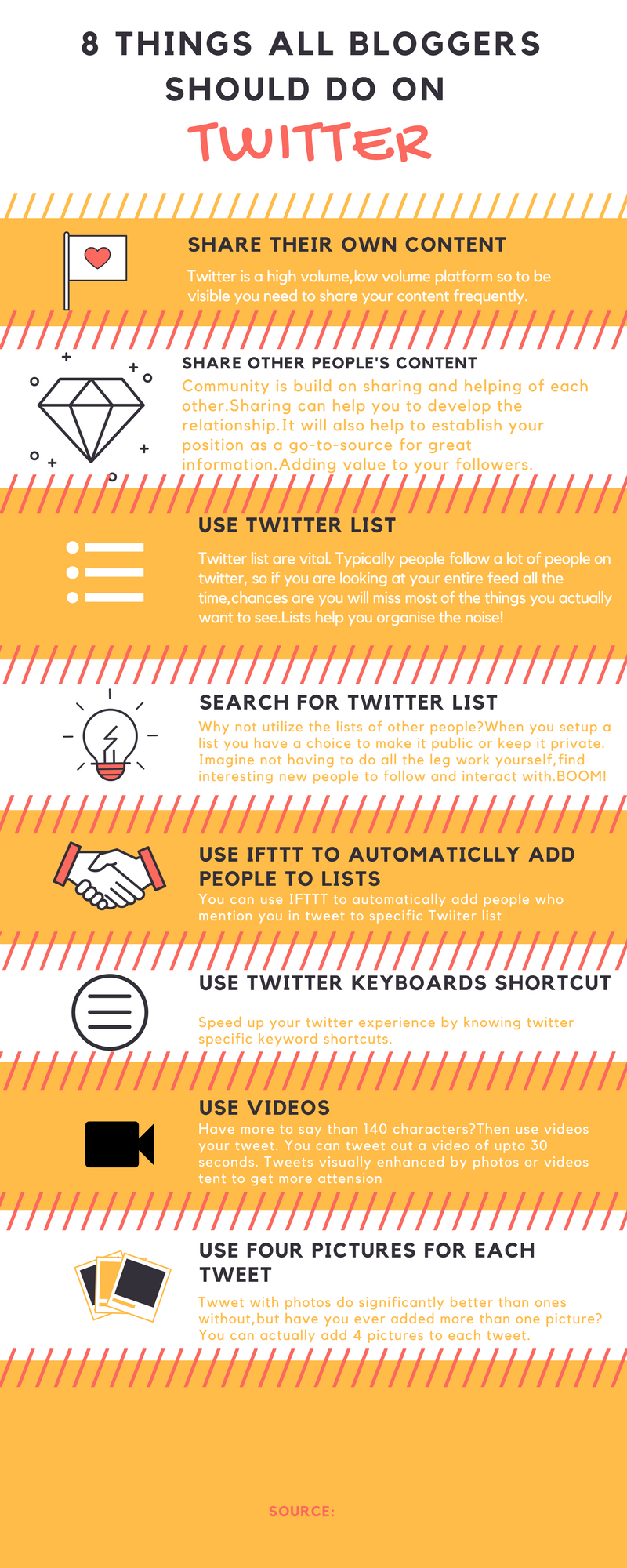 Downloading Twitter videos offers several advantages, whether you're looking to save content for personal use or professional purposes. Here’s a closer look at why you might want to download videos from Twitter:
Downloading Twitter videos offers several advantages, whether you're looking to save content for personal use or professional purposes. Here’s a closer look at why you might want to download videos from Twitter: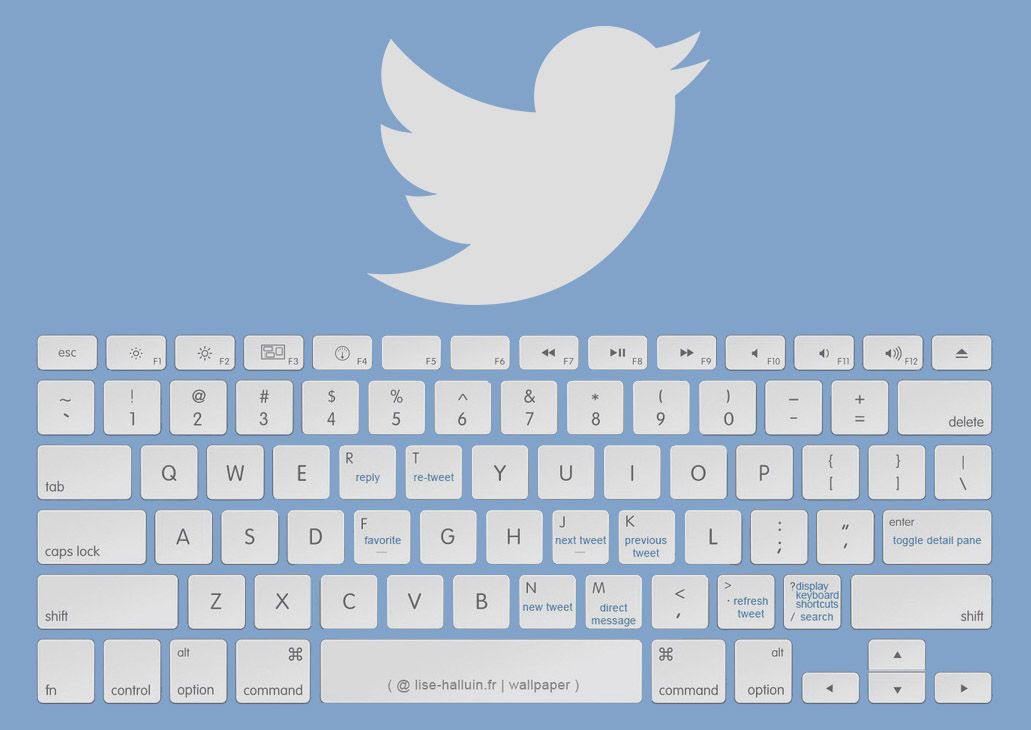
 admin
admin








