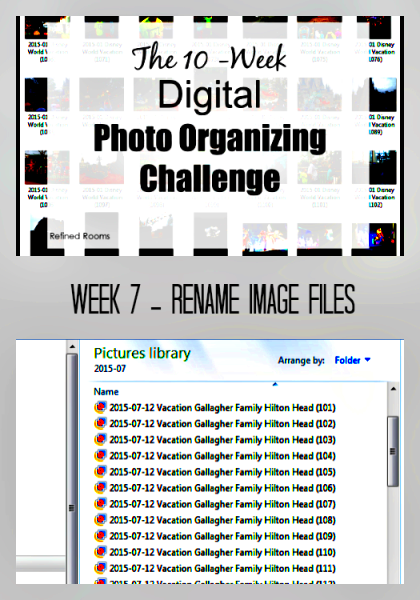When it comes to managing your digital files, image organization plays a huge role in saving time and keeping things accessible. Renaming your images can make them easier to find, sort, and work with. It might seem like a small task, but it's an important one. Whether you're a photographer, graphic designer, or someone with lots of images to manage, knowing how to rename files properly can make your life a lot easier. In this guide, we'll show you how simple changes to image file names can improve your workflow and help keep things neat.
Why Renaming Images is Important for File Management
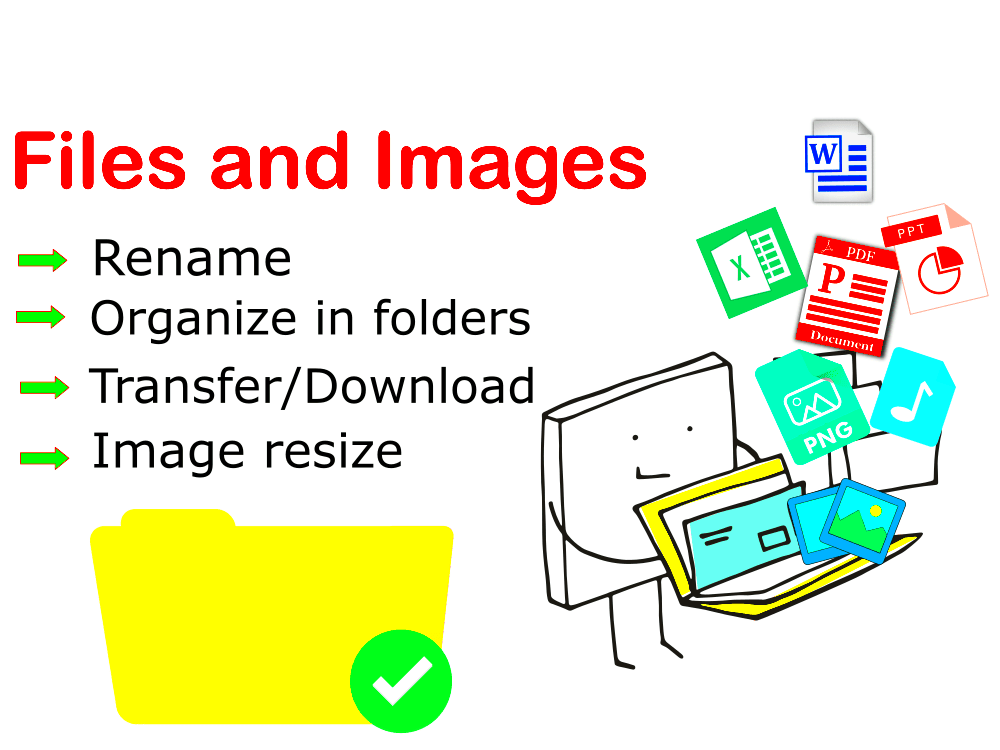
Renaming images isn't just about having a cleaner folder or file list—it's a crucial step in file management. Here's why it's important:
- Improved Searchability: Descriptive names make it easier to locate specific images later on. Instead of browsing through endless files, you can search by name and quickly find what you're looking for.
- Better Organization: Giving your images a consistent naming system helps you sort them logically, whether by project, date, or content type.
- Enhanced Workflow: With clear names, you can access images faster and avoid wasting time figuring out what each file contains.
- File Compatibility: Renaming images correctly ensures they're compatible with different systems and software, especially when working across devices or platforms.
With a little time invested in renaming your files, you'll avoid chaos and create a more efficient system for handling your images.
Best Practices for Renaming Images Efficiently
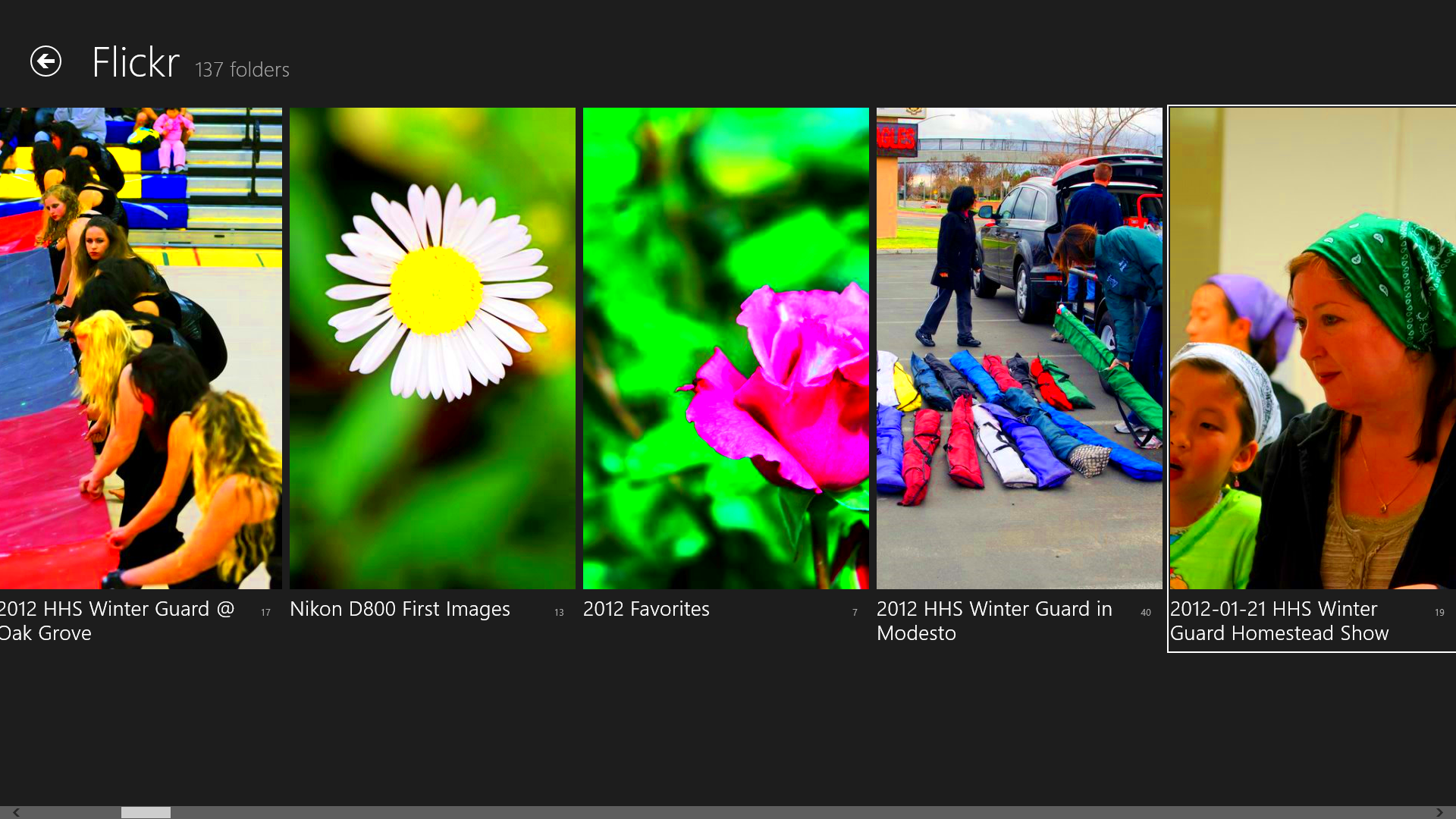
Renaming images the right way can save you a lot of frustration. Here are some best practices to help you get started:
- Use Clear, Descriptive Names: Avoid vague names like "image1.jpg." Instead, use names that describe the content, such as "sunset-beach-2024.jpg." This will help you identify images at a glance.
- Include Dates: Adding dates to image names is helpful, especially for projects with multiple images taken over time. For example, "event-2024-01-15.jpg" will help you track when photos were taken.
- Consistency is Key: Stick to a consistent naming format for all your images. This could mean always using dashes instead of spaces, or having a set structure (e.g., project-name-date-description).
- Avoid Special Characters: Some special characters like slashes, asterisks, or question marks can cause issues when moving or sharing files. Stick to letters, numbers, and dashes or underscores.
- Use Numbers for Sorting: When dealing with similar images, use numbers to create a clear order. For example, "product-photo-001.jpg," "product-photo-002.jpg" will keep your files in the right sequence.
By following these best practices, you’ll create an organized, easy-to-navigate system for your images, saving time and reducing confusion.
How to Rename Images in Bulk Using Software Tools
If you're dealing with a large number of images that need renaming, doing it manually can be tedious and time-consuming. Fortunately, there are several software tools that allow you to rename images in bulk, saving you a lot of effort. These tools enable you to apply changes to multiple files at once, making the process much faster and more efficient.
Here are a few popular options to help you rename images in bulk:
- Bulk Rename Utility: This free software offers a wide range of options for renaming multiple files at once. You can add numbers, dates, or even change file extensions all at once. It also provides a preview feature to see the results before making any changes.
- Advanced Renamer: Another great option, this tool allows you to rename files based on patterns, metadata, and other rules. It supports various renaming techniques, including adding prefixes, suffixes, or changing case.
- Renamer (for Mac): For Mac users, Renamer is an easy-to-use tool that provides powerful bulk renaming capabilities. It allows you to create rules for renaming and even undo changes if needed.
- PowerShell (Windows): If you’re comfortable with coding, PowerShell can be used to rename multiple files with a script. This is a flexible but more advanced option for those who want to automate the process completely.
Using these tools, you can rename hundreds of images in just a few clicks. Remember to always check the preview before applying the changes to make sure everything looks good.
Tips for Using Descriptive and Clear Image Names
When renaming images, clarity is key. Using descriptive names not only helps you understand what each image represents but also improves your overall file organization. Here are some helpful tips to make sure your image names are clear and meaningful:
- Be Specific: Instead of generic names like "image1.jpg," aim for something more specific, such as "office-meeting-2024.jpg." This helps you identify the image easily without opening it.
- Use Keywords: If the image relates to a particular subject, include relevant keywords in the file name. For example, "sunset-pacific-ocean-2024.jpg" gives a much clearer idea than just "sunset.jpg."
- Include Context: Add context when necessary. For example, if the image is part of a project, you can include the project name and date, like "branding-design-final-v2.jpg."
- Use Dates or Numbers: If you're working on a series of images or need to track events chronologically, including dates (like YYYY-MM-DD) or numbers in your image names can help. For example, "conference-2024-04-12.jpg" or "wedding-01.jpg" helps keep things in order.
- Avoid Overcomplicating: While it's important to be descriptive, don’t overdo it. Keep the names concise, ideally between 5-8 words, so they remain readable and not overly long.
By following these tips, your images will be much easier to locate and manage. A little effort in naming them clearly goes a long way in improving your workflow.
How Renaming Images Improves Searchability and Accessibility
Renaming your images isn't just about organization—it's also a key factor in improving their searchability and accessibility. When you assign meaningful, descriptive names to your image files, they become easier to find both on your device and in search engines. Here’s how it helps:
- Improved Search Functionality: Descriptive file names enable you to quickly search for and find images on your computer or online. For example, if you name an image “business-presentation-2024.jpg,” it’s much easier to locate compared to a file named “img123.jpg.”
- Better SEO (Search Engine Optimization): For images used on websites, renaming them with relevant keywords can improve SEO. If you’re using images for a blog or portfolio, search engines can index the descriptive names, making your content more discoverable.
- Enhanced Accessibility for Users: Descriptive image names also help with accessibility for people who rely on screen readers. Screen readers use image file names to describe visuals for visually impaired users. By using clear names, you ensure a better experience for everyone.
- Efficient File Sorting: When images are named based on content or context, it makes organizing and sorting them much more efficient. You can sort your images chronologically, alphabetically, or by project name, improving your overall file system.
Ultimately, renaming your images helps make them more accessible, searchable, and usable, both for yourself and others. Whether you're looking for files on your computer or ensuring they rank well on Google, clear file names are an essential part of digital organization.
Common Mistakes to Avoid While Renaming Images
Renaming images can be an easy task, but it's important to avoid common mistakes that can make the process less efficient or even create more confusion down the road. Here are some common errors to watch out for when renaming your files:
- Using Spaces in Filenames: Some systems and platforms don’t handle spaces well, leading to errors when transferring or uploading files. Instead of spaces, use dashes (e.g., "sunset-beach-2024.jpg") or underscores ("sunset_beach_2024.jpg").
- Overcomplicating the Name: While it’s important to be descriptive, naming images too long or including too many keywords can make it difficult to read or sort. Keep it simple and concise—aim for clarity over complexity.
- Forgetting to Include Dates or Context: Sometimes it's easy to skip adding the date or context when renaming images. If you regularly work on multiple projects, this can make it hard to track when or where the image was taken. Adding dates or specific project names can help avoid confusion.
- Ignoring File Extensions: File extensions (like .jpg, .png, .gif) should always be kept intact when renaming. Changing or removing them can cause the file to become unusable or difficult to open. Always double-check the extension after renaming.
- Using Special Characters: Special characters like slashes (/), colons (:), or asterisks (*) can interfere with file transfers and cause errors on some systems. Stick to letters, numbers, and simple punctuation marks.
By avoiding these common mistakes, you'll keep your image files organized and easy to manage, making your workflow smoother and more efficient.
How to Organize Renamed Images for Easy Access
Once you've renamed your images, the next step is to organize them so that they’re easy to find and access when you need them. Good organization is the key to efficiency, especially when managing large numbers of files. Here are some tips for organizing your renamed images effectively:
- Group by Project or Theme: One of the easiest ways to organize images is by grouping them into folders based on projects, events, or themes. For example, if you're working on a photography project, you might have folders like “Family-Photos,” “Wedding-2024,” or “Travel-Japan-2024.”
- Use Subfolders for Detailed Organization: Within each main folder, create subfolders to organize images by date, location, or even by image type (e.g., portraits, landscapes, close-ups). This layered approach keeps things tidy and makes it easier to find specific images later.
- Implement a Consistent Folder Naming Convention: Just like with images, your folder names should follow a consistent naming convention. Use descriptive names and include dates or project names. For instance, “Wedding-Photos-2024-05-01” is more useful than just “Wedding-Photos.”
- Tagging and Metadata: If your software allows, you can tag images with relevant keywords or use metadata fields to store extra information about the image. This can make searching for specific images even easier, especially if you have a large collection.
- Use Cloud Storage or Backup Systems: To ensure your images are safe and easily accessible, consider storing them in the cloud. Services like Google Drive, Dropbox, or OneDrive allow you to organize and access images from any device. Always make sure to back up your images to avoid losing them.
By following these organization strategies, you can ensure that your renamed images stay accessible and easy to locate, no matter how many files you have.
FAQ
Q: What is the best way to rename images for SEO purposes?
A: To optimize images for SEO, include relevant keywords in the file name that describe the image's content. For example, instead of “image1.jpg,” use “mountain-hike-2024.jpg” or something more descriptive. Also, ensure that the image file size is optimized for faster loading times, which can improve your website's SEO performance.
Q: Can I rename a file multiple times?
A: Yes, you can rename a file as many times as needed. However, remember that each time you rename it, the file name might change how it is sorted or accessed. It’s a good practice to settle on a naming system that you can stick to over time to avoid confusion.
Q: Should I avoid renaming files that have already been used in a website or project?
A: If the image is already linked or used on a website or project, renaming it may break those links. In such cases, it's better to leave the file name as is or use proper redirects to ensure that everything still functions as expected.
Q: How do I rename images in bulk on a Mac?
A: On a Mac, you can rename images in bulk using Finder. Simply select all the images you want to rename, right-click, and choose "Rename X Items." You can then use a format to add prefixes, suffixes, or even a sequence number.
Conclusion: Making Image Management Simpler and More Efficient
Renaming and organizing images may seem like a small task, but when done right, it can have a big impact on your workflow. By implementing a clear and consistent naming system, using tools to rename images in bulk, and organizing your files logically, you can save time and avoid frustration. Renaming images helps improve searchability, accessibility, and overall file management, making it easier to locate and use your images when needed.
In summary, taking a little extra time to properly rename and organize your image files will create a more efficient and streamlined system. Whether you're working with a few files or hundreds, following these practices will ensure that your images are easy to find and manage, and will help you stay organized in the long run.