Discord is a popular platform for communication, especially for gaming, team collaboration, and community building. However, with so many images shared during chats, you might find that images can be a bit overwhelming or distracting. This is where the option to hide images on Discord comes in handy. Whether you want to keep your feed clean, improve privacy, or avoid distractions, hiding images can significantly enhance your experience. It’s a simple yet effective way to control the content you see and keep your conversations focused on text rather than visual clutter.
Why Hiding Images on Discord Is Important for Privacy
Privacy is a growing concern for many users on Discord. Whether you are part of a private server or a large public group, the sharing of images can lead to unintended exposure of personal information. Hiding images can help in protecting your privacy in a few key ways:
- Prevents accidental exposure: Sometimes, images might contain sensitive or personal information that you don’t want others to see. Hiding images helps ensure that you don’t accidentally view or share something you’d prefer to keep private.
- Minimizes data collection: By hiding images, you reduce the amount of media being loaded, which helps limit the potential data that third-party trackers might collect from you while using the app.
- Improves control over shared content: If you’re in a server where random images are shared, it’s easier to avoid unnecessary visual distractions or media that may feel intrusive.
Overall, hiding images enhances your privacy by reducing the chance of encountering unwanted or personal visuals and protecting your personal data from potential exposure.
How to Hide Images on Discord Using Settings
Discord offers a simple way to hide images without needing additional tools or bots. Here’s how you can do it:
- Open Discord settings: First, open Discord and navigate to the user settings by clicking on the gear icon near your username.
- Go to 'Appearance': In the settings menu, click on the “Appearance” tab located under the “App Settings” section.
- Disable image previews: Scroll down to find the “Message Display” section. Here, you will see the option labeled “Show images and videos from links.” Toggle this option off to stop images from automatically displaying in the chat.
- Save your settings: Once you’ve turned off image previews, your settings will automatically be saved, and images will no longer appear in your messages.
With this simple setting, you can avoid the distractions of images and videos while still being able to access them when you choose. You’ll have more control over what you see and can keep the focus on the conversation itself.
Using Third-Party Tools to Hide Images on Discord
While Discord provides built-in settings for hiding images, some users may prefer a more customizable solution or need advanced features. This is where third-party tools or bots come into play. These tools can give you more control over how images are handled in Discord chats. There are various bots designed to block or filter out images based on certain criteria, such as image size or specific keywords.
Here are some popular third-party tools you can use to hide images on Discord:
- Dyno Bot: This bot offers an easy way to set up custom filters and moderation tools. It can help manage and block specific types of content, including images, based on your preferences.
- MEE6 Bot: Another powerful bot, MEE6 provides custom moderation settings, including the option to restrict media content. With MEE6, you can set up commands to block images shared within the server.
- Scylla Bot: Known for its focus on privacy, Scylla can be used to filter out unwanted images and media files in a server, improving both privacy and user experience.
To use these tools, simply invite them to your server, configure the bot’s settings according to your needs, and enable the feature that blocks or hides images. With the right settings, you can hide images and other media across your entire server, ensuring a distraction-free and private environment.
How Hiding Images Can Improve Focus on Discord
Discord is a vibrant platform filled with many conversations, often accompanied by images, memes, and videos. While this can be fun and engaging, it can also be distracting, especially when you’re trying to stay focused on important tasks. Hiding images is a simple but effective way to enhance your focus, whether you’re working on a project, participating in a discussion, or just chatting with friends.
Here’s how hiding images can help improve your focus:
- Reduces distractions: By hiding images, you minimize the visual clutter that can pull your attention away from the text-based conversation or the task at hand.
- Improves readability: Without the distraction of images, text-based messages become easier to read, allowing you to process information quickly and effectively.
- Enhances productivity: If you’re using Discord for work or studying, keeping your focus solely on text helps you stay engaged with your tasks without getting sidetracked by irrelevant media.
In group chats or busy servers, images can become overwhelming. Hiding them ensures that your attention is on the key messages and discussions, making Discord a more focused and efficient tool for communication.
Common Issues with Hiding Images and How to Solve Them
While hiding images on Discord can be helpful, users may encounter a few challenges. Here are some common issues and practical solutions to solve them:
- Images not hiding as expected: Sometimes, images might still appear despite settings being changed. This could be due to browser cache or settings not saving correctly. To fix this, try refreshing the app or clearing your cache. If using a third-party bot, ensure that it’s configured correctly.
- Images reappearing after an update: Discord updates might occasionally reset settings. Always check your settings after an update and reapply any necessary changes.
- Third-party tools not working properly: If a bot or tool you’re using isn’t functioning as expected, check the bot’s permissions and ensure it has the necessary access to manage server settings. Also, ensure that the bot is up to date.
- Hiding images in specific channels: Discord’s built-in settings apply globally, but if you want to hide images in specific channels only, you may need a third-party bot. Ensure that the bot is configured to target only certain channels or roles for hiding images.
By addressing these common issues, you can ensure that your image-hiding settings work smoothly, keeping your Discord experience private and focused. If problems persist, consulting Discord’s help center or bot documentation may provide further insights into resolving these challenges.
Privacy Considerations When Using Discord
When using Discord, it’s important to consider privacy, as the platform is designed for open communication. Whether you're chatting in a private server or a public channel, your shared content can be accessed by others, so it’s essential to be mindful of what you share. Privacy considerations go beyond just hiding images—there are other factors to take into account to ensure that your personal information stays safe and secure.
Here are some privacy tips to consider when using Discord:
- Be mindful of personal information: Avoid sharing sensitive details such as your full name, address, or private contact information in messages or images. Even in private servers, it's always best to err on the side of caution.
- Use two-factor authentication (2FA): To add an extra layer of security, enable two-factor authentication on your Discord account. This prevents unauthorized users from accessing your account, even if they know your password.
- Control who can add you as a friend: Adjust your friend request settings to limit who can send you requests. This can help prevent unwanted interactions with strangers.
- Manage server permissions: Be aware of the permissions you grant when joining a server. Limit what others can see and access, including media shared within channels.
- Review app permissions: Regularly review what permissions Discord has on your device, such as access to your camera or microphone. If you’re concerned about privacy, disable these permissions when not in use.
By considering these privacy factors, you can ensure that your use of Discord remains secure and that your personal information stays protected.
Conclusion: Benefits of Hiding Images on Discord for Privacy and Focus
Hiding images on Discord offers several benefits, particularly when it comes to maintaining privacy and improving focus. Whether you’re trying to avoid distractions in a busy server or protect your privacy, the ability to hide images is a simple yet effective tool for controlling your Discord experience.
Some of the key benefits include:
- Enhanced privacy: By hiding images, you can avoid accidental exposure to personal information that might be shared in images or media.
- Reduced distractions: Hiding images helps keep your focus on text-based conversations, whether you’re working, studying, or just chatting with friends.
- More control over content: With the ability to hide or filter images, you gain better control over what you see and share on Discord.
- Improved experience on mobile devices: Hiding images can also help save data and improve load times, especially when using Discord on mobile or slower networks.
In summary, hiding images can significantly improve your Discord experience by protecting your privacy, reducing distractions, and helping you stay focused. Whether you're using the built-in settings or third-party tools, there are plenty of ways to customize your server experience to suit your needs.
FAQ
1. Can I hide images on Discord without turning off all media previews?
Yes, using third-party bots, you can selectively block or hide images without affecting other media types like videos or links. This way, you can tailor your experience more specifically to your needs.
2. Will hiding images reduce my Discord usage experience?
No, hiding images won’t affect your ability to use Discord. It only hides the images, so you can still participate in conversations, click on links, and share content. It’s simply a way to remove visual distractions.
3. Can I re-enable images after hiding them?
Yes, you can always go back into your Discord settings and re-enable image previews whenever you want to see images again. This is a reversible action, giving you full control over your experience.
4. Are there any privacy concerns when using third-party bots to hide images?
When using third-party bots, make sure to review their permissions and only use trusted bots. Some bots may have access to the messages and media shared in your server, so it’s important to prioritize security and privacy when choosing bots.
5. Can I hide images in specific channels only?
Yes, using third-party bots, you can configure settings to hide images in specific channels rather than across your entire server. This allows for more customized control over your media display.
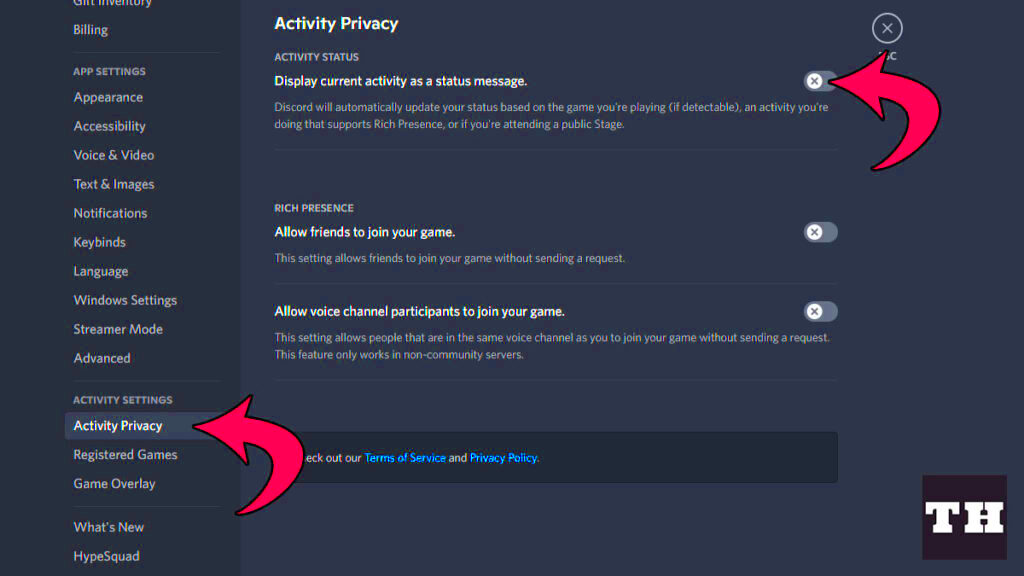
 admin
admin








