Have you ever found yourself scrolling through a YouTube video, excited to join the conversation in the comments, only to realize you can’t see any? Frustrating, right? Comment visibility issues on the YouTube app can be a real bummer, whether you're a creator trying to engage with your audience or a viewer wanting to share your thoughts. In this guide, we’ll dive into the nitty-gritty of why comments might not be showing up and how you can fix these pesky problems. Let’s get started!
Common Reasons for Comment Visibility Issues
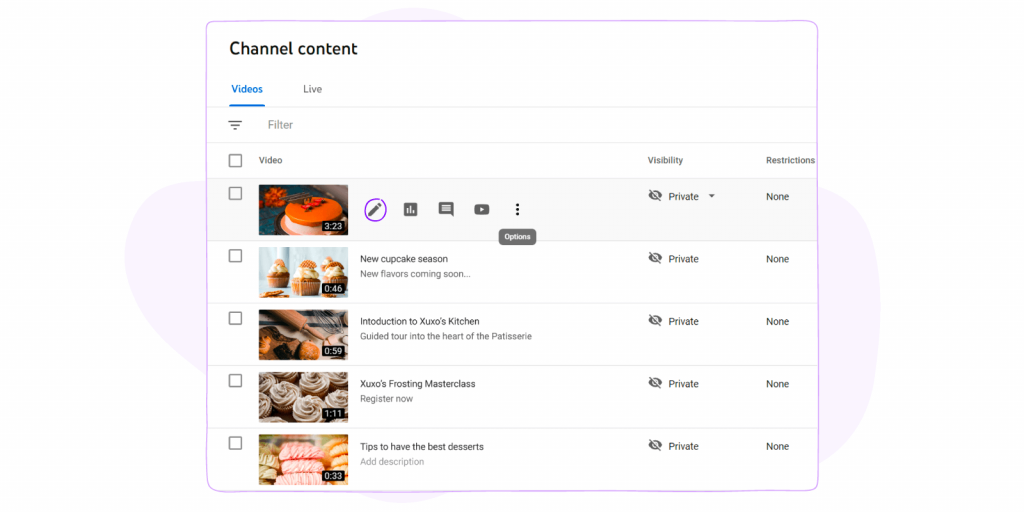
Understanding why you can’t see comments on YouTube is the first step toward solving the problem. Here are some common culprits:
- Comments Disabled by the Creator: Sometimes, creators choose to disable comments on their videos. This could be due to content sensitivity or simply to minimize unwanted interactions. If comments are disabled, you won’t see any, no matter what you do.
- Account Restrictions: If your YouTube account has any restrictions or if you’ve been flagged for inappropriate behavior, it might affect your ability to comment or view comments. Make sure your account is in good standing.
- App Glitches: Technology isn’t perfect! Sometimes the YouTube app might just be acting up. This can lead to comments not displaying correctly. Restarting the app or clearing the cache can help.
- Network Issues: A weak internet connection can hinder the loading of comments. If your Wi-Fi or mobile data is unstable, you might see empty comment sections. Check your connection to see if that’s the issue.
- Content Filtering: YouTube employs various filters to keep the platform safe, which might inadvertently hide comments that are deemed suspicious or spammy. This can sometimes lead to genuine comments being overlooked.
Identifying these common issues can quickly lead you to a solution, allowing you to enjoy engaging with the YouTube community again.
Also Read This: How to Be a YouTuber as a Kid
3. Step-by-Step Troubleshooting Guide
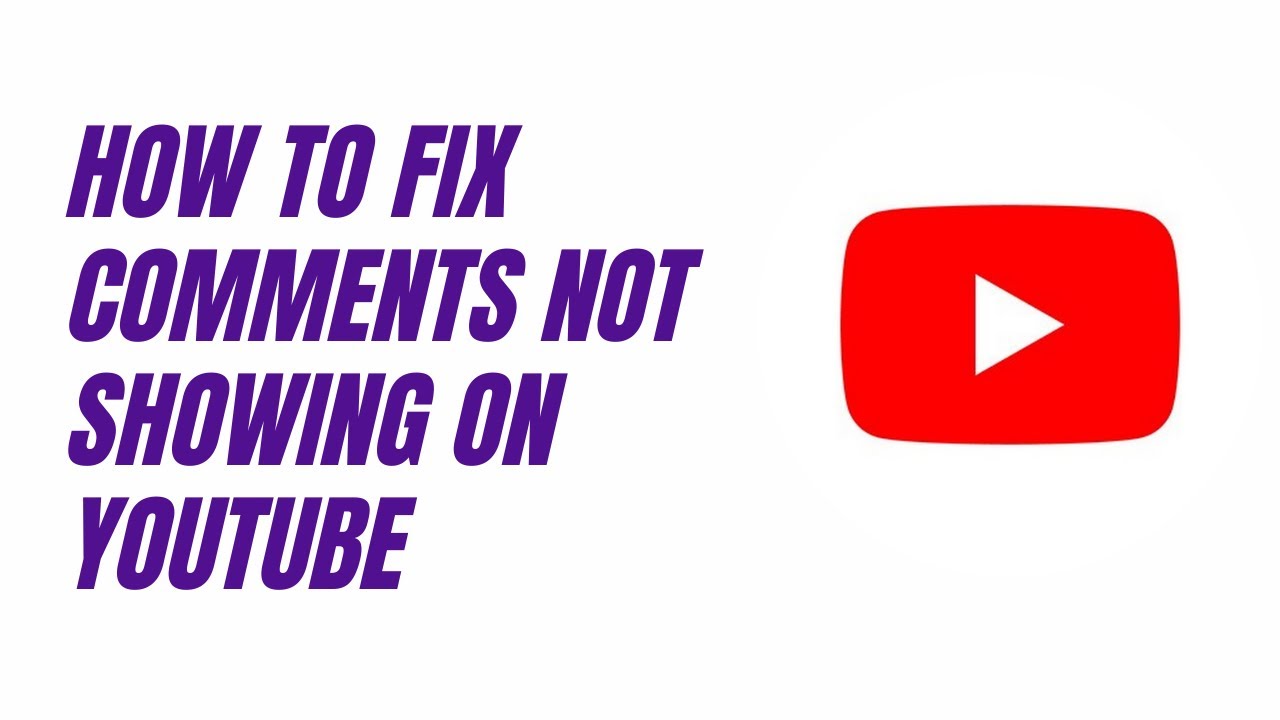
Experiencing comment visibility issues on the YouTube app can be frustrating, especially when you want to engage with your audience. But don't worry! Here’s a simple step-by-step troubleshooting guide to help you get those comments visible again.
Step 1: Check Your Internet Connection
A stable internet connection is essential for the YouTube app to function properly. Ensure that you're connected to Wi-Fi or have a strong cellular signal. You can test your connection by trying to load other apps or websites.
Step 2: Refresh the YouTube App
Sometimes, all you need is a quick refresh. Close the YouTube app completely and reopen it. This can resolve minor glitches that might be causing the comment visibility issue.
Step 3: Clear the App Cache
Clearing the cache can help eliminate any corrupted data that might be interfering with comment visibility. Here’s how:
- Go to your device's Settings.
- Select Apps or Applications.
- Find and tap on YouTube.
- Choose 'Storage' and then tap 'Clear Cache.'
Step 4: Update the YouTube App
Ensure you’re using the latest version of the app. Go to the App Store (iOS) or Google Play Store (Android) and check for updates. An outdated app can lead to various issues, including comment visibility problems.
Step 5: Reinstall YouTube
If none of the above steps work, try uninstalling and then reinstalling the YouTube app. This can reset the app's settings and resolve any persistent issues.
Also Read This: Can You Watch ESPN Plus with YouTube TV
4. Adjusting Comment Settings
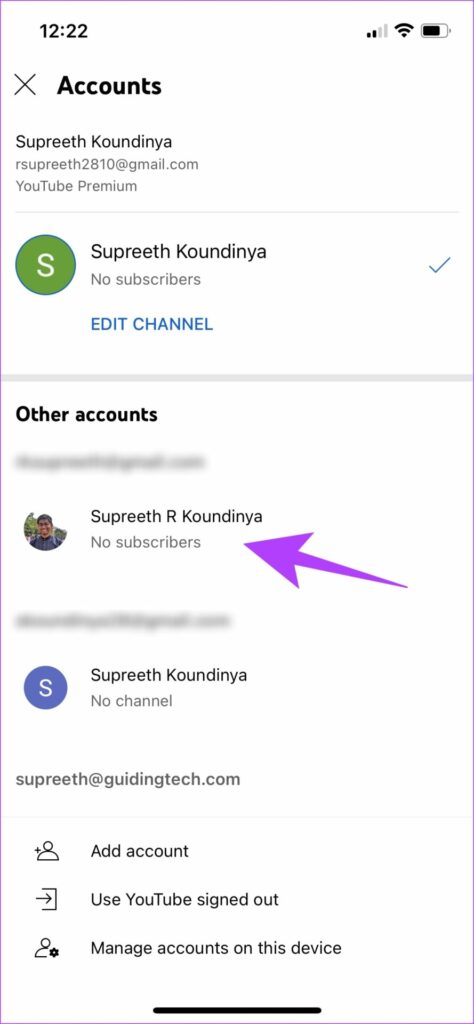
To ensure your comments are visible, it’s crucial to check your comment settings. YouTube allows creators to customize how comments appear on their videos, and adjusting these settings can help resolve visibility issues.
Check Comment Moderation Settings
Your comment moderation settings can greatly affect visibility. Here’s how to adjust them:
- Open the YouTube app and tap on your profile icon.
- Select 'Your Channel' and then the 'Settings' gear icon.
- Navigate to 'Community' and then 'Defaults.'
Here, you can choose to hold potentially inappropriate comments for review or allow all comments. If the settings are too strict, it might be why certain comments are not visible.
Enable Comments on Videos
For new videos, make sure comments are enabled:
- While uploading a video, scroll down to the 'Advanced settings' section.
- Ensure the 'Allow comments' option is checked.
Use YouTube Studio
For existing videos, use YouTube Studio to manage comments:
- Go to YouTube Studio and select 'Content.'
- Click on the video you want to adjust.
- Under 'More options,' ensure that comments are enabled.
By following these steps, you can effectively manage and adjust your comment settings, ensuring better visibility for your audience.
Also Read This: Why Can't I Cast YouTube to Chromecast? Troubleshooting Tips and Solutions
5. Reporting and Feedback
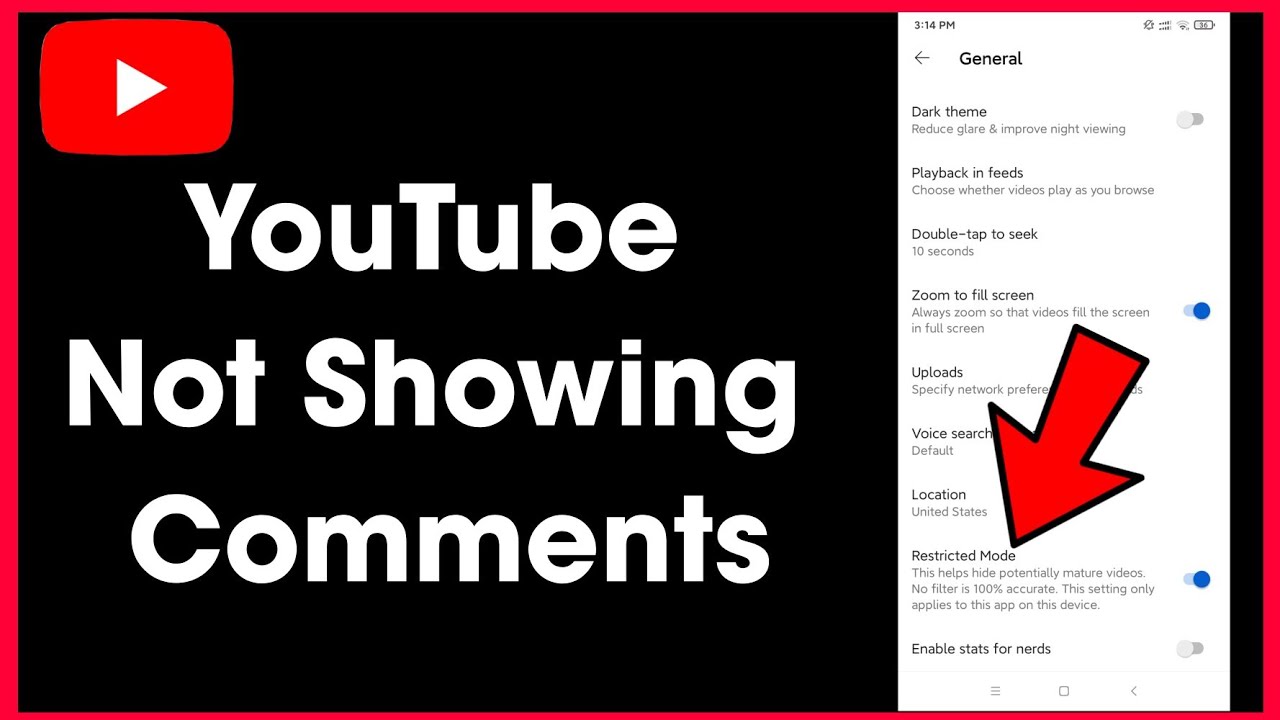
Sometimes, even after troubleshooting, you might still encounter issues with comment visibility on the YouTube app. In such cases, your feedback is valuable! YouTube encourages users to report problems, and doing so can help improve the platform for everyone.
To report a comment visibility issue, follow these steps:
- Open the YouTube app on your device.
- Navigate to the video where you're experiencing the comment issue.
- Scroll down to the comments section.
- Tap on the three vertical dots next to the comment or video.
- Select “Report” and provide details about the issue.
Feedback can also be submitted directly to YouTube. Here’s how:
- Go to the app’s homepage.
- Tap on your profile icon in the top right corner.
- Select “Help & Feedback.”
- Choose “Send Feedback” and describe your issue with the comment visibility.
Why is this important? Reporting helps YouTube understand common issues faced by users, allowing them to make necessary adjustments. Plus, it creates a community of informed users who can share experiences and solutions.
6. Conclusion
In conclusion, fixing comment visibility issues on the YouTube app can be a straightforward process if you know where to look. From adjusting your account settings to reporting persistent problems, each step plays a crucial role in enhancing your viewing experience.
Remember, you’re not alone in facing these challenges, and many users share similar frustrations. Always start with the basics—check your settings, refresh the app, and consider any recent updates. If you’ve tried everything and the problem persists, don’t hesitate to reach out for support.
Take an active role in improving the YouTube community by providing feedback. Your input can make a difference not just for you but for countless others who enjoy the platform. With a bit of patience and persistence, you can enjoy a smooth experience and engage with your favorite content creators without any hiccups!
 admin
admin








