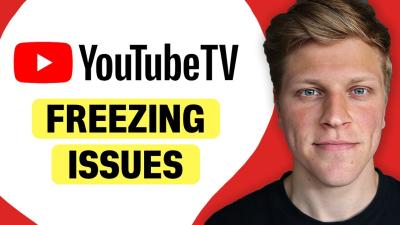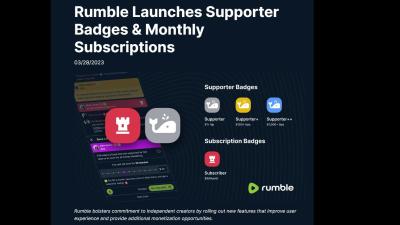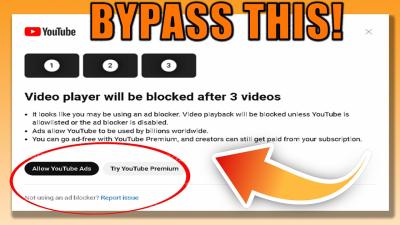LinkedIn is a powerful platform for networking, professional growth, and job searching. However, not every connection brings positivity or value. Sometimes, you may find yourself needing to block someone for various reasons. In this guide, we’ll dive into the reasons you might want to block a connection on LinkedIn, as well as an easy step-by-step process to help you do just that. Let’s get started!
Why You Might Want to Block Someone on LinkedIn
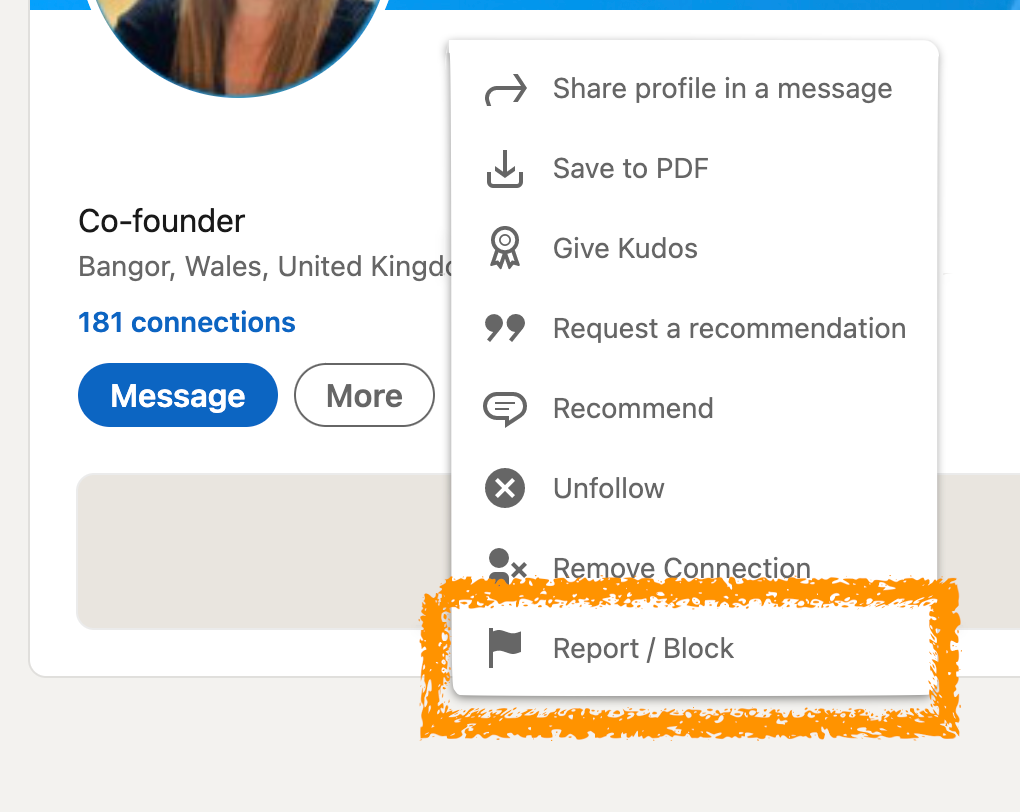
Blocking someone on LinkedIn isn’t a decision to be taken lightly, but there are several valid reasons why you might feel the need to do so. Here are some common scenarios where blocking can be beneficial:
- Unwanted Communication: If a connection repeatedly sends you unsolicited messages or spam, blocking them can help you maintain your peace of mind.
- Harassment or Bullying: Professional platforms should foster respect. If someone is harassing you or behaving inappropriately, blocking them is essential for your safety and well-being.
- Negative Interactions: Sometimes, a connection may be overly critical or negative. By blocking them, you can avoid these unpleasant interactions that can dampen your professional spirit.
- Personal Reasons: Perhaps you’ve had a falling out with a colleague or someone you’ve worked with. Blocking them can help you distance yourself from negative memories or feelings.
- Professional Boundaries: If someone is overstepping professional boundaries, blocking them can help you maintain a clear line between your professional and personal life.
Ultimately, your LinkedIn profile is a representation of your professional persona. Keeping it free of toxic connections can help you focus on what truly matters: networking positively and advancing your career.
How to Access Your LinkedIn Settings

Accessing your LinkedIn settings is the first step in managing your account effectively. It's pretty straightforward! Here’s a step-by-step guide to help you navigate through the process:
- *Log in to Your LinkedIn Account: Start by signing into your LinkedIn profile using your credentials.
- Go to Your Profile: Click on your profile picture at the top right corner of the page. This will drop down a menu.
- Select 'Settings & Privacy': In that menu, you’ll see the option for 'Settings & Privacy.' Click on it to open the settings dashboard.
Once you're in the settings area, you’ll notice various sections that help you manage different aspects of your LinkedIn profile, such as account management, privacy, and communication settings. Here’s a brief overview:
| Setting Category | Description |
|---|---|
| Account Preferences | Manage LinkedIn account settings, including email and password. |
| Privacy Settings | Control who can see your profile and activity on LinkedIn. |
| Communications | Manage how you'll receive messages and notifications from LinkedIn. |
And that’s really all there is to it! By accessing your LinkedIn settings, you’re already one step closer to blocking someone. Ready for the next step?
Finding the Profile of the User You Want to Block
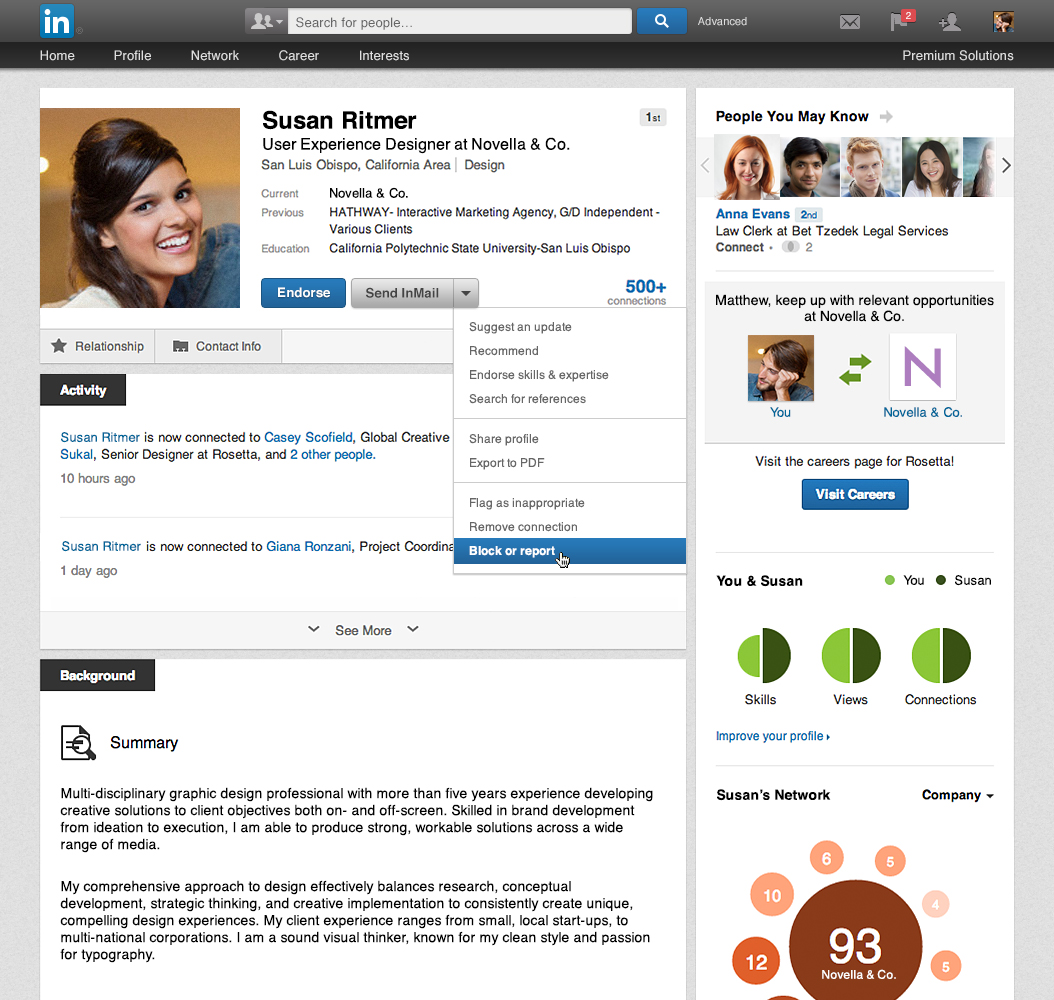
Now that you've navigated to your LinkedIn settings, the next step is to find the profile of the user you wish to block. This can sometimes feel tricky, especially if you have a lot of connections, but don’t worry! Here’s how to do it:
- Use the Search Bar: Go to the top of your LinkedIn homepage, where you’ll find a search bar. Enter the name of the person you wish to block.
- Select the Profile from the Results: Once you’ve entered the name, LinkedIn will display a list of people matching your search. Look through this list and click on the profile of the user you want to block.
- Verify Their Identity: Make sure you’re selecting the right person! Check their photo, job title, and other details that can help confirm their identity.
Once you’re on their profile page, you’re equipped to take the necessary action. Keep in mind:
- Be Cautious: Ensure that you genuinely want to block this individual, as blocking them will restrict their ability to see your profile and interact with you.
- Consider Messaging First*: If possible, communicate your issues before taking drastic steps. Sometimes, misunderstandings can be cleared up.
Finding the right profile is crucial, so take your time! Now that you’ve located the user, let’s dive into how to actually block them in the next section.
Steps to Block a User
Blocking someone on LinkedIn is a straightforward process. If you find yourself needing to block a user, perhaps due to spam or unwanted connections, follow these simple steps:
- Go to the User's Profile: Start by navigating to the profile of the person you wish to block. You can do this through your connections list or by searching their name in the search bar.
- Click on the 'More' Button: At the top of their profile, you’ll find the 'More' button, usually located next to the 'Connect' or 'Message' buttons. Click on it to open a dropdown menu.
- Select 'Report/Block': Within this dropdown, you should see the option to 'Report/Block'. Click on this to proceed to the next step.
- Choose 'Block': A pop-up will appear giving you the option to either report the user or block them. Select 'Block [Name]' to block this user.
- Confirm Your Action: You’ll be asked to confirm your decision to block. Review the information, and if you're sure, click 'Block' again.
And that’s it! You’ve successfully blocked the user. They will no longer be able to view your profile, send you messages, or interact with your content. Remember, blocking is reversible, so if you change your mind later, you can easily unblock them by visiting their profile again.
What Happens After You Block Someone
Once you’ve made the decision to block someone on LinkedIn, there are several important changes that take effect. Here’s what you can expect:
- No Profile Access: The blocked user will no longer be able to view your profile or any of your activities on LinkedIn.
- Inaccessible Connections: They will not be able to see your connections, endorsements, or recommendations. It’s as if you're invisible to them!
- Message Restrictions: If you’ve blocked someone, they won’t be able to send you messages or interact with your posts.
- End of Notifications: You will no longer receive notifications about their activities, such as profile updates or posts.
- Visibility in Searches: The blocked user will not appear in your search results, making it a little easier to avoid unwanted connections.
But remember: Blocking someone doesn’t notify them directly. However, if they notice they can’t find you anymore, they might suspect something. Also, blocking someone doesn’t remove them from your connections if you are already connected; you'll need to remove them separately.
Overall, blocking a user can provide you with a sense of relief and control over your LinkedIn experience. It’s all about creating a comfortable networking environment for yourself!
7. How to Unblock a User on LinkedIn
So, you’ve decided to give someone a second chance on LinkedIn after blocking them for some reason. Unblocking a user is straightforward, and it can be reversed anytime if you feel it’s necessary again down the line. Here’s how to do it:
- Log into your LinkedIn Account: Start by signing into your LinkedIn profile using your credentials.
- Access Settings & Privacy: Click on your profile picture in the top right corner, then select “Settings & Privacy” from the drop-down menu.
- Go to the Blocking Section: On the left sidebar, click on the “Visibility” tab. Scroll down until you find “Blocking” and click on it.
- Select the User to Unblock: Here, you’ll see a list of users you’ve blocked. Find the person you wish to unblock and click on the “Unblock” option next to their name.
- Confirm Unblocking: A prompt will appear asking you to confirm that you really want to unblock this user. Just hit “Yes” and you’re all set!
Keep in mind that once you unblock someone, you’ll need to send them a connection request again if you want to connect. And as always, be cautious about who you choose to interact with on professional platforms like LinkedIn.
8. Conclusion
Blocking someone on LinkedIn can be a necessary step for protecting your professional space, but unblocking them is equally important if circumstances change. In today’s digital age, understanding how to manage your online relationships is crucial. So, you’ve learned how to:
- Block someone when you feel it’s warranted.
- Unblock them when you’re ready to re-establish communication.
LinkedIn is a powerful tool for networking and building professional relationships, but it’s also essential to maintain a comfortable environment for yourself. If you follow these steps, you can manage your connections effectively and engage on the platform as you see fit.
In conclusion, while blocking and unblocking can feel daunting, it’s just a click away. Stay proactive about your LinkedIn experience and use these tools to cultivate a network that aligns with your goals! Happy networking!