Welcome to our comprehensive guide on adding projects to your LinkedIn profile! If you’re looking to enhance your professional image or simply showcase your work, you’re in the right place. In today’s digital age, having an impressive LinkedIn profile is crucial. Projects can significantly elevate your profile, making it stand out to potential employers, clients, and colleagues. Let’s dive into the importance of including projects on
Why Adding Projects is Important
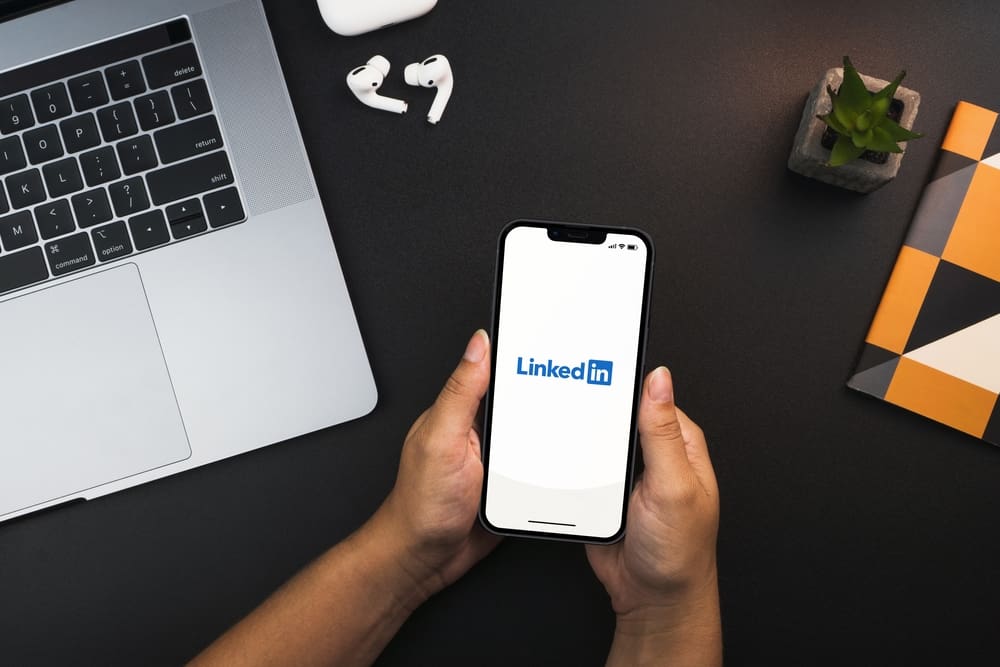
Adding projects to your LinkedIn profile is not just a matter of showcasing your hard work; it’s a strategic move that can open doors to new opportunities. Here’s why you should consider it:
- Demonstrates Real-World Skills: Projects allow you to showcase the practical application of your skills in real-life situations. Instead of just listing your skills, you can provide concrete examples of how you’ve used them.
- Enhances Your Profile's Visibility: LinkedIn’s algorithm favors profiles with rich content. By adding projects, you improve your chances of being seen by recruiters and hiring managers who are searching for potential candidates.
- Highlights Your Achievements: Include key accomplishments related to your projects, such as awards won, significant improvements made, or other metrics that demonstrate your impact. This makes your profile more compelling.
- Attracts Networking Opportunities: Shared projects can act as conversation starters when connecting with peers or potential employers. They provide a glimpse into your work style and interests, making it easier to bond over shared experiences.
- Showcases Continuous Learning: By featuring projects, you convey that you are constantly learning and growing. This shows that you’re proactive about your personal and professional development.
In summary, adding projects isn’t just beneficial; it’s essential for anyone looking to make strides on LinkedIn. Next, we’ll explore how to add these projects to your profile effectively!
Also Read This: how do i duplicate an image in photoshop
3. Prerequisites Before Adding Projects
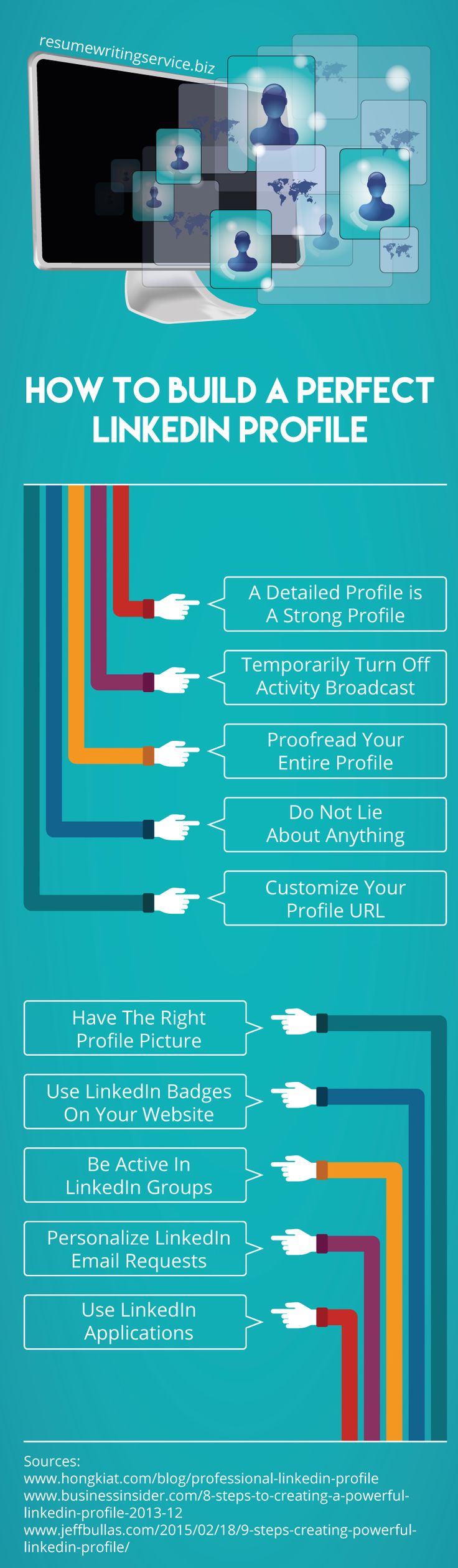
Before you dive into adding projects to your LinkedIn profile, it’s essential to ensure you’ve met a few prerequisites. This will help you present your work in the best light possible and make it easier for potential employers or connections to appreciate the efforts you've put into your projects. Here are some key points to consider:
- Update Your Profile Picture: A clear and professional profile picture makes a great first impression. If you haven't updated yours in a while, now is a good time!
- Summarize Your Skills: Your skills should be relevant to the projects you want to showcase. Make sure your featured skills align with your current career goals.
- Gather Project Details: Compile all necessary details about your projects, including the title, description, team members, your role, and any links to online resources. This helps in presenting a comprehensive view of your work.
- Define Your Audience: Think about who will be viewing your profile. Tailor your project descriptions to entice potential employers, clients, or collaborators.
- Have Testimonials Ready: If you can get recommendations or testimonials from colleagues or clients, they can significantly enhance your project display.
These prerequisites set the stage for showcasing your projects effectively. Taking the time to get these elements right ensures your profile captures attention and conveys your professional narrative seamlessly.
Also Read This: Is the Coin Pusher on YouTube Real or Fake
4. Step 1: Access Your LinkedIn Profile
Accessing your LinkedIn profile is super simple, but it’s vital to make sure you do it correctly. Here’s how to navigate to your profile and prepare for adding your projects:
- Log into Your Account: Start by visiting the LinkedIn website or opening the LinkedIn app on your device. Enter your credentials to log in.
- Locate Your Profile: Once you're logged in, find your profile. You can do this by clicking on your profile picture or the "Me" icon, usually found in the top right corner. A dropdown will appear, where you can click on your name or "View Profile."
- Navigate Your Profile: After you access your profile, take a moment to review your information. This is a good opportunity to consider other updates you might want to make.
Once you're in your profile, you’ll notice options for editing various sections. This is where the magic happens!
Also Read This: Microphones Used by YouTubers for Clear and Professional Sound
Step 2: Navigate to the Projects Section
Before you can start adding your projects to your LinkedIn profile, you'll need to locate the Projects section. Don't worry; it's pretty straightforward! Here’s how you can find it:
- *Log into your LinkedIn account. Once you’re logged in, you’ll be greeted by your feed.
- Go to your profile. You can do this by clicking on your profile picture or the 'Me' icon at the top right corner of the page. This will take you directly to your profile.
- Scroll down to the Featured section. If you’ve customized your profile, the Featured section might be near the top. If not, just keep scrolling down.
- Look for the Projects section. If you haven’t added it yet, you may need to click the 'Add section' button located near the top of your profile, usually just beneath your profile picture and headline.
- Select 'Projects' from the dropdown menu. LinkedIn will provide you with several options to add to your profile, and Projects will be among them.
Now that you’ve located the Projects section, you're almost ready to showcase your hard work! It's essential to highlight your accomplishments accurately, so take a moment to gather all necessary information about your project before proceeding.
Also Read This: Troubleshooting Guide for YouTube Video Upload Issues
Step 3: Click on the Add Project Button
Great job reaching this step! Now that you’ve found the Projects section, it's time to take action. Here’s how to add your project seamlessly:
- Click on the 'Add project' button. This button is usually highlighted in the Projects section. When you click it, you’ll be directed to a form where you can enter the details of your project.
- Fill out the project details. Here’s what you’ll typically need to include:
- Project Name: Give your project a catchy name that reflects its essence.
- Description: Write a concise overview that explains what the project is about. Aim for clarity and engagement!
- Associates: If you collaborated with others, you can tag them to give credit where it’s due.
- Media: You can upload images, videos, or documents that relate to your project. Visuals can make your project stand out!
- Review your entries. Before finalizing, double-check your information. A little proofreading can save you from any embarrassing typos!
- Hit 'Save.'* Once everything looks good, save your project and watch it appear on your LinkedIn profile!
With each project you add, you're not just filling out a section; you're building your professional narrative. Take the opportunity to shine!
Also Read This: How to Anchor an Image in Word
Step 4: Fill in Project Details
Now that you’ve clicked that shiny “Add Project” button, it's time to dive into the specifics of your project. This is where the real storytelling begins! You want to make sure that potential connections, employers, and collaborators can easily grasp what your project is about and why it matters.
Here are the key details you should include:
- Project Name: Your project’s title should be catchy yet professional. Think of it as your first impression!
- Project Description: In a few sentences, summarize what the project is all about. Highlight its purpose, the problems it tackles, and any innovative solutions you implemented. Aim for clarity and engagement; tell a story!
- Dates: Specify when you started and concluded the project. If it’s ongoing, just toggle the relevant option. This gives context regarding your timeline management.
- Project URL: If your project has a dedicated webpage or if it’s live somewhere online, provide the link. This will allow viewers to explore your work in more detail.
- Upload Media: You can attach relevant documents, images, or videos to make your project visually captivating. A picture is worth a thousand words, right?
Remember, the details you provide help set you apart from others. So take your time here and aim for quality over quantity!
Also Read This: How to Add an Image to a Green Screen in CapCut
Step 5: Add Team Members and Skills
Collaboration is a huge part of most projects, and showcasing who you worked with not only gives credit where it’s due but also emphasizes your teamwork skills. This step is all about highlighting the people who made your project successful and the diverse skills that were leveraged.
Here’s how to approach this:
- Add Team Members: If you collaborated with others, start typing their names. LinkedIn will auto-suggest profiles. Simply select the right person, and voilà! They’ll be tagged in your project. This can strengthen your professional relationships and attract positive attention to your project.
- Showcase Skills: What skills did you utilize or develop during this project? Whether it was creative problem-solving, leadership, or technical skills, make sure to list them. This helps viewers understand your capabilities and the expertise you brought to the table.
By effectively adding team members and showcasing your skills, you’re not just building a portfolio; you’re weaving a narrative of collaboration and growth. This is your chance to highlight how well you work with others and what you can achieve together!
Also Read This: Selecting Multiple Images in Lightroom Efficiently
Step 6: Finalize and Save Your Project
Alright, you’ve made it to the final step of adding your project to your LinkedIn profile! This is where all your hard work comes together. Take a moment to review everything you've entered so far. Here’s what you need to do:
- Double-check your content: Make sure your project title, description, and the media links are accurate. Typos or incorrect links can detract from the professionalism of your profile.
- Look for clarity and consistency: Ensure the project's details align with your overall professional narrative. Your LinkedIn should tell a cohesive story about your career and achievements.
- Adjust privacy settings: Before hitting that save button, consider who will see this project. LinkedIn allows you to manage your sharing settings, so tailor them to fit your audience.
- Click Save: Once you're satisfied, hit the "Save" button. Your project now officially lives on your LinkedIn profile, making it visible to recruiters and connections.
After saving, you can always revisit this section to make updates. Projects evolve, and so should your LinkedIn profile!
Also Read This: How to Add a Song from YouTube to iMovie for Your Video Projects
Tips for Showcasing Your Projects Effectively
Now that your project is added, let's talk about how to make it shine. Showcasing your projects effectively can capture the attention of potential employers and collaborators. Here are some savvy tips to consider:
- Use visuals: A picture is worth a thousand words. Incorporate images, videos, or links to live projects. This not only captivates your audience but also showcases your work visually.
- Highlight specific skills: In your project description, emphasize the skills you employed. This can range from teamwork and leadership to technical expertise—whatever is relevant!
- Include measurable outcomes: Whenever possible, quantify your success. Use percentages, dollar amounts, or timelines to demonstrate the impact of your project. For example, "Increased sales by 20% in six months" is much more compelling.
- Use keywords: Implement keywords related to your industry or role. This helps your profile show up in search results and makes it easier for recruiters to find talents like you.
- Update regularly: Your professional narrative isn’t set in stone. As you take on new projects or your role evolves, make sure to keep your LinkedIn profile current.
With these strategies, you're all set to showcase your projects with flair! Each addition to your profile is a chance to tell your story—make it count!
A Comprehensive Guide to Adding Projects on Your LinkedIn Profile
LinkedIn has become an indispensable tool for showcasing your professional achievements, and adding projects to your profile can significantly enhance your visibility and credibility. In this guide, we’ll walk you through the steps to effectively add projects to your LinkedIn profile, ensuring that potential employers and connections can recognize your skills and contributions.
Here’s a step-by-step process to add projects:
- Log into Your LinkedIn Account: Navigate to your profile by clicking on your profile picture.
- Go to the ‘Add profile section’ button: This is located below your profile picture.
- Select ‘Accomplishments’: In the dropdown menu, locate and click on ‘Accomplishments’ to expand it.
- Click on ‘Projects’: You'll find an option to add projects. Click on it to begin the process.
When adding your project details, make sure you include:
- Project Name: Give your project a clear and concise title.
- Description: Write a brief overview that highlights the project's objectives and outcomes.
- Associated Team Members: Tag people you collaborated with on the project to foster networking.
- Media Links: Include relevant links, images, or documents showcasing your work.
- Date: Specify the duration of the project to give context.
Once you’ve filled out all the sections, click ‘Save’ to publish your project on your profile. Ensure that your project descriptions are precise and highlight your most impressive skills and learning outcomes.
By effectively adding projects to your LinkedIn profile, you not only showcase your accomplishments but also demonstrate your ability to apply your skills in real-world situations, making yourself more attractive to potential employers.
In conclusion, adding projects to your LinkedIn profile is a vital step in enhancing your professional online presence, making your achievements more tangible, and expanding your network.
 admin
admin








