Screencasting is becoming an essential tool for content creators, educators, and anyone looking to share ideas visually. But what exactly is it? Simply put, screencasting involves recording your computer screen along with audio and, in some cases, webcam footage. This process allows you to create tutorials, reviews, or demonstrations that viewers can easily follow. Whether you want to showcase how to navigate a particular website or provide step-by-step instructions on how to use a software application, screencasting can make your message clearer and more engaging.
In the world of digital content, keeping your audience captivated is a must. A well-crafted screencast can serve as an instructional video, a marketing tool, or simply a platform for sharing experiences with viewers. One of the compelling aspects of screencasting is its flexibility. You can capture anything on your screen—be it a specific browser window, a full desktop, or even a presentation. The output can then be shared on various platforms, including video-sharing sites like Dailymotion. So, how do you get started with screencasting? Let’s dive into the benefits and the practicalities of sharing Dailymotion videos through this method.
Why Screencast Dailymotion Videos?
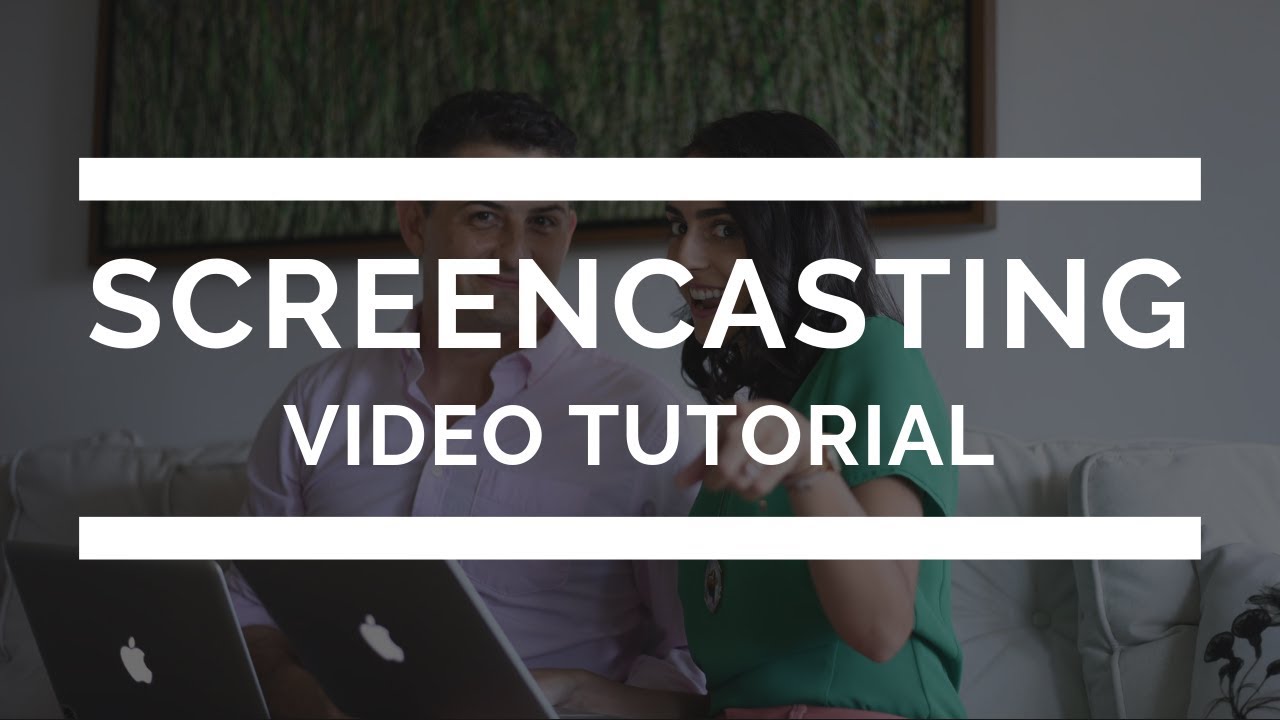
Dailymotion is one of the top video-sharing platforms out there, offering a vast array of content that can cater to different tastes and preferences. But why would you want to screencast Dailymotion videos in particular? Here are several reasons:
- Educational Purposes: If you're an educator or a student, screencasting allows you to analyze and discuss Dailymotion videos in depth. You can annotate, pause, and interject your own commentary to enhance understanding.
- Content Creation: Many content creators use Dailymotion to find inspiration or reference material for their videos. By screencasting, they can seamlessly integrate Dailymotion clips into their own presentations or tutorials.
- Sharing Insights: Have you discovered a hidden gem on Dailymotion or want to explain why a specific video is valuable? Screencasting allows you to showcase your insights while giving viewers a closer look.
- Obtain Feedback: If you’re looking for constructive criticism on your own projects, screencasting offers a way to present your ideas while referring to existing Dailymotion content for context.
In addition to these benefits, it’s worth noting that screencasting can also encourage engagement with your audience. By embedding Dailymotion videos and adding your voice, you create a unique interactive experience. Another potential perk is enhancing your online presence; you can showcase your expertise in a particular area, whether it's tech reviews, tutorials, or educational content.
So, if you’re looking to combine your passion for video with the ease of screencasting, Dailymotion is an excellent resource to consider. As we dive deeper into this guide, you'll learn how to efficiently screencast Dailymotion videos on your Windows device.
Also Read This: Step-by-Step Guide for Syncing Dailymotion Videos on Your PC
Requirements for Screencasting on Windows
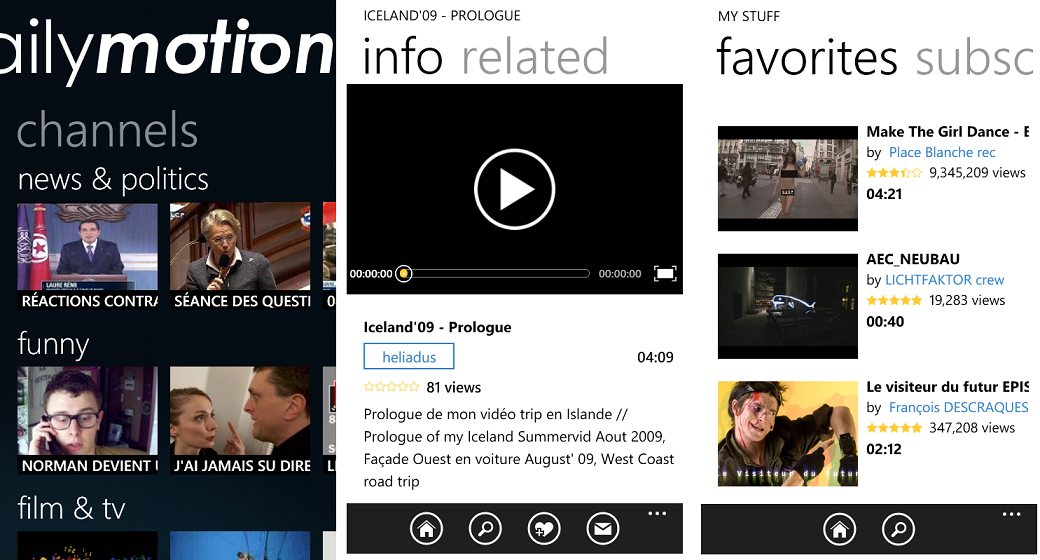
Screencasting Dailymotion videos on Windows requires a few essential elements to ensure a smooth experience. Let's break down what you need to get started.
- Compatible Operating System: Make sure you have a Windows version that supports screencasting tools, preferably Windows 10 or later.
- Screencasting Software: You'll need reliable software for screencasting. Some popular choices include:
- OBS Studio
- Camtasia
- Snagit
- Bandicam
- Stable Internet Connection: A strong and consistent internet connection is crucial if you're streaming videos from Dailymotion to minimize buffering and quality loss.
- Hardware Requirements: Ensure your computer meets at least the following specs:
- Processor: Dual-core CPU (Intel i3 or AMD equivalent)
- RAM: Minimum of 4 GB
- Graphics Card: DirectX 9-compatible card with WDDM driver
- Storage: Enough space for the screencasting software and the recorded video files
- Audio Equipment: If you plan to narrate during the screencast, invest in a decent microphone for clear audio quality.
- Screen Recording Permissions: Some screencasting software may require administrative privileges to function properly, so check your user permissions.
Also Read This: Identifying the Most Promising Technology Sectors in the USA
Step-by-Step Guide to Screencasting Dailymotion Videos
Ready to start screencasting your favorite Dailymotion videos? Follow this detailed guide to ensure you capture every moment effectively.
- Install Screencasting Software: First things first, download and install your chosen screencasting software. For example, if you're using OBS Studio, you can download it from the official site and follow the installation wizard.
- Configure Settings: Once installed, open the software and configure the necessary settings:
- Set your recording resolution (1080p recommended)
- Choose the frame rate (30 or 60 FPS is usually ideal)
- Select the audio source (internal sound or microphone)
- Open Dailymotion: Launch your web browser and navigate to the Dailymotion video you want to screencast.
- Prepare Your Screen: Before recording, silence any unnecessary notifications on your computer to avoid interruptions. Make sure the video is queued and at the right timestamp.
- Start Recording: In your screencasting software, click the record button to start capturing your screen. Switch to the Dailymotion window and hit play.
- Stop Recording: Once you finish watching the video or reach a point you want to stop, go back to the screencasting software and hit the stop button.
- Save Your Recording: Save the file in your desired format (MP4 is widely used) and name it appropriately for easy access.
- Edit If Necessary: If you want to trim the video or add annotations, consider using a video editor to polish up your recording.
And there you have it! You’re now ready to share your screencasts of Dailymotion videos with friends, or even on social media, showcasing all the great content you love!
Also Read This: How to Do a Front Hair Cut on Dailymotion: A Step-by-Step Haircutting Guide
Top Screencasting Software for Windows
When it comes to screencasting, having the right software is key to capturing high-quality videos. Whether you’re creating tutorials, gameplay videos, or simply sharing your screen on Dailymotion, choosing the right tool can make all the difference. Here are some of the top screencasting software options available for Windows:
- OBS Studio: This free, open-source software is favored by many due to its flexibility and powerful features. OBS allows you to record in high definition and stream live if you’re feeling adventurous.
- Camtasia: Known for its user-friendly interface, Camtasia is perfect for beginners. It offers a variety of editing tools, allowing you to create polished videos with ease. However, it does come at a price.
- Snagit: Ideal for quick screencasts, Snagit allows you to capture images and videos effortlessly. It’s straightforward and perfect for quick tutorials, albeit with limited editing features.
- Bandicam: This software is great for gamers and captures high-quality video at a high compression rate. Bandicam also includes features for real-time drawing, which can be particularly useful for tutorials.
- ShareX: If you’re looking for a free option that’s packed with features, ShareX is a fantastic choice. It allows you to capture your screen, and even includes advanced editing options.
These options range from free to paid, so consider your needs and budget before making a choice. No matter which one you select, ensure it meets your screencasting requirements!
Also Read This: How to Change Profile Name on Facebook: A Step-by-Step Process
Tips for Capturing High-Quality Videos
Creating high-quality screencasts is no small feat, but with the right approach, it becomes much easier. Here are some practical tips to help you capture stunning videos that your audience will appreciate:
- Use a Good Microphone: Audio quality is just as important as video quality. Invest in a good microphone to ensure clear, crisp audio that keeps viewers engaged.
- Set the Right Resolution: Always record in the highest resolution possible. A minimum of 1080p is recommended for professional-looking videos.
- Eliminate Distractions: Before you hit record, close unnecessary tabs and applications. A clean screen minimizes distractions for your audience.
- Plan Your Content: Have a clear outline of what you’re going to cover in your video. This helps in delivering content coherently and keeps viewers focused.
- Practice Before Recording: Run through your material a few times before the actual recording. This helps to build confidence and improve your delivery.
- Edit Thoughtfully: Don't be afraid to edit your footage. Remove mistakes and improve pacing, but avoid over-editing to keep the content authentic.
By following these tips, you’re well on your way to creating screencasts that stand out. Happy recording!
A Complete Guide to Screencasting Dailymotion Videos on Windows
Screencasting Dailymotion videos on your Windows PC can be a straightforward process if you have the right tools and techniques. This complete guide aims to walk you through the essentials of capturing and sharing your screen while playing Dailymotion videos, ensuring a seamless experience.
Here’s a quick overview of the steps involved:
- Choose a Screencasting Software: The first step is selecting the right software for your needs. Some popular options include:
- OBS Studio
- Camtasia
- Screencast-O-Matic
- Bandicam
- Install and Set Up the Software: Download and install your chosen software. Configure the settings according to your preferences, including quality, resolution, and frame rates.
- Adjust Audio Settings: Ensure that both the system audio and microphone are set up properly for the best recording quality.
- Open Dailymotion: Launch your web browser and navigate to the Dailymotion website. Find the video you want to screencast.
- Record the Video: Start the recording in your screencasting software and then play the Dailymotion video. Stop the recording once the video has finished.
- Edit and Save: Use the editing tools provided by your software to trim or enhance the recorded video if needed. Finally, save or export your screencast in the desired format.
With these steps, you can effectively screencast Dailymotion videos on Windows, allowing you to easily share content for educational or entertainment purposes.
In conclusion, screencasting Dailymotion videos is a simple yet powerful way to capture and share video content. By selecting the right tools and following the outlined steps, you can create high-quality screencasts that cater to your purpose, whether it's for tutorials, reviews, or personal projects.
 admin
admin








