Recording audio from YouTube videos can be a great way to capture interesting content, whether for personal use, research, or creative projects. However, before diving in, it’s essential to understand the implications and procedures involved in audio extraction from videos. From the tools you might need to the legality of the act, this guide aims to walk you through the process step-by-step. Our focus will also include how to select the right software, best practices, and what you should consider to ensure a smooth and lawful experience. Let’s get started!
Understanding the Legal Considerations

Before you hit that record button, it’s crucial to consider the legal aspects of recording audio from YouTube videos. Here are a few key points to keep in mind:
- Copyright Laws: Most YouTube content is protected by copyright, meaning the creator holds exclusive rights to the audio and video content. Using someone else's work without permission can result in legal action.
- Fair Use: In certain cases, you may be able to use audio under the doctrine of fair use. This applies if you're using the audio for educational purposes, commentary, or criticism, but it's a gray area. Always proceed with caution.
- Licensing Agreements: Some YouTube creators allow their content to be used under specific licensing agreements, such as Creative Commons. Be sure to check the video’s description for any notes on licensing.
- Personal vs. Commercial Use: While recording audio for personal use often has more leniencies, using that audio for commercial purposes without permission is a different story and could lead to issues.
Here’s a simple table summarizing the legal considerations:
| Legal Aspect | Description |
|---|---|
| Copyright | Protects original content; requires permission for use. |
| Fair Use | Allows limited use for educational/transformative purposes. |
| Licensing Agreements | Check for permissions in the video description. |
| Personal Use | Less restrictive but still requires caution. |
| Commercial Use | Requires explicit permission from the content creator. |
Remember, it’s always better to be safe than sorry when it comes to legal matters. When in doubt, reach out to the content creator for permission or seek legal advice to ensure you stay on the right side of the law!
Also Read This: How to Use VectorStock Graphics for Twitch Emotes Legally
Choosing the Right Tools for Audio Recording
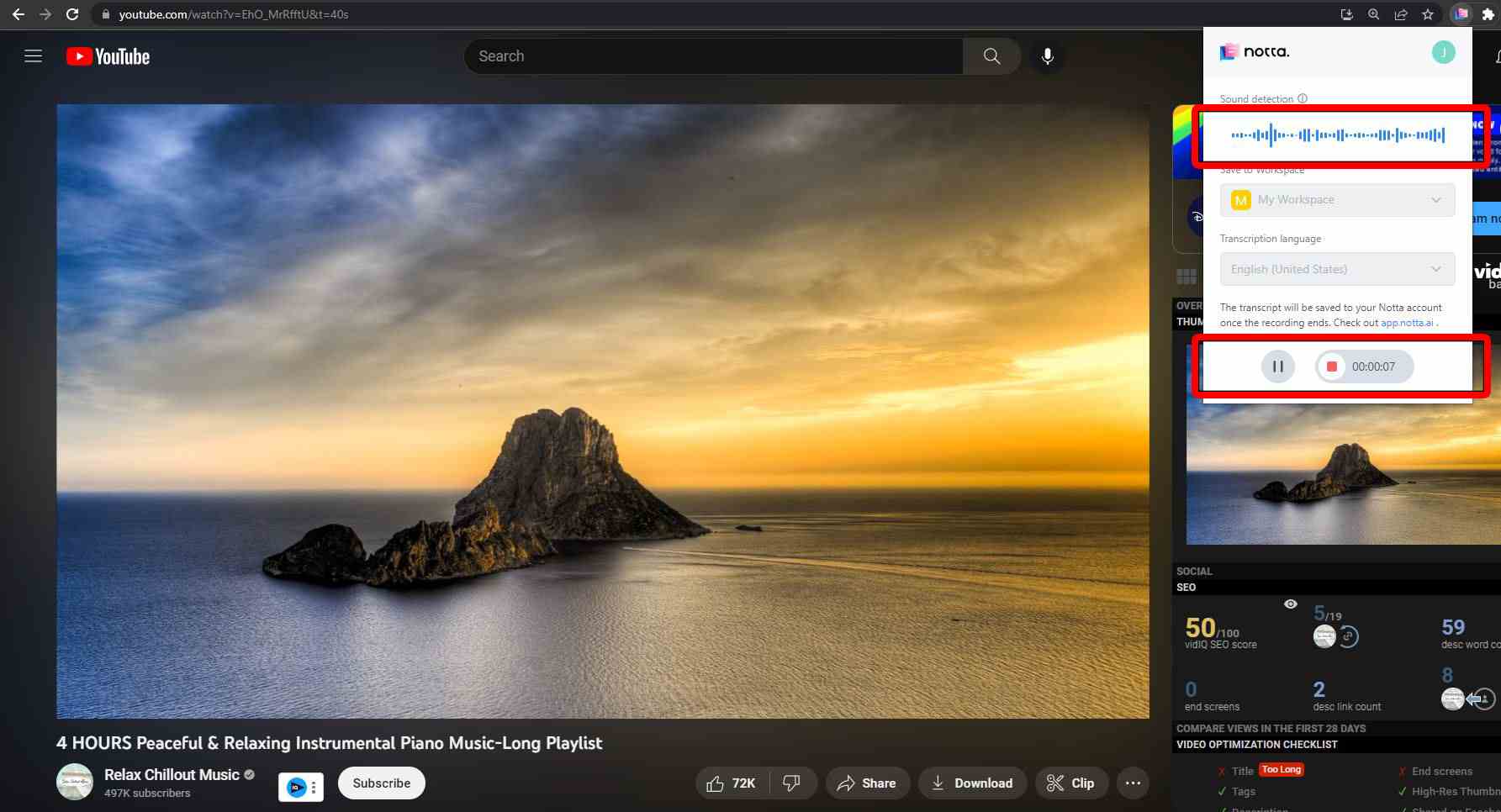
When you’re set on recording audio from YouTube videos, the first step is to choose the right tools. The audio quality you’ll achieve largely depends on the software and hardware you use. Here’s a breakdown of what you’ll need:
- Audio Recording Software: You'll want reliable software that can capture audio seamlessly. Some popular options include:
- Audacity: A free, open-source audio editor known for its versatility and features.
- Adobe Audition: A professional tool that provides advanced editing options, albeit at a price point.
- OBS Studio: Great for capturing audio and video, especially if you’re considering recording screen activity alongside audio.
- Audio Capture Tools: If you are not keen on software options, hardware solutions like external recorders can be useful.
- Digital Audio Recorder: Used for high-quality recordings, especially if you’re also capturing live sound.
- Screen Recording Software: Some software options can also capture the audio directly from your system.
- Headphones: Invest in a good pair of headphones to monitor the audio quality as you record.
Having the right tools can make a world of difference, ensuring that your final audio aligns with your quality expectations and enhances your overall project.
Also Read This: how to transfer an image to wood
Step-by-Step Guide to Recording Audio from YouTube Videos

Now that you've got your tools, let's dive into the step-by-step process of recording audio from YouTube videos. It’s simpler than you might think!
- Open Your Chosen Software: Start by opening the audio recording or capture software you selected earlier.
- Adjust Settings: Configure the audio input settings. Make sure the software is set to capture system sound, so you get the audio directly from your speakers.
- In Audacity, you would select the 'Speakers' as your recording source.
- In OBS Studio, you will need to ensure the audio input capture is set up correctly.
- Play the YouTube Video: Navigate to the YouTube video you want to record audio from and pause it at the starting point.
- Hit Record: Return to your software and hit the record button. Make sure the audio levels look good on screen.
- Play the Video: Go back to your YouTube video and play it. The software will now capture the audio.
- Stop Recording: Once the video has finished, return to your software and hit the stop button.
- Export the Audio: Most software will allow you to export the file in various formats. Choose a format that suits your needs, such as MP3 or WAV.
- Edit if Necessary: If you want to make any edits, such as cutting out silence or adding effects, do that now before saving your final version.
And there you have it! You’ve successfully recorded audio from a YouTube video. With a little practice, you'll be capturing great audio in no time!
Also Read This: Understanding Market Demands for Contributors on Alamy
5. Editing and Enhancing Recorded Audio
Now that you’ve successfully recorded audio from your favorite YouTube videos, it’s time to give it a little TLC through editing and enhancement! Editing audio can really transform the quality and clarity of your recordings, making them sound much more professional and enjoyable to listen to.
Here are a few tips to help you get started with editing your recorded audio:
- Choose the Right Software: There are various audio editing programs available, both free and paid. Some popular options include Audacity, Adobe Audition, and GarageBand. If you're new to audio editing, Audacity is a great free option to kick off your journey.
- Cutting Unwanted Sections: When you’ve recorded audio, you might find that certain segments are unnecessary, like dead air or mistakes. Use the cutting tool to trim these parts for a cleaner final product.
- Balancing Levels: To ensure your audio is pleasant to listen to, you’ll want to balance the levels. Adjust the volume to avoid peaks that could cause distortion. Aim for a consistent level throughout the recording.
- Adding Effects: Enhance your audio quality with effects such as noise reduction, equalization, and compression. Noise reduction can help eliminate background hum, while equalization allows you to boost or reduce specific frequency ranges.
- Exporting Your Edited Audio: Once you've made the necessary edits and enhancements, export your audio in the desired format, such as MP3 or WAV, depending on your needs.
Following these steps will help you polish your recordings and create audio that sounds fantastic!
Also Read This: Unlocking International Opportunities on Adobe Stock: Expanding Your Reach Beyond Borders
6. Common Issues and Troubleshooting Tips
Even the most experienced audio enthusiasts encounter hiccups while recording audio from YouTube videos. Don't fret! In this section, we’ll dive into some common issues you might face and offer useful troubleshooting tips to tackle them.
| Issue | Description | Troubleshooting Tip |
|---|---|---|
| Poor Audio Quality | Recorded audio may sound muffled or low-quality. | Make sure you’re using a decent microphone and check your recording settings for optimal audio quality. |
| Audio Desynchronization | Audio may not sync perfectly with the video. | Adjust the timing in your audio editing software or recheck the recording settings. |
| Background Noise | Unwanted noise can ruin your audio. | Use noise reduction tools in editing software and record in a quiet environment for best results. |
| Incompatibility Issues | The audio format may not be playable on certain devices. | Ensure you’re exporting your audio in widely accepted formats like MP3 or WAV. |
| Limited Storage | Insufficient space on your device may prevent recording. | Free up some storage by deleting unnecessary files or recordings before starting. |
By keeping these issues in mind and employing the suggested troubleshooting tips, you can improve your recording experience and enjoy your audio content without hassles!
A Complete Guide to Recording Audio from YouTube Videos
Recording audio from YouTube videos can be useful for various purposes, whether you're a content creator, a student, or someone who enjoys podcasts. While directly downloading audio from YouTube may violate copyright policies, there are legitimate ways to capture audio for personal use. This guide outlines some of the best methods to achieve this effectively.
Methods for Recording Audio
Here are several popular methods to record audio from YouTube videos:
- Using Audio Recording Software:
Software such as Audacity or GarageBand allows you to record audio directly from your computer’s sound output. This is a great option for users who want to capture high-quality audio.
- Online Audio Downloader Tools:
Web-based services like ClipGrab or Y2Mate can convert YouTube videos to audio formats such as MP3 or WAV. Always ensure they are legitimate and avoid violating YouTube's terms.
- Browser Extensions:
There are several browser extensions designed to extract audio from YouTube videos. Examples include Video DownloadHelper and YouTube to MP3 converters.
- Recording via Smartphone:
Mobile applications like AZ Screen Recorder or internal voice recorders can also be used to capture audio directly from the device while playing the video.
Tips for Better Quality Audio
- Use quality headphones or speakers.
- Ensure a quiet recording environment.
- Adjust software settings for optimal sound capture.
By following these guidelines, you'll be well-equipped to record audio from YouTube videos for personal use while ensuring adherence to legal boundaries.
Conclusion: Recording audio from YouTube videos can be performed through various methods, including software, browser extensions, and mobile applications, but always prioritize ethical practices and copyright guidelines to ensure compliance while enjoying your audio content.
 admin
admin








